Use Apps On Vizio TVs Using Screencast
As we mentioned earlier that Vizio TVs come with a limited number of apps, so it is possible that you may not find some apps that you want to use on your TV. So how to use those apps on your TV. The best and simple solution to use these apps is by using Screencast.
Since most of the Vizio TVs have the Screencast option, it is quite easy to cast an app from your mobile screen to your TV. So, lets see how to screencast onto a Vizio TV.
- Make sure that your Vizio TV and your mobile device are on the same Wi-Fi network. It is required to be on the same network so that your mobile device will be able to easily detect your TVs wireless display.
- Open up the app that you would like to cast. For example, if its the YouTube app, open it and tap on the Connect to device icon.
- It will now search for wireless displays on the same network, once your TV shows up, select it and you can now screencast to your Vizio TV.
On The Vizio Smart TV You May Manage Apps
Removing apps from a VIA or VIA+. Roll your pointer over the icon of the program you want to delete on the applications screen.
A pop-up menu will appear when you highlight the app.
This will now present you with a list of options. Choose Erase from the drop-down menu.
Finally, press the OK button on your remote, and youre done.
Vizio Smart TV History
In March 2016, VIZIO released a new line of smart TVs called SmartCast TVs. VIZIO’s SmartCast TVs allowed users to control the content on their TV via tablet or smartphone. In 2017, VIZIO’s smart TV platform was relaunched, containing new apps that were directly available on the TV. These apps included Netflix and Amazon Prime Video.
VIZIO’s first Quantum Dot LED 4K TV was released in 2018, adding functionality for Google Assistant and Alexa-enabled devices. There was also support for Apple AirPlay 2 and Apple HomeKit.
- 2018 onwards: VIZIO smart TVs use the SmartCast platform
- 2016 and 2017: VIZIO smart TVs feature SmartCast or VIA+
- 2015 and older: VIZIO Smart TVs features VIA or VIA+
Recommended Reading: How To Get Britbox On My TV
Bottom Line On Vizio Smart TV Apps
Learning how to add apps to Vizio Smart TV can prove unintuitive at first, mostly since the apps are built-in already . The model TV you own will drastically alter the method you need to use since Vizio Smart TVs have changed drastically over the years.
Adding and managing apps on Vizio TVs can be confusing at first especially when most of us are used to navigating apps through the google play and Apple App Stores.
At least, updating is easy
Need to update an app? dont bother Vizio updates itself via HTML 5. This means the Vizio apps available behave similar to a web page and doesnt need to run scheduled updates.
Regarding getting more apps, investing in the streaming devices Ive listed earlier in this post is a very easy, super common alternative to adding new apps and will give you a much more complete TV experience.
This post has provided the much needed portal for basic and alternate methods on how to add apps on Vizio smart TV. Though, not intuitive!
I feel Vizio could do a better job on allowing outside apps as well making the way you move and rearranging the apps more intuitive my best guess is their customers feel the same way!
Vizio Smartcast Versus Via Or Via Plus TV
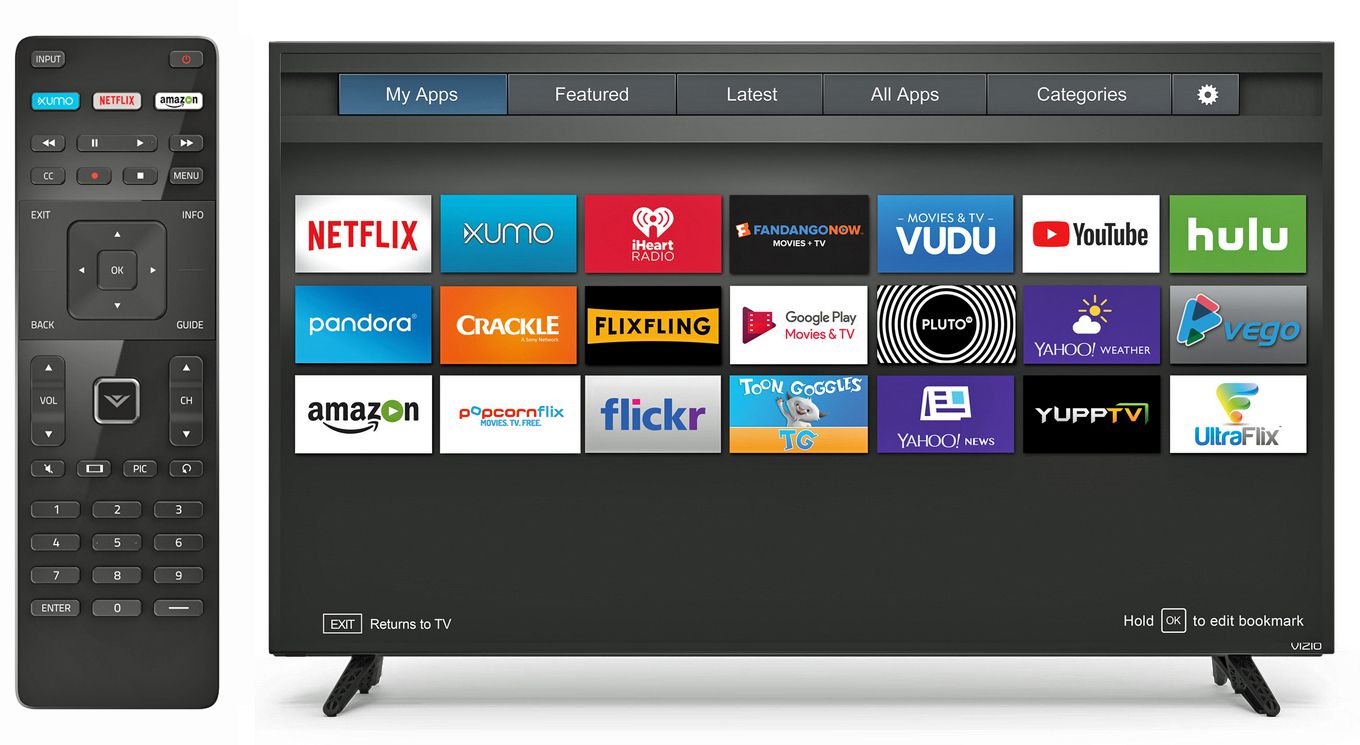
VIZIO smart TV comes in two kinds: VIZIO Smartcast TV and VIZIO Internet App TV. Does it matter what type of TV you have to install and manage apps? The answer is Yes.
VIZIO Internet App or the VIA TV does allow you to download and manage apps. Older versions of VIZIO smart TVs feature the VIA or the VIA plus. By the time VIZIO upgraded its TV models, it features VIA Plus and the new Smart Cast. Later and new models of VIZIO all feature SmartCast.
There are selected apps pre-installed on VIA and VIA Plus TVs. But, VIZIO also allows you to search for the apps you want and install them through the VIZIO App Store. All you have to do is navigate your way through your remote control.
DONT MISS:
Now, if you have the VIZIO SmartCast TV, all apps are pre-installed. Unfortunately, you cannot add the apps manually. If you want to stream an app on your VIZIO Smartcast TV, you will need to cast it from your mobile phone or laptop computer like you do with Google Chromecast devices. If you need to update the apps, VIZIO Smartcast TV will automatically update them once you update your TV OS.
Still, you already have mainstream apps installed on your VIZIO Smartcast TV. You can watch content from Paramount+, Plex, CBS News, , YouTube TV, Netflix, NBC, , and more.
With the VIZIO Smartcast TV, you also have the option to customize the row position of your apps. It has the Customize App Row feature where you can move your apps up and down to shuffle them how you want them to be.
Don’t Miss: How To Get Cbs All Access On Lg Smart TV
Vizio TV Types And Features Availability
- VIZIO VIA & VIA Plus TVs released up to 2017 lets you install apps from the dedicated Vizio Connected TV Store.
- VIZIO SmartCast HD TVs launched between 2016 and 2017 do not allow you to install apps and have no built-in apps for you to use. Screen casting is the only way to go.
- VIZIO SmartCast 4K UHD TVs launched between 2016 2017 and SmartCast TVs from 2018 wont allow you to install apps externally. Make use of the pre-installed apps or you can make use of the cast feature to screencast from your Android or iOS mobiles and tablets.
How To Add Apps On Via Or Via Plus TV
Vizio Internet Apps and Vizio Internet Apps Plus TVs also come with some of the pre-installed apps like YouTube, Prime, Netflix, and a few more. Those TVs also provide access to download apps from the Vizio app store.
Step 1: Press the V button on your TV remote. It will open the Vizio app store.
Step 2: Explore the categories and find the app that you want to download.
Step 3: Select the app by clicking its icon and install it on your TV.
Step 4: Once installed, launch the app, enter your login credentials and start streaming.
Depending on the model of your Vizio TV, you can use either of the above methods. Have you found this article really helpful? Share your feedback in the comments section.
Read Also: How To Fix A Vizio TV Black Screen
How To Add Apps To Vizio Smart TV Using Via Or Via+
This is for the older model of Vizio smart TV that does not have SmartCast built-in but instead has Vizio Internet Apps or Apps+ or you may know this as VIA and VIA+.
To access this you can simply press the V on your TV remote control.
You also have preinstalled apps you can download and install via VIA or VIA+ such as
- Netflix
- Hulu
You can find many more apps in the Vizio App Store to download and some older models will even let you download and installed the Google Play Movie and TV app.
How To Install Apps On A Vizio Smart TV
Due to the fact that Vizio Smart TVs make things more difficult for users. Were working on a dedicated tutorial to help you add and manage applications on your Vizio Smart TELEVISION. In addition to the hours, youve spent on your system, if you guys havent had any luck. Then have a look at our guide on how to add and manage applications on your Vizio Smart TELEVISION.
Don’t Miss: How To Get Discovery Plus On Smart TV
Method : Add Apps On Vizio Smart TV Using App Store
Step1: The users should initially verify a proper internet connection.
Step2: Power ON the Vizio smart TV.
Step3: The users can now click on the V button, which is present on the remote of the smart TV.
Step4: Now, the users will be able to access the app bar.
Step5: The users should select the Yahoo TV store or the CTV store .
Step6: After selecting the app store press the OK button.
Step7: The users will find the available apps on the screen.
Step8: The users can search for the app required on the basis of the category .
Step9: Highlight the app required and press OK.
Step10: Now the users can click on the install app.
Step11: And then press on the OK button.
Step12: The user will find the app installed on the TV.
Thus they will be able to see it on the screen bar.
How To Add Disney Plus To Vizio Smart TV
Adding Disney Plus to Vizio smart TV does not even need as much hard work as HBO Max needed. No smartcast or anything of the sort is required. That is, as long you do not own a Vizio Smart TV that only supports Smartcast.
In that case, your only option would be to use Smartcast. This can be done via the casting options available on your smartphone after you download the Disney Plus app and play any content.
But there are better ways of course. All you need to do for this is Click on the V button of your remote. This is generally located in the center of the remote as a square-shaped big button.
Once you have finished downloading it you can simply click on it and Log in. Thereafter you can start watching your favorite shows without any further steps or issues.
Image Source: techplip.com
Now that we are done with all the important parts of this article, let us cover some quick questions in the FAQ section.
Don’t Miss: How To Reduce Glare On TV
Update Apps On A Newer Vizio TV
Subsequent generations of Vizio TVs use SmartCast TV, which is a version of Chromecast. With Chromecast, you can use an app on your phone to cast content directly to your TV. These newer models do not require you to update your apps manually they update themselves automatically when you arent using your TV. These models also update their firmware periodically, but you can do this manually yourself if you want to. Vizio TVs equipped with SmartCast make much shorter work of updates. As long as your TV gets connected to WiFi, it should take just a few seconds to update your TV manually.
You should see an on-screen progress indicator showing you how far along the update process is. Allow the TV to update itself without interference, and your TV will reboot and load the latest firmware. You can now open SmartCast TV and see any new apps or features released with the update.
How To Delete An App From Your Vizio Smart TV
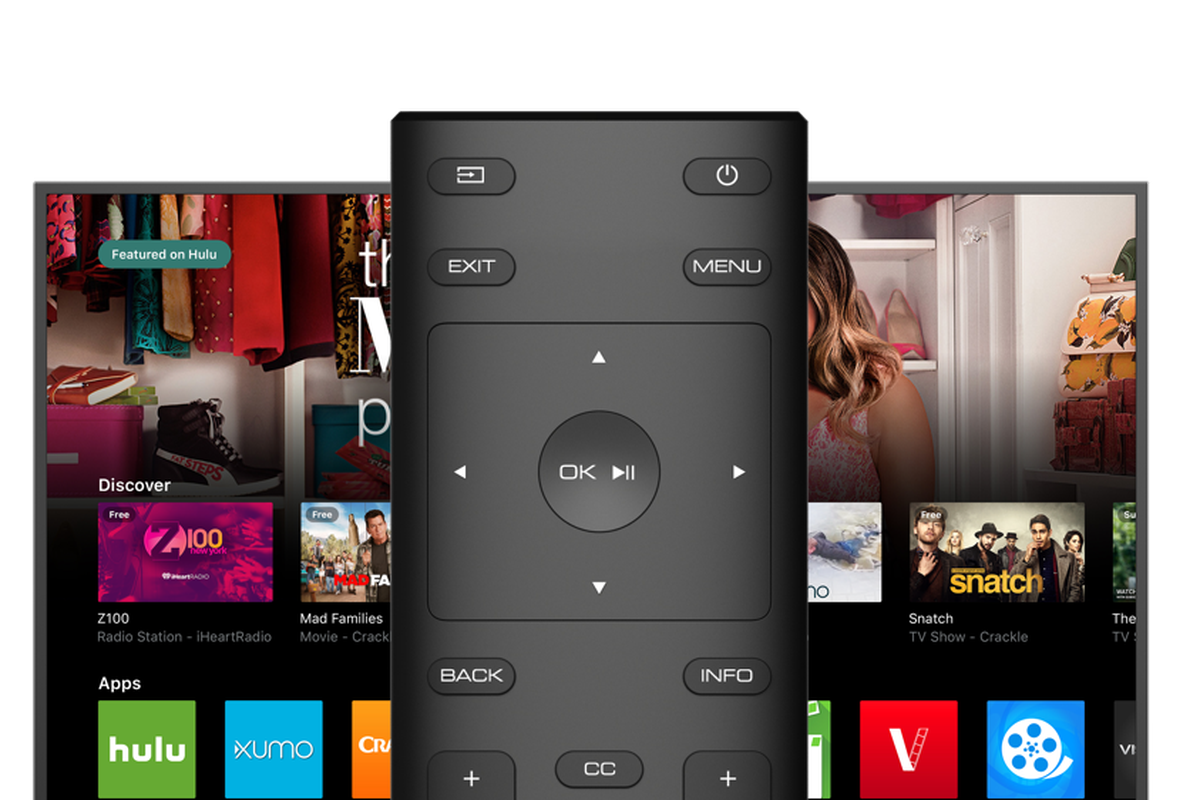
If you want to remove a streaming service from your My Apps list on your VIZIO smart TV, you will need to delete it entirely. If you delete an app, you can reinstall it at a later date using the same method to add an app to your VIZIO smart TV.
- Navigate to the My Apps tab.
- Highlight the icon for the app you want to delete.
- Select Delete from the submenu.
- Click OK next to the delete option.
Recommended Reading: How To Fix Vizio TV Black Screen
Why Your Vizio TV Doesnt Have An Hbo Max
Before we get started on how to add HBO Max on your Vizio Smart TV, you are probably wondering why you already dont have the App installed. The fact is, unlike many other smart devices and TVs, you wouldnt directly find HBO as an inbuilt app on Vizio.
However, this does not mean that you can not stream your favorite shows on the TV. There are definitely multiple ways to work around it. Vizio support center recommends that you Smartcast the app on your TV.
Streaming Devices Such As Chromecast And Roku
Streaming with Chromecast or Roku player is also possible with any streaming player that may be linked to your TV. Just make sure that both devices are connected to the same wireless network.
More: Upgrade Your Smart TV With The Best Streaming Devices
Aside from that, you may use the Vizio SmartCast App for Android and iOS to view what apps are loaded on the TV and utilize your app to stream content straight onto the TV. However, not all Vizio TVs come with all of the applications and casting possibilities listed below. In such scenario, you can install applications to Vizio TVs using the various techniques described below. To learn more, go to the next section.
Read Also: How To Add Apps To Philips Smart TV
How To Add Apps On A Via Or Via+ TV
As of December 2, 2019, Netflix longer works on some Vizio 2012-2014 model year smart TVs with Vizio Internet Apps or Apps Plus. Contact tech support for your TV model for more details. It might be time to purchase a new Vizio TV that can work with VIA or VIA+ so you don’t miss out on more channels or streaming services.
With VIA and VIA+, a selection of apps is already preinstalled, such Netflix, Hulu, Vudu, YouTube, Pandora, and iHeart Radio, but you can add many more apps from the Vizio App Store. On some models, you can also add the .
Here’s how to add more apps on smart TVs with Via and VIA+:
Click the V button your Vizio TV remote control to get to the apps home menu.
Next, highlight the app you want to add that is not already on your list.
For TVs that have VIA, press OK and scroll to Install App. After the app installs it is be added to your viewing selection.
For TVs that have VIA+, press and hold OK until the app has been added to the My Apps list.
Installed apps display a colored star in the top-right hand corner of the app icon.
To select and play content from an installed app, click on its associated icon using the TV’s remote control.
Update Apps On A Vizio Via Or Via Plus TV
The original system for adding apps to Vizio Smart TVs was called VIA, which stood for Vizio Internet Apps. If you want to update apps on these models, you have to do it manually. This process requires removing the VIA app and reinstalling it or performing a firmware update .
To update your apps only, you need to remove then reinstall each app:
Vizio uses the Yahoo platform to host these apps, so you will see the Yahoo Connected Store when selecting them.
To manually upgrade the firmware, you will need a USB drive and around fifteen minutes.
Recommended Reading: Vizio TV Goes Black But Has Sound
Can More Apps Be Downloaded On A Vizio Smart TV
Its possible to add an app on a Vizio Smart TV. First, on your remote control, press double-tap the V button.
A full screen will emerge which is the plus apps window. All installed apps are right beneath the My Apps Tab.
Carefully browse through the featured > > > latest > > > All apps > > > Categories tabs to search for the desired app you wish to install.
Can You Stream Apple TV+ On Vizio Smart TV
How to Sign Up and Download Apple TV+ on VIZIO Smart TV
Apple TV+ is available natively using VIZIO Smart TV . Additionally, you may be able to stream to your VIZIO Smart TV through Apple AirPlay .
Apple TV+ app on VIZIO Smart TV
Apple AirPlay
If you have a compatible TV and you dont see AirPlay as an option, make sure you update to the latest VIZIO Smart TV firmware.
Also Check: How To Stream Oculus Quest To TV