Screencast Allows You To Use Apps On Vizio TVs
As we mentioned earlier that Vizio TVs come with a limited number of apps, so it is possible that you may not find some apps that you want to use on your TV. So how to use those apps on your TV. The best and simple solution to use these apps is by using Screencast.
Since most of the Vizio TVs have the Screencast option, it is quite easy to cast an app from your mobile screen to your TV. So, lets see how to screencast onto a Vizio TV.
- Ascertain that your Vizio TV and mobile device are both connected to the same Wi-Fi network. It is necessary to be on the same network so that your mobile device can identify the wireless display on your TV.
- Start by opening the app you want to cast. If its the YouTube app, for example, open it and press the Connect to device icon.
- It will now look for other wireless displays on the same network, and once your TV appears, pick it to begin screencasting to your Vizio TV.
How To Add Apps On Vizio Smart TV
Well, you may not find it very convenient to add an app on VIZIO Smart TV as compared to adding apps on other Smart TVs.
You have to use the SmartCast feature to add apps on VIZIO Smart TV. There are multiple smart TV versions and have different installation options.
Its good news that the SmartCast compatibility comes built-in on your VIZIO Smart TV and you dont need to worry about the compatibility side.
Only the SmartCast compatible apps can be installed on VIZIO smart TV and other apps cannot be installed directly.
|
VIZIO Smartcast TV Apps |
|
|
YouTubeTV |
Sadly other apps cannot be installed. Follow the below-given steps to know How to add apps to VIZIO Smart TV:
After following the above steps you can easily make the experience of your favorite apps on your VIZIO Smart TV.
Adding Apps On A Via + TV Or Via
- You will see a bunch of options on the upper side, click any one of them that will take you to the app store. These options will be named as Featured, All Apps, Latest or categories.
- Find and highlight the app or apps, and you want to add to your smart cast that is not already on your list.
- For TVS, that features a VIA, press OK and scroll down to install the app.
- Once the app is downloaded and installed, the apps will be added to your viewing collection. For those TVs that have VIA, press and hold the OK button until the app has been added to the viewing list or My Apps list.
- To select and play the content from the app youve recently installed, you have to click on its associated icon using the TVs remote control.
- And thats how easy it is done.
Recommended Reading: How To Sync Your iPhone To Your TV
How To Add Apps To A Smartcast TV
VIZIO SmartCast TVs have a selection of pre-installed apps ready to use like Hulu and Netflix. However, if you would rather add your own apps that aren’t on the core list, you can cast them directly from your smartphone.
- Open the Google Play Store or Apple App Store on your mobile device.
- Select the app you wish to cast from, such as Disney+.
- Choose Install to download and install the app on your device.
- Open the app and select the Cast icon.
Your content will start streaming on your VIZIO SmartCast TV once you select the Cast option. If the TV show or movie ends, casting will stop. This is also the case if you use your VIZIO smart TV remote to perform another function.
Related: How to Get Disney+ on Your VIZIO Smart TV
Look For The V Button Press It

The next step would be to switch on your TV. After doing that, look for the V button on your TVs remote. Press it once you find it. An app bar will pop up on your TV screen when you press the button. You will recognize the interface as it is quite similar to that of the preinstalled apps directory in Vizio Smart TV.
Recommended Reading: How To Mirror Samsung Phone To Samsung TV
Install Apps Using The Vizio Internet Apps Platform
- Make sure your Vizio TV is connected to the Internet.
- Now, on your TV remote press the Home button twice.
- You will now see a screen that will show you the apps that have been installed on your TV. It will have tabs such as My Apps, Featured, Latest, All Apps, and Categories.
- Now browse through the Featured, Latest, App Apps, and Categories tabs to look for the App that you wish to install on your TV. You can also do a search for the app you want.
- Once youve found the app that you wish to install, select it and hold the OK button on your TV remote till the new app shows up in the My Apps tab.
And this is how you install apps on Vizio TVs with or without V button using the Vizio Internet Apps Store.
Update Apps On A Vizio Via Or Via Plus TV
The original system for adding apps to Vizio Smart TVs was called VIA, which stood for Vizio Internet Apps. If you want to update apps on these models, you have to do it manually. This process requires removing the VIA app and reinstalling it or performing a firmware update .
To update your apps only, you need to remove then reinstall each app:
Vizio uses the Yahoo platform to host these apps, so you will see the Yahoo Connected Store when selecting them.
To manually upgrade the firmware, you will need a USB drive and around fifteen minutes.
Don’t Miss: Philips Net TV How To Add Apps
Using Your Vizio Smartcast TV Remote Press The Home Button To Launch The Menu
How to delete apps on vizio smart tv. Roll your pointer over the apps icon on the apps screen that you want to delete Finally, you can clear the cache and try a hard reset. This will now give you a list of possibilities.
From them, choose the delete option. Heres how to delete a vizio smart tv app: They are created and maintained by the companies providing the online content in partnership with vizio.
5 select the app that you want to remove. Locate to the smartcast main screen via input. Since the smartcast platform doesn’t allow for additional apps to be added or removed, the factory reset of the tv treats the app as if it had been uninstalled.
Every attempt so far to revive the tv has failed. If the app still appears at the bottom of your vizio tv screen after deleting it, scroll to the app that was not functioning, then press the ok button. You can then use down arrow to.
Go to navigate to my app Finally, press the ok button on your remote, and thats it. After this, click on the clear cache option, press the enter button.
Manage apps on vizio smart tv 1. Vizio smart televisions include smartcast or via+ Then select the app icon.
This will now give you a list of options. Via tvs. If your smart tv is using the smartcast os, then you wont be able to update or install apps manually.
Here are the steps for updating apps on vizio internet app : No app downloading is required. Hulu will be one of the apps in the via dock.
Pin On Quadro Dos Sonhos
What Is Vizio Smartcast
VIZIO SmartCast HD TVs that were released between 2016 to 2017 don’t allow users to install apps. These TVs do not offer any built-in apps but instead allow you to cast from Chromecast-enabled apps from your smartphone or tablet.
Image Credit: VIZIO
VIZIO SmartCast 4K UHD TVs between released between 2016 to 2017 and SmartCast TVs from 2018 onwards do not allow users to install apps. All apps are built into the SmartCast platform and enable users to cast content from Chromecast-enabled apps. In addition, you can cast from Apple devices using AirPlay.
Recommended Reading: Do Lg TVs Have Discovery Plus
Solved: How To Install/add Apps To Your Vizio Smart TV
Vizio Smart TV lets you stream your favorite music, movies, shows, and more and gives you an excellent picture quality without requiring you to spend much. You can add apps to some of these smart TVs to get the entertainment values you deserve. Given our expertise, we can help you to do this in a few minutes.
How to add apps to Vizio Smart TV? You can add Vizio Smart TVs that run on the VIA platform and VIA Plus using the V or Home button on your remote. If your TV doesnt support this method, you can download the Vizio Smart App from the iOS App Store or Google Play Store on your mobile device. Alternatively, you can install the apps from your USB flash drive.
So, you have several ways of adding apps to your Vizio Smart TV. Keep reading for detailed expert guidance on the best ways to add the apps without spending much. Check out the list of the Best Streaming Deviceson Amazon now!
How To Add Delete And Update Apps On Vizio Internet App TV
If you have the VIA or the VIA Plus TV, you can download and install the apps you want by following the steps below. You also have the option to delete, uninstall, or update any app that you want using this guide.
Keep in mind that the V button on your VIZIO smart TV remote control is an important feature to use to manage your apps. Without it, you will not be able to add or remove apps from your TV. Some TV models come with a remote that does not have a V button in it, instead it has a Home button. Both buttons, basically, have similar function.
- First, click the V or Home button on your remote control.
- Navigate to the App Store option.
- Search for the app that you want to download on your VIA TV and highlight it.
- Press OK, and click Install App for VIA TV or hold the OK button until the app is on your My Apps list.
- Now, if you want to uninstall the app, you can highlight the app and hit the Delete option from the sub-menu.
- If you want to update the app, highlight it and press the Yellow button on your remote.
- Select Update.
You May Like: Disney Channel On Samsung TV
How To Add Apps On Vizio Smartcast
With the most recent devices, such as the SmartCast as well as the new touch screen mobile phones, the requirement for exactly how to add applications to Vizio Smartcast is more important than ever before.
You have been obstructed from seeing ads. Smartcast is presently compatible with both your cellphone as well as your tablet computer. You can access the applications offered via the Chromecast media device you are making use of. Merely reveal videos as well as images from the applications you have mounted on your mobile phone.
Once they are loaded onto the Smartcast TV, theyll instantly display on the display. Your Vizio Smartcast tv will present it from anywhere the Chromecast is attached.
Once youve mounted the app onto your tablet computer, you can take it anywhere you go. The very same applies to your phone. Just set it up in your home and also bring it with you.
As soon as you have them loaded on the tool, you can easily access the apps on the mobile and also tablet tools you use.
You can discover a selection of apps on the latest mobile phones. Some will certainly have functions that can be accessed via your Vizio tv.
There are additionally some apps you can pack on the TV however that is only available for sure phones and tablet computers. This implies you can take advantage of features that individuals can not.
A Word About How Smartcast Works
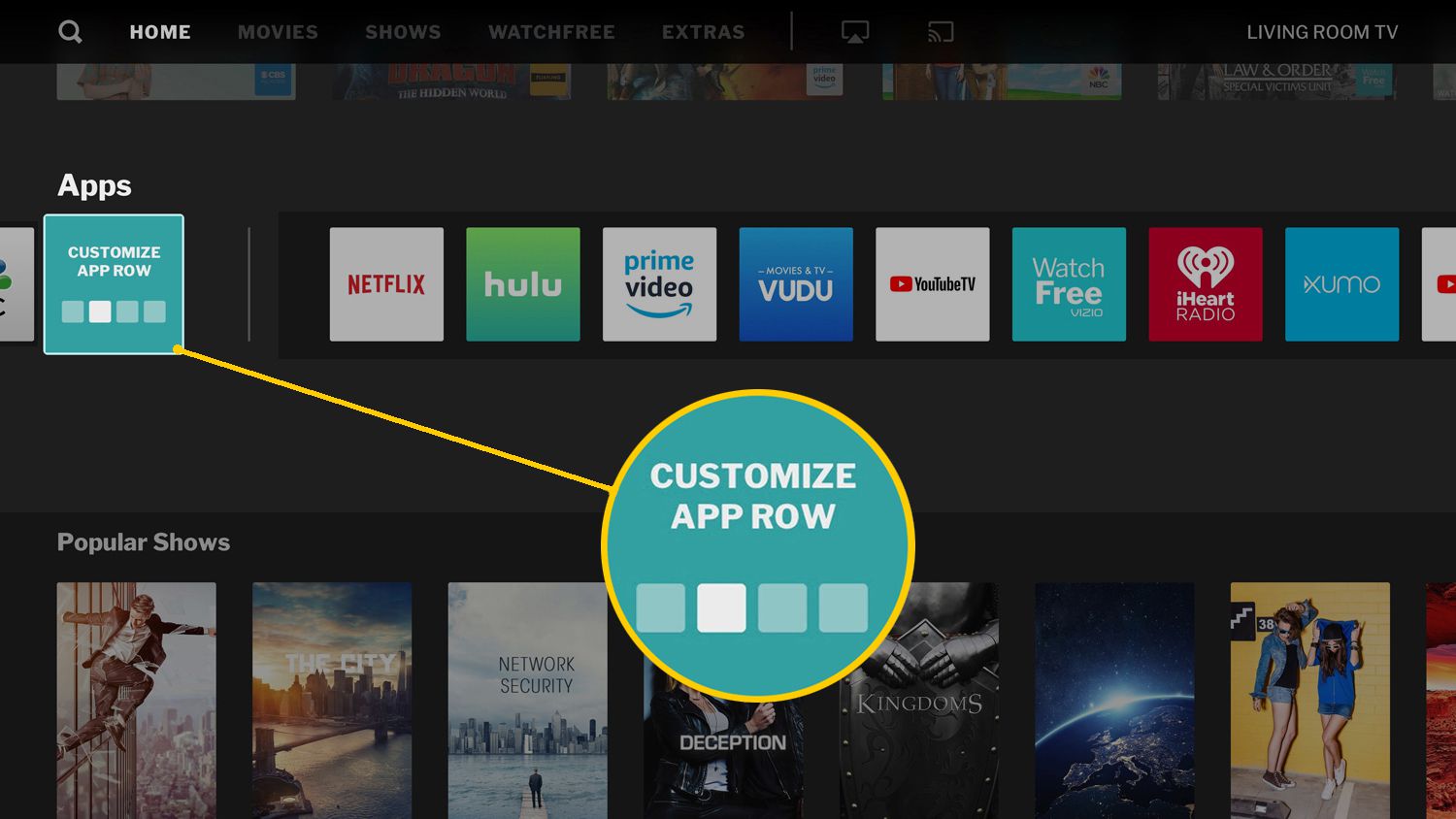
The foundation of SmartCast is the Google Chromecast platform in which internet app content can be displayed on a TV by casting it from a compatible smartphone or tablet. This means that instead of plugging a Chromecast dongle into the TV, the TV has Chromecast built-in.
In addition to streaming content, the SmartCast smartphone/tablet app goes beyond casting by providing control for all TV functions, including input selection, picture calibration, and sound settings. Also, when you initiate a cast, the TV will automatically switch from the current source input to the casting source.
When selecting a TV or movie title, SmartCast allows you to see what apps it is available on instead of checking each app to find it. SmartCast also provides recommendations based on your viewing history.
Also Check: Xfinity Starz Apple TV
How Vizio Smart Cast Works
The necessary foundation of the smart cast is the Google Chrome cast platform. In this platform, the content of any internet app can be displayed on a TV with the help of casting it from any compatible smartphone or tablet.
In short, it means that you wont be needing a dongle to connect chrome cast to a TV, instead of that the TV has a built-in chrome cast.
Read Also:HOW TO INSTALL SHADERS MINECRAFT EASY TO FOLLOW
Not only it goes to streaming content, but smart cast smartphone/tablet also offers beyond casting by featuring control to all TV functions, including input selection, sounds settings and picture calibration.
Besides, when you initiate a cast, the TV will automatically switch from current source input which is TV channel or any of the HDMI inputs, to the casting source.
When you select or search for a movie or a TV show, smart cast automatically allows you to see that in which apps that particular movie or TV show is available, instead of having you to check each apps films and TV shows. Smart cast isnt only smart by name it also suggests and provide recommendations to you based on watch history.
How To Install Apps On Vizio Smart TV From Usb
Here are the steps to follow to install apps on Vizio Smart TV from your USB drive:
Also Check: How To Connect Oculus Quest 2 To TV
How Do I Add Apps To My Older Vizio Smart TV
Can you watch Disney Plus on older Vizio models?
Where is the V button on the Vizio remote?
To access applications on your SmartCast TV, press the input button and choose the SmartCast input. Or press the V key or Home key near the center of your remote. Currently all available applications are displayed in the app row of SmartCast Home.
Upgrades To Vizio Smart Television Apps
Recommended Reading: How To Airplay To Samsung Smart TV
How To Add Apps To Vizio Smart TV Not In App Store
Categories Smart TV, Computer & Internet, Home Theater, How to Guides, Movies & TV
As an Amazon Associate, we earn from qualifying purchases made on our website. If you make a purchase through links from this website, we may get a small share of the sale from Amazon and other similar affiliate programs. You can read our complete legal information for more details.
In search of How to add Apps to Vizio Smart TV that are not in the App Store? Did you know Vizio Smart TVs allow only built-in apps and does not include a native app store? This makes learning how to add apps to Vizio Smart TVs not listed in app store more complex than competing Smart TVs.
The apps that you see built-in on SmartCast are the apps your limited to natively with Vizio TVs, which means no Kodi or Spotify initially. However the Vizio App Hacks discussed In this post will allow you to get additional apps that arent in the App Store.
Dont worry, there are many ways to get more apps on your Vizio Smart TV outside the ones Vizio has limited us with.
Heres how to add apps to Vizio Smart TV not listed in App Store:
- Get a streaming device or computer that contains the not listed app.
- Connect your device to your Vizio Smart TV through the USB. For computers, use Chromecast via browser to cast your screen to your TVs Smartcast
- Finally, use the google play App Store to download more apps on your Vizio Smart TV!
Many of the Vizio TV models made before 2018 will require a streaming device to add new apps.