How To Mirror Your iPhone Screen With Google Chromecast
Apple doesn’t make it easy to mirror your iPhone or iPad screen to the TV using Chromecast, but it is possible. To do so, you need a computer on the same Wi-Fi network that’s running the Google Chrome browser. You also need an app that lets you cast video to your computer, like ApowerMirror or AirServer.
: Google Chrome for macOS | Windows
: ApowerMirror for macOS | Windows
: AirServer for macOS | Windows
To mirror your iPhone screen using Chromecast:
How To Cast Apple TV To Chromecast From Desktop
The only sensible and logical way to cast Apple TV content to a Chromecast-enabled TV is by using a PC. Follow the steps below to cast Apple TV to Chromecast
- On your PC, visit the tv.apple.com webpage.
- Sign in with your Apple ID or create a new one if you do not have an ID.
- If you are a new user, you can make use of the free 7-day trial period
- Now that you have your Apple TV account set up and ready, power your TV on.
- Make sure that your TV and PC are connected to the same Wireless Network.
- Now, on your PC, you will have to search for the TV to be able to cast your content to it.
- On your Windows 10 PC tap on the speech bubble icon that is on the right side of the taskbar to open up the Action Center.
- Select the Connect tile. You will see an option for Connect Wireless Display. Select it.
- Your PC will now start searching for Wireless Displays that are connected to the same network.
- Once you spot your TV on the list, simply select it and you should now be screen casting onto your TV.
- And in this way, you will be able to cast Apple TV onto your Chromecast display.
Cast From Android Or Ios Device To Roku TV
Screen Mirroring and Casting are different. Casting lets you stream content from apps such as Netflix, Hulu, Amazon Prime, YouTube, etc to a wireless display. To cast content, you will need to have your cellphone as well as your Roku TV connected to the same network.
When both devices are connected to the same network, open up any of the Streaming apps and simply tap on the cast icon. You will normally find it at the top portion of the app. When you tap on it, it will now look for wireless displays. When you find your Roku TV, tap on it. It will ask you to enter a code which will be displayed on the TV. Enter the code on your cellphone and you should now be casting to your Roku TV.
Also Check: Can You Watch Local Channels On Apple TV
How Do I Use Screen Mirroring On My iPhone With Apple TV
If you prefer convenience over a ton of cords, well show you how to use screen mirroring on iPhone. Its exactly what it sounds like: what you see on your iPhone screen is what youll see on your TV. That includes everything from battery level to pop-up message notifications to whatever you were reading or watchingso be careful when you use this option. You dont want everybody knowing your business.
How you go about it depends on what devices you have, but heres what to do if youre in the Apple ecosystem.
Just connect your iPhone to your AirPlaycompatible TV easily with an Apple TV and Apples AirPlay wireless protocol. This lets you stream videos, display photos, and other content directly or mirror your devices display on your TV. Its easier than it sounds, promise.
But if youre worried, heres exactly how to stream from your phone to your TVApple style.
Setting Up Your Computer
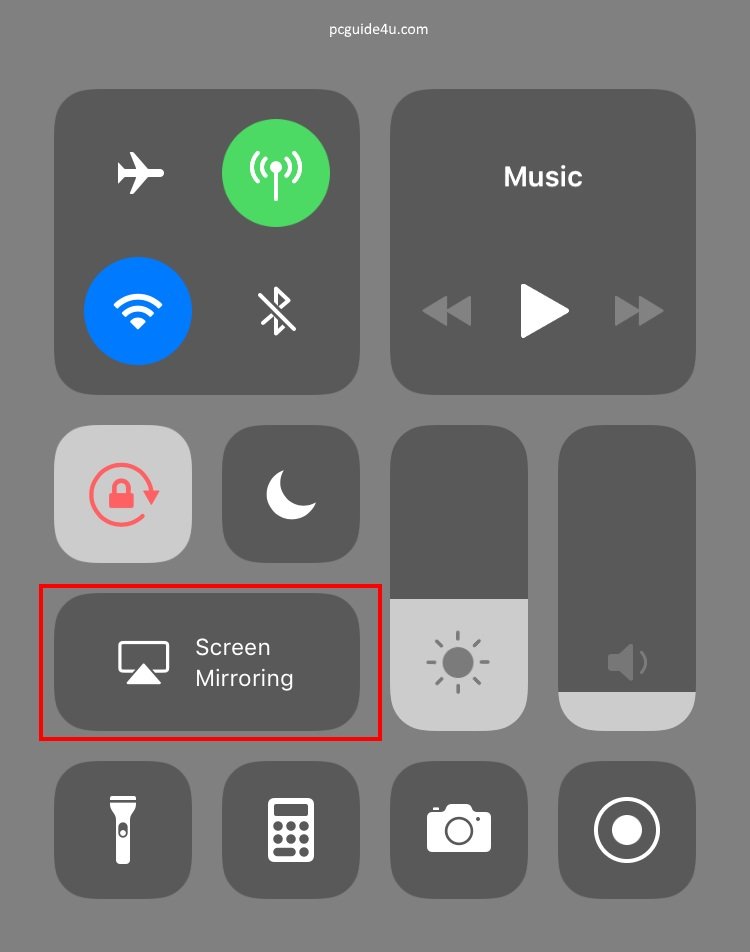
In order to mirror your phone on your computer, were going to have to use your laptop or desktop as a server of sorts, establishing a connection between your Chromecast device and the Airplay protocol thats built into iOS. There are a ton of existing Airplay server applications out there that exist to help you stream your device to your computer, and there are two major ones we recommend here.
The first, Apowersofts ApowerMirror, allows us to automatically use Airplay to stream our phone or tablets screen directly onto your Windows or Mac laptop or desktop computer. There is a free version of ApowerMirror, but it does include a watermark on your stream. For some, this might not be a problem, and its one of the best free mirroring apps weve seen out there.
You May Like: How To Screen Share To Samsung TV
How To Mirror iPhone To Mac
You can also mirror your iPhone screen to a Mac in a few different ways.
You can hardwire a connection between your iPhone and Mac with a Lightning to USB cable, allowing you to mirror your iPhone screen with the QuickTime app.
AirPlay is another option for screen mirroring from iPhone to Mac but you’ll have to also use a third-party app like Reflector.
Note: You can also use AirPlay on your Mac if you want to mirror your computer screen to a TV.
How To Mirror An iPhone To A TV
When you want to show others your videos and photos on your iPhone or iPad, or youre watching a streaming service on a handheld device, often the small screen just wont do. That’s when you need to mirror your iPhone to your TV Fortunately, there are several easy ways to connect an iPhone or iPad to the biggest screen in your home.
Don’t Miss: How To Cast Oculus Quest To Roku
Can iPhone Mirror To Your TV
Quick Links
Whether you can mirror your iPhone to a Sony Smart TV or not, mostly depends on the model of the TV. Some of the newer models support Apples AirPlay right out of the box. If thats the case, connecting your two devices will be super-easy.
If your TV doesnt support AirPlay, then youll have to purchase an Apple TV device to establish the mirroring connection. Once you set this up, getting your iPhone and Sony TV to communicate with each other will be a piece of cake.
Of course, you might want to avoid any additional investments just for the sake of mirroring. If so, you can opt for a less expensive solution. By installing one of the many available third-party apps, you can easily connect your devices without any issues.
How To Mirror iPhone To Roku TV
- Ensure that your iOS device and Roku TV is connected to the same Wi-Fi network.
- On your iOS device open up the Control Center and tap on the Screen Mirroring tile.
- Your iOS device will now look for wireless displays on the network.
- When you find your Roku TV in the list select it.
- You will now be asked to enter a code. Your Roku TV will display a code for you to enter on your iOS device.
- Once you have entered the code, tap on OK and you will now be mirroring your iOS device to the Roku TV right away.
Also Check: How To Order Netflix For My TV
Using Your iPhone To Cast To Your TV
Cant see the NOW device icon?
Were aware that many members are unable to follow the steps below and cast from their iPhone at the moment.
Were sorry about this, and were working hard behind the scenes to fix the issue. Keep an eye on this page for more updates in the coming weeks.
Got an iPhone and a NOW Smart Stick or Box? You can use your iPhone to play your favourite movies, shows and sports and watch on your TV.
iPhone To Apple TV Via Airplay
Mentioned in this article
If youd rather not deal with wires, you can also stream video and audio to any Apple TV using the wireless AirPlay protocol. This allows you to either mirror your iPhone or iPad display on the TV, or beam video and audio from within supported apps.
Heres how to mirror whats on your iPhone or iPad display:
- Ensure that both the Apple TV and iOS device are on the same Wi-Fi network.
- If you have an iPhone X or newer or an iPad running iOS 12 or later, swipe down from the upper-right corner to reveal the Control Center. Otherwise, swipe up for Control Center instead.
- Tap the Screen Mirroring button.
- Select your Apple TV from the list.
- On your iOS device, enter the four-digit code that appears on your TV screen.
- To disconnect from the TV, follow steps 1 through 3, and then select Stop Mirroring from the list.
Jared Newman / IDG
To start mirroring your screen wirelessly to an Apple TV, just open Control Center and select Screen Mirroring.
Keep in mind that with many video and audio apps, mirroring isnt necessary. Instead, you can just tap the AirPlay icon during audio or video playback. , and then select your Apple TV from the device list. Alternatively, bring up Control Center and tap the AirPlay icon . Using AirPlay with these methods consumes less battery than mirroring, and it allows you to use the iOS device for other tasks while music and video play on the television.
Jared Newman / IDG
Also Check: Lg Cbs All Access
How To Cast iPhone To Fire Stick TV
You can stream the iPhone screen to Fire Stick TV. If you have movies on your iPhone, you can cast Phone to Fire TV Stick to stream on the big screen. Or you can have some photos on iPhone and cast to Fire TV stick. Whether it is video or photos, you can stream from iPhone to Fire TV stick. There is no option to connect your iPhone directly to Amazon Fire TV. However, you use some third-party apps to mirror your iPhone to TV using Firestick.
You can stream local photos/videos stored on your iPhone to Fire TV Stick with the apps. Lets see how to mirror the iPhone on your TV screen using Firestick.
How To Cast iPhone To TV With Chromecast

Many popular smart TV brands now come with Chromecast already built in. Just look for the Cast button!
Don’t Miss: How To Stream iPhone To TV Without Apple TV
Airbeamtv Mirror iPhone To Smart TV Without Apple TV
Another cable-free app that you can use to mirror your iPhone to a smart TV is AirBeamTV. Aside from the mirroring function, this tool can also play videos directly from Mac computers. Since it can mirror your device, the app offers various screen aspect ratios to make your experience perfect. Lets use a Samsung TV as an example. Below are the steps on how to mirror iPhone to Samsung TV without Apple TV using this app.
- Ensure that your Samsung TV and iPhone are connected to the same WiFi network.
- Go to your iPhones Control Center and tap the Screen Recording button. After that, choose your TVs name. Your iPhone screens activity will be mirrored to your TV afterward.
Note: These steps work on Samsung TVs only. The steps vary on the TVs brand or type.
How To Cast To Firestick From Android Mobile Device
Casting to firestick from an Android mobile phone varies for each device.
Oftentimes, users can simply open the notifications menu and choose âCastâ or âScreen Mirroringâ.
In this instance, we are using a Samsung Android smartphone. However, this will vary depending on the Android mobile device you own.
Use the guide below to Cast to Firestick from Android Mobile Device.
After enabling mirroring within the settings of your Firestick device, we can easily set up our Android for casting.
1. Swipe down or open the notifications menu on your Android and select SmartView
2. Select your preferred Fire TV Streaming Device
Your Android Device will now be cast to firestick or Fire TV and mirror the screen. Enjoy!
If you are looking for a way to control any Firestick/Fire TV device remotely, see our guide below.
For more tech and streaming tutorials be sure to sign up for the TROYPOINT Advisor with updates weekly.
This Advisor provides all the best cord-cutting tips to get the most out of your favorite streaming devices and more. or link below for TROYOPINT Advisor Subscription:
Recommended Reading: How To Get Discovery Plus On Smart TV
Connect Using Netflix 2nd Screen
The Netflix app on your mobile device has the ability to sync to select TVs and streaming media players, allowing you to control your Netflix experience from your phone or tablet.
To use your Android mobile device as a remote:
Connect your mobile device to the same Wi-Fi network as your TV.
Launch the Netflix app on both your TV and your mobile device.
Sign in to the same Netflix account on both your TV and your mobile device.
Select the Cast icon in the upper or lower right corner of the screen.
Select the device you would like to watch your TV show or movie on.
Select a TV show or movie to watch and press Play.
If you encounter issues with 2nd Screen, see our Troubleshoot Netflix 2nd Screen article.
You can now fast forward, rewind, pause, or change the audio or subtitle settings from your mobile device.
How To Screencast Youtube
If you want to simply play videos from your phone or tablet and have them appear on your TV, things couldnt be simpler. The iOS YouTube app features a square icon with a Wi-Fi-like symbol in it. Tap this and use one of the connection options. Dont worry, you dont need AirPlay-capability to do it.
Read Also: How Do You Connect Netflix To Your TV
Streaming Content From Cast
Mirroring right from your phone is great, but ultimately, the best way to stream from your device is by using Cast-supported apps from the App Store. If you havent already, start by downloading the Google Home app from the iOS app store and using it to set up your streaming device from right within your local home network. Googles Home app will walk you right through the setup of your new Chromecast device if youre yet to set it up on your network itself, making it easy to get up and going right away.
Googles Home app can also suggest content from other Cast-enabled apps, and youd be shocked just how many apps on iOS support the platform. Despite starting as a Google-standard application, Cast support has rolled out among most of the popular streaming platforms available on iOS, including the following:
- Netflix
- Hulu
- NFL Sunday Ticket
Thats by no means a full list of titles available on the platform, but it is a wide selection of the content available on iOS that allows you to stream to your Chromecast device .
Sending content from these appsor any of the other Cast-supporting iOS apps available in the app store, a full list of which you can find hereis as simple as any other mirroring-type interface built into iOS. Make sure your Chromecast is awake and your television turned on. Open the app you wish to watch content from, like Netflix or Hulu.
Samsung Smartview Is A Smartphone Application
The Samsung SmartView app is a free app that you can download to your phone and use to mirror your smartphones screen to your smart television. Heres how its done:
1. Confirm that both the iPhone and the television are connected to the same Wi-Fi network.
2. Open the Samsung SmartView application. After that, it will ask you to input the code that shows on the display of your Samsung Smart TV.
3. After you have entered the pin, the gadget should instantly connect to your television.
Samsung TV mirror with a built-in microphone
1. The Mirror app for Samsung TV can be used instead of the SmartView app if the latters performance is not satisfactory. Youll have a little more flexibility with what you can mirror onto your Samsung TV if you use this $4.99 app.
2. Once your phone and television are both connected to the same network, the Mirror app will prompt you to choose which television you want to watch.
Choose the appropriate television from the drop-down option.
3. Select Mirror Samsung TV > Start Broadcasting from the menu bar.
The screen of your iPhone is then mirrored onto the screen of your Samsung Smart TV, with a timer indicating how long you have been mirroring the screen.
4. Return to the app and click Stop Broadcast when youre finished mirroring your screen.
Don’t Miss: How To Order Netflix For My TV