Cast Video To Your TV With Google Chromecast
You can also use Google’s wireless casting technology to connect your iPhone to your TV wirelessly, though it works a little differently than AirPlay. Chromecast is Google’s answer to the Apple TV, and for as little as $29 it is a much cheaper way to wirelessly connect your iPhone or iPad to your TV.
Each app handles Chromecast integration a bit differently, so there’s no single way to stream video or other media from an iOS or iPadOS app. Just look for the Cast button in the app you’re currently using, then select your Chromecast from the list of options.
Chromecast is compatible with the most popular video and music apps, like YouTube, Netflix, Hulu, and Spotify. There’s even a list of supported Chromecast apps on Wikipedia.
Related: How to Use Chromecast: A Guide for Beginners
Connect With A Dlna App
If you have an internet-enabled TV, it probably supports DLNA, a generic form of media streaming available on many different manufacturers’ products. With the right app, you can stream unprotected music and video filesin other words, home movies, personal recordings, and anything not protected by Digital Rights Management on your iPhone or iPad. Media purchased through the iTunes Store won’t work with these apps.
However, when it comes to DLNA, you’re not limited to your iOS device. Some apps will look at media stored on other devices, like your PC, and act as a go-between to set up streaming from PC to TV, for example. Devices you can stream to include TVs, game consoles, and PCs. You don’t have to convert any videos or install special codecs to make it work.
If your TV doesn’t show up when trying to use an app, you may need to activate its DLNA function. Go to the TV’s internet connection menu and look for an option to stream from a PC or home server. That’s DLNA.
MCPlayer HD from Arkuda Digital is available for $4.99 a free lite version limits you to playing five videos per folder. The free UPNP/DLNA Streamer for TV from iStreamer allows you to share media files and stream to a smart TV.
Mirror iPhone To TV With Google Chromecast
Chromecast is one of the best streaming devices for your TV and a great alternative to Apple TV.
If you dont have an Apple TV but are lucky enough to be a Google Chromecast owner, then you can easily mirror your iPhone to TV.
So how does this work? Well, for starters you will have to download a screen mirroring app on your iPhone. The good news is that there is an abundance of Chromecast screen mirroring apps on the App Store.
These apps can be used to connect to your Chromecast device and mirror your iPhone to TV over Wi-Fi. The best part is that this all happens wirelessly. No cables required!
Although any screen mirroring app will get the job done for you, we recommend downloading the Screen Mirror for Chromecast app by iStreamer.
It supports HD quality screen mirroring with sound and is pretty easy to set up. After downloading the app on your iPhone or iPad, follow the video tutorial below to mirror your iPhone to TV.
Don’t Miss: How To Watch Espn On Lg Smart TV
Airplay Video From Your iPhone iPad Or Ipod Touch
Using A Plug And Play Cable To Connect Your iPhone To Your TV
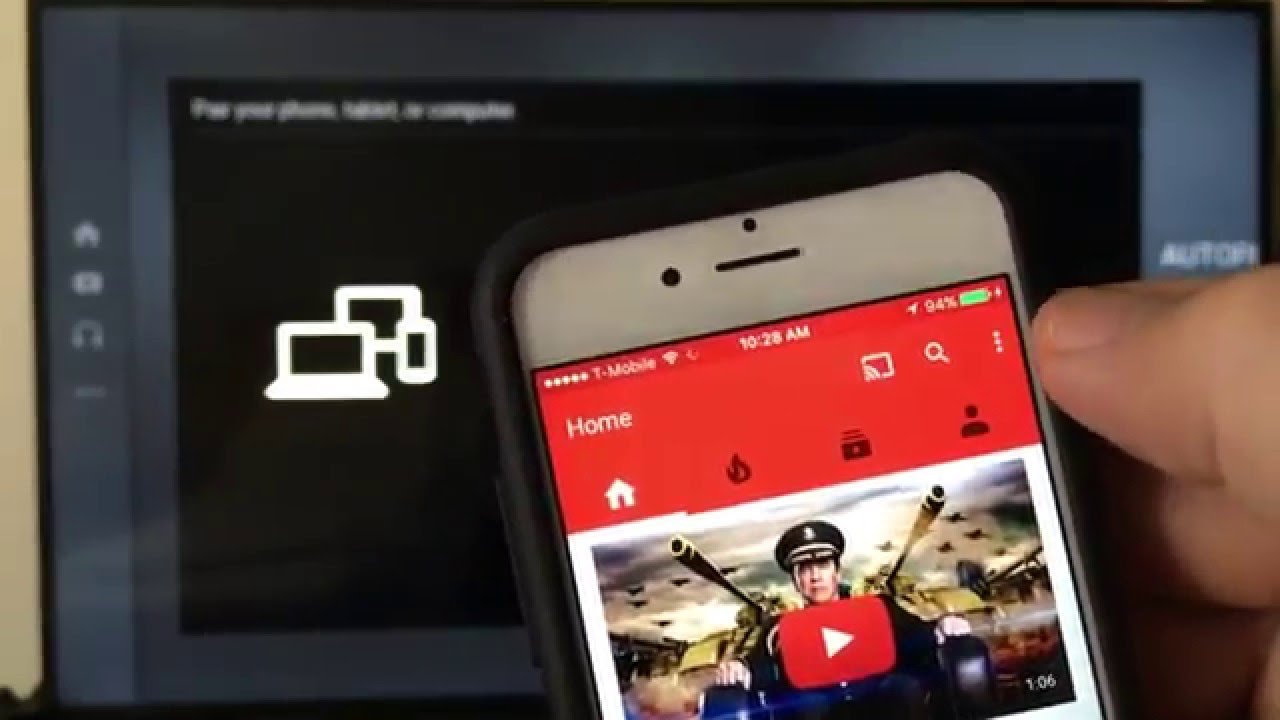
If you have a TV that allows you to connect a USB to your phone you can get a Plug and Play cable that has an HDMI side, a USB connection and also the Lighting side for your iPhone, instead of having to buy two different cables. But bear in mind that certain HDMI cables will not support paid subscriptions and apps.
Also Check: Mirror With Samsung TV
How To Screen Cast From Your iPhone
So, are you trying to watch a movie, show, or video on your TV that you have on your phone? Well, lucky for you, this article will show you exactly how to screen cast on iPhone! It may seem niche, but the ability to do device mirroring with your iPhone is extremely helpful when you want to stream using a service that is not otherwise available on your TV, such as Hulu, HBO, or Netflix if theyre not included on your TV or in your cable package.
Below is a simple walkthrough on how to cast iPhone to screen without Apple TV!
How To Screen Share iPhone To Computer
In a meeting, touch Share screen. Select iPhone/iPad. To share audio from your phone during a meeting, select the Share audio from my computer check box. Click Split Screen. Install the plugin when prompted. Follow the on-screen instructions to connect your iOS device. Swipe up on your phone to enable access control.
Also Check: How To Connect My Samsung Phone To My Vizio TV
Native Mirroring On Ios
Of course, if you want to mirror your phones display to your Chromecast, youll need a bit more setup than the typical Chromecast application. While most users will get more out of using the standard Chromecast mirroring optionthat is to say, using an app with built-in Cast functionality as described aboveyou might want to mirror your phone for use with an app that doesnt support Casting, like Apple Photos, in order to display that content on your television.
As youve probably guessed, theres no native way to mirror your phone to Chromecast, the way you can using Airplay and an Apple TV. That said, you arent out of luck just yet. In fact, its easier than ever to mirror from iOS to your television, but to do it, youll need to turn to the App Store.
How To : Mirror An iPhone To A Smart TV
Screen mirroring is also supported on iPhones and iPads, but you need an Apple TV or AirPlay 2-compatible smart TV. To connect your iOS mobile to your TV wirelessly, heres what you need to do.
Chromecast-enabled apps can still stream content if your iOS device does not have Apple TV or AirPlay 2. Tap on the Cast button in the app , then select your TV from the list. It would be best if you had iOS 13 or later to use this feature.
Recommended Reading: How To Download Discovery App On Lg Smart TV
Mirror Your Phone Screen With Miracast
A Miracast is a small device that plugs into your TV’s USB port and mirrors your device’s screen through three simple steps:
Mirror Your iPhone Or iPad
1. Swipe down from the top-right corner on newer iPhone models, or up from the bottom of the display, to access Control Center.
2. Tap the Screen Mirroring button.
3. Select your TV.
4. If prompted, enter the passcode shown on your TV.
5. A checkmark will show up next to your TV’s name when a connection is made.
You can then go about using your phone or tablet as you normally would, but everything you do on your screen will also be shown on the TV. To stop mirroring, open the Screen Mirror section in Control Center again and select Stop Mirroring.
Mirror your Mac’s screen with two clicks.
Don’t Miss: Where Is The App Store On Philips Smart TV
Ios Versions And Devices
There are a lot of iOS devices on the market. iPads, iPhones, iPod Touches, iPad Airs, and iPad Minis, each with about ten years of releases behind them. The specific requirements for each casting app will vary depending on its requirements. As long as your device isnt more than a few years old it should be able to mirror without any issues. In general, most newer iOS software versions will likely work, anything from iOS 9 on.
Wirelessly Connect Your iPhone To Your TV With Airplay
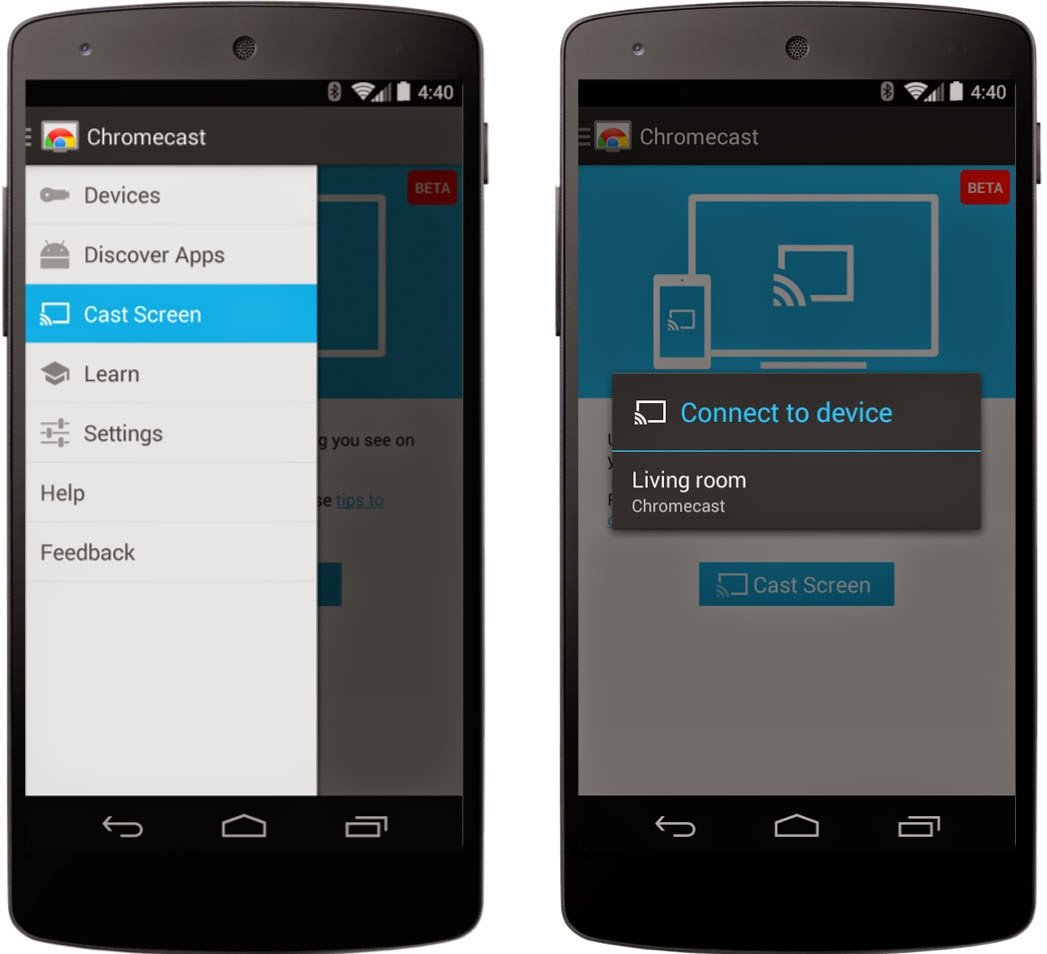
AirPlay is Apple’s proprietary wireless streaming technology. It allows you to send an image, song, or video from your iPhone to an AirPlay receiver connected to your TV. The most popular AirPlay receiver is the Apple TV, despite its hefty starting price of $149.
Though, you can also find lots of cheaper AirPlay receivers to use instead.
The Apple TV connects to your TV via HDMI and functions as a set-top box with its own apps and App Store. It has other neat functions too, like displaying your recent iPhone photos and playing music from Apple Music.
If you want to connect your iPhone to a computer display instead, you can do so with an app called AirServer, which costs around $20. You can also buy audio equipment compatible with AirPlay for streaming music.
Also Check: How To Play Quiplash Remotely
Mirror Your Mac’s Screen
The steps outlined below assume you’re running MacOS Big Sur, the latest and greatest version of MacOS.
1. Click on the Control Center icon in the menu bar. It should be next to the time in the top-right corner, next to the Siri button.
2. Click Screen Mirroring.
3. You’ll see a list of devices that are available on your network to mirror your screen on. Click the device you want to use. Your screen will flash and a few seconds later it will show up on the TV.
Everything you do on your Mac will show up on your TV as long as AirPlay mirroring is turned on. When you’re done, click the Screen Mirroring button in Control Center again then click the name of the device you’re connected to stop mirroring.
AirPlay 2 works on some smart TVs, allowing you to cast your phone’s screen to the TV you already own.
How To : Mirror An Android Screen Wirelessly Using The Google Home App
With the Google Home app, you can connect your Android screen to your Smart TV. If you own a Chromecast or have an Android TV with Chromecast built-in, you will be able to use this method.
You May Like: Samsung 55q9fam
Using An Hdmi Adapter And Cable
How Do I Connect My iPhone To My TV With An Hdmi Cable
Hooking your phone up to your TV with a wired HDMI connection isnt as convenient as casting from your phone to the TV, but wired connections do offer a more reliable streaming experience.
The simplest way to physically connect your iPhone to your TV is to use an HDMI cable from your phone to your TVs HDMI port. Youll need an iPhone-to-HDMI cable adapter to connect the HDMI cable to your iOS device. Its called a Lightning Digital AV Adapter. You can get it direct from Apple for $49.99 or a bit cheaper .
The above Amazon link will also show you some third-party knockoffs priced as low as $13.99. Apple, of course, always recommends that you buy its products for optimal compatibility, but the third-party versions will get the job done and save you a good chunk of change. Just make sure it supports High-bandwidth Digital Content Protection .
Amazon.com Price $43.19 . Product prices and availability are accurate as of the date/time indicated and are subject to change. Any price and availability information displayed on Amazon.com at the time of purchase will apply to the purchase of this product. CableTV.com utilizes paid Amazon links.
Pro Tip: HDCP is an anti-pirating measure implemented by many streaming providers. If the adapter doesnt support this protocol, you cant play content from several streaming services.
Read Also: Display Oculus Quest On TV
How Do I Connect My iPhone To A Roku Streaming Device
There are a couple ways iPhone and iPad users can wirelessly connect their devices to a Roku streaming device.
Cast from your iOS device by doing the following:
Use the Play on Roku feature of the Roku app by doing the following:
Can You Mirror Your iPhone To A TV
Mirror your iPhone to your TV. As before, you’ll need an Apple TV connected to your television and connected to the same Wi-Fi network. Then open the Control Center on your iPhone by swiping up from the bottom of the screen. Wait a moment and an option to activate AirPlay will appear next to the AirDrop panel at the bottom of the Control Center.
Don’t Miss: Android To TV Without Wifi
Connect Your iPhone To A TV With An Av Adapter
To mirror your iPhone with a hardwired connection, you need an adapter cable that matches the input to your TV . If you can, use an HDMI cable for crisp audio and video with low latency.
You also need a Lightning to Digital AV Adapter. You can buy the cable from Apple, or opt for a third-party version just make sure a third-party adapter includes “High-bandwidth Digital Content Protection.” Then attach the AV adapter to the Lightning port on your iPhone and to your TV or monitor via the HDMI cable.
How To Display Your iPhone Or iPad On Your TV Using Airplay:

If you have an Apple TV and you want to stream video or audio content from an iPhone app, then mirroring isnt necessary. Selecting AirPlay within the app performs the same function and consumes less battery. It also allows you to use your iPhone for other tasks while the video plays on the TV.
Also Check: Is The Good Doctor New Tonight
Cast Your iPhone To A TV With Roku
An Apple TV isn’t a necessity for mirroring your iPhone screen wirelessly. There are a host of other options, including the Roku streaming device, which allows you to mirror your iPhone screen to a TV using the Roku app.
Finally, if you own a Roku model that supports the feature, you can also use Apple’s AirPlay function to cast content from your iPhone to a TV.
Change Airplay 2 Settings On Your TV And Smart Monitor
You can adjust a few AirPlay 2 settings directly on your TV and Smart Monitor. Just navigate to Settings, select General, and then select Apple AirPlay Settings.
You will find the following options:
-
AirPlay: Selecting this option will turn the AirPlay feature on and off.
-
Require Code: You have the option to require a passcode the first time you connect an iOS device or every time you connect one. You can also create your own passcode if desired. To clear all iOS devices from the TV’s or Smart Monitor’s memory, you can select Reset Paired Devices in this menu as well.
-
Subtitles and Captioning: In this menu, you can turn captions and subtitles on or off. There are also several options to adjust the look of the captions such as font, size, and color.
-
About AirPlay: Here you can find the AirPlay version that is currently running and see legal information about the software.
Read Also: How To Add Discovery Plus To Vizio Smart TV