Using The Project Feature
In this case your whole laptop appears on the TV the same way you would connecting your PC to the projector. Windows has the Project feature which enables you connect to an external display in this case your TV either using wired means like HDMI or wireless via WiFi.
Then you choose to duplicate or extend your screen. Its better you extend so that you can have two screens showing or doing different things. With this method, media still plays on your computer via whatever multimedia player you have installed, but the display happens on the TV.
This method is the options if you want to play media files that your TV doesnt natively support. Most TVs support mostly MP4 and MKVs so if you instance have a movie in AVI, it wont play using the TVs Media player.
Reasons Why Your Screen Share Is Not Working
Different reasons could be making the screen mirroring option fail. Here are some reasons.
- Using an outdated OS to mirror content.
- Wi-Fi connectivity issues.
- TV mode issues.
Before you learn how to troubleshoot mirroring issues, you should first learn how to mirror the LG Smart TV and the Windows 10 correctly.
To Connect Your Apple Laptop To Your Smart TV:
If you have a compatible Smart TV, you can easily connect your laptop to it through AirPlay. Compatible devices include Apple TV or AirPlay 2-enabled Smart TVs . AirPlay allows you to stream videos or mirror the display on your device’s screen on your TV.
Here’s how to connect your laptop to your TV using AirPlay:
To end your streaming session, tap the Screen Mirroring icon in the video playback controls, then choose Turn Off AirPlay.
Read Also: How To Get TV Channels Without Cable
Lg Smart TV Screen Share Not Working On Windows 10 Fix
If you have an LG smart television screen with wireless capability, mirroring media from your Windows 10 PC or laptop can be quite easy. The process is made possible through the SmartShare program on your LG television.
This allows you to listen to music or watch movies stored on your computer without necessarily transferring them to a flash drive or DVD.
Sharing your Windows 10 computer to an LG smart TV screen may be straightforward. However, the process is not always error-free.
There are instances when the connection may fail to work as it is supposed to be due to a variety of reasons.
LG Smart TV Screen Share may not work on your Windows 10 computer due to issues with your WiFi or if you havent connected both devices to the same WiFi network.
Although you can fix most of the connectivity errors by deleting the previous pairing between the LG smart TV and your Windows 10 device, there are several other steps that you may need to take to ensure that each problem is resolved accordingly.
How To Connect Your Wi

The assumption here is that you already have a home Wi-Fi network, your computer is Wi-Fi equipped and you either have a TV with built-in Wi-Fi, or Wi-Fi Ready with the adaptor installed following the manufacturers instructions.
Note: Instructions will vary with the manufacturer of the TV and/or PC. Read the user manuals.
1. Turn on the TV and Computer.
2. From the TV menu enable the Wi-Fi mode.
3. Select the Wi-Fi input on the TV as you would Video 1, DVR, etc.
4. On the PC, you should be prompted to select the Wi-Fi connection to the TV. Some PC manufactures have a dedicated button on their laptops to activate this connection.
5. Follow the TV manufacturers instructions on how to link the TV with your Wi-Fi network. It may be necessary to enter the security key or password to allow your network to recognize the TV as an access point.
6. A re-boot of the network router may be necessary.
7. The TV may display a four-digit passcode for you to enter on the PC.
8. The PC should then recognize the TV as a device connection
9. Even with the correct input selected on the TV, you may not see a picture.
10. If so go to the PCs Control Panel and select Adjust screen resolution.
11. You will see images for two different displays.
12. Click on display number 2.
13. Now choose Extend the desktop onto this monitor.
14. Click Apply.
15. The HDTV screen should now show the Windows desktop photo.
16. If prompted, click Keep display settings.
Don’t Miss: Can I Get Philo On My Samsung Smart TV
Connecting The Pc To The TV
How Do I Cast My Screen On Windows 10
Screen mirroring and projecting to your PC
Recommended Reading: Can I Get Philo On My Samsung Smart TV
Screen Mirroring From Pc To An Lg Smart TV
In addition to smartphones, you can also mirror a PC or laptop to an LG TV using the Screen Share App.
Open the Screen Share app on your LG TV.
On your PC, go to Settings> Devices.
Select Bluetooth and Other Devices> Add Bluetooth or Other Device.
In the dialog box that appears, select Add a Device .
Then, select LG TV and wait for confirmation.
Once your connection is confirmed, make sure the projection mode is set to Duplicate so that you will get an exact mirror of your PC screen on the LG TV.
Once the PC steps are complete, everything visible on your PC screen is mirrored on the LG Smart TV.
To end a screen mirroring session, select the Disconnect prompt in the small black rectangular box on the very top of the PC screen, change to a different function on the TV, or turn the TV off.
LG Screen Share can also be done by connecting the PC to the LG TV using an HDMI cable.
Screen Mirroring Features On Lg Smart TVs
One way to view your smartphone on an LG TV is with Screen Mirroring. Almost all Android phones have this capability. LG labels its TV screen mirroring feature as Screen Share.
Mirroring from iPhone/iPad to most LG Smart TVs directly may not be possible. However, there are workarounds available discussed after the following Android screen mirroring section.
Recommended Reading: How To Connect Oculus Quest 2 To TV
How To Use The Vga Cord On An Lg TV
Many LG HDTVs provide a VGA port that enables you to connect a computer to the display as an alternative to a traditional monitor or laptop screen. Connecting a computer to an LG HDTV can provide you with much larger and more easily viewed presentations, involving charts, graphs or videos. Select the LG HDTV as the output for your computer when you want to display videos, or simply use it as an alternative display for your everyday computer tasks.
1
Connect the VGA cable to the corresponding ports on the LG HDTV and the computer, tightening the thumbscrews until the connectors are secure. Compatible ports have 15 small holes , with larger holes on either side for the thumbscrews. The TV’s port may be labeled “VGA” or “RGB.”
2
Pick up the LG HDTV’s remote control, press the “Input” button, and select the “VGA” option.
3
Press and hold the Windows logo key on your computer while you tap the “P” key.
4
Select “Connect to an external display” from the options provided.
5
References
Correcting TV Mode Issue
The LG screen share may fail to work if youre running an incorrect TV mode. To correct the TV mode error:
- Open your LG smart TV settings.
- From the main menu, select the icon to open.
- You will find the mode in which your TV is. If it shows HDMI or other sources, change the settings to the Mirroring option.
- You can also choose the Bluetooth option to connect the two devices wirelessly.
Read Also: How To Screen Mirror To Lg TV
Note: Make Sure To Set Your TV To The Correct Input When Using Devices Connected Through Your Audio Device
Note: Some Audio Receivers or Soundbars use different terminology to change inputs. Your remote may have an Input, Function, or Source button .
Connect Laptop To TV: Chromecast
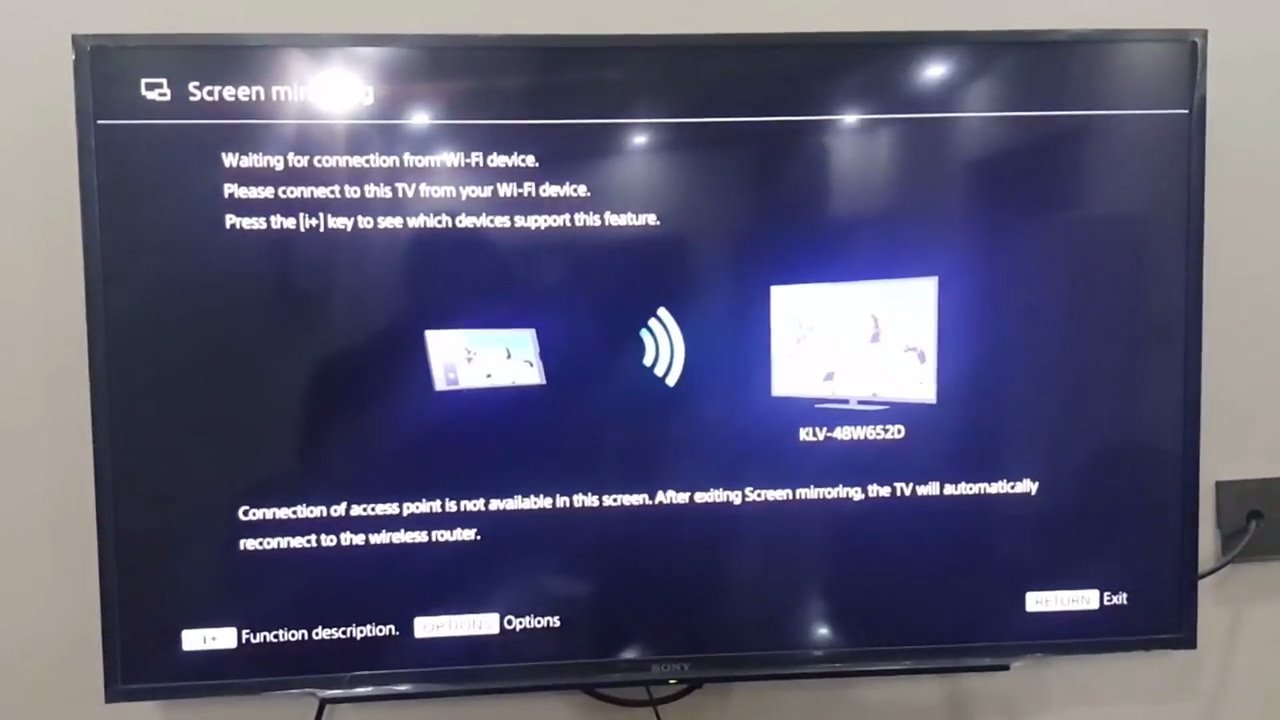
Google Chromecast works either by connecting a physical Chromecast device to virtually any TV or by using the Chromecast capabilities that are built-into many of today’s newest models, including so-called “Android TVs” from SONY, LG and others. Chromecast is very popular for traditional media streaming, so it’s comparable to devices from Amazon or Roku for watching content from Hulu, Netflix, and so on. But you can also use Chromecast to transmit or “cast” a browser window or your full laptop display.
The key to using Chromecast to view your laptop screen on your TV is the Google Chrome browser, which means you can use it on everything from a Chromebook to a tablet or laptop on which you load Chrome. But as long as you’re using Chrome, it’s super easy: Just right-click anywhere in your browser window or go to the primary Chrome menu and select “Cast…”. Chrome will automatically scan for and allow you to connect to nearby compatible devices. Then you’ll choose to either “Cast tab” or “Cast desktop” .
A particular advantage of Chromecast is that its popularity has led many media websites to offer special “Cast” buttons that let you switch from simply casting a Chrome tab that’s playing a YouTube video to casting the video directly from YouTube to your TV. This method is said to provide a smoother viewing experience for movies, games, and other content that’s susceptible to transmission lags.
You May Like: How To Stream Oculus Quest To TV Without Chromecast
Can I Mirror My Hp Laptop To My TV
You can access the laptops settings by pressing the Windows button. You can then add a device by clicking on the Add device link in the Connected devices section. There is a drop down menu that lists all the devices you can mirror. You will see the laptop screen mirroring to your TV after you select it.
Laptop To Lg TV Through Hdmi Cable Dell Community
In this Electronics video tutorial you will learn how to connect a laptop or PC to your TV with an RGB cable. Take your RGB cable and plug it in to the back of the TV as shown in the video. You can also do this with the HDMI cable. Now take other end of the RGB cable and plug it in to the laptop or PC. Then you right click on your desktop, go down to graphics options > output to > monitor. Now
Read Also: How To Pair My iPhone To My Smart TV
How Do I Mirror My iPad To My Hp Laptop
Tech Is Expensive Protect It All
Protect the devices your family loves and relies on with one simple plan that covers all your favorite home tech. With Asurion Home+, we cover your computers, TVs, tablets, premium headphones, smart devices, and so much moreâplus, 24/7 assistance for your whole family with any tech care needâfor less than $1/day.Learn more about Asurion Home+ coverage and how you can get peace-of-mind device protection.
Also Check: Vizio Airplay Not Working
How To Use Lg Screen Share With Android
The screen mirroring feature on different brands/models of smartphones may be referred to as:
- Screen Share or Smart Share
Here’s how to use LG’s Screen Share with Android phones:
Turn on your LG Smart TV andselect Screen Share from the home menu.
On a smartphone, tap Settings ,choose where to play media, then select your LG smart TV from the device list. It might take a few moments for the phone to detect the TV.
In the remaining steps, the phone is on the left and the LG TV screen is on the right.
Tap the LG TV listed to Initiate the connection procedure on your smartphone. The phone and TV will display their connection status.
Your smartphone’s or tablet’s screen will be displayed on the LG TV when the procedure is completed.
In most cases, smartphone content, onscreen menus, and setting options will be displayed on the LG TV screen.
Here’s how mirrored content from a smartphone looks on an LG Smart TV with Screen Share.
To end a screen mirroring session, tap Disconnect in your smartphone screen mirroring settings , turn the smartphone off, change to a different function on the TV, or turn the TV off. If you’re playing content from a specific app, it will cease playing if you use another function on your smartphone.
How Can I Share My Computer Screen To My TV
On the laptop, press the Windows button and type in Settings. Then go to Connected devices and click on the Add device option at the top. The drop down menu will list all the devices you can mirror to. Select your TV and the laptop screen will start mirroring to the TV.
Don’t Miss: How To Download Cbs All Access On Smart TV
Device Connector Pc Connection Prompt
Content Share also allows an LG Smart TV to access and play compatible music, photo, and video files stored on a PC or Laptop.
The LG Smart Share App needs to be installed on your PC or Laptop for the Content Share feature to work with both the PC and TV.
After selecting Content Share for PCs and going through prompted connection steps on your PC and LG TV, you’ll see a photo, music, and video file sharing menu on your LG TV screen. When you select a category, you’ll be able to display compatible files stored on your PC on your LG TV.
Connecting A Laptop To A TV Wirelessly

Two of the most popular wireless methods for displaying a laptop screen on a TV are Google Chromecast and the screen-casting tool that’s built into Microsoft Windows 10, based on technology called Miracast.
As Lenovo is a PC company, we’re limiting this screen-sharing discussion to the Windows and Android-based laptops, tablets and Chromebooks that we sell. Users of Apple iOS devices might wish to review a separate article, What is Apple TV?
You May Like: Sound But No Picture On Vizio TV
Lg TV Hdmi Pc Not Full Screen
If your PC display on an LG TV is not full screen, the solution is simple. You will need to alter the resolution of the projected display from the laptop.
This is detailed above under Resolution, but basically some computers will guess how big the display needs to be to fill your TV screen. Sometimes this resolution is smaller than it should be, so you just need to manually change it to better suit the size of your LG TV.
Lg TV Not Detecting Hdmi Laptop
If your LG TV is set to the correct HDMI input channel, you should see when it detects the HDMI connection. You can also see all the detected connections in the channel menu when choosing your HDMI device.
If the TV does not detect anything at all, it is more likely to be a hardware issue. You should refer to the following issues, which are explained in detail above.
· HDMI cable issues.
· Incorrect input channel.
Don’t Miss: Add Discovery Plus To Lg TV