Samsung Smart Hub Isnt Working Still
At this point, we can conclude that your Smart Hub might be having a hardware problem, especially if it has been exposed to physical or water damage.
If nothing had helped so far, our last suggestion would be to seek further assistance from the Samsung support team.
Upon getting in touch, we suggest including what you have tried so far to avoid repeating recommendations.
Samsung Smart Hub TV Keeps Crashing
Even if you can get the Smart Hub of your Samsung TV to load and appear, some owners experience the problem of the Smart Hub crashing repeatedly. You are able to open the Smart Hub, but once within it, it exists out. Many times, this is caused by slow or unstable data and can be fixed by either resetting your internet or getting a higher-speed internet to accommodate the internet usage of your Samsung TV.
If your Samsung Smart Hub TV keeps crashing and the issue is not your internet speed, the problem could be within the storage of your Smart Hub. If the Smart Hubs memory has been overloaded, take time to go through the Smart Hub and delete any apps that are not being used. Navigate to Apps > select Settings in the top right corner > then select the app you want to delete > press Delete.
If internet speed and storage are neither the issue, then consider rebooting your internet. Many times, the Smart Hub does not have a stable enough connection to run uninterrupted and this can cause the crash. Simply follow the directions supplied by your internet provider for your router and reset.
How To Install And Set Up The Samsung Smart View App On Smartphone
Note: The procedure is using the Samsung Smart view is same on both Android and iPhone.
Step 1: Download the Smart view app from your respective Smartphone store, if you are Apple users then App store and for Android users the Play store.
Step 2: Tap on Connect to TV button.
Step 3: Once the Smart view app finds the Samsung SmartTV on the network, it will appear on the app screen. Just tap on that to connect the TV.
Step 4: As you tap to connect the Samsung SmarTV from Android, iPhone or PC, a notification will prompt on the TV, asking for access. Select ALLOW to access device.
Step 5: I hope you have successfully connected to the TV, now select the media content which you want to share and view on the TV.
Note: Be sure that the TV is turned on and both TV and Mobile are on the same network. If there is no WIFi connectivity, you can use the smartphone WiFi direct to connect the SmartTV.
Also Check: Discovery Plus On Lg Smart TV
Checking For Device Compatibility
Tracking down a list of compatible Roku devices for Samsung TVs is a cumbersome process. Suffice to say, its been reported that Samsung TVs from around 2014 and before have built-in protection software to prevent the devices from communicating properly. However, some users have reported success with a certain HDMI port on their TV and not the others.
Some indications of success might also be found in the fact that only Samsung TVs that run the Tizen OS version 2.3, 2.4, 3, 4, 5, or 5.5 can install and use the Roku channel.
How To Download Apps On Samsung Smart TV 2011 2012 2013 2015 2016 2018 2019 2020
![[News] Samsung Adds to its Internet TV Streaming ... [News] Samsung Adds to its Internet TV Streaming ...](https://www.everythingtvclub.com/wp-content/uploads/news-samsung-adds-to-its-internet-tv-streaming.png)
Smart Hub comes in the pre-installed form on your Samsung Smart TV. If it is not available on your TV, then you can download the application file and get the service activated on your TV.
Follow these guides to install the Smart Hub on your Samsung Smart TV to enjoy the social experience and watch your favorite TV shows on online streaming sites.
1) Turn your Samsung Smart TV On.
2) Connect your TV to the home internet connection.
3) Press the Home button on your TV remote control.
4) Go to the Apps. Once the Apps section is open, you will see various categories. Choose your exciting apps to download.
5) Click install to begin the download process. The App will be installed on your home screen.
6) Once the download is complete, go to the home screen, where you will find the newly added App. Click the App to open it.
7) You may have to log in to the App. Suppose you do not have the account on the App, signup to create a new account. Follow the instruction given on the screen.
You May Like: Spectrum TV Essentials Vs Philo
So What Can You Achieve With Your Chromecast/google Home/samsung Smart TV Connection
You can now use your Google Home to control your Samsung Smart TV thanks to Chromecast. Just ask your Google Assistant to play or pause shows, including movies among other types of media content.
You can use your Google voice-controlled speaker to cast a video to your TV from many video content services including, YouTube, Viki, Google Photos, Crackle, HBO Now, CW, Netflix, and CBS.
Whats more, you can use your Google speaker to command Chromecast to carry out other important TV functions such as pause, resume, stop, skip, or play specific video or program on compatible service.
We have provided you with two simple procedures on how to connect your Google Home to your Smart Samsung device.
Regardless of the method you choose, we can guarantee that you will have a great experience managing and handling your TV.
However, you can agree with me that perhaps buying a Google Chromecast is the better option. Chromecast is not only highly affordable, but will give you nearly all the functionalities you may need.
Why An Android Media Box Is Way Better Than Samsung TV To Watch Netflix
It is true:
Andriod media box is without a doubt better value for money when pitted against a Samsung Smart TV. And there are many reasons why Samsung TV is not even close to Android media boxes if you want to stream content.
Lets go through a couple of them.
Firstly, Android media boxes have better processors. It is as simple as that.
In fact, Android media boxes have considerably more powerful processors than Samsung Smart TVs. And Android media boxes processors are made just for streaming unlike those of Samsung Smart TV. That is the reason why you are almost certain to have a better streaming experience on an Android media box than Samsung TV.
Android media boxes give you quicker loading times. This also means that you will experience less buffering. And did we mention the fact that Android media boxes have way better menu systems than Samsung TV?
Yes. They do.
All of this improves the user experience for customers. In short, Android media boxes offer exponentially better streaming experience than Samsung TV or any other Smart TV.
You can also make use of Kodi for your streaming needs.
Go here if you want to know how to run Kodi from a USB on PC or Mac.
On a side note, in order to get every feature and addon possible on kodi and to not get sued if you accidentally watch something pirated, you need a VPN. You can find the 5 best VPNs for Kodi here.
Also Check: How To Airplay On Samsung Smart TV
How To Remove Apps
You can remove apps from the home screen or delete them altogether.
Home Screen
This only removes the app from the home screen, so you can still access it in the Apps menu.
Deleting
Note: There are certain apps that you cant delete from the App menu. However, you can keep those apps away from the home screen.
Not Showing Apps In Smart Hub
Step 1. Change the country code to the one you are not living in.
- Press the Smart Hub button on the remote control
- When Smart Hub has loaded then press, 2, 8, 9.
- Under Internet service location select the country.
- Agree to the Terms and Proceed
Step 2. Let the Smart Hub App update as per the respective country and allow the new apps to populate the Smart Menus.
Step 3. Once the Smart Hub is updated, revert back to your country code.
Step 4. Again the Smart Hub apps will update.
Step 5. Launch apps and Enjoy! Cheers!
Also Check: Discovery Plus On Lg
Search The App You Want
To open an app, select it using the arrow keys on your remote and press enter. This is the button in the middle of the arrow keys. You can find the apps in 3 places:
- The start bar. Press the Source button to open the start bar. Here you’ll instantly find the most commonly used apps.
- The Apps menu. Select the Apps icon in the start bar and press the enter button. You’ll now see an overview of all installed and available apps for your television.
- Was your smart TV made in 2016? First press the down arrow in the start bar, then navigate to the right to find the Apps icon.
- The search screen. In the Apps menu, select the magnifying glass at the top right and enter the name of the app.
Can’t find the app via the search screen? Then this app is unfortunately not available for your smart TV.
Samsung TV Not Connecting To Smart Hub
There are times when Samsung TV owners cant even get their Smart Hub to start the updating process due to its inability to connect. This problem typically will display some type of message that will relay that the connection is not happening or the connector will buffer without end. The Smart Hub is essentially the heart of your Samsung TV and without this connection, the TV is essentially a black box above your mantle.
If your Samsung TV is not connecting to the Smart Hub, you may be in need of a software update. To perform a complete software update, navigate to Settings within your TV and click on Support> from there, select Software Update> then press Update Now. This will start the software update and should enable your TV to successfully connect to the Smart Hub
If updating the software of your Samsung TV does not resolve your connection issues, consider checking your internet connection as previously mentioned. If the internet connection is poor, this can cause your TV to struggle to connect or will keep it from connecting at all. To check internet connection press Home> Settings> Network> Network Status and view the status of your network.
You May Like: Getting Discovery Plus On Lg Smart TV
If You See The Netflix App On
Select Netflix from the Home screen.
Select Sign In.
If you do not see Sign In, select Yes on the Are you a member of Netflix? screen.
If you are not yet a member, set up your membership online.
If you see an activation code, enter it at netflix.com/activate. If you do not see an activation code, enter your email address and password to sign in.
Your device is now connected to your Netflix account.
To start over or sign in with a different email address at any point during this process, use the arrow keys on your controller to enter the following sequence:
-
Up, Up, Down, Down, Left, Right, Left, Right, Up, Up, Up, Up
-
Select Sign Out, Start Over, or Deactivate.
Icular App Is Not Working
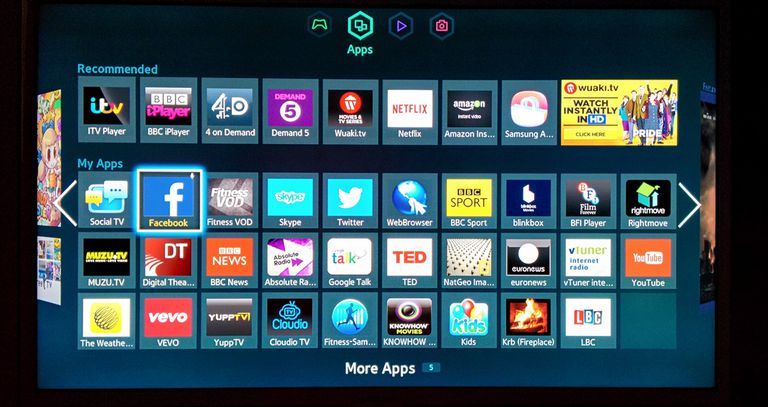
If a particular app like YouTube or Netflix or Hulu is not working on the TV then the following fix can work.
Hit the Smart Hub button on your remote and go to the NetFlix app or for that instance any other app. Once there click on the Tools on remote and hit reinstall.
Turn OFF the TV and start it back, and you will see the problem fixed.
Go into Menu System General Turn Off the Instant
Read Also: Can You Mirror iPhone To TV Without Wifi
Add Samsung TV To Your Harmony Setup
Mobile
How Do I Turn On Smart Hub On Samsung TV
Samsung Smart Hub is available on every smart TV, but is a feature that requires a bit from the user before it can get started. Some Samsung TV owners are under the impression that the Smart Hub is automatically available to them and are then surprised when they are asked to perform a few tasks before getting started. However, the tasks required are simple and take a matter of minutes to complete in order to turn on the Smart Hub of your Samsung TV.
To turn on the Smart Hub on your Samsung TV you need to either press the Menu or Settings button on your remote > select Smart Features> select Samsung Account> select either Login or Create Account> press Smart Hub button on your remote > then open the Smart Hub.
Once you have your account established and you are logged into the system, turning on the Smart Hub of your Samsung TV could not be any more simplistic. Simply grab your TV remote and turn the TV on. Once the TV is on, all you have to do is press the Smart Hub button that is directly on your remote and you will be navigated to the Smart Hub screen on your Samsung TV.
Don’t Miss: How Do I Add Apps To My Old Apple TV
Follow This Guide To Download And Run The Third Party Application On Your Samsung Smart TV
1) Turn on your Samsung Smart TV.
2) Go to the home screen and navigate to the Settings Menu.
3) Next, select the personal tab and go to the security option.
4) New window will open where you will find the settings for Unknown sources. Now toggle the switch next to it to active the unknown source option.
5) Once you enable the setting, you can download the apps on your smartphone tv.
Note that you cannot install the apps from the play store. You would require an Apk file to download and install on the Samsung Smart TV.
Samsung Smart TV Hub Down Or Problems
The Samsung Smart TV Hub is used by millions of people around the world to access TV shows, movies, games, and much more. The software has gone through a few changes with more powerful hardware in the latest TVs, or by software updates, but each revision can still be impacted when the Samsung Smart TV Hub is down and runs into problems.
We have seen the Samsung Smart TV Hub run slow in the past and the online status change when global, or local, servers are not working. Users might also have password issues, a web browser problem, or even find one Samsung Smart TV working but another with loads of glitches. Theres also times when the HDMI ports lose connection and state no signal, which could be related to power needing to be switched off for around 10 minutes, or even server issues.
Is the Samsung Smart TV Hub down on Friday December 24, 2021? If you have problems with your television today, then leave the model and details in regard to the issue below. You will be able to connect with other Samsung Smart TV owners via this page, or see Smart TV Hub status updates from our editors and the Product Reviews community.
FOLLOW
You May Like: Oculus Quest 2 Stream To TV
How To Connect Google Home To Your Samsung Smart TV
Google Home is arguably one of the best voice-controlled assistants out there. Google Home is a compact, internet-connected speaker, artistically designed to be attractive, stylish, and to seamlessly blend in with your home décor.
For those who may not know what Google Home is, this is a device equipped with Wi-Fi enabled speakers that also double up as a trusted smart home control hub and personal assistant for your entire family.
This simply implies that you can use Google Home to playback entertainment throughout your entire home, ask Google various things you would want to know, and to manage everyday tasks within your home with relative ease.
It is imperative to note that Google Home isnt just about listening and answering your questions, though, it equally excels at talking to other bits of smart tech in your home. Managing and controlling Chromecast devices is more than just a breeze, allowing users to stream Netflix to their Samsung TVs by simply telling it to cast whatever you may want to view.
Thanks to its high level of versatility, Google Home can also connect to most of your IoT devices and appliances, implying that you can get it on board to turn your lights on and off or dim them accordingly with a simple voice command.
If you have a smart Nest thermostat already installed in your home, you can easily customize it to set your preferred home temperature and control it remotely.