Samsung TV Keeps Shutting Off: Causes/how To Fix
An arguably even more annoying issue that some people face is that the TV keeps shutting off on its own its enough to make anyone furious. More often than not, this isnt the TV itselfs fault, rather than either the HDMI or power cable isnt connected securely.;
If the TV continues to turn itself off, is it at random times or every hour or so? Many advanced TVs nowadays have a feature that allows you to set an amount of time before it automatically turns off.;
Depending on your Samsung television model, you will need to go into the settings by pressing the menu button on the remote and navigating the settings menu. From there, you will need to adjust the sleep settings or disable auto-power off in the system manager.
Sometimes, your smart device might turn off your TV once it goes to sleep. This typically happens when nothing is playing and its rotating through some screensaver. You might need to go into the specific device connected to your tv to turn off the auto sleep.
Theres An App For That
If you dont want to buy a new remote or mess with going to the TV every time you need to change channels, we have just the solution. There are a few apps specifically designed to turn your phone into a remote control.
There are a few apps to choose from:
- SURE This free app is for Android and iOS. It allows you to control your TV through your phone and mirrors images from your phone to the TV. You can also issue voice commands to your TV through your phone.
- AnyMote Another free app for Android phones for use with Panasonic TVs. It will operate your TV just like a remote. It will also mute your TV speakers whenever you receive a phone call, so you get uninterrupted talks with your loved ones or business partners.
- Mi Remote controller Available only for Xiaomi and some Samsung phones, this app is perfectly suited for using your phone to control a TV just like a standard remote. If youre using a Xiaomi phone, you will likely find the app to work much better than a universal app.
- Panasonic TV Remote 2 This is the official app for Panasonic TVs. Despite all the low reviews its getting, you should still check it out to see if it works with your Panasonic TV. If it doesnt, a universal app might get you where you need to be.
How To Turn On Hisense TV Without Remote Or Power Button
Turning on Hisense TV is pretty similar to the ways related to other models. Considering that most Hisense TV models do NOT have the mentioned in earlier controller switch and thighs here are a bit more challenging.
You can, however, check online and if there is a controller switch, all you have to do is long-press on the button in between. That will definitely turn on your Hisense TV.
If it does not work, here are the alternatives:
Also Check: Is My Lg TV Compatible With Alexa
What Do You Do If You Lose Your Remote Control
If you lose the remote. . .
How To Turn Up Volume On Samsung TV Without Remote With Buttons
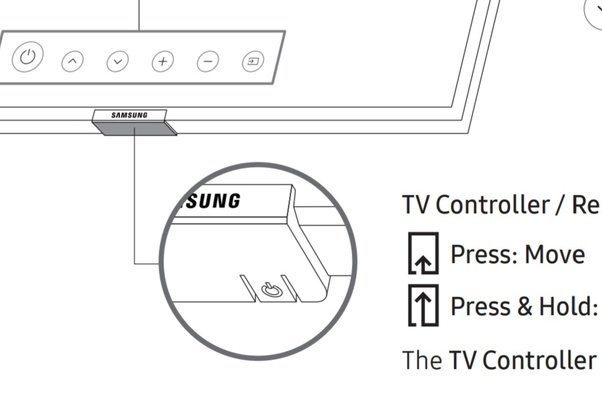
1. Under the front panel in the middleAt this location there are two possible options. There could be a single button or 5 buttons. If you have to access the TV Control stick on The Frame TV models, you will need to remove the frame from the bottom of the panel first, but be careful not to use too much force. There is only one control button on these models.
2. Under the front panel on the sideSome models from 2015 until 2020 have their control button located on the right-hand side bottom. There is also only one control button here. The shortest instructions to make it work is this one: Single button press for the menu, single press to move along the menu and long press to make your selection.
3. On the back of the TVThis is the most common and the most probable location of the Samsung control button. It is mostly located in the bottom right corner when youre looking at the TV. It feels like a joystick and can move in four directions. Center button is to turn the TV on or off. Then you can use it as a joystick to find your selection and then press center button to confirm.
We hope that you managed to find a control button and that you managed to find how to turn up volume on Samsung TV without remote. You probably know you can always check for the Universal Remote, it shouldnt be too expensive and it can help you control some other devices in your home as well.
You May Like: What Channel Is Tnt On Regular TV
How To Turn Samsung TV Volume Down Without Remote
Jessie RichardsonRead more January 31, 2020
You cant find the remote, or its batteries have run out and you want to turn your TV up or down. The first thing you want to try is to see if your TV has its own app for your Smartphone. If not, try a free app that turns your phone into a remote. This is probably not the fastest way to turn down the volume on your Samsung TV, but its probably the best long-term solution for people who frequently lose their remotes.
How To Control A Samsung TV Without A Remote
All Samsung TVs have a TV control button that will allow you to turn the TV on, change the volume and source input. Most TV models will also allow you to access the Smart Hub, Menu and Settings as well.;Although you can turn on Samsung TV without a remote, you will find limited functionalities.
The location of the button depends on the Samsung smart TV model you have. Please refer to your user manual for detailed information.
Below are the three main places to look at when locating the TV Control button.
The most likely position of the TV Controller is on the back of the TV in the bottom right corner. The control stick toggles up and down as well as side to side – the menu options will appear on the TV screen when you press the middle button.
Just long-pressing the center button will turn on the Samsung TV without a remote.
At times, the TV Controller button is located in the middle of the front portion of the Samsung TV. You will find about five buttons. Long press the center button, and this will turn on the TV.
Certain 2018 TV models have a single button controller in the middle of the front bezel. You should;long-press the center button;to turn on the TV, single press the button to move the focus, and long press to make a selection.
Other TV models have the controller located on the bottom of the bezel, on the right-hand side as you’re facing the TV.
Read Also: How To Reduce Glare On TV
How To Turn On Samsung TV Without Remote
Smart televisions are also manufactured by Samsung, in addition to smartphones.
Its smart TV models are outfitted with the most up-to-date technologies and features available.
Samsung smart TVs are available in a variety of sizes, picture specifications, price ranges, and other features.
Regardless of which Samsung TV model you own, Samsung includes a remote controller with your purchase.
Choose channels, adjust volume, adjust controller playback settings, and more are all accomplished through the use of the included remote control.
If you have lost access to your Samsung TV remote for whatever reason, you may be looking for solutions to the problem.
The most obvious thing that anyone would look forward to is finding a way to turn on a Samsung TV without using a remote control.
Samsung televisions, like any other television, will allow you to turn it on directly from the television.
This section contains additional information on the subject.
Use The Roku Smart App
It could be quite hard to establish a connection between your smartphone and Roku TV, considering that the TV is turned off.
However, some TV models have their discoverability enabled by default, and luckily Roku does too!
Note: The only requirement here is that Roku should have been connected to a network before turned off.
If it was not connected, then there is no actual way to turn on the device without a remote or power button.
You need to download the smartphone Roku application on your phone. Once you got it downloaded and installed the search form where you can Discover TV.
Select your TV model from the list and wait until a connection is established. Once ready, there should be a Digital remote inside the application that will basically turn your phone into a remote control.
From there simply press the digital power button and your TV should turn on.
Recommended Reading: What Time Does This Is Us Come On TV Tonight
How To Turn On Or Off Closed Captions On A Samsung Smart TV
JamieRead more January 20, 2021
Closed captions are incredibly useful. Not only have captions have made TV accessible to those with hearing difficulties, but theyre also great for keeping up with your programs despite the din in a crowded room, or for finishing up a binge-watching session after everyone has gone to bed.
Captions can even be helpful when youre trying to learn a new language.; No matter why youve introducing closed captions into your life, theres no doubt that theyre incredibly helpful.; This tutorial will show you how to use closed captions on Samsung Smart TV.
Closed captions, or CC, differ from subtitles when it comes to television support, and well explore that, too. First, lets take a look at how to turn closed captions on and off on a Samsung Smart TV. This process will probably be very similar to a variety of television sets, but of course, since every manufacturer does everything a little bit differently, the exact wording and path may vary.
Using Smart Things App
Samsung developed a mobile app for its customers named smart thing. With this app we can control all Samsung devices very efficiently. Based on your model; you can download this app from app store or Google play store.
Note: If you want to use this app you have to pre-configured the smart things app with your smart tv. If you not done it before you are unable to use this method whenever your remote lost.
For this let follow some simple steps for using smart things app
Step:1 Firstly, download the app and install it in your device
Step:2 Then open smart things app and click on +icon
Step:3 Next click on Add device option
Step:4 Then choose select tv option
Step:5 Now click on start
Step:6 Then select location for your tv option from that choose a option in that available list.
Step:7 After selecting then choose your TV and enter the code appeared on your TV screen
Step:8 After that open smart things app and choose your TV name
Step:9 After that your mobile screen will display Samsung tv remote control options.;
Step:10 Next click on power button in order to turn on/off your TV.
This app is only compatible with 2016-2020 Samsung tv models. If your TV is before these years you have to use third party apps
These are some best methods to control your samsung smart tv whenever your remote control lost. Hope this methods will helpful to your.
You May Like: How To Use Smart TV
A Final Word About Using Apps
If you have an older cellphone with an infrared feature, you can always try to use it and an app to turn on your TV. Even if you dont have an IR blaster on your phone, you may be able to use it as a remote if you have a Smart TV connected to Wi-Fi or Bluetooth.
Keep in mind that third-party remote apps are notoriously glitchy. They may work as short-term solutions, but you may need to work on a long-term strategy if your remote is gone for good.
How do you turn on your Sharp TV without a remote? Which method worked best for you? Let us know in the comments section below.
Connect Using Mobile Hotspot
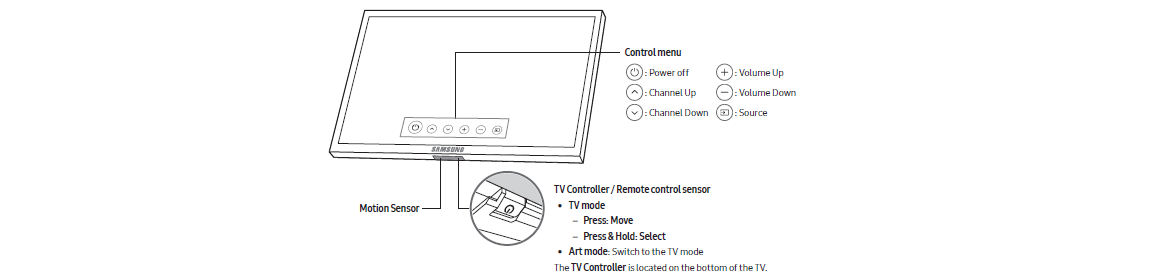
This method requires that you have two smartphones on standby. One will be used for setting a mobile hotspot, while the other will be used to download the Roku TV mobile app.
Set up a mobile hotspot with the exact name of the WiFi network your Roku TV was previously connected to. Download the Roku mobile app on the other phone.
After this, connect the Roku TV and the phone with the Roku app to the mobile hotspot you have created. Once you achieve that, follow these steps to operate your Roku TV:
Step One
Open the Roku app on the smartphone after you have downloaded it, tap Device. You will see your Roku TV device on the screen. If you cant find it, probably because you are using the app for the first time, swipe down your screen to refresh the app.
Step Two
Once you find your Roku TV on the search box, click on it to connect to it. After this, click on the Remote icon on the screen. With this, you can control the Roku TV with your mobile phone.
Step Three
Now, you have to change the network you are connected to. It is because streaming video content online consumes data faster. So you should change your network to an available WiFi network. Navigate to Settings on your Roku device.
Step Four
Don’t Miss: How To Cast My Phone To My TV
Working With Samsung TV
Features also depend on the specific TV model.;Every Samsung TV model has its own methods and general rules on how to turn ON a TV without a remote control.;These include:
TV can be controlled without a remote control according to the general scheme given above.;Another way is to go to the manufacturers official website and see the instructions for that TV.;It is very easy to find out the panel or sticker on the device of your TV.;It is most often located on the rear panel.
Using A Smartphone Application:
The idea here is that, rather than using a dedicated remote, users can install applications that provide controlling features using a remote-like interface. So far, LG has released two software applications that allow users to control their television without using the remote. However, not all LG TV models support these applications, especially the older pre-2018 models. In this article, we shall discuss both these apps in detail before moving towards step-by-step tutorials.
Don’t Miss: When Is The French Open On TV
Samsung TV Directv Not Connecting
To connect any application to your Samsung TV, you must be connected to a stable network that not only functions properly with other devices, but has a strong enough connection to download and run those apps without issue. If you are able to find the DIRECTV application on your Samsung TV, download it with ease, see that it has installed, but notice that it will not connect, take a look below to find out how to get the app connected and running.
If DIRECTV on your Samsung TV is not connecting, check that your TV is connected to a network. To do this, select Settings on your TV and click Network. Then, click Network Status and look for three dots between the image of your TV, the router, or your internet to verify a connection.
Check Samsung TVs Front
The next highest possible option to check for the TV controller is on the middle of the Samsung smart TV.
- At times, the TV Controller will be in the middle of the front portion on Samsung TV. You will find about five buttons. Long press the center button, and this will turn on the TV.
- There are few 2018 TV models that will have a single button controller in the middle of the front bezel. You should long-press the center button to turn on the Samsung TV.
Also Check: How To Reboot Smart TV
Use The Controller Stick
Some Samsung TV models have a controller stick , which basically serves as an ON/OFF switch.
The switch is intended to be used whenever the TV is threatened by a thunderstorm or a power surge. In those scenarios, this switch is used to entirely cut off the power supply to the TVs hardware.
Whats interesting is that this joystick can easily turn on your TV, on its own. Simply locate if your TV has a switch and make sure that it is enabled.
In between the ON and OFF positions of the controller, there should be a small button in the middle. Press and hold that button until your Samsung TV turns on.
The controlled stick is usually located somewhere on the TVs back panel. It could also be underneath your TV or somewhere on the sides.
Tip: You can check online if your TV model has an inbuilt controller switch, instead of turning your TV upside down just to check.