Use Airplay On Your iPhone
These instructions are specifically for an iPhone, but the steps are similar for an iPad or an iPod touch. The biggest differences in the procedure depend on what app youre playing video from. Youll have to follow one of two sets of steps:
- If you see an AirPlay button which looks like a rectangle with an arrow pointing up at the bottom when you open up the app or a video in the app, tap on that to use AirPlay. For example, in the YouTube app for iPad, there will be an AirPlay button in the bottom right corner of the video.
- If you dont see an AirPlay button, then youll need to select the apps option for casting, sharing, or playing content on a different device, and then tap the AirPlay option. For example, in the YouTube app for iPhone, you would tap the cast button at the top of the screen and then tap AirPlay & Bluetooth devices. In Photos, tap the share button . Then, scroll down and tap AirPlay.
YouTube will display a pop-up list of casting options, including AirPlay.This is what your iPhone screen will look like when casting to a TV with AirPlay.
- To stop casting, open up the AirPlay window in the same way you accessed it above and tap iPhone on the list of devices. This will return your feed from the TV back to your iPhone. In Photos, youll have to tap the AirPlay icon in the top right corner and then My Device.
What TVs Will Support Airplay
Upcoming TVs from LG, Samsung, Sony, and Vizio will come with AirPlay 2 built in. Heres the full list of TVs, from Apples website:
- LG OLED
- LG NanoCell SM9X series
- LG NanoCell SM8X series
- LG UHD UM7X series
- Samsung QLED Series
- Samsung 8 Series
- Samsung 7 Series
- Samsung 6 Series
- Samsung 5 Series
- Samsung 4 Series
- Sony Z9G Series
- Sony X850G Series
- Vizio P-Series Quantum
- Vizio P-Series
- Vizio M-Series
- Vizio E-Series
- Vizio D-series
Vizio has also announced plans to update 2016 4K UHD SmartCast TVs with AirPlay 2, although this isnt listed on Apples website:
Thank you for bringing this to our attention. We have confirmed that all 2016 4K UHD SmartCast Displays will support the Apple integration. -A
VIZIO Support
Vizio told us that there will be a beta program in the US and Canada, where registered testers can receive this software update in Q1 2019. Following that, in Q2 2019, the update will be made available to everyone. If you have a Vizio TV that supports it, youll just turn on your TV one day and see a message saying it now supports AirPlay.
What Samsung TVs Support Airplay
Its easier than ever to play music and videos from your iPhone, iPad and Mac straight to your Samsung Smart TV thanks to AirPlay 2 being available on select 2018, 2019, and 2020 Samsung models. These include:
- 2021 8K and 4K QLED TVs
- 2021 Frame and Serif TV
- 2021 Crystal UHD TVs
- 2020 Frame and Serif TV
- 2020 Crystal UHD TVs
- 2019 Frame and Serif TV
- 2019 4K UHD TV
- 2018 4K UHD TV
- 2018 Smart Full HDTV N5300
Of course, this list is constantly updating as newer, more powerful models come to market. If you have one of these TVs, especially some 2018 and 2019 models, its worth checking that your firmware is updated. You can do this via the settings option, because in 2019, Samsung released a new firmware update to allow Apple TV to be enjoyed across more Samsung smart TVs.
And if your TV isnt listed above, that doesnt mean you can’t take advantage of AirPlay 2. You can use devices such as Roku streaming sticks, Apple TV or the to stream your favourite videos and music to your TV.
Also Check: Airplay Only Playing Audio On Samsung TV
The Pros And Cons Of Apple Airplay
Some tech experts tout AirPlay as a revolutionary technology that will change the face of home entertainment and network data sharing. AirPlay has the following advantages that give credence to that idea:
- There continues to be an increasing number of Apple iOS apps that support streaming output using AirPlay.
- When used with Apple TV, your Apple mobile device becomes a hand-held remote control for sharing music, movies and photos on your TV.
- Even while streaming content from it, you can keep using your Apple mobile device for other things like checking e-mail, updating your Facebook status or playing “Angry Birds.”
- Audio streams carry track information, including artist and song title, which the receiver can show on its own graphical display.
- When you’ve enabled AirPlay on each of your devices, the system works without any complicated configuring.
- If the source you’re playing from is streaming HD video, AirPlay can carry that HD quality to your Apple TV .
Despite these great features, AirPlay also has its limitations. Most of the criticism around AirPlay cites the following disadvantages:
So far, we’ve looked at Apple AirPlay with a focus on its use by other Apple products. Now, let’s look who’s partnering to offer AirPlay compatibility outside of Apple, and how AirPlay compares to other media-sharing technology.
Mirror Your iPhone iPad Or Ipod Touchto A TV
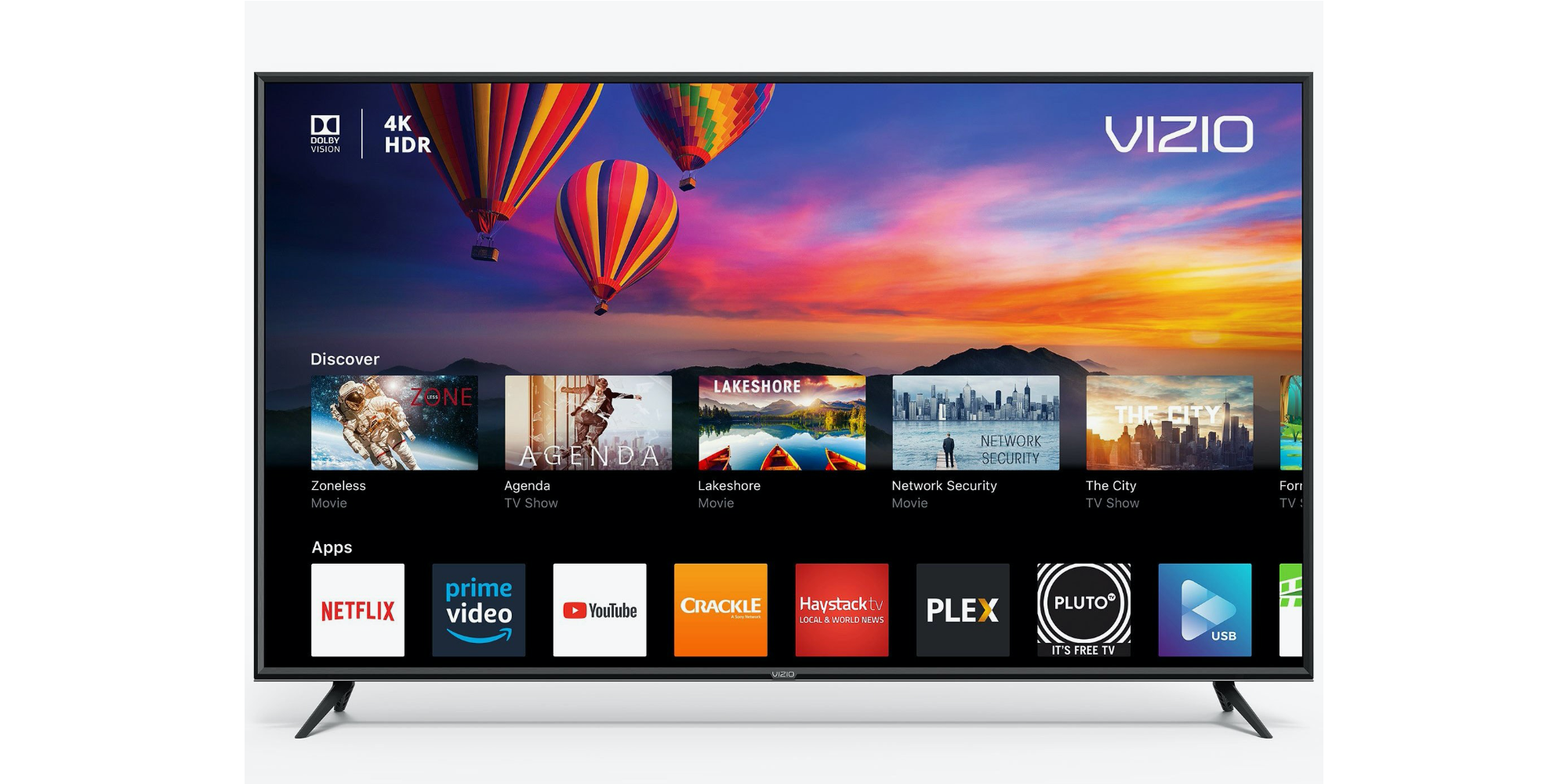
Dont Miss: Does Apple TV Have Local Channels
Also Check: Can I Watch Tiktok On My TV
How To Navigate The Fibe TV App During A Casting Session
How to navigate in the app during an AirPlay session
What Can I Use It For
Here are some things you can do with AirPlay:
- Browse for something to watch on Netflix, iTunes, or another service on your iPhone and send it to your TV, using your iPhone to control playback. The TV will stream the content from the cloud.
- Show photos and videos from your iPhone on the TV, controlling the presentation on your phone.
- Play music on your TV and synchronize it to multiple AirPlay 2-compatible speakers elsewhere in your home.
RELATED:How to Use Apple’s New Multi-Room Audio Features in AirPlay 2
Don’t Miss: How To Add Discovery Plus In Lg Smart TV
How To Use Airplay On Your TV
August 31, 2021Nick Anderson 4 minutes
One of the convenient features of smartphones is that they can mirror the phone experience on a TV. AirPlay is one such technology that allows Apple devices to be paired with other smart devices like a smart speaker or a TV. It allows you to project what you do on the phone onto the big screen, or play something like music on connected devices.
Learn how to use AirPlay on your TV using your Apple devices in this blog. Well also explain why a VPN can help you make the experience better while streaming movies.
Streaming Music To A Wireless Speaker
You can try this using the Apple Music app or, again, another one like Spotify. Once youve picked a song or album to play, you can tap the AirPlay Audio icon that appears on the Now Playing screen. Next, pick your speakers as the target audio device and hit the play button. The AirPlay Audio icon will show you which room youre connected to. You can adjust any setting you want by going to the AirPlay icon in the Control Center.
Also Check: Quiplash On Roku
Is Airplay Just For Ios Devices
No. Any second-generation Intel Core Mac computer or laptop running OS X Mountain Lion or later can use AirPlay for screen mirroring. Windows computers can use Apples free iTunes software to stream audio from the computer to compatible audio devices. Sorry video as AirPlay for Windows is only available through the iTunes app, although there are several third-party Windows apps, such as AirMyPC or AirParrot that will allow you to mirror your PC to an Apple TV or a Chromecast.
Here’s how Mac users can enable AirPlay on their computers.
Step 1: On your Mac, open the Control Center in the top-right corner of your screen with the small Toggle Button icon. The menu will drop down.
Step 2: Next, click Screen Mirroring, then choose the compatible AirPlay device that will receive your AirPlay transmission. That’s it.
Apple TV and Apple TV 4K devices are also AirPlay-enabled, though theyre special in the AirPlay world, as theyre both receivers and senders.
There are also a number of major TV brands and streaming devices that offer support for AirPlay controls. Chief amongst these companies is Roku. With AirPlay directly integrated into Rokus OS, Roku owners can easily stream music and video to their TVs and streaming devices. Smart TV brands like Samsung and LG also have AirPlay 2 built directly into their TV settings although exact features and capabilities will vary by brand.
How Do I Fix Airplay On My Mac
Some Mac users also need to perform these additional steps:
- Go to System Preferences > Security & Privacy > Firewall.
- Open the Firewall Options and make sure Block all incoming connections isnt turned on.
- Check the box to Automatically allow built-in software to receive incoming connections.
Recommended Reading: Can You Hook Up An Oculus Quest To A TV
Airplay Mirroring Without Apple TV Via Raspberry Pi
Another method by which to mirror the iPhone to the TV without Apple TV is to use the Raspberry Pi technique. Before you begin with this, fair warning, this method is quite complex.
Things you need:
Reboot the Pi again.
Step 4: Activate RPlay
Launch the desktop and open the web browser and type http://localhost:7100/admin. The username and password are âadminâ. Scroll down to the end of the page and enter the license key. The license key is S1377T8072I7798N4133R.
Step 5: Mirror iPhone to TV without Apple TV
Connect your device to rPlay. On your iDevice, go to AirPlay and select rPlay . The mirroring will start and you can now enjoy AirPlay without Apple TV.
Hopefully, you now know how to mirror the iPhone to the TV without Apple TV or how to AirPlay without Apple TV. As you can see, all the different methods have their pros and cons. For example, using the Lightning Adaptor can be simple but also expensive and cumbersome because youâre limited by the wires. AirBeamTV and AirServer are good wireless options, but youâll have to purchase software for both of those, and AirBeamTV is quite confusing regarding its compatibility as well. The Raspberry Pi method is best left to the experts as itâs quite complicated, and there are far easier alternatives out there. We recommend that you use Dr.Fone as it is reliable, simple to use, and free!
Airplay 2 What Devices Can Use Airplay 2
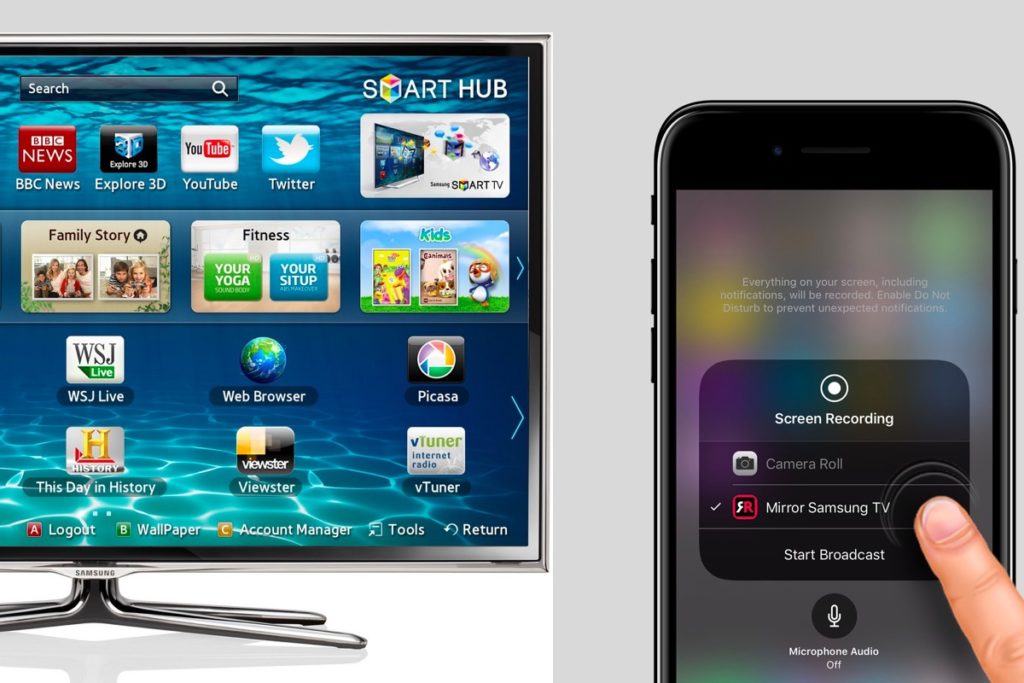
- Any iPhone, iPad, or iPod touch with iOS 11.4 or later
- Any Apple TV 4K or Apple TV that runs tvOS 11.4 or later
- HomePod wireless speaker with iOS 11.4 or later
- A Mac or PC that supports iTunes 12.8 or later
Not every piece of Apple hardware of software supports AirPlay 2, but the majority do. As long as they have the right firmware
Read Also: How To Mirror iPhone To Roku Without Wifi
How To Mirror iPhone To Pc Without Apple TV For Free
Step 1: Download and run MirrorGo.
Step 2: Connect your computer and your device to the same WiFi. If you donât have a stable WiFi connection, then connect them to the same local area network .
Thatâs it! Youâve been able to perform AirPlay without Apple TV! Now, if you also want to be able to record your on-screen activities, then read on.
Step 3: Record the iPhone screen.
Youâll find Record button at the menu of MirrorGo. You can click to start recording the screen. You can press the button again to stop recording. Youâll be immediately taken to the video output location.
Note: You can also use Wondershare MirrorGo to mirror your iPhone to the computer wirelessly
What Is Airplay 2
Apples AirPlay 2 standard lets you use Apple devices to control media playback, stream audio, mirror your screen, or do other similar things. Its built into Apple devices like the iPhone, iPad, and Mac. Think of it a bit like Apples version of Chromecast.
Previously, you could use AirPlay with your TVbut only if you purchased an Apple TV and connected it to your TV. There are unofficial AirPlay receiver software programs you can run on a PC or Mac connected to your TV, but nothing official. Now, AirPlay will be integrated into many smart TVs from many manufacturers.
This isnt a replacement for Googles Chromecast. We saw TVs that had both Chromecast and AirPlay integrated. You can use whichever your devices work best with. Choice is great!
AirPlay isnt officially supported on Windows, but VideoLAN has announced plans to integrate AirPlay support into a future version of the popular VLC Media Player. VLC already has built-in support for Chromecasting, too.
Read Also: Panasonic Keymat Yalos Diamond
How To Play Videos And Pictures Via Airplay On TV
If you have an Apple TV or an AirPlay 2 compatible TV, you can play videos and photos on the big screen through your iOS device.
- On your iOS device, open the Photos app.
- Open a video or a photo.
- Tap on the arrow button on the bottom-left corner. Scroll down and tap on AirPlay.
- Select your preferred AirPlay 2 device and start streaming on the big screen.
How To Use Airplay On Samsung TV: Getting Started
If youre ready to start sharing your content via AirPlay then you are going to need to make sure that the wi-fi is enabled on your Samsung Smart TV and connected to the same network as your Apple device. Once that step is done, the rest is easy.
From an iPhone or iPad
Find the video or music you want to share with your screen.
Tap the AirPlay icon which youll find on the bottom of the screen. It looks like a TV with a small triangle in the bottom. Most well-known apps such as Netflix, BBC iPlayer and Amazon Prime video support AirPlay so wont need to hunt around for it.
Select your compatible Samsung TV, and youre done! Youll be able to view your content on your big screen. If you see a code displayed, though, you will need to input this before your video or audio starts to play on screen.
If you want to adjust any of the settings, swipe down on your iPhone or iPad from the upper edge of the screen, and youll find the control centre which will allow you to adjust the volume as well as options such as play, pause, fast forward and rewind.
You can also stop casting by either closing the video or music app down or by tapping on the AirPlay app and uncheck the TV from the list.
From a Mac
Make sure that your Mac and TV are on the same network.
Youll find the AirPlay status in the menu bar of your Mac, so choose your TV and select.
Its that easy. To end casting, click the AirPlay icon and turn it off.
How to share photos
You May Like: Lg TV Connect To Phone
How Do I Mirror My Mac To My TV
Once youve turned on AirPlay on your Mac, mirroring your display to your TV happens automatically. You can make adjustments to the mirroring size for the best experience.
Select the blue AirPlay status icon in the menu bar after enabling AirPlay.
Review the mirroring options from the AirPlay drop-down menu under AirPlay:TV_Name. Mirror TV_Name is the default setting, which means the content mirrored to your TV will match your TVs display size.
To change mirroring to your Macs built-in display, select MirrorBuilt-inDisplay_Name.
If you want to mirror the content from a particular app or video with AirPlay functionality, select the AirPlay icon and choose your smart TV from the list of available devices.
How To Turn On/off Airplay On Mac
Turning the AirPlay option on and off on a Mac is also fairly easy. The option to enable and disable the feature is located right in your Macs menu bar so locating it should not take too long.
Step 1. On your Mac, head into System Preferences > Displays and checkmark the option that says Show mirroring options in the menu bar when available.
Step 2. You will find a new icon in your menu bar. Click on it and select Turn Mirroring On to turn AirPlay on your Mac.
Turn On AirPlay on Mac
Your Mac should now be able to receive contents from any AirPlay sender device. To turn the feature off, simply click on the feature icon in the menu bar and select Turn Mirroring Off. It will disable the feature on your machine.
You May Like: How To Turn On Sanyo TV Without Remote