Connect Wirelessly In The Office
If you want to share content from your iPad in a work environment, you should consider wireless presentations systems that are designed for commercial not home use. Here are the three reasons why you want a wireless system built for meeting rooms.
Most company meeting rooms regularly host vendors, visitors, customers, and others who bring their own devices and have information to share. Therefore, you need a wireless presentation system that anyone can use without a lot of hassle of downloading software , and will work with Macs, Linux, Windows, phones, and tablets. With a cost of a meeting running up to $100 per minute for a mid-level executive meeting every second count.
Secondly, the best devices are equipped with enterprise-level security. This guarantees that when your presentation is wirelessly transmitted to the display, there wont be any unauthorized person accessing the transmission to watch or record your company secrets.
Finally, a wireless presentation system makes it easier to maintain proper social distancing in your collaboration spaces for our post-COVID-19 world. Meeting participants can present their material without the need to get up from their seats or to pass around the cable. Here is more on how wireless presentation systems help to collaborate during COVID-19.
How To Mirror Ios Games On Your TV
The Apple App Store is home to thousands of different games belonging to several different categories from Action to Trivia to Strategy and many more.
People like to play games on their smartphones mainly for fun and entertainment or just for passing the time.
But, lets say you wanted to turn it up a notch and play iOS games on your TV instead of your considerably smaller iPhone or iPad screen.
Well then, youve come to the right place.
Following a few easy steps listed below, you can mirror your iOS games on your TV to double the fun and enjoyment.
Mirroring iOS games to TV can be done in a number of ways.
But,
If you have an Apple TV, then things get easier.
With the in-built iPhone screen mirroring feature you can cast your iPhone screen and whatever is playing on it directly to your TV screen via AirPlay. Here are the things you will need for this to work.
Wireless Mirroring With Airplay
The easiest way to mirror your iPhone or iPad to your TV is through Apples wireless AirPlay protocol. This allows you to either stream your entire screens contents straight to the TV, or beam just the video and audio from within supported apps.
While AirPlay used to require an Apple TV streaming box, it now works on most modern Roku devices, select LG TVs from 2018 onward, select Samsung TVs from 2018 onward, select Sony TVs, all Vizio SmartCast TVs, and 2020 Fire TV Edition TVs from Toshiba and Insignia.
Heres how to mirror whats on your iPhone or iPad display:
- Ensure that both the TV device and iOS device are on the same Wi-Fi network.
- If you have an iPhone X or newer or an iPad running iOS 12 or later, swipe down from the upper-right corner to reveal the Control Center. Otherwise, swipe up for Control Center instead.
- Tap the screen mirroring button, which looks like two overlapping boxes.
- Select your TV from the list.
- On your iOS device, enter the four-digit code that appears on your TV screen.
- To disconnect from the TV, follow steps 1 through 3, and then select Stop Mirroring from the list.
To start mirroring your screen wirelessly to an Apple TV, just open Control Center and select Screen Mirroring.
Jared Newman / IDG
With most video apps, you can hit the AirPlay button to send video to the TV instead of mirroring your display directly.
Jared Newman / IDG
Also Check: What’s On TV Tonight St Louis
How To Stream Youtube Videos From iPhone& iPad To Android TV
After downloading the free app on the App Store, simply open the app, connect to your TV and open YouTube.
AirBeamTV Screen Mirroring apps are the most powerful way to broadcast YouTube video directly from your iPhone or iPad to your TV.
How To Mirror iPad To Roku TV In Seconds
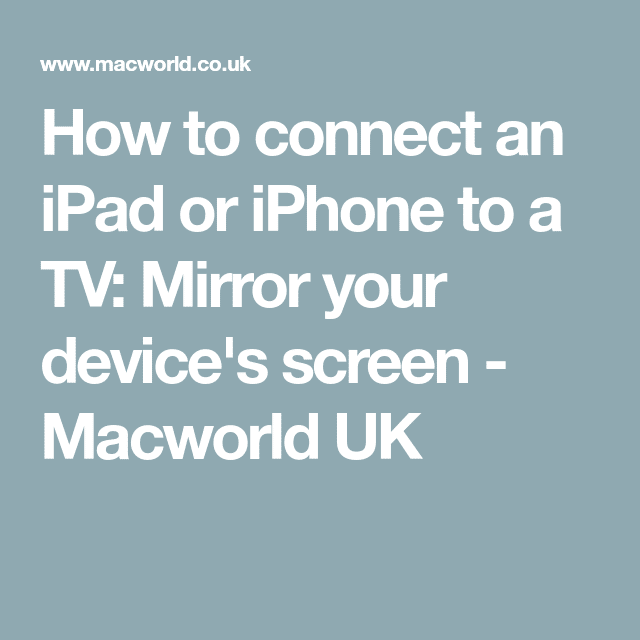
Roku announced a while back that its products will feature Airplay and Homekit with its new update.
But even before this announcement, you could mirror your screen onto your Roku TV through third-party apps, but it is not the most reliable way.
This comprehensive guide will teach you how to mirror iPad to Roku.
The easiest way to mirror iPad to Roku TV is by connecting through Airplay. Make sure your iPad and Roku TV device are connected to the same WiFi network. Other ways to mirror iPad to Roku TV are by using third-party apps or a lightning AV digital adapter.
Here are the different ways through which you can screen mirror iPad to Roku.
Recommended Reading: How To Mirror Android Phone To TV Without Wifi
Ways To Screen Mirror Your iPad To TV
Mirror Tips
1563 views , 4 min read
There may be a time when you see the need to show off photos, videos, and other visual content from your iPad to a bigger screen simply because the small screen is not good enough to give you what you want. Fortunately, there are different ways you to connect your device to your big-screen TV.
This article has set to explore three different ways to screen mirror your iPad to TV. With any, you can enjoy viewing some activities on your iPad screen from a larger screen.
Use Chromecast To Mirror iPad To TV
Setting up Chromecast on your iPad can help you stream to your TV through Chromecast from apps such as YouTube, Netflix, and Pandora.
To use Chromecast, it is important to have a Google account and the Google Home app first on your iPad. You can download Google Home from the Apple store. Connect the Chromecast dingle to any power source and then plug it into your TV’s HDMI port.
Also Check: How Do You Stream TV
How To Share Your Phone Screen To A Pc Using Starzmirror
Step1: Download and launch StarzMirror.
When downloading the StarzMirror tool, we highly recommend you start by downloading StarzMirror from the main developers website. Plus, no matter what youre downloading, its always critical to keep your Anti Virus up to date when downloading any app from the internet to ensure your device stays safe and protected against viruses and malware.
Step2: Once the download has been completed on both of your devices, launch the app on the device that youre looking to screen mirror. Then, you should be able to search for a compatible PC device.
Step3: Then, once selected, simply follow the instructions on-screen. This will allow you to begin quickly and easily screen-sharing your phone onto your PC screen without any of the hassles associated with traditional screen-sharing methods.
Rapid connections and seamless streaming are what StarzMirror is best suited to.
Plus, StarzMirror can even support screen sharing from multiple devices simultaneously, setting it apart from the crowd as undoubtedly one of the most powerful screen-sharing tools.
You can also directly control your phone screen from your PC, offering an almost unrivaled experience for gamers looking to make the most of their favorite mobile games and those presenting meetings that are otherwise saved on their mobile devices.
Why not give it a try? Indeed, you might just find it transforms your own screen-sharing experience, too!
Mirror Your iPhone iPad Or Ipod Touch To An Apple TV
Use Screen Mirroring to see the entire screen of your iOS device on your Apple TV or AirPlay 2-compatible smart TV.
Your TV uses your iOS device’s screen orientation and aspect ratio. To fill your TV screen with the mirrored iOS device screen, change your TV’s aspect ratio or zoom settings.To stop mirroring your iOS device, open Control Center, tap Screen Mirroring, then tap Stop Mirroring. Or press the Menu button on your Apple TV Remote.
Next Article in Topic
You May Like: How To Watch Mn Twins On TV 2021
Mirror Your iPhone Or iPad
1. Swipe down from the top-right corner on newer iPhone models, or up from the bottom of the display, to access Control Center.
2. Tap the Screen Mirroring button.
3. Select your TV.
4. If prompted, enter the passcode shown on your TV.
5. A checkmark will show up next to your TV’s name when a connection is made.
You can then go about using your phone or tablet as you normally would, but everything you do on your screen will also be shown on the TV. To stop mirroring, open the Screen Mirror section in Control Center again and select Stop Mirroring.
Mirror your Mac’s screen with two clicks.
How To Show On
Show how youre navigating your iPad by clicking instead of tapping. By connecting a Bluetooth mouse and showing its cursor, your audience can see exactly what youre doing and how you got there. Our guide shows how to quickly set up a Bluetooth mouse and wirelessly connect it to your iPad so everyone can follow along. Use this guide to show on-screen taps on an iPad.
You May Like: How To Stream Bull TV Show
Casting iPad To TV Using Hdmi Cable
Most recent TV models have an HDMI port. The port allows you to physically connect the two devices using a USB to HDMI cable. These cables are widely available in the market, and they are pretty affordable.
Read the cable specification to see if it is compatible with your iOS version. Better still, take the iPad with you to test the cable.
The following is a step-by-step guide on how to mirror your iPad to your television.
Step 1:Plug your HDMI cable to the TV HDMI port and the output on your iPad.
Step 2: Select the Sourcebutton on the remote, which will display a list of channels. Some TV remotes refer to this option as input.
Step 3: HDMI will be among the options list among the channels select it. Sometimes your channels will have several HDMI ports, and they will all appear in the list. They are listed as HDMI1, HDMI2, and so on. Select the one to which you have connected the cable.
Step 4: After selecting the correct HDMI port, the TV will blink and then mirror your iPad screen.
Pros
- It is easily affordable and widely accessible.
- It doesnt require any special skills to use.
- The connection wont break easily.
Cons
- It requires you to incur the extra cost of an HDMI cable.
- You cant mirror the iPad unless it is right next to the TV.
- You will have to stay near the TV if you want to reflect something that is in another part of the iPad.
S To Screen Mirror iPad With Airplay
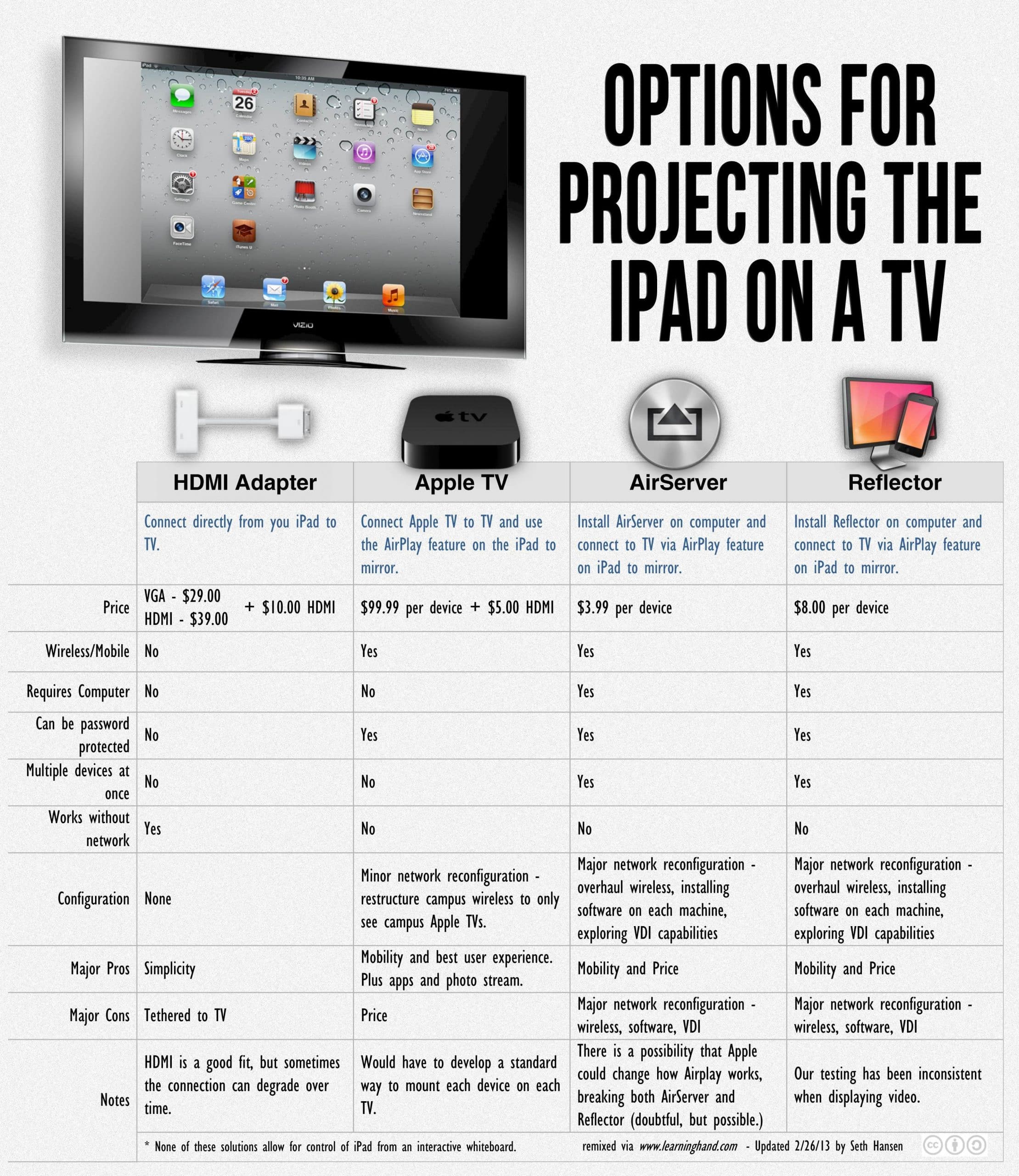
- Step 1. Open the Control Panel
Remember that screen mirroring your iPad to your TV using AirPlay is a very easy process. To start, open the Control Panel by swiping down from the upper-right corner of the Home screen.
- Step 2. Tap Screen Mirroring
You will see the “Screen Mirroring” button on the Quick Settings, try to click on it.
- Step 3: Click on the name of your TV
You will see all available devices for AirPlay in the menu. Click on the name of the TV to be connected to your iPad.
- Step 4: Turn off AirPlay
After the preceding step, you will see your iPad display show on your TV. To turn AirPlay off, you will need to go to the “Control center” and click on “Screen mirroring“, then tap “STOP Mirroring“.
Bonus
Recommended Reading: Does Apple TV Have Univision
Mirror iPad/iphone Without Apple TV
If you travel for work a lot and intend to stream the content of your presentations from your iPad or iPhone, you should know that there isn’t always an Apple TV at the venue. In these situations, having an HDMI adapter cable and a Lightning Digital AV Adapter by Apple. It does mean that you will be carrying another item but it is much better than not being able to project your presentations at the venue.
This method is also great if you are not too keen on using multiple apps etc. because you only need a couple of cables to be able to enjoy a larger view of your content.
Here is how you can mirror iPhone screen to tv using the HDMI adapter cable—you can use this for iPads too:
Tip 1: You may need to adjust the display ratio accordingly.
Tip 2: You can charge your iPad/iPhone while doing your presentation by using this method, ensuring that you still have power on your device after a long presentation.
How To Screen Mirror Oculus Go To TV/computer
Virtual reality games are all the rage, especially if youre cooped up at home. The thing about most VR games is that you cant share your experience with anyone else physically present. Gameplay is limited to the small screen stuck inside your headset your friends and family cant see what youre virtually doing inside.
Of course, screen mirroring your gameplay lets you share all your VR adventures with everyone around you. The Oculus Go, for instance, can wirelessly display the content inside your headset on a phone screen. With Reflector, you can easily screen mirror your Oculus Go app to your TV or computer, sharing your VR experience for all to see on the big screen. Heres how to mirror Oculus Go to your TV and computer.
Want to use AR/VR in the classroom? Check out the best AR/VR apps for education.
Read Also: How To Connect iPhone To Smart TV Without Wifi
How To Mirror iPad To TV: What You Need To Know
Have you ever thought about mirroring your iPad to a TV? In many cases, it can seem a little unclear about how to screen mirror iPad to TV devices. However, to ensure youre getting the best possible solutions from your screen mirroring efforts, its vital to start with a reliable strategy and method overall.
Luckily, today, were outlining some of the key things you need to know about how to mirror your iPad to a TV device hopefully, this will help you find the most suitable solutions and opportunities for your screen-sharing efforts overall.
Mirror iPad To Apple TV With Airplay
If you are an Apple enthusiast, you probably have both an Apple TV and an iPad. They are compatible with each other very well, so it is much easier to let online videos mirror iPad to Apple TV. AirPlay mirroring works well for Apple devices, like Apple TV, Mac computers and iDevices.
1. How to mirror iPad screen to Apple TV
Step 1: Swipe upward at your iPad bottom to show Control Center.
Step 2: Touch the AirPlay Mirroring icon.
Step 3: And then choose your Apple TV when it appears on the receiver list.
2. How to stream the current video
Step 1: Go to the Control Center on your iPad and swipe left to show the iOS media controls.
Step 2: Hit the name of your device at the bottom of the screen.
Step 3: Then choose your Apple TV on the AirPlay receiver list.
Read Also: How To Play Apple Music On Apple TV
Mouse And Pointer Settings For iPad
These are important to your user experience and give you more control. iPad accessibility settings offer a robust set of options and AssistiveTouch features to make your mouse experience your own. Learn how to change pointer size, color, tracking speed and more with this guide for customizing an iPad mouse.
Screen Cast With Apple Airplay
Another very easy method of mirroring the iPad screen to the LG TV is using Apple AirPlay. Most LG TVs launched after 2018 support AirPlay.
To mirror your iPad screen to your LG TV using AirPlay, follow these steps:
Note that, the TV and the iPad should be on the same Wi-Fi network.
- Open the control center on the iPad.
- Select AirPlay from the drop-down menu.
- From the pop-up, select your LG TV.
- Wait for a few seconds.
Once the process is complete, you will be able to mirror your iPad screen to your LG TV.
Read Also: How Do I Live Stream On My TV
Mirror Ios Games Without Apple TV
If you dont own an Apple TV, mirroring is still possible with other streaming devices likes Chromecast, Roku and Amazon Fire TV.
This is made possible through third-party apps that you can download from the App Store. After downloading, simply connect to your TV from the app and with a touch of a button mirror your iOS device screen on your TV.
Some apps we recommend in this regard are Screen Mirror for Chromecast and Mirror for Roku.
Both of these apps can be easily downloaded from the App Store for FREE.