Connect iPhone To Samsung TV Using Airplay
Lets imagine that you want to see your recent trip photos on the TV screen with your family. By default, AirPlay is enabled on your iPhone. Therefore, make sure your TV is ON and both the devices are in the same Wi-Fi network. AirPlay wont work if your TV and iPhone are connected to different Wi-Fi networks.
Related:How to Mirror Your iPhone Screen to TV
On your iPhone, launch the app and open the photo you would like to share via AirPlay.
In the bottom left of the screen, tap the Share icon. From the list of menu options displayed on your screen, tap on AirPlay.
Here, you will see your TV name displayed at the bottom. Go ahead and tap on the TV name.
Then, you will see a pop-up menu on your iPhone prompting you to enter the AirPlay code.
Take a look at your Samsung TV screen, make note of the code, and enter that on your iPhone. Then, tap on the OK button.
Thats it. Now, you can see the same image on your iPhone as well as on TV. Either you can scroll the images on your iPhone one by one or you can start the slideshow and sit relaxedly to watch the photos on the bigger screen.
Once you finish watching the photos, tap on the AirPlay icon displayed on the top right of your iPhone.
In the pop-up menu shown on the bottom, tap Turn off AirPlay to disconnect Samsung TV and iPhone.
Related:How to Extend Mac Screen to Windows Computer
How To Mirror Your iPhone Or iPad On A Smart TV
AirPlay is integrated into multiple Smart TVs from major brands like Samsung, Sony, LG, Vizio, making it effortless to mirror your iPhone, iPad, or Mac to the bigger TV screen. But if your smart TV doesnt have AirPlay built-in, heres how to wirelessly mirror your iPhone and iPad to it using a third-party app.
If you have a Samsung, LG, Panasonic, or Sony smart TV, you can mirror its display without needing to buy Apple TV or using a plethora of unsightly dongles.
A series of App Store apps called Screen Mirroring Samsung TV, LG TV Cast & Screen Mirroring, Sony TV Miracast & Mirroring, and Screen Mirroring Panasonic TV by AirBeam TV BV let you wirelessly broadcast your iOS devices screen to supported Smart TVs with ease.
Because I have a Samsung Smart TV, this tutorial will focus on the Screen Mirroring Samsung TV app. But you should expect a similar user experience from the other three apps mentioned above.
For these apps to work, both your iPhone/iPad and Smart TV must be connected to the same Wi-Fi network. If they are, youre ready to begin otherwise, take care of that first.
Mirror iPad To Samsung TV Full Screen
There is no built-in capability to mirror an iPad to a Samsung TV in full screen mode. However, there are a number of third-party apps that enable this functionality. The app that you use will need to be compatible with both your iPad and your Samsung TV. Once you have the appropriate app installed, you will be able to connect your devices and mirror your iPads display on your TV.
You can mirror the screen of your iPhone or iPad to your Samsung TV in seconds with the AirBeamTV Screen Mirroring app for iPhone and iPad. With this new functionality, you can open apps, videos, and other content on your mobile device. Our support staff is available 24 hours a day, seven days a week to help you. If you dont have an Apple TV, you can use a Samsung TV to mirror your iPhone. The iOS mirror app can be used on all Samsung TVs from 2012 and later. When it comes to WiFi, you must have a dependable connection. Using AirBeamTV apps, you can connect your iPhone and iPad screen to your wireless network.
Don’t Miss: What Is Vivid TV On Directv
Change Airplay 2 Settings On Your TV And Smart Monitor
You can adjust a few AirPlay 2 settings directly on your TV and Smart Monitor. Just navigate to Settings , select General , and then select Apple AirPlay Settings.
You will find the following options:
-
AirPlay: Selecting this option will turn the AirPlay feature on and off.
-
Require Code: You have the option to require a passcode the first time you connect an iOS device or every time you connect one. You can also create your own passcode if desired. To clear all iOS devices from the TV’s or Smart Monitor’s memory, you can select Reset Paired Devices in this menu as well.
-
Subtitles and Captioning: In this menu, you can turn captions and subtitles on or off. There are also several options to adjust the look of the captions such as font, size, and color.
-
About AirPlay: Here you can find the AirPlay version that is currently running and see legal information about the software.
How To Screen Mirror iPhone To Samsung TV In Control Center
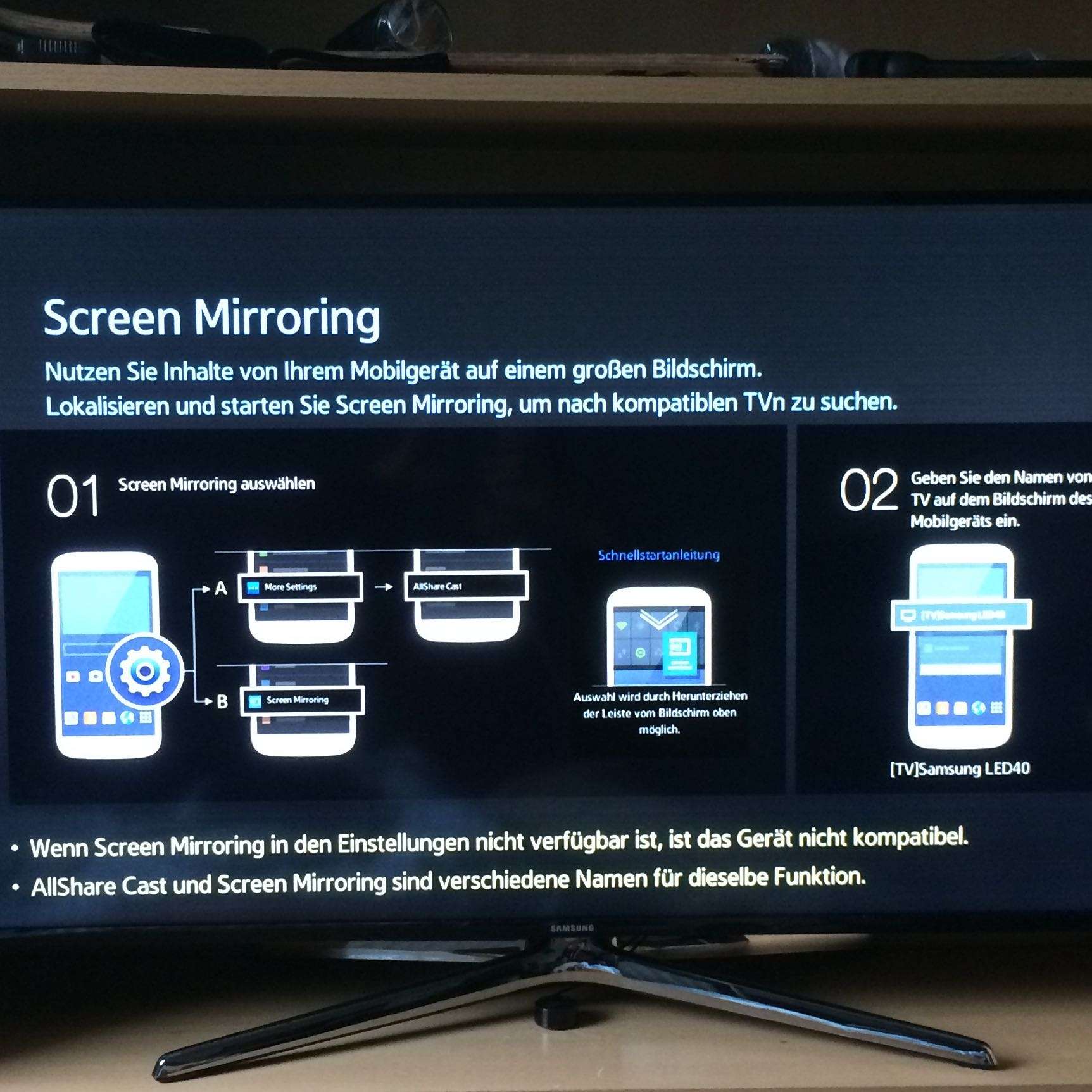
An alternative method of achieving the same result is to connect your iPhone to your Samsung TV using an HDMI connection. Heres how to do the task.
Almost all modern technology includes a feature known as screen mirroring, which allows users to cast material from the display of one device to the display of another device.
AirPlay is the moniker for small screen mirroring on Apple devices, which can be referred to by a variety of other names.
Other Related Articles:
You May Like: How To Tether Phone To TV
Screen Mirroring Your iPhone To Your Samsung TV
Screen mirroring your iPhone to your Samsung TV is easy to do. Its also very convenient when youre looking to stream right from your iPhone. Sometimes, its even faster than logging into an app on your TV.
Before you start mirroring your iPhone screen, just make sure your Samsung TV is compatible and connected to the same Wi-Fi network. Also remember that connecting can take a few minutes the first time you do it, so patience is key. If you have any trouble, be sure to go to your Device Manager and remove your iPhone and try again.
How To Cast Pictures From iPhone & iPad To Samsung TV
Show your family and friends photos from your recent holiday, on the big screen for everyone to enjoy!
Want to know how to cast iPhone photos to Samsung TV? Open the AirBeamTV app and start mirroring. Then open the Camera Roll on your iPhone or iPad. It will instantly appear on your Samsung TV.
AirBeamTV does more than just cast videos and apps to your TV. You can also cast pictures from your iPhone to Samsung TV screens.
Also Check: How Can I Stream Abc Live TV
How To See Your iPhone Screen On A Smart TV
After all your devices are connected to the same Wi-Fi network, follow these steps to mirror your iPhone or iPads display on your Samsung Smart TV:
1) Download and install the Screen Mirroring Samsung TV from the App Store.
2) Launch the app from your Home Screen.
3) The app will look for Smart TVs connected to your network. Select your TV from the list of TVs available, and select Start Mirroring.
4) Your LG or Samsung TV will ask if you want your device to connect. Using your TV remote, highlight the Allow option and press the OK/Select button.
5) You will be asked to enable push notifications. This allows the app to notify you when you connect and disconnect. You can decide whether this is an option you want or not.
And just like that, you should see your iOS devices screen on your Samsung smart TV:
Easy peasy, lemon squeezy. Or something like that.
Mirror Your iPhone To Smart TV Using An Android Phone
The Screen Mirroring feature included in most Android phones is compatible with Samsung Smart TVs. So if you have one of these phones at hand, you can use it to stream your iPhone screen to the TV. For this, you will only have to install an app that turns it into an AirPlay receiver. Follow these steps:
You May Like: What Channels Do You Get With The Free TV Key
Screen Mirroring iPhone To Samsung TV Airplay 2
Apple AirPlay 2 provides wireless streaming of media or content from Apple devices like iPhone, iPad or Mac. With the help of it, you can easily stream content from your iPhone to your Apple TV. Luckily, it also enables you to stream your device media to compatible Samsung TV. You can stream movies, music, shows and cast photos from your iPhone directly to your television. Lets learn how to use AirPlay 2 for iPhone screen mirroring to Samsung TV.
Step 1: To start with, ensure that youve connected your iPhone and TV to the same wireless connection available.
Step 2: On your iPhone, go to the Photos app and choose the video or photo you would like to share.
Step 3: Now, click Share icon located at the bottom left and then, click the AirPlay icon.
Step 4: Finally, choose the target Samsung TV from the list of detected devices and youll be able to stream your video or image on the TV.
How to Screen Mirroring iPhone to Samsung TV via AirPlay 2
What Is Screen Mirroring
This technology allows an iPhone or other mobile device to display its screen on another screen either remotely or using an HDMI cable. The technology is widely applied for presentations during lectures, meetings, or leisure. Mirroring is an excellent way to overcome the display line limitation that most mobile devices present to their users when the content needs to be displayed to many people.
Besides increasing the display size, screen mirroring allows you to share your screen with someone in a different location as long as they are within range. Apple products mirror their screens through a feature known as AirPlay 2.
Read Also: How Do I Live Stream On My TV
How Do I Use Allshare Cast On Samsung
AllShare Cast is a Samsung technology that allows you to wirelessly connect your Samsung phone, tablet, or computer to your TV. Heres how to use it:
1. Make sure your TV and device are connected to the same Wi-Fi network.
2. On your Samsung device, open the app that you want to share on your TV.
3. Tap the Share button.
4. Tap the AllShare Cast button.
5. Tap the OK button.
Your device will now start sharing its screen with your TV. To stop sharing, simply tap the Disconnect button on your device.
Is Allshare Cast Still Available
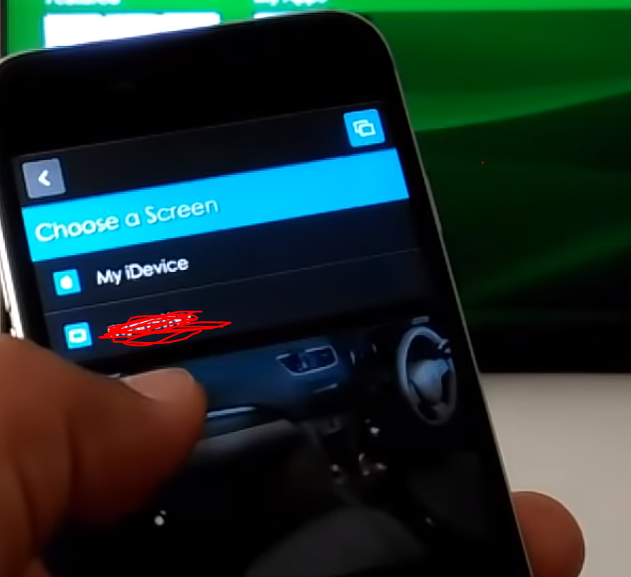
AllShare Cast is still available for purchase, but it is no longer being actively developed or supported by Samsung. AllShare Cast was a proprietary wireless display technology developed by Samsung that allowed users to mirror the display from their mobile device to a compatible Samsung television or monitor. AllShare Cast was first introduced in 2012 and was available on a wide range of Samsung Galaxy smartphones and tablets. However, Samsung has now transitioned to using the Miracast standard for wireless display mirroring, and as such, AllShare Cast is no longer supported by Samsung.
Also Check: How To I Watch Live TV For Free Online
Stream And Enjoy Content From Your iPhone To Computer
Use AnyTrans to start mirroring your iPhone to the computer wirelessly and enjoy the content of your device in real-time. As you also know that its more appealing and much convenient to show your important work stored on the iPhone onto the computer to an audience. Take advantage of this tool and start enjoying your favorite iPhone media to the computer.
Screen Mirroring iPhone via AnyTrans Stream Content
No Expensive Hardware Needed
Mirror the screen and audio of your iPhone or iPad on any Samsung TV with AirBeamTV. When you want to watch movies or apps on the big screen, AirBeamTV is the leading app for Screen Mirroring iPhone to Samsung TVs.You dont need expensive hardware or cables to cast your iOS device to your TV. Download the AirBeamTV app to stream your iPhone to Samsung TV, without Apple TV or AirPlay.
Step 2: Install the free Receiver App
Follow the instructions in our app to automatically install the free AirBeamTV Receiver app on your Samsung TV. You can also browse the Samsung TV App Store and search for AirBeamTV. Read this article for more information.
Step 3: Select Your Samsung TV
Launch the Mirror for Samsung TV app on your iPhone or iPad. Select the TV that you want to use for mirroring.
When you use the AirBeamTV app for the first time, depending on your model Samsung TV, your TV might ask you to allow the connection. In that case, take your TV remote control and press OK to allow the connection. Also, make sure that Access Notification is switched off.
Step 4: Start Mirroring
Step 5: Use Apps, Stream Movies, and More
Your iPhone or iPad screen will appear live on your Samsung TV. Now you can open apps, video content, and more from your mobile device. Watch movies and videos. Stream fitness workouts. You can view it all on the big screen with AirBeamTV.
Read Also: Is Tnt On Pluto TV
Why Can’t I Screen Mirror My iPhone To My Samsung TV
If you are using the applications for this feature and you still cannot mirror your iPhone to Samsung TV without Apple TV, then there might be a connection issue. Try restarting both devices and check your internet connection to make sure it is working properly. Turning off your Smart TV Bluetooth might also work.
Use The Samsung Smartview App To Connect
If you prefer a wireless solution for connecting your iPhone to your Samsung Smart TV, some apps can help.
When using screen mirroring apps, the Smart TV and the iPhone must be connected to the same Wi-Fi network. The apps will not function if your phone and TV are on different networks.
The Samsung SmartView app is a free app you can install on your phone to allow screen mirroring to your smart TV.
Here’s how:
Make sure that both the iPhone and TV are on the same Wi-Fi connection.
Launch the Samsung SmartView app. It will ask you to enter the code that appears on your Samsung Smart TV screen.
Enter the pin, and the device should automatically connect to your TV.
Also Check: What Is On TV Tonight In Cincinnati
Samsung TVs Compatible With Apple Airplay And Airplay 2
- 2020 8K and 4K QLED TVs
- 2020 Frame and Serif TVs
- 2020 Premiere Projector
- 2018 4K UHD TVs
- 2018 Smart Full HDTV N5300
If you have an older model or an incompatible model then unfortunately you can not mirror your screen to your Samsung TV from your iPhone. You can resort to casting to cast compatible Samsung TVs in such cases.
Note: Your TV and device will need to be connected to the same local network for casting to work.
Which Method Is Best For Screen Mirroring iPhone To Samsung TV
The best method to mirror any iPhone screen is by using the Airplay feature, but using this tool becomes a problem if the model of your Samsung TV is old. A method we highly recommend is using the web version of AirDroid Cast as no login is required.Another good alternative is the lightning digital AV adapter or the Amazon firestick. They are both external devices that are extremely helpful when it comes to screen mirroring your iPhone.
Read Also: How To Find TV Remote
How To Mirror iPhone To Samsung TV Free Using Airplay
AirPlay is a screen mirroring and streaming feature that is mainly used for sharing videos, photos, music, and more among Apple devices. Previously, it is only can be used to connect an iOS device to a Mac or Apple TV. While since the release of AirPlay 2 in 2018, it has become much easier to screen mirror your iPhone to other TV device ecosystems. If you are using a new Samsung smart TV, you can now easily make the screen mirroring from iPhone to Samsung TV through AirPlay.
How To Mirror Your iPhone Screen To Your Samsung TV
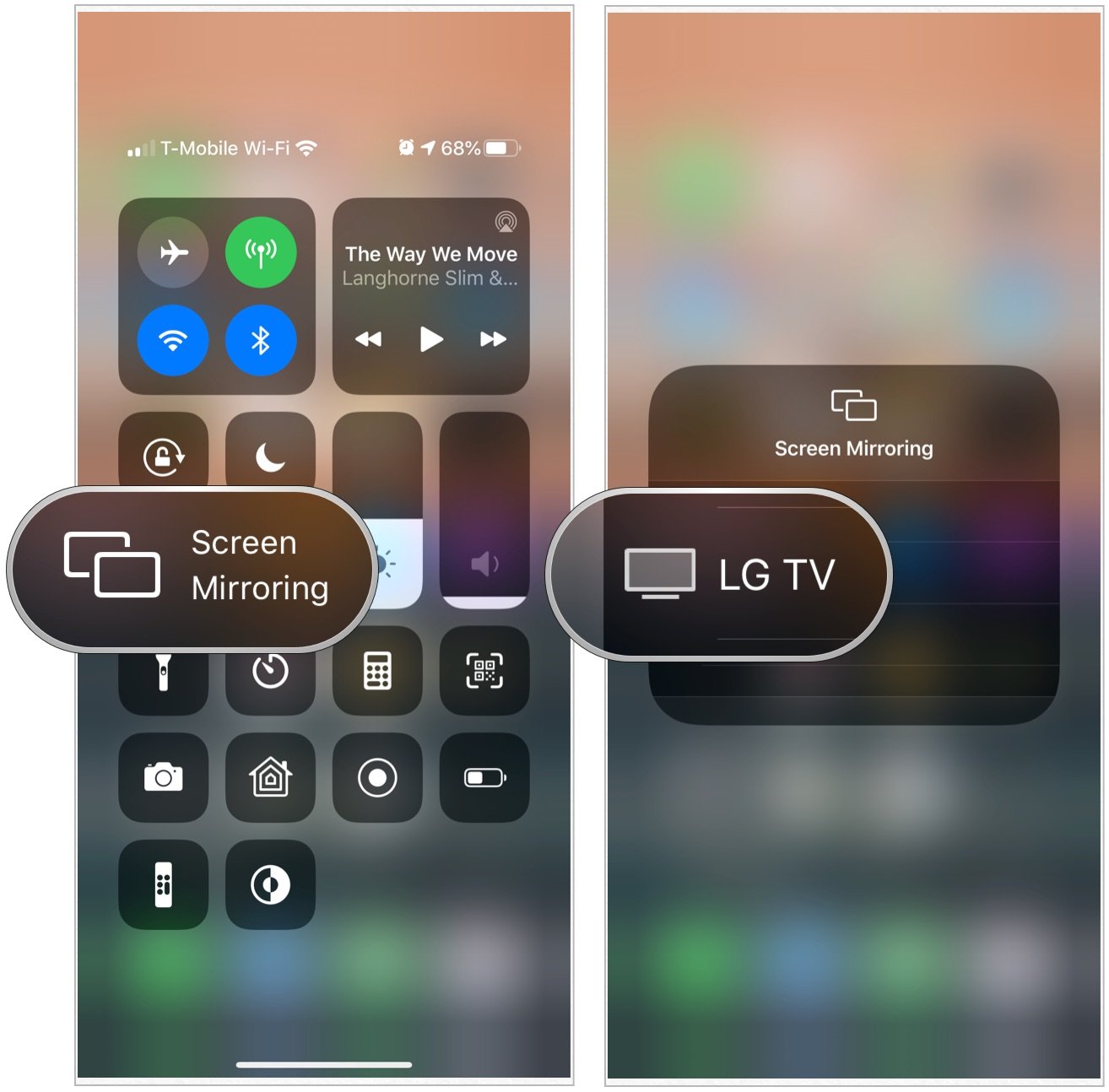
Airplay is a feature of iPhones that makes a wireless connection to a bigger screen possible. Airplay has always been a feature present on iPhones, but recent development has led to Airplay 2 which is only able to connect to the recent models of Samsung TV. Below are the steps to help you screen mirror iPhone to Samsung TV.
- Steps:
Also Check: What TV Channel Is Nbc
How To Screen Mirror From Your iPhone To Samsung TV
Mirror Tips
8836 views , 3 min read
Screen mirroring has become a more and more important feature as a preference for mobile devices. It is such an important feature that most modern devices now incorporate it among their features. The mirroring option has been as common in smart TVs as it is in mobile devices. In this article, we will talk about how to screen mirror iPhone to Samsung TV easily!