Can You Cast To A Fire Stick From Samsung Phones
The method for casting to a Fire Stick from a Samsung device is slightly different than the normal Android process as it uses Samsungs Smart View casting technology.
Make sure your Samsung device and your Fire TV Stick are on the same Wi-Fi network.
Swipe down from the top of the screen to open the Notifications bar.
Swipe left until you see the Smart View icon, and then tap it.
Select your Fire TV Stick from the list of devices.
If you don’t see your Fire TV Stick from the list of available displays, try using the above steps for regular Android devices. The Fire TV may be hidden.
Your Samsung device’s screen should now be mirrored on your TV via your Amazon Fire TV Stick.
To stop the mirroring, tap your Fire TV’s name from the Smart View list again.
How To Mirror Windows To An Amazon Fire Stick
In order for your Firestick to be visible to other devices, youll need to go into the network tab of the settings and select the option to enable display mirroring. This will bring up a screen that tells you the Firestick device is ready for pairing and displays the name of your Firestick as it will appear to other devices.
In the bottom-right corner of your Windows desktop there will be a speech bubble icon. Clicking on this will open up the notifications window on the side of the screen. The bottom of this window will have a number of tiles. Select the tile that says project. If you dont see this tile, click the expand option just above the tiles to show all of them.
In the project tab there will be a number of different options for how you want the added display to behave such as duplicate, extend or second screen only. Press the button below these options that says connect to a wireless display. Here you should see a variety of devices that can include monitors that are plugged into your computer, wireless headsets and earbuds, as well as your Fire TV device and any other devices capable of mirroring.
How To Stream Content To Your TV
So, if youre ready to start streaming content to your television, youll want to grab your tablet and make sure you have an internet-ready device.
If you want to get the most out of your tablet, purchase a Fire TV or Fire Stick device theyre cheap and small enough that adding it to your existing technology should be rather easy.
For this example, well be primarily looking at how to stream content to a Fire OS-branded device.
Also Check: How To Get TV Land Without Cable
You May Also Enjoy Reading
About Doug Stevenson
Hey! I’m Doug, My passion for tech started by fixing phones and computers for my friends and family.I started Blinqblinq to give reliable tech advice to anyone who needs it, for free! If you have questions on anything tech-related, feel free to contact me.
Hey! I’m Doug, My passion for tech started by fixing phones and computers for my friends and family.I started Blinqblinq to give reliable tech advice to anyone who needs it, for free! If you have questions on anything tech-related, feel free to contact me.
How To Cast To Firestick / Fire TV From Chrome Browser
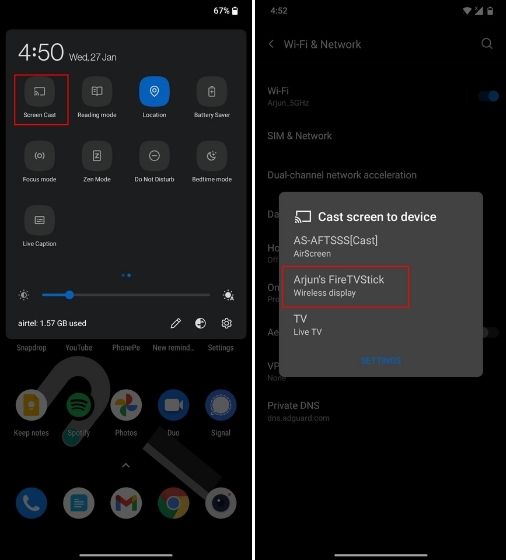
You can cast a specific Chrome tab to FireStick without having to cast the entire device display. Heres how you do it:
1. Simply open any web page on Google Chrome and then navigate to the top right corner of the screen. Click on the Three Dots
2. And then click on Cast
3. Now select your Fire TV device and you should see your Chrome Browser tab mirrored on your Fire TV.
You May Like: How To Screencast From iPhone To TV
How To Connect Kindle Fire To Smart TV
How To Cast/mirror Your iPhone To Firestick & Fire TV
Make sure you have already installed the AirScreen from the Amazon store and started the mirroring process. Heres how you can mirror your iOS device to your Fire TV easily:
1. On your iOS device, swipe down and tap on Screen Mirroring. Or you can go to your devices Control Center and then enable the Screen Mirroring feature.
2. Select your FireStick device
3. You will see a Checkmark once the mirroring feature is enabled
Thats all! Now, you will see your device on your TV screen. Now you can choose the media you want to play.
Don’t Miss: How To Recycle Old TV
How To Enable Chromecast On Kindle Fire
Amazon has been pretty explicit about its stand on admonishing anything Google on their Fire tablets.
Unlike Amazon’s fairly imaginative gimmicks like making Alexa read the Bible, sharing the screen with a bigger display has to be one of the most fundamental aspects of a modern-day Smart Tab.
Be it the Play Store or even a relatively insignificant feature like Chromecast, you won’t find any of them on a Fire tablet. And so, we are forced to think out of the box to make things happen on a Kindle Fire tablet.
Before getting into setting up Chromecast on your Kindle Fire, you have to get a grasp of some prerequisites to do so.
As a start, Chromecast requires a few other Google services to be enabled on your Kindle Fire to work. These services include Google Playstore, Google Play Services, and the Google Services Framework.
And from experience, you must know that a Kindle Fire tablet doesn’t house any of these services inherently.
And no, you can’t download them from the Amazon Store.
Hence, we come to the acquisition part. You have two choices at your disposal:
Regardless of your choice, you’ll have to enable some permissions on your Fire tab to install the said services on the device.
To install the required apps, enable the ‘Apps from Unknown Sources’ option first. Follow these steps to do so:
1. Open the Settings tab on your Kindle Fire .
Dvr And Storage Management
Where are my recordings stored?
Your recordings are stored locally on the physical hard drive of Fire TV Recast. If you have a compatible external hard drive connected to your Fire TV Recast, your recordings may also be stored locally on the that device.
Can I expand the storage space of my Fire TV Recast with an external hard drive?
Yes you can connect a compatible external hard drive into the USB port at the back of your Fire TV Recast to expand your available storage. You cannot save Fire TV Recast content to a flash drive, also called a memory stick or thumb drive. You cannot connect USB storage to Fire TV Recast to play content from other sources.
Which external hard drives are compatible with Fire TV Recast?
Amazon has tested and currently recommends three external hard drive models.
They are:
Compatibility or performance with other hard drives isnt guaranteed.
Where should I place my external hard drive relative to my Fire TV Recast?
We recommend placing the external drive at least 3 inches away from your Fire TV Recast, on the right side of the device, facing forward. This is because external hard-drives create electromagnetic interference that can affect the Wi-Fi signals of Fire TV Recast.
If I have an external hard drive connected to my Fire TV Recast, where will my recordings be stored? Can I choose where they are stored?
Can I see how much storage is available on my Fire TV Recast and any external hard drives connected to it?
Don’t Miss: What TV Channels Can I Get With An Antenna
How Does Fire TV Work
Fire TV is Amazons own streaming device. It works on the same basis as Roku or Apple TV. It attaches to your TV screen or monitor via an HDMI plug and acts as an external processor. By connecting to your network, offering its own User Interface and a library of content for you to explore, it makes your television smart.
What does it mean for you the user and the buyer? You can get yourself a streaming device such as Fire TV to extend the functionalities of your Smart TV. Or, you can get yourself a dumb TV. While Smart TVs are the standard now, you can still find many units without smart capabilities. That means you stand a good chance of finding a screen with great specs at a cheap price.
Connecting Fire TV Remote App To Your TV
Also Check: How To Show Your Phone Screen On Your TV
How To Mirror An iPhone To An Amazon Fire Stick
Much like with Mac, iOS does not have any native compatibility for mirroring to Firestick. There are a number of free apps that add this functionality though, such as AirScreen, which is the app we look at in this tutorial. Installing this app will allow your Firestick to connect with Apple devices over AirPlay as well as other types of connections it doesnt usually support.
Search for AirScreen or one of the alternative casting apps in the Amazon app store and install it on your device.
In the settings of the AirScreen app, make sure that the AirPlay option is turned on.
Depending on the version of iOS you have, as well as your iPhone model, you will either have to swipe up from the bottom of your screen or, on newer phones, swipe down from the top right to open the control center. From here, select the screen mirroring tile.
This opens up the AirPlay menu where you should see your Firestick listed. Press on it to connect and begin mirroring your screen. The name of your device will be displayed on the home screen of the AirScreen app on your Fire TV.
How To Cast To Firestick & Fire TV Using The Native Mirroring Feature
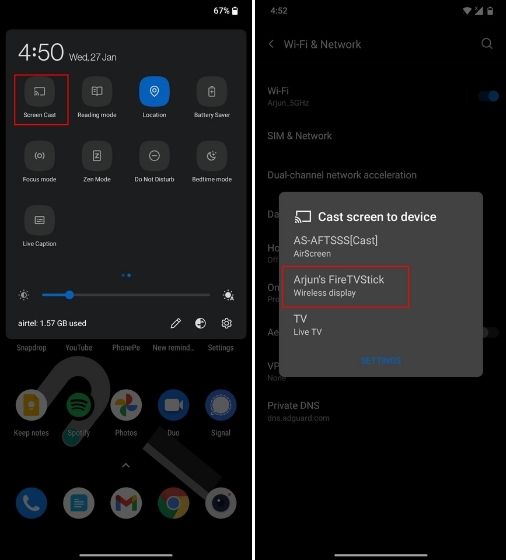
Like I mentioned before, FireStick offers a built-in mirroring tool however, it is not the most reliable. This is why I prefer AirScreen. Nevertheless, if you do not want to install an additional app on your device, here is how you can turn on the mirror function:
1. Press and hold the Home button on your FireStick remote until you see a shortcut menu on the screen.
2. Click on Mirroring
Once mirroring is activated, your FireStick goes into the receptive mode and is ready to mirror other devices
Note: Make sure your Android and Fire TV devices are connected to the same Wi-Fi network.
Alternatively, you can access the mirroring feature from Settings. Heres how you do it:
1. Go to Settings
2. Navigate to Display & Sounds
3. Click Enable Display Mirroring
If you wish to stop casting to FireStick, just press any button on the FireStick remote.
Don’t Miss: What TV Shows Are On Primetime Tonight
How To Cast To An Amazon Fire Stick
We’ll show you how to cast from a Windows PC along with an Android and iOS device.
Casting to an Amazon Fire TV Stick is a handy option. It can help you view your laptop, smartphone, or tablet content on the TV screen connected to your Amazon Fire TV Stick.
It’s easy to set up with a Windows 10 or 11 PC or Android device. It’s slightly more difficult on an iOS device for those of you who may want to cast from your iPhone, for example.
We’ll walk you through how to cast on all three options.
Getting Ready To Cast To Your Fire TV Stick
Your Windows 10/11 PC and Android device have native casting ability, while an iOS device such as an iPhone requires a third-party app.
Youll need to enable both Wi-Fi and Bluetooth on your devices. Whenever using Bluetooth, it’s a good idea to reboot your computer or device before setup. Windows 11 has some new Bluetooth settings which should improve its functionality.
Also, make sure your devices are within 30 feet of each other before casting.
Don’t Miss: How Do I Stream Sling TV
How To Cast To Firestick And Fire TV A Quick List Of Tools And Apps
To cast to FireStick from a mobile or computer, you must first enable the cast function on FireStick. There are two ways you can do that:
- Use the native mirroring feature of FireStick/Fire TV
- Use a casting/mirroring app on FireStick/Fire TV
You will find the instructions for both the methods in this guide.
The native mirroring feature of FireStick works but it is not exactly most reliable. Therefore, it is best to have another option. You can download the AirScreen mirroring app from the Amazon Store.
In my experience, AirScreen is the most reliable mirroring application. It is quick to install and incredibly easy to use. You just need to install it on FireStick. There is no need to install it on your mobile or computer from which you are casting. We get into the detailed steps of the download process just in a bit.
Cast Android Screen On Amazon Fire TV Stick
1. First of all, make sure both your Android smartphone and Fire TV Stick are connected to the same WiFi network. After that, press and hold the Home button on Fire TVs remote for a few seconds.
2. A mini window will pop up. Here, move to Mirroring and open it.
3. Now, you have entered the Mirroring mode and Android devices will be able to find the Fire TV Stick in the network.
5. Move to your Android smartphone and bring down the Quick Settings panel and look for Cast or Screen Cast or Mirror. It could be one of these things. Now, tap on it and select your Fire TV Stick.
6. If you dont have a Cast tile then open Settings and navigate to Bluetooth and Device Connection. Here, you will find Cast. Open it and select your Fire TV Stick.
7. Now, your Android screen will be mirrored on the screen. Keep in mind, its relying on WiFis Miracast technology and not using Chromecast. As a result, the quality wont be that good and you cant play content with the screen turned off. However, screen orientation, audio, and zoom in/out work pretty well.
Recommended Reading: How To Reset Apple TV Remote
How To Cast To Fire TV From iPhone/ipad
To cast your photos, videos and music from your iPhone or iPad to your Fire TV, download the appStreamer for Fire Stick TV by iStreamer from the App Store.
After downloading, simply open the app and connect to your Fire TV with a simple tap on your TV name in the list of discovered devices.
Make sure both your iPhone/iPad and Fire TV are connected to the same Wi-Fi network.
After connecting, youll be presented with different options you can use to cast your photos, videos, music, and documents on the big screen.
Firestick Remote For Fire TV Panimula
Firestick Remote for Fire TV is designed specifically to control Fire TV using your Android device. Supports Fire stick TV Fire TV Box, Fire TV Stick, Fire TV Cube, and Fire TV.
Cast any media from your phone to Firestick TV. Just connect an Android device and a Amazon TV or media player to the same Wi-Fi network and you will be able to control it using a mobile device after a simple pairing routine. Easily stream media content directly from your Camera Roll.
Features:
Recommended Reading: How To Cast My Motorola Phone To My TV
What Are Some Software Apps To Help With Mirroring Devices
As indicated above, the PC and Android have Miracast enabled by default. This casting protocol is usually the only thing you need to cast using these two devices. If you can not seem to make them work, then the Google Apps indicated above, namely AllCast, Cast TV, and Cast Videos, may work for you.
For Apple iOS and macOS, the AirScreen app available from the Fire TV menu enables mirroring quite well.