Using Airplay On iPhone To Apple TV
How To Mirror An iPhone Or An iPad To Your TV
To mirror an iOS/iPadOS device to your TV, you’ll need a smart TV or a streaming device that supports Apple’s AirPlay 2 technology. These include newer smart TVs from Sony, TCL, Samsung, LG, or Vizio, and streaming devices like newer Rokus and Apple’s own Apple TV HD and Apple TV 4K.
Step 1: Turn on your TV. If it’s an AirPlay 2-compatible TV, skip to step 3.
Step 2: Turn on your AirPlay 2-compatible streaming device.
Step 3: On an iPhone with FaceID, go to your home screen and swipe down from the top-right corner to access Control Center.
Step 4: On an iPhone with TouchID, or a regular home button, go to your home screen and swipe up from the bottom of the screen to access Control Center.
Step 5: Tap the Screen Mirroring button .
Step 6: Choose your smart TV or streaming device from the list of available AirPlay 2 devices.
Step 7: Your mirroring session will start automatically and you should see your screen’s content on your TV.
Step 8: To end the screen mirroring process, repeat steps 3-5.
If your TV shows your phone’s screen in portrait mode, but you want the wider landscape view, just turn your phone to landscape mode. If you have rotation-lock on your iPhone turned on, you’ll need to turn it off for this to work.
If your TV or streaming device doesn’t show up in the list of available AirPlay 2 receivers, you may need to enable AirPlay 2 on that device.
Screen Mirror Using A Dex Cable Or Hdmi Cable
Note: The Galaxy Z Flip, Galaxy A, and Galaxy J series do not support HDMI output.
If you can’t connect your phone or tablet to a TV wirelessly, you can still screen mirror using a DeX cable or a USB-C to HDMI cable. Just connect the cable to your TV. On some models, it may start screen mirroring automatically. Other times, you may need to swipe down from the top of your device’s screen to open the Notification panel. Then, tap the Samsung DeX notification that says “Tap here to switch to screen mirroring.” Now select the correct source on your TV and whatever is displayed on your phone will appear on the TV.
Don’t Miss: Where Can I Take My Old TV
How To Mirror An iPhone To A Smart TV
iPhones and iPads also support screen mirroring but you will need an Apple TV or AirPlay 2-compatible smart TV. To connect your iOS mobile to your TV wirelessly, heres what you need to do.
If you dont have an Apple TV or AirPlay 2-compatible smart TV, you can still stream content from Chromecast-enabled apps on your iOS device. Simply open the app , tap on the Cast button and select your TV from the list. This feature only works for iOS devices running iOS 13 and above.
What Is Screen Mirroring Technology
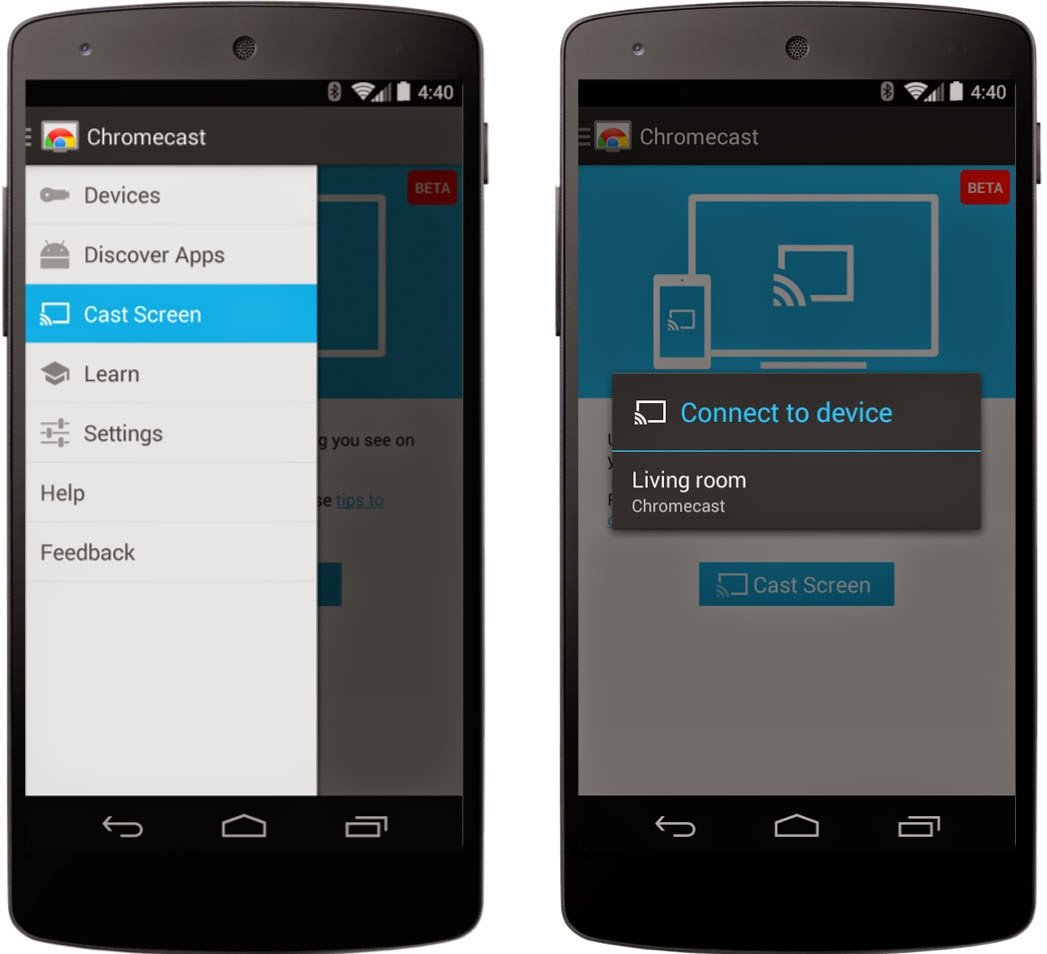
Smartphones and other mobile devices often come with technology built in to them that allow you to display the content of your mobile device screen on a larger screen like a TV. Miracast is one such technology. Miracast is found in most Android devices and devices that have Windows 8.1+ or Windows 10.
Miracast creates its own direct wireless connection between a smartphone and a wireless display adapter. This is a device that plugs in to a TV or projector and receives the signal from a mobile device.
Don’t Miss: What I Like About You TV Show Where To Watch
How To Cast iPhone To TV With Chromecast
Many popular smart TV brands now come with Chromecast already built in. Just look for the Cast button!
Airbeamtv App To Watch Videos From Phone To TV
You can stream video from your phone using Apples AirPlay. But youll need to make sure to have a compatible Apple TV unit. Some TV brands offer integrated AirPlay solutions for certain models.
If you dont have an Apple TV or AirPlay, you can turn to third-party apps, like AirBeamTV, which work on a larger variety of television sets.
Also Check: How To Restart Samsung Smart TV
If You Dont Have A Smart TV At Home You Can Simply Mirror Your Smartphone To Your Television And Broadcast The Phones Content On The Bigger Screen Heres How You Can Do It
Watching your favourite TV shows and movies on the big screen is always more fun. While cable TV comes with its ups and downs, smart TVs have made the experience more seamless. But in case, you dont have a smart TV at home you can simply mirror your smartphone to your television or cast the phones phones content on the bigger screen.
Keep in mind that there is no one way for all TVs and smartphones and it will depend on what protocols your TV supports. If you have a really old TV, say more than 10 years, a streaming dongle will be the most convenient way.
Most of the new Android TVs come with support for Cast. Some TVs come with support for Apples AirPlay technology as well. Some rely on their own technology and apps to allow screen mirroring. It would be best to check what functions are supported in the TVs settings to ensure that streaming is easier.
Connect An iPhone Or iPad With An Hdmi Cable
While a wired HDMI adapter isnt as convenient as AirPlay for screen mirroring, its a more straightforward way of connecting, especially if Wi-Fi is flaky or unavailable.
For an iPhone, iPad, or iPod touch with a Lightning connector, you can use Apples Lightning Digital AV adapter, which costs about $40. Cheaper third-party adapters are also available, but be aware that these will not support streaming video apps that use copy protection, such as Netflix.
Apples official Lightning Digital AV Adapter is pricey, but itll let you mirror an iPhone or iPad on your TV with no hassles.
Jared Newman / IDG
Setup is easy: Just plug the HDMI cable into your TV on one end and the adapter on the other, plug the Lightning cable into your iOS device, and set the TV to the appropriate input. You can also plug a charger into the adapters second Lightning port to keep your iOS devices battery from draining.
You May Like: How To Cast My Laptop To My TV
Cast From Phone To Roku
How To Connect And Mirror Android To TV
The exact terms used for Screen MIrroring and steps needed to activate may vary from those outlined below depending on phone, TV, or bridge device brand or model.
Go to Settings on your phone, TV or bridge device .
In the following steps, the Android phone is on the left and the TV screen is on the right.
Enable screen mirroring on the phone and TV. In the example shown the term used by the TV is Wi-Fi Direct.
Search for the TV or bridge device. It may also be on a list of devices. In the TV screen mirroring menu select the Android phone or tablet.
Initiate a connect procedure, after your Android phone or tablet and TV or bridge device find and recognize each other.
The Android screen displays on the TV screen after the “connect” procedure is completed.
You May Like: How To Stream Nba TV
How To Mirror An Android Phone Or Tablet To Your TV
Android phones and tablets can also screen mirror to a TV. To do so, you’ll need to be running Android 5.0 or later. You’ll also need a smart TV that has Chromecast built-in, or a streaming media device with Chromecast built-in, or simply one of Google’s Chromecast devices.
There are two ways to mirror an Android phone or tablet: Using the quick settings panel and using the Google Home app .
How To Use Screen Mirroring On iPhone With Apple TV
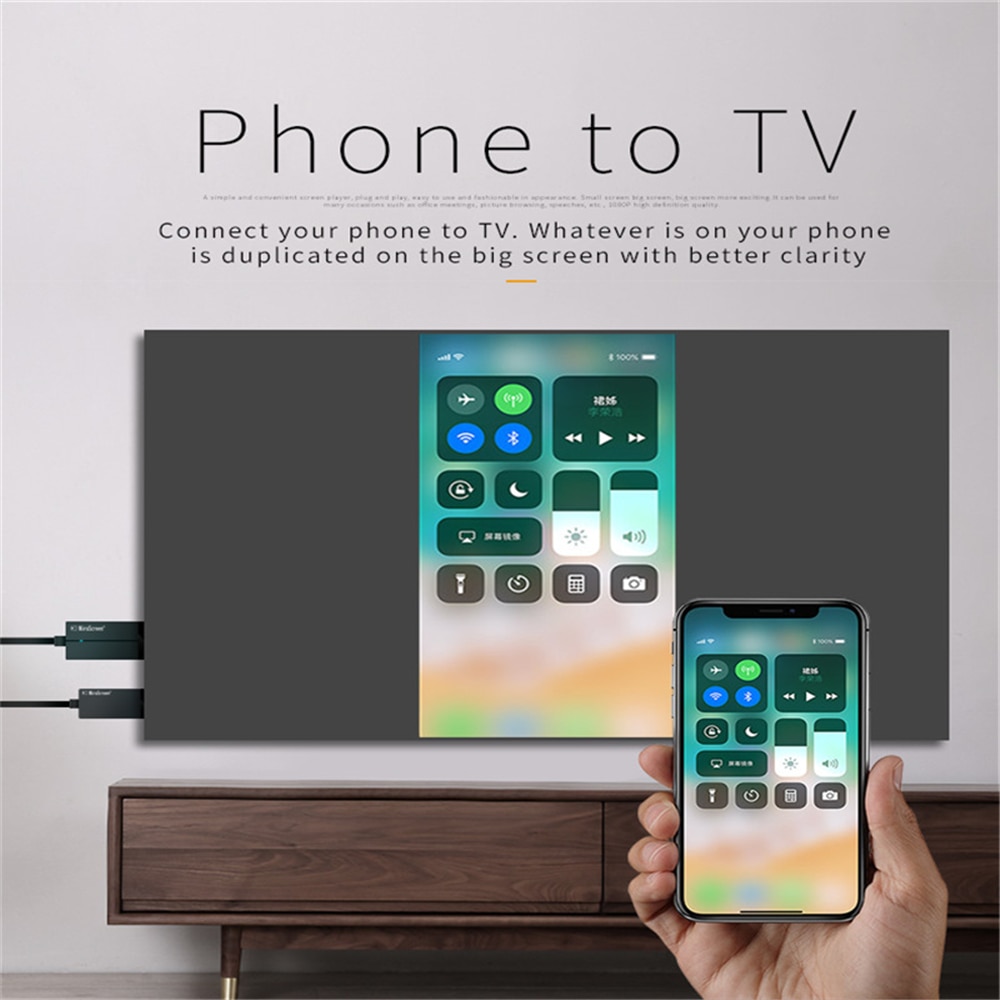
You can also use screen mirroring with an app and an AirPlay 2-compatible smart TV.
You May Like: How To Do Screen Mirroring On TV
Cast Away: How To Connect Your Android Phone To Your TV
On smart TVs and those without Wi-Fi, you can stream your Android phone or tablet screen to the TV through screen mirroring, Google Cast, a third-party app, or linking it with a cable.
These days, most people have a smart TV loaded with apps. However, there are still times when you’re watching something on your phone and want to share it with the room, or just see it on a bigger display. Like iPhone users, those with Android devices have their options.
If you’re looking to connect your Android phone to the TV, you can do so through the built-in Cast feature, a third-party app, or a cable hookup. Let’s break down your choices, from the simplest solution to the most complex.
Screen Mirroring To Your Samsung TV
That photograph you took is stunning, but you know what would make it look even more amazing? Projecting it onto a big screen. With Smart View, you can wirelessly connect a compatible Samsung device to a Samsung Smart TV. Beam photos, videos, presentations, and games on a large screen to make them look bigger and better.
Note: Available screens and settings may vary by wireless service provider, software version, and device model. Smart View is not available on every device. Devices must be on the same Wi-Fi network as the TV for screen mirroring.
Also Check: How To Airplay On Vizio TV
How To Connect A Samsung Phone To A TV With Usb And Dex
Among the most popular Android devices available, you’ll find Samsung flagship handsets. These feature connectivity with televisions and monitors. For pure screen mirroring, you’ll need a USB-C to HDMI cable.
To connect a Samsung Galaxy S8/S8+/Note 8 and later to your TV, merely hook up a USB-C to HDMI adapter. Plug the USB-C male into the USB-C charging port on your Samsung Galaxy device. Then run the HDMI cable into your TV.
However, Samsung Galaxy S8, S9, and Note 8/9 devices also include DeX. Bridging the gap between mobile and desktop, DeX offers a desktop experience run from your handset. You can run all the same Android apps, however, access your phone’s gallery, and basically get everything on the big screen.
Since this is proprietary technology, the method for connecting a DeX-enabled Samsung phone to a TV differs from standard hook-ups. In some cases, you’ll need a dock to use DeX. In others you can use a USB-C to HDMI cable, which is more useful than a dedicated dock.
If using a dock, you will also need a power cable for powering the dock and charging your device. Learn more in our guide to using your phone as a PC with Samsung DeX.
How To Mirror An Android Phone To A Smart TV
Although most smartphones have a screen mirroring option, the terminology and steps to activate the feature might vary depending on the smartphone manufacturer. Heres how to connect your Android phone screen to a smart TV wirelessly
1. Swipe down twice from the top of the screen to access the Quick Settings panel and look for the Cast option.
2. If you dont see the option, tap on the Edit button and locate the Screen Cast toggle.
3. Hold and drag the cast button to the Quick Settings tray.
4. Toggle the Screen cast button and see if your Smart TV is showing up on the list.
5. Tap on your TV name to begin mirroring your Android phone.
To disable Android screen casting, tap on the Cast toggle in the Quick Settings panel. Android screen mirroring is available on devices running Android 5.0 or later.
If the screen cast option does not appear in the Quick settings panel, see if your device has the option to connect Android to TV wirelessly option under a different name in settings.
For instance, Xiaomi devices have two options within the device settings that offer screen mirroring Cast and Wireless display. Most users are able to cast their Xiaomi screen with the help of Wireless display. The option is located in Settings > Connection & sharing > Wireless Display.
Also Read: How to Hide Apps in Samsung, Vivo, OPPO, Realme and Xiaomi Android Mobile Phones?
Don’t Miss: How To Restart Vizio TV
Wireless Mirroring With Airplay
The easiest way to mirror your iPhone or iPad to your TV is through Apples wireless AirPlay protocol. This allows you to either stream your entire screens contents straight to the TV, or beam just the video and audio from within supported apps.
While AirPlay used to require an Apple TV streaming box, it now works on most modern Roku devices, select LG TVs from 2018 onward, select Samsung TVs from 2018 onward, select Sony TVs, all Vizio SmartCast TVs, and 2020 Fire TV Edition TVs from Toshiba and Insignia.
Heres how to mirror whats on your iPhone or iPad display:
- Ensure that both the TV device and iOS device are on the same Wi-Fi network.
- If you have an iPhone X or newer or an iPad running iOS 12 or later, swipe down from the upper-right corner to reveal the Control Center. Otherwise, swipe up for Control Center instead.
- Tap the screen mirroring button, which looks like two overlapping boxes.
- Select your TV from the list.
- On your iOS device, enter the four-digit code that appears on your TV screen.
- To disconnect from the TV, follow steps 1 through 3, and then select Stop Mirroring from the list.
To start mirroring your screen wirelessly to an Apple TV, just open Control Center and select Screen Mirroring.
Jared Newman / IDG
With most video apps, you can hit the AirPlay button to send video to the TV instead of mirroring your display directly.
Jared Newman / IDG
Wireless Casting: Using The TVs Inbuilt Functions
As we noted earlier, most new Android TVs or smart TVs, which have launched recently, already support the Cast function from Google. So you will not need a dongle to connect your Android phone to the TV in this case. Just press the cast option on your smartphone, and it should connect wirelessly to the TV. Make sure both are on the same WiFi network.
Once the two are linked, your smartphone screen is mirrored to the TV and you can use it on the big screen to access some other apps, and not just the streaming services. Your photos, videos, etc from the phones storage can be also be reflected to the TV using this method.
Or you can rely on the cast buttons inside apps like Netflix, Amazon Prime Video, YouTube, to cast this content from your phone to the TV. But given that this is an Android TV, these apps should already be present on your TV. The Cast function here will let you access other content from your phone on the big screen.
For iPhone users, many TVs also come with Apples AirPlay function supported. So you can connect your iPhone or iPad or even MacBook to the TV using this feature if your TV supports it. With the AirPlay button, content from your iPhone or any other Apple device can be streamed straight to the TV wireless. Many Samsung, LG devices in India already support AirPlay as well.
Recommended Reading: How To Cast From My Phone To My TV
Why Won’t My iPhone Connect To The TV
If you’re getting a message saying “Unable to connect to ‘x device'”, chances are your phone isn’t connected to the same network as the device you want to AirPlay to. Check that your iPhone’s wifi is turned on and connected to the same network that your device is on.
If the problem persists, restart your phone and television and try again. Rebooting your router may also help with this problem.