How To Connect Vizio TV To Wifi Without Remote Tips That Works
To enjoy your Vizio TV to its fullest potential, you should try connecting it to Wi-Fi. You will get to use so many cool features once you connect to Wi-Fi. Usually, you will have to use your remote to connect your Vizio tv to Wi-Fi, which is the easiest way to do it. But what if you lost your remote or its not working?
Well, let me tell you, it’s not going to be easy to connect your tv to Wi-Fi without a remote. But it’s doable. I will tell you how to connect Vizio tv to Wi-Fi without a remote. Lets get started.
How To Use Your Vizio Smart TV Without A Remote
Dont throw away your regular remote yet. If your Vizio Smart TV needs to be reset, one of the only ways to do this is to use the physical remote with a series of keystrokes. While there are ways to perform a full reset using the buttons on the back of the TV, this is far from ideal.
The first step is to download the Vizio Smartcast app from the Google Store or iOS App Store, depending on your mobile device.
- Open the SmartCast app on your mobile device.
- The SmartCast app allows you to control your Smart TV apps directly from your phone, including Netflix, Hulu, iHeartRadio, and many other options. However, youll need to download and configure the appropriate app on your smartphone beforehand.
- At the bottom, click Control. It looks like a TV with a subwoofer in front of it.
- Tap Devices in the upper right corner, then select your TV in the list that appears.
- If you dont see your TV in the list, make sure your phone is connected to the Wi-Fi network. If that still doesnt solve the problem, check your TV and make sure its set up for Wi-Fi or over an Ethernet cable.
- Once you select the TV, the control menu will appear. From this screen, it works just like a regular remote. You can change the input, turn the TV on and off, change the video mode, and more.
- Swipe to the left to access the move screen, which allows you to control the TV as if you were using a control panel.
Connect A Usb Keyboard To Your Vizio TV
The first thing you need to do is factory reset your Vizio TV. Since you dont have a remote, youll have to use the buttons directly on your TV.
Depending on what model you have, these buttons will either be on the right or left side, or directly underneath your TV screen.
Start with your TV powered on and then press and hold both the VOLUME DOWN button and the INPUT button at the same time for about 5 seconds.
Eventually a prompt will appear on the screen instructing you to press the INPUT button for 10 seconds.
After the 10 seconds are up your TV should begin resetting.
Now that your Vizio TV is reset, go ahead and plug in your USB keyboard into the back of your TV. The keyboard can be wired, or wireless, both will work.
Use the keyboard to complete the setup! When you get to the network setup screen, type in your WiFi network name and password and you should be good to go.
Recommended Reading: Does Pluto TV Have Cnn
How To Connect Spectrum Remote To Lg TV
LG TVs are Popularly used throughout the world. Many people face problems regarding how to set up spectrum remote to LG TV. Here is my pro tip to set up your LG TV in few minutes. If you know your TV code then it is very easy for you but in case you dont know what is your TV code then consider these codes- 1423, 0178, 0017, 1768. All you have to do to set up your LG TV, first press the power button of your Samsung TV. Then press the TV SEL and hold. Keep your hold until you see the input button blinks twice. Now here is the vital part about the setup.
You should know the code of Your TVs brand. Dont worry if you dont know the code. We have provided you some codes which you can try in order to set your spectrum remote up. Now your setup is totally complete. To make sure whether your setup is done or not, press the power button. If the TV gets turns off it means the remote is properly connected. If the first code doesnt work only then try the other codes. Keep trying codes until your TV gets connected.
Turn On Vizio TV With Vizio Physical Buttons
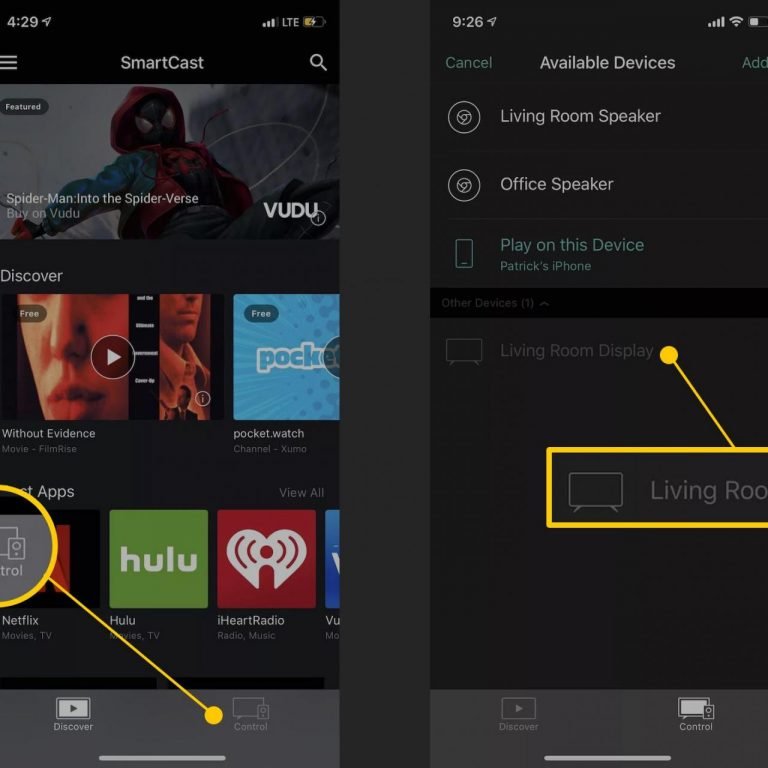
The Vizio TV buttons are located on the TVs left rear. So, all you have to do now is locate the Vizio TVs power button and push it once to turn it on.
You may also view more controls for your Vizio television, such as volume, channels, and other regulators. So, if you want to adjust the volume, change stations, or do anything else, you may do so without having to use your television remote.
If using the physical buttons on your TV is difficult for you, you can link your TV to their mobile application. Please read the following sections to learn how to link your Vizio TV to their mobile app.
Read More: Factory Reset A Vizio Smart TV
Also Check: Lg Content Store Discovery Plus
How To Connect Vizio TV To Wifi With Remote Control
- Turn on your Vizio Smart TV. Make sure your router is also on and broadcasting its WiFi network.
- Now press the Menu button on the Vizio TV remote control.
- You can now navigate to the Network option that appears on the left side of your TV screen.
- Select and press OK when the Network option is selected.
- Your TV will now start searching for Wi-Fi networks available in its range.
- When you find your network, select it.
- Here you can enter your network password.
- Press the connect button on the screen.
- Once the network information is correct and verified, the TV will connect to the Wi-Fi network.
- Once your TV accesses the Wi-Fi network, it will start to update the apps installed on it.
- In the meantime, the TV will also check for software updates. If there are updates, it will download them and then ask you if you want to install those updates.
This is how you connect your Vizio Smart TV to the Internet over a Wi-Fi network.
You Can Get A Vizio TV Remote App For Your Phone
Vizio Smart TVs are affordable, entry-level options into the smart TV market. Many of the TVs also have 4K resolution with UHD and HDR capabilities. Best of all, you don’t even need a remote to operate the television. You can do it all from your phone. Here’s how using the Vizio smart TV remote app.
Don’t Miss: How To Program A Sanyo TV Without A Remote
How To Turn On Vizio Smart TV Without Remote
Open the Vizio SmartCast app on your smartphone.
Tap the Control icon on the bottom right corner of the screen.
Click on the Devices button on the top right and select your Vizio TV.
Now, click the Power button on the app. The TV will be turned on.
Note: The app is supported only on the Vizio Smart TV models from 2015 and above models.
Using A Web Browser On Your Vizio TV
If you are a Vizio Smart TV user, you already know that it doesnt come with a ready web browser. Even if you just got yours, you cant expect the TV to have an internet browser as the company clearly states that their version doesnt have a browser.
However, getting a Vizio Smart TV web browser is pretty easy. Once you set up your internet, you can easily use Chromecast or Amazon Stick to browse the internet on your TV.
If you havent heard about Chromecast and or Amazon Stick, they are browser devices you can use to access the internet on your Smart TV, if the TV doesnt already have inbuilt browsers such as in the case of Vizio Smart TVs. Here is how
You May Like: How To Stream Oculus Quest To TV Without Chromecast
Connecting Vizio TV To Home Wifi Using A Cat5 Or Ethernet Cord
An ethernet or cat5 cord is the easiest and fastest way to connect your Vizio television to your home internet. A wired connection through an ethernet cord doesnt use WiFi , but its an easy way to get your TV connected to your home WiFi. Plus, using an ethernet cord may increase your internet speed.
Heres how to get started:
How To Connect Internet On Vizio Smart TV
As stated above, you can still enjoy a good number of shows from multiple apps on your Vizio Smart TV even without a web browser. However, you will still need an internet connection to access these inbuilt applications.
There are two main ways you can choose to connect your internet on Vizio Smart TV via a wired network and using a Wireless Connection. Here is how to set up both of them
Don’t Miss: Espn Plus On Lg TV
Using The Buttons On Your Vizio Smart TV
Each Vizio Smart TV is equipped with physical buttons. If you cant access the power on and power off button of your Vizio TV using the remote, you can make use of these buttons.
See the location of Vizio power buttons.
The position of these buttons is usually at the backside of the TV in the lower right, or lower left . More Power buttons like the channel controls, volume control buttons, and input buttons are available.
These can be used if you have misplaced your Vizio TV remote and want to operate or access the menu features. You can use these dedicated buttons before you get a new remote for your Vizio TV.
*** Christmas Recipes ***
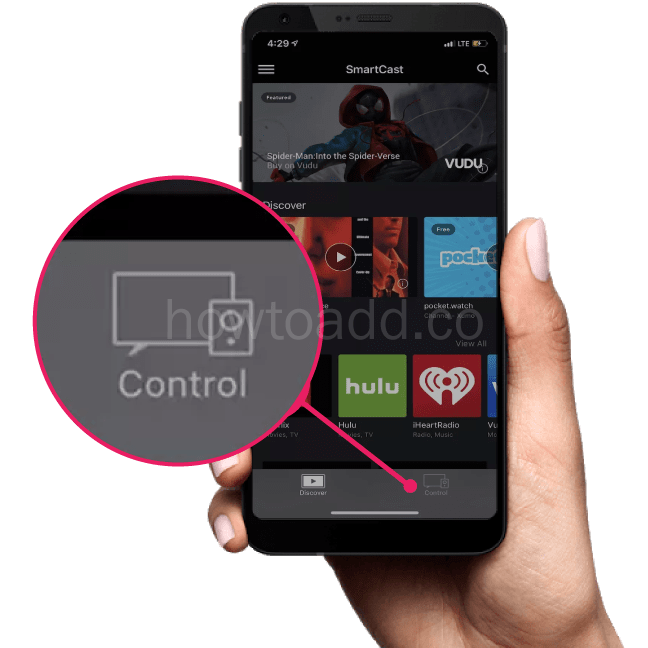
Italian sausage and a heap of Parmesan cheese lend signature flair to the easy Thanksgiving dressing…
A classic dry martini cocktail made with gin and vermouth and stirred with ice.
It’s all about the layers and ruffles in this dramatic seasonal pie.
As with hot chocolate, use any milky liquid you prefer, whether it’s from a cow, nuts ,…
This is the dramatic seafood paella that looks stunning, with crustaceans and shellfish. You can vary…
Alton Brown’s turkey brine recipe from Good Eats will give you a flavorful Thanksgiving turkey with juicy…
Bone-in turkey breasts are easy to find, and as impressive as a whole bird when you roast them in butter…
Make and share this Basic All Purpose Brine for Meats, Chicken, and Turkey recipe from Food.com.
Cutting leeks into large pieces gives them a presence equal…
Poach quince in rosé with a dash of cocktail bitters and a few warm spices, then assemble into a tart…
It takes a day or two for the peel to dry, so plan ahead perfect Candied Orange Peels
The killer combination of coconut, almonds, and milk chocolate makes for a delectable candy bar. One…
A whole roasted duck doesn’t have to be fussy. With just a few hours’ roasting and hardly any work at…
This recipe is from Eben Freeman, bartender of Tailor Restaurant in New York City. The drink tastes best…
When Beatrice Ojakangas published *The Great Scandinavian Baking Book* in 1988, she won a lot of fans-including…
Don’t Miss: How To Watch Spectrum TV On Computer
Ge Universal Remote Code For Vizio TV
- 4 Digit GE Universal remote codes for Vizio TV CL3 5631, 5561, 5611, 1471, 1741, 2021, 2901, 3651, 3741, 3851, 4081, 5571, 5581, 5591, 5601, 5621, 5641, 5651, 5661, 5671, 5681, 5691, 5701, 5711
- 4Digit GE Universal remote code for Vizio TV CL4 5611, 5631, 5561, 6121, 6131, 6111, 5651, 5621, 5711
- 4 Digit GE Universal remote codes for Vizio TV CL5 5631, 5611, 5561, 6471, 6511, 6121, 6131, 6111, 5651, 5621, 5711
We can use any one of the above GE remote code for Vizio TV when we program a GE universal remote to a Vizio TV any model like LED, LCD, HDTV, Plasma TV, etc.
Using Vizio TV Without The Remote
Whether you have an Android or IOS, it doesnt matter. Because the Vizio smart cast app is available to both these platforms. Yes, this is the app you can use to control your tv and elevate your experience to the next level. Heres how you can get started with this-
- First of all, you will have to download the Vizio smart cast app from the google play store or the app store.
- Then, open up the app, and on the bottom of the home screen, you will see a control button. Tap that.
- On the top right corner of the screen, you should see an option for the device. There you will be able to see your device listed. Make sure your tv is connected to the Wi-fi or internet before all that.
- Then choose your tv from the list.
- Once you are connected to your tv through the app, the app’s control panel will turn like your tv remote. Then you can use it just like your actual remote control.
- For the extra, you can access the movement screen just by swiping on your phone. This will work as a directional pad as a remote control.
This way, you wont need a remote control to operate your tv. Its a convenient feature, so knowing this can greatly help you in times of need.
Also Check: Oculus App On Firestick
Use An Ethernet Cable
Ethernet cables are a great way to connect your Vizio tv to the internet. You can enjoy all the features from the internet at a great speed when you use an ethernet cable connection. Heres how you can do it.
- First of all, you have to find out the ethernet port on your tv. Usually, it should be on the back panel of the tv with all the other ports. Once you find it connects one end of the ethernet cable to your tv.
- The other end of the cable goes into your Wi-Fi router. This way, you will have a direct connection to the internet on your tv.
- After connecting the cable, you will have to do a few settings. For that, turn on your tv and go to the menu using the physical buttons on your tv. Now, here is a limitation because not all Vizio tvs come with a physical menu button. So, if your tv doesn’t have this, you can’t follow along with this method.
- On the menu, you have to select the home network option. And from there, you will choose the connection type as a wired network.
- Thats it. Once you do that, your Vizio tv should be connected to the internet or Wi-Fi.
Well, this is a handy method, but not for everyone. If your TV has an ethernet port on the back and supports physical menu buttons, you can only do it. But if you dont have them, dont you worry, I have another solution to that.
Vizio Smart TV Web Browser Never
There are many reasons why your Vizio Smart TV Web Browser may seem stuck, and for a long time. And in most cases, it is your internet.
Make sure to check your internet connection, first, and confirm it is connected to WI-FI for sure. If the WI-FI is connected and you are still having issues, test on other devices to find out where the problem is.
Sometimes you may be experiencing a slow internet speed because you have too many devices running on the same network. Turn off the ones, not in use.
You might also need to change settings in DHCP settings or reset your TV settings altogether. Sometimes the only thing that your devices need to be back up and running is a fresh start.
You May Like: Discovery Plus On Lg Content Store
How To Connect Spectrum Remote To Vizio TV
Lots Of people face problems, they dont know how to Connect spectrum remote to their Vizio TV. Connecting spectrum remote to Vizio TV is very much similar to connecting through auto search. There are certain steps that you can follow to connect spectrum remote.
You can set spectrum remote with Vizio TV very easily. You can follow the following steps to set up your Vizio TV. At first press the TVs power button. After pressing that press and keep hold TV SEL and the input button will blink twice. Then enter the TV code of Your TV company. In case you dont know the TV code you can consider- 1758, 2707, 0864, 1756, 0885 as your TV code for Vizio TV. Now your setup is totally complete. To make sure whether your setup is done or not, press the power button.
If the TV gets turns off it means the remote is properly connected. If the first code doesnt work only then try the other codes. Keep trying codes until your TV gets connected.