Official Fire Stick Remotes
To pair an official replacement Amazon Fire TV Stick remote:
This doesn’t always work first time. If yours fails, simply repeat the process to try again.
Alternatively, go to Settings > Controllers & Bluetooth Devices > Amazon Fire TV Remotes > Add New Remote. Your Fire Stick will now begin scanning for any available remotes within range.
Mirror Fire Tablet To TV
If you have content on your tablet you want to share with the room, the best way to do that is by mirroring it to the TV. If you have a Fire Tablet and Fire Stick, this is actually a simple thing to accomplish thanks to this guide from Alphr. First, make sure your Fire Tablet can actually do screen mirroring. Just head to Settings and tap Display. If you see an option titled “Display Mirroring” your device supports the feature.
From the Display Mirroring screen, your Fire Stick should display as an option to cast. Just select it and allow up to 20 seconds for your screen to appear on the TV. From here, the TV is like a second monitor for your tablet. This is a great option if you have videos or photos on Instagram/TikTok/etc. that you want to share with the room.
If you’re just looking to cast a show from Prime Video or Netflix, you can tap the mirroring icon in the corner when you open a show to cast it.
How To Fix Firestick Remote Not Working
Is your Firestick Remote Not Working? The following guide will explain this issue and provide numerous methods to fix this device.
We will also provide you with various tips and tricks to help you get the most out of this trustworthy gadget.
The is the most used streaming device available on the market today.
It has tons of streaming capabilities including the option to sideload apps not available in the Amazon App Store.
This is often referred to as jailbreaking and is the best way to get the most out of your Firestick device.
One of the most notable accessories of the Amazon Firestick is the provided remote that is included with all Fire TV purchases.
With the latest release of the Firestick Remote, there are now 3 variations of this handy device.
The newest remote was released in April of 2021 and is compatible with numerous Firestick and Fire TV devices.
This all-new device has designated app buttons for easy access to popular Streaming Apps.
It is included with the purchase of the Fire TV Stick 3rd Generation and Fire TV Stick 4K Max.
The latest release of the Firestick is compatible with the following models:
- Fire TV Stick Lite
- Fire TV Stick 4K Max
You can purchase the new Firestick Remote for use with any of the variations listed above.
If you are having problems with your firestick remote not working when navigating apps and APKs, use the remote button guide below.
Legal Disclaimer
If that is the case for you, you may need to purchase a new remote.
Don’t Miss: How To Connect My Samsung Phone To Samsung TV
How To Use An Amazon Fire TV Stick Without The Remote
William SattelbergWilliam has been with TechJunkie since 2017, writing about smartphones, games, streaming media, and anything else that technology touches in our current age. In addition, he also works as a video producer, writing and recording scripts for our video team and editing videos for TechJunkie’s YouTube channel. William graduated from SUNY Fredonia in 2016 with a degree in Video Production, and lives in Buffalo, NY. Read moreJuly 10, 2022
As a consumer, you have more ways than ever before to choose how you watch TV. Thats what makes Amazons Fire Stick so surprisingdespite mounting competition from Google, Apple, and Roku, their Fire TV lineup continues to be the best way to stream movies, music, television, and so much more.
With apps for nearly ever video streaming service on the market, its an easy way to get all of your video needs met. Of course, without a remote, browsing through the newest releases on Netflix might seem impossible. If youve lost or broken your Fire TV remote, you might feel like all hope is lost.
Thankfully there are plenty of ways to get around a lost remote, whether you need something immediately or you have the time to order a replacement. Lets take a look at four different ways to use your Fire Stick without a remote.
How To Pair A Non
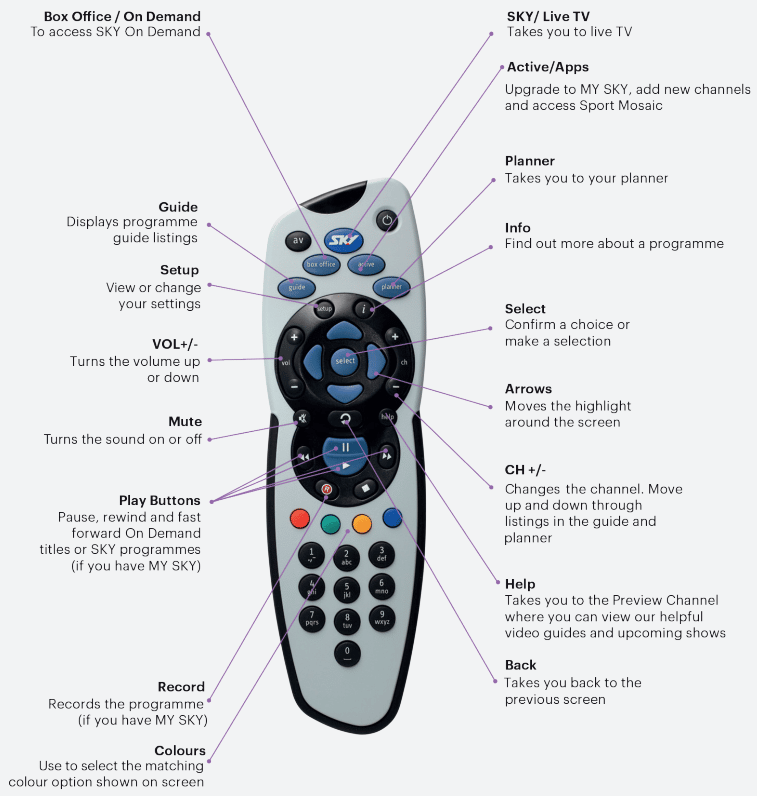
In order to pair a non-Firestick remote, it has to be compatible.
Amazon Fire TV recognizes specific types of Bluetooth profiles, including advanced audio distribution profile , human interface device profile , and serial port profile .
Your remote’s user manual should say which type of Bluetooth profile it uses, and it might even say if it’s Amazon Fire TV compatible.
If it is compatible, here’s how to pair your remote:
1. Go into the Settings of your Fire TV menu.
2. Choose Controllers and Bluetooth Devices.
3. Select Other Bluetooth Devices.
4. Choose Add Bluetooth Devices.
5. Your Amazon TV will then scan for your device. Once it recognizes it, select the name from the list of devices on the screen.
You should see a confirmation message letting you know that your non-Firestick remote has been paired. You can then start using it as you would a regular Firestick remote.
Quick tip: If your Firestick remote isn’t working, you may want to try resetting your remote rather than getting a brand new remote.
You May Like: How To Connect Your Tablet To Your TV
How To Program Firestick Remote To TV
The Amazon Fire TV Stick is a perfect way to stream TV shows or movies or even watch live events. But your TV wont be that smart if you dont know how to program the firestick remote to tv. By learning how to connect the remote to the tv, youll be able to get back to watching your favorite shows in no time.
Can You Pair A Fire Stick Remote To A Different Fire Stick
There are several Fire Stick remote models, and they arent all interchangeable. So while you can pair a Fire Stick remote to a different Fire Stick, you can only do so if the remote and Fire Stick are compatible. For example, the 2nd generation Alexa Voice Remote isnt compatible with the 1st or 2nd generation Amazon Fire TV, the 1st generation Fire Stick, or Fire TV Edition smart TVs, but it does work with other models.
Theres no easy way to determine compatibility, so the safest option is to check with Amazon. Fire Stick remote listings on Amazon typically provide a list of compatible devices, and Amazon customer support can also provide further assistance if you arent sure. It doesnt hurt to try pairing a remote if you already have one, but dont buy a replacement until youve verified compatibility.
Your Fire Stick can be paired to up to seven remotes, but each remote can only be paired to one Fire TV. If you pair a Fire Stick remote to a different Fire Stick, it will stop working with the original Fire Stick.
Also Check: Can You Watch Apple TV Plus On Firestick
Can Fire Stick Control TV Volume
Yes, you can control your TV volume by using your Firestick remote, but to do that, you need to rearrange the settings of the Firestick. Read the below steps to know how you can rearrange the setting of your Firestick to control the TV volume using the Firestick remote.
- Select Firestick Settings from the Firestick Home Screen.
- Now click on Equipment Control.
- Next you have to select the option Manage Equipment from the screen.
- Now click on the option TV.
- Now you have to click on the option Change TV.
- Wait until the Firestick detects the TV. When it does, click YES.
Now you can test the connection to check whether you can control the TV volume with the remote of your Firestick or not by trying to up the TV volume using the Firestick remote.
Have A Look At: Quick Steps To Delete CVS Accounts And Details Of CVS Memberships
How To Pair A Replacement Remote With Amazon Firestick TV
Here are quick steps on how to pair a Firestick Remote:
To pair an additional remote, and a detailed explanation, you can follow these steps as you can see in the images below:
Navigate to the Settings option from the home screen of the Fire TV.
Tap the Controllers and Bluetooth devices to open it.
Select the Amazon Fire TV Remote option and then choose the Add New Remote option.
Now, press the Home button on your Fire TV stick remote and do not release it for at least 10 seconds.
Once you release it, your Fire TV stick remote attains the Discovery mode.
This mode is set when the remote is searching for the Firestick to connect.
Once the new remote is discovered, press the SELECT button on the OLD remote to confirm the pairing of the new remote
Make use of the remote that has been paired already to select the replacement remote from the list.
Your new replacement remote will now be paired to the TV to which you have plugged in the Firestick.
Smart Home:
Don’t Miss: Is Milb TV On Roku
How To Update Firestick
Its important to keep your FireStick up to date in order to enjoy the latest features and ensure that your device is secure. Updating your FireStick is a simple process that only takes a few minutes. Heres how to do it:
First, open the Settings menu on your FireStick. Then, select System and then About. Next, select Check for System Update.
Suppose there is an update available, select Download and Install.
Once the update has been installed, reboot your FireStick, and youre all set! Updates are typically released on a monthly basis, so be sure to check back often to stay up to date.
Sync A Different Firestick Remote
You can pair a maximum of 7 Fire TV remotes. So, if you have two or more firestick remotes, you can sync both remotes simultaneously. In case you lose your old Firestick remote, you can use another as an alternative firestick remote to control functions. Check out the steps given below.
Using an Old Firestick Remote
Using the Fire TV App
In case your old remote is defective or lost, you can use the Fire TV app to sync a different remote. You can also use the app to control the Firestick TV functions. But, you need to make sure to connect your mobile and Firestick TV to the same network. Find out the steps below.
You May Like: How To Connect Echo To Fire TV
Reset Your Firestick Remote And Pair It Again With Firestick
It had happened to many users when their Fire Stick remote stopped working, and even after multiple tries of pairing, the connection isnt succeeding. If youre experiencing a similar situation, consider resetting your FireStick remote.
A reset removes your remote from Fire TV Stick and any additional remote settings. Amazon recommends it for fixing remote-related issues.
3.1 Reset and Pair the Basic Edition Remote
- Long-press the Home button on the remote. Keep pressing the Home button and press the Menu button three times.
- Now, release the Home button.
- This time, press the Menu button nine times.
- After this, take out batteries from the remote and unplug your Fire TV for 1-5 minutes.
- Place the batteries back in the remote and turn on the TV.
- When you see the Home screen, press the Home button for 45 seconds.
- Wait 1-2 minutes for the completion of the setup.
3.2 Reset and Pair the Alexa Voice Remote
You can spot 1st generation Alexa voice remotes because they dont have the power and volume buttons. They have Amazon written with the Amazon logo.
- Plug out the power cord of the Fire TV and wait for 1-2 minutes.
- On your remote, long-press the Menu and Left buttons together for 15 seconds.
- Release the buttons and remove the batteries after waiting for 5-10 seconds.
- Plug in your TV and wait for 1-2 minutes.
- Place the batteries back in the remote and press the Home button. If it doesnt pair, press the Home button for 15 seconds.
Power Cycle TV And/or Firestick Device

Power cycling is simply the act of turning equipment off, and then on again. Doing so usually resets the device, the network, or both.
Power cycle TV
While this fix sounds obvious, unplugging your TV from the wall socket is the most common ways to get your Firestick device to pair successfully.
The key here is to actually wait a FULL 60 seconds. Have a little bit of patience and make sure its been at least a minute before plugging it back in.
While youre waiting, go ahead and press and hold the power button on the TV for 30 seconds. This will drain any let over residual power from the TVs capacitors.
This simple step allows the TV to soft reset itself. This is different than simply switching the remote on and off!
After you plug the TV back in, go ahead and try to pair your Firestick remote again by pressing the Home button for 20 seconds.
If it still doesnt work, try power cycling your Firestick device. If you dont have a Firestick device because you have a Fire TV, just skip the step below.
Power cycle Firestick device
To power cycle your Firestick device, you want to unplug the Firestick from the USB port, not the HDMI port! So leave the Firestick plugged into back of the TV and simply unplug from the stick directly.
You should leave the device unplugged this way for at least 30 seconds and then go ahead and plug it back in.
Doing this should reset your connection, similar to resetting a router or modem. Check to see if your Firestick remote has regained connection.
Recommended Reading: What Is Spectrum TV Phone Number
Uninstall Problematic TV Apps
If clearing the cache of the app does not work, then perhaps a complete uninstall of the app from the Firestick and then reinstalling it may be the solution.
1. To do this once again go to Settings > Applications > Manage Installed Applications.2. Then select the application from the list and choose Uninstall from the options provided.3. Once the uninstall process is complete, reboot your Firestick by removing it from power or the TV depending on the version you have, and plug it back in.4. Then, once the stick has rebooted, reinstall the application to see if it has corrected the issue.
If you are still experiencing problems with your Amazon Firestick or remote, you can always ask for more help from the official support team.
Reset Your Fire TV Stick
Before you reset your Firestick to its factory defaults. It is also worth simply restarting the fire stick by pressing Select + Play together on the remote-control for 10 seconds. This process will restart your stick correctly and may fix the issue you are experiencing. If it doesnt reset your Firestick to its factory defaults following the instructions below.
1. Once again go to Settings > My Fire TV but this time select Reset to Factory Defaults.2. This process will take a few minutes to complete but will reset your stick, allowing it to boot cleanly once again. Hopefully removing any remote pairing or playback issues you may have been experiencing.
Also Check: How Can I Make My TV Stand Higher
How To Set Up And Use Your Amazon Fire TV Stick
Do you have a new Amazon Fire TV Stick 4K Max? We’ll show you how to get started with the streaming device and remote.
The Amazon Fire TV Stick 4K Max is a performance star in the Amazon Fire TV Stick lineup. Like earlier versions, it’s a dongle that hides behind your TV and streams movies and TV shows from Amazon, Netflix, HBO Max, Hulu, and others in up to 4K HDR.
The Fire Stick is a fine choice for first-timers or experienced streamers looking for high-quality picture and sound. Here’s how to set up and use the Amazon Fire TV Stick 4K Max with Alexa Voice Remote.