How To Use The Airplay Mode
As we have already said, there are many options for you to connect your iPhone to your smart TV.
The AirPlay option is a very strong one and, in many cases, the best solution for you if what you want is just to display a photo or video on your smart TV.
To do this, you could touch on the photo, select the share button and select the AirPlay option, and then select your Apple TV, however, this only functions with an Apple TV and it can only display the videos or photos you have on your gallery.
If you want to not only display photos from your gallery when you are on the home page, you can scroll from the bottom of your iPhone and select again the AirPlay option, this option will mirror everything you do in your phone into your Apple TV screen. The advantages of the AirPlay mode are:
Very easy to use
Doesnt take long for your iPhone to recognize your TV
Zoom in on pictures with no difficulty
Dont need any extra cable
and some disadvantages are:
It has a delay of about a second
You need to have an Apple TV
Do You Have To Have Apple TV To Screen Mirror
If you dont have an Apple TV and dont feel like paying for a pricey adapter cable, you can use mirroring apps to share your iPhone or iPad screen on Roku, Fire TV, and Chromecast devices instead. These apps use iOSs Screen Recording feature to capture video from your iOS device and send it to the streaming player.
Using The Air Beam TV To Mirror Screen iPhone
If you have an iPhone or iPad, you may use AirBeamTV Screen Mirroring to instantaneously project the screen of your smartphone to your Samsung television. Installing the AirBeamTV app on your iPhone or iPad is a simple process.
On your mobile device, press the Install button. To get started, simply follow these steps.
It is necessary to ensure that your iPhone or iPad is running iOS 14 or higher and that it is linked to the same local network as your Samsung TV before proceeding.
Use of several VLANs, a VPN, or subnets is not recommended.
This means that the TV should not be in screen mirroring mode, but should instead be in TV mode or connected to any HDMI IN port.
Heres the steps!
1. Open the Mirror for the Samsung TV application.
It will begin searching for your Samsung TV on your local network once it detects them.
When the television is discovered, pick it.
Open the Mirror for the Samsung TV application
2. You may be asked to accept the connection when using this app for the first time, depending on your Samsung TV model and how long it has been installed on your device.
Then, using your TVs remote control, press the OK button to allow the connection to occur.
To begin mirroring on the presently selected TV, click on the Start Mirroring button.
3. To begin mirroring on your selected Samsung TV, select Mirror Samsung TV and press Start Broadcast to begin the process.
Select Mirror Samsung TV and press Start Broadcast
Read Also: How To Connect An Oculus Quest To A TV
How Can I Mirror My iPhone To My TV Without Apple TV
If you don’t have a compatible TV or an Apple TV, you can still mirror your iPhone to your TV, but you’ll need a cable to go from your iPhone to your TV. Sometimes you’ll need an adapter to connect the cable to your iPhone. The specific adapter you need will depend on the model iPhone you’re using as well as the available connections you have on your TV. Most commonly that will be an HDMI connection, but older TVs may require a VGA adapter.
Once you have the appropriate cable and adapter, all you need to do is connect your iPhone to your TV. You might need to change the TV input manually if it doesn’t automatically detect the active device. Once you seen your iPhone’s screen on the TV, you will know it’s successfully mirrored.
When using this method, you will get an exact duplicate of your iPhone screen on your television, so if you’re trying to watch a movie from your iPhone on your TV, the image might not fill the whole screen.
The Different Uses It Has

Connecting your iPhone to your TV has a big number of perks and different ways of using it that can be very advantageous for different occasions.
From playing video games to watching your favorite TV shows, connecting your phone to your smart TV can make all of that possible. In the following paragraphs, we will talk about the different uses you can give to this connection.
Don’t Miss: Discovery Plus App Lg TV
Mirroring To Roku Fire TV And Chromecast
If you dont have an Apple TV and dont feel like paying for a pricey adapter cable, you can use mirroring apps to share your iPhone or iPad screen on Roku, Fire TV, and Chromecast devices instead.
Several apps offer this with varying degrees of success, but Ive gotten good results from 2kit Consultings Screen Mirroring apps for Roku, Fire TV, and Chromecast. These apps use iOSs Screen Recording feature to capture video from your iOS device and send it to the streaming player.
Jared Newman / IDG
2kit Consultings Screen Mirroring apps arent as sharp or responsive as AirPlay mirroring, but theyre a good enough alternative for Roku, Fire TV, and Chromecast devices.
Some caveats do apply: Youll experience some delay, video quality isnt perfect, and youll usually have to sit through an ad before you can mirror unless you upgrade to the paid versions of these apps. Still, these apps are good enough for mirroring photos, websites, presentations, and social media feeds.
With Chromecast, be aware that you can also send video, audio, pictures, and information to your TV from from thousands of supported apps. These apps will allow you to play content directly on the television, so you dont need to mirror your iPhone or iPad display.
Jared Newman / IDG
To stream media directly through Chromecast instead of mirroring your display, just look for the Cast button in supported apps.
- Related:
Play Video On Apple TV Or An Airplay 2
While playing video in the Apple TV app or another supported video app on your iPhone, tap the screen to show the controls.
Tap , then choose your Apple TV or AirPlay 2-enabled smart TV as the playback destination.
If an AirPlay passcode appears on the TV screen, enter the passcode on your iPhone.
To change the playback destination, choose a different AirPlay option on your iPhone screen.
Don’t Miss: Ways To Watch The Chosen
How To Mirror An iPhone To A TV
When you want to show others your videos and photos on your iPhone or iPad, or youre watching a streaming service on a handheld device, often the small screen just wont do. That’s when you need to mirror your iPhone to your TV Fortunately, there are several easy ways to connect an iPhone or iPad to the biggest screen in your home.
Cast Your Phone To TV
If your TV can access the internet and stream content from apps like Netflix, HBO Go or YouTube, then you can always watch content on it from your phone or tablet too.
You May Like: Airplay Password Samsung TV
Record Your iPhone Content As You Want
If youre interested in recording the content of your iPhone from the computer, AnyTrans can help to get your job done with ease. It enables you to record TV shows, class lectures, videos, capture your activities happening on a device to create a tutorial and much more. In the end, youll surely get a high-quality and c complete recording file without any watermark.
Screen Mirroring iPhone via AnyTrans Record Content
Screen Mirroring iPhone To Samsung TV Airplay 2
Apple AirPlay 2 provides wireless streaming of media or content from Apple devices like iPhone, iPad or Mac. With the help of it, you can easily stream content from your iPhone to your Apple TV. Luckily, it also enables you to stream your device media to compatible Samsung TV. You can stream movies, music, shows and cast photos from your iPhone directly to your television. Lets learn how to use AirPlay 2 for iPhone screen mirroring to Samsung TV.
Step 1: To start with, ensure that youve connected your iPhone and TV to the same wireless connection available.
Step 2: On your iPhone, go to the Photos app and choose the video or photo you would like to share.
Step 3: Now, click Share icon located at the bottom left and then, click the AirPlay icon.
Step 4: Finally, choose the target Samsung TV from the list of detected devices and youll be able to stream your video or image on the TV.
How to Screen Mirroring iPhone to Samsung TV via AirPlay 2
Don’t Miss: Apple TV Local
How Do I Screen Mirror To My TV
Android: On an Android device, open the Google Home app and scroll till you find your Google Cast device. Select it, and at the bottom of the screen hit Cast my screen. To stop, go through the same motions and select Stop mirroring. Some Android devices also let you screen share from the pull-down quick settings menu.
Is Internet Connection Necessary For Screen Mirroring
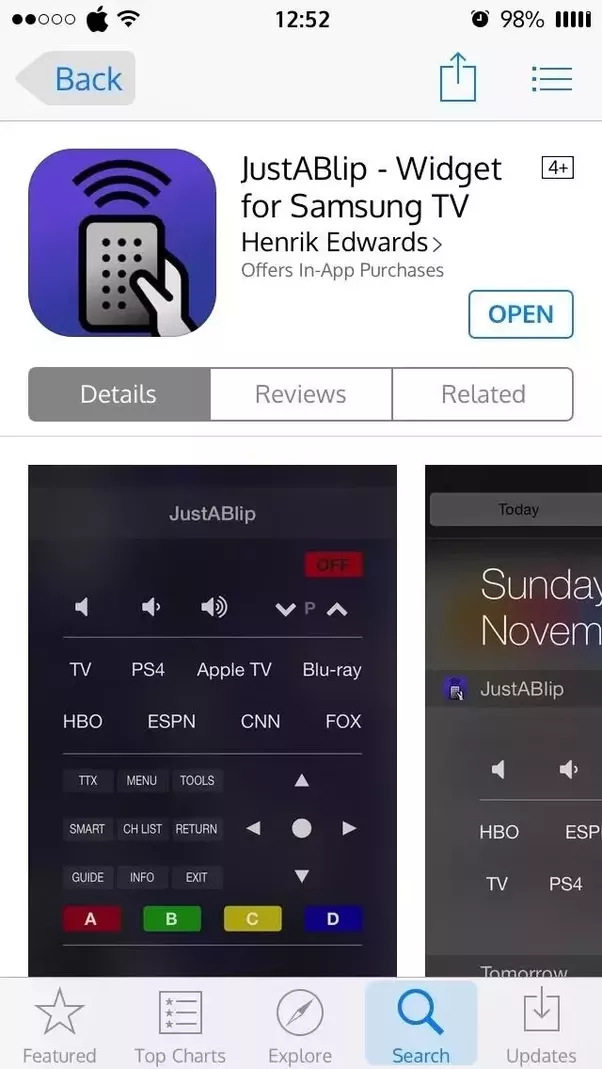
Yes and no.
Before you get more confused, let us tell you that you wont need an internet connection for every screen mirroring task. If you wish to display content stored on your mobile, for example, photos, documents, presentations, etc., you would not need the support of an internet connection.
However, if you wish to view online content or access online video streaming services on your TV, you need an internet connection. Nonetheless, a wi fi connection is not the only way through which you can view the desired content of the iPhone on TV. There are alternative methods which will give you the same result.
Recommended Reading: How Can I Watch Discovery Plus On My Lg TV
TV With A Frame In 2021 Andtvs With Crystal Uhd Resolution In 2021
- QLED TVs in 8K and 4K resolution will be available in 2020.
- TV with a Frame and Serif in 2020
- Premiere projectors and Crystal UHD televisions for 2020
- QLED TVs in 8K and 4K resolution will be available in 2019.
- 2019 TVs with frame, serif, and 4K UHD
- 2018 Frame TV
- QLED 4K TVs are expected to be released in 2018.
- 2018 4K Ultra-High-Definition Television
- Smart Full HDTV N5300
NOTE: Please keep in mind that Evolution kits will not include AirPlay 2 or Apple TV capability.
How To Connect Your iPhone To An Lg Smart TV
Here are eight simple steps for mirroring your iPhone to an LG Smart TV with the free TV Assist app:
1. Open the App Store on your iPhone.
2. Search for the “TV Assist” app and install it.
3. Open the TV Assist app.
4. Allow the app to access any type of content you’d like to mirror to your TV, such as your iPhone’s camera or microphone.
5. Make sure both your iPhone and LG Smart TV are on the same local wireless network or casting will not be possible. You may need to disable any VPN services on the iPhone.
6. That’s pretty much it you can sign into as many third-party streaming or uploading services as you care to within the app, allowing you to access content beyond just what’s physically on your phone.
You may notice that there are several other mirroring apps in the App Store. Some are pricey. Some are prone to crashing. Some are both.
After testing these apps, we found TV Assist to be the best all-around compromise.
The free version is highly serviceable on its own, and the ads are not terribly invasive, although there is also a paid version that removes ads and allows unlimited media storage within the app.
Don’t Miss: Watch Discovery Plus On Lg TV
How To Connect Your iPhone Or iPad To Your TV
When youre trying to show off videos, photos, and other visual content from your iPhone or iPad, there are too many times when the small screen just wont do. Fortunately, you can connect those devices to your big-screen TV through several different methods.
You dont even need a fancy smart TV to do it. Well show you several easy methods for screen mirroring, ranging from using a basic HDMI adapter to sophisticated wireless streaming.
Mentioned in this article
Keep in mind that if your goal is to watch streaming services such as Apple TV+, Netflix, or Hulu on your television, mirroring your iPhone or iPad is neither necessary nor the most practical solution. Instead, you can buy a low-cost streaming media player such as a Roku Streaming Stick+ or Amazon Fire TV Stick 4K, plug them into your TV, and operate them with a proper remote control. Heres a link to our guide to the best streaming devices.
Still, mirroring can be useful if you want to replay videos youve recorded on the device, display your photo library, present a slideshow, communally browse social media, or show off your iOS gaming skills on the TV screen. Read on for instructions on how to do that.
Connect An iPhone To Any TV With An Av Cable
To connect your iPhone to a TV, you’ll need an adapter cable that matches the style of input on your TV or monitor.
If possible, use an HDMI cable, as that will provide the highest quality. You’ll want to get a Lightning to Digital AV Adapter from Apple. There are third-party options available as well, but they might lack High-bandwidth Digital Content Protection without HDCP, streaming service apps won’t pass video on to your television.
If you have an older monitor without an HDMI input, Apple also sells a Lightning to VGA Adapter.
Once you have an adapter, here’s what to do:
You May Like: How To Cast From Phone To Vizio TV
How To Connect iPad And iPhone To Samsung Smart TV Without Wireless Connection
Luckily, there are plenty of options to connect your favorite Apple device to a Samsung Smart TV. I have talked about Bluetooth connectivity. Now Ill talk about wired connectivity.
All Apple devices come with digital AV adapters that can be used to connect to other gadgets like Smart TVs.
Step 1
Attach the digital AV adapter into the charging port of your iPhone or iPad.
Step 2
Connect a VGA or HDMI cable to the adapter.
Step 3
Now, join the other end of the cable to the big screen, for example, Samsung Smart TV. Turn the TV on. Make sure that your TV is connected to the Apple device in the settings.
Step 4
When you see the screen of your iPad or iPhone on the TV screen, it means they are connected now. Play whatever you want on your phone, and you will be able to see it on the Smart screen.
How Do I Use Screen Mirroring On My iPhone With Apple TV
If you prefer convenience over a ton of cords, well show you how to use screen mirroring on iPhone. Its exactly what it sounds like: what you see on your iPhone screen is what youll see on your TV. That includes everything from battery level to pop-up message notifications to whatever you were reading or watchingso be careful when you use this option. You dont want everybody knowing your business.
How you go about it depends on what devices you have, but heres what to do if youre in the Apple ecosystem.
Just connect your iPhone to your AirPlaycompatible TV easily with an Apple TV and Apples AirPlay wireless protocol. This lets you stream videos, display photos, and other content directly or mirror your devices display on your TV. Its easier than it sounds, promise.
But if youre worried, heres exactly how to stream from your phone to your TVApple style.
You May Like: Airplay 2 Samsung TV
Check Your Social Media
As we all know, nowadays social media is a very important part of our lives because it helps us keep in touch with our loved ones and to know the news of whats happening in the world.
Thats another reason why connecting your cell phone with your TV is a very good idea, using your social media on your TV screen is going to make the experience much more enjoyable and will make it easier to not skip any detail.
In this case, the best way to connect your smartphone and your smart TV is using AirPlay, because it doesnt need much fluency and is very easy to connect.
How To Connect iPhone To Samsung Smart TV Via Bluetooth
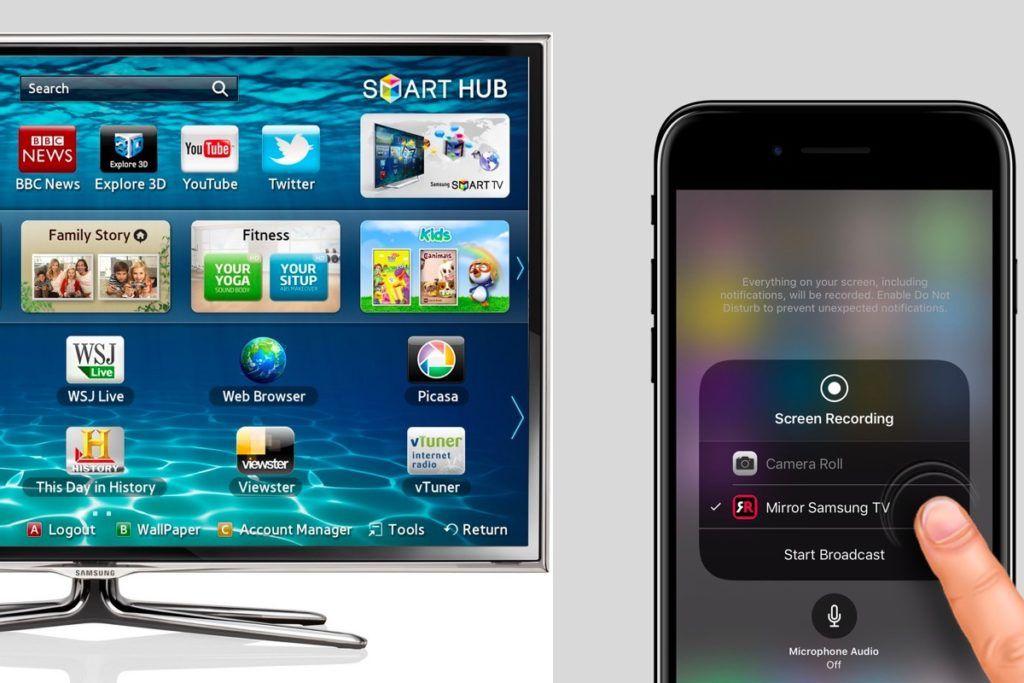
If you want to connect your iPhone to Samsung Smart TV, check if your devices have AirPlay already installed in them. You can use AirPlay to connect them or use other external devices.
Get this gadget to help you connect your iPhone to your Smart TV.
Step 1
Plug it into your Smart TV.
Step 2
Use the Google Home companion app to join the phone with the TV.
Step 3
Select Google Chrome Cast from the supporting devices listed on the app. Start playing your favorite video!
Read Also: Philips Net TV Apps Download