How To Use Your Samsung TV
Samsungs smart TVs are some of the best TVs on the market, but even Samsung’s widely-known QLED smart TVs can be confusing. The Tizen smart TV operating system offers plenty of features and a wide selection of apps, but as new features are added each year, like new streaming services, more smart home options and better voice control, it can be harder than ever to know how to do basic things on your TV.
Samsung smart TVs are loaded with intelligent content suggestions, multiple voice assistants and the ability to control everything from your smart thermostat to your washing machine, but all of those neat functions bring new questions. Even simple tasks like setting up the TV for the first time or finding the menus to adjust the picture are more complicated as TVs do more, offer less familiar controls and try to do more of the thinking for you.
That’s why we’ve put together this handy guide to walk you through solving the most common problems on Samsung smart TVs. With step-by-step instructions and illustrations of menus, we’re here to make navigating your Samsung smart TV a little easier.
Change Source Device Names On Samsung TV
You can connect all sorts of devices to your Samsung TV, like smart phones and storage devices, but youll need a way to keep track of everything. Fortunately, you can organize all of your devices and ports by naming them. When youre connecting multiple devices at once, simply add the names to your Home screen so theres no confusion. If youre unsure how to connect certain devices, you can use the Source menus Connection Guide.
Samsung TV Keep Switching Inputs/source
There is an auto-detect HDMI feature that has caused quite a bit of upheaval in the TV world. Many owners have found that if they have more than one device hooked up to multiple HDMI outputs on their Samsung TV, that the TV will continually switch back and forth from different inputs or sources. This is a huge interruption to those who are in the middle of a game, a movie, or even a meeting from their smart TV.
If you are having problems with your Samsung TV switching inputs over and over again, you are experiencing a problem many customers of Samsung have been voicing for quite some time. However, some newer models are capable of this through a firmware update that was recently added. Update your TV and then use your IR remote to input the code Mute > 7-2-9 > Exit and the automatic HDMI switching will turn off.
For some models, there is no way to turn off the automatic HDMI switching, but you can add an HDMI switcher to your setup so that the TV only has one HDMI plug to consider. This reworks the system by tricking it to think that only one HDMI port is being used and thus illuminates your problem, but through your own expense rather than through the assistance of Samsung.
Also Check: How To Fix Vizio TV Black Screen
Getting Started With Your Samsung Smart TV
If you’ve bought an LG TV in the last year, you’re working with the best version of Samsung’s Tizen operating system yet, and we’ve got instructions to walk you through the basics. This includes setting up your new Samsung QLED TV, adding or removing apps you find in the Samsung app store, updating your Samsung smart TV software and setting up the voice assistants offered on today’s Samsung smart TVs. We’ve got step-by-step instructions that will navigate you through the settings menus and features to control your Samsung TV.
How to set up your Samsung TVGetting started with a new Samsung QLED TV starts with a simple act of plugging it in and goes on to include setting up Wi-Fi, pairing the remote control, and connecting your home theater devices. Samsung even offers an automated setup process for use with Samsung smartphones.
How to install and remove apps on a Samsung TVYour Samsung TV includes Samsung’s extensive app store, where you can find popular apps such as Netflix, Hulu, and Disney Plus. Whether you want to stream shows, enjoy pro sports, or control your smart home gadgets, you’ll find the apps you need with a quick search. Here’s how to find new apps for your Samsung smart TV, from browsing the Samsung app store to installing individual apps. Our guide will also walk you through the process of organizing your apps and removing unwanted services from your smart TV.
Creating The Perfect Samsung TV Image

The resolution on your Samsung TV will mostly depend on what youre watching. Is it an old movie, or are you using a 4K HD-capable streaming device?
Regardless, when you dont have a say in the source image quality, you can still do something about it, which is change the aspect ratio, zoom in setting, and change the viewing mode. In that respect, a Samsung TV gives you a lot of options to try out.
You May Like: How To Stream On Smart TV
How To Change Picture Mode
Apart from adjusting the picture size, you can also change the picture mode. Picture mode depends on the lighting in your room, and the atmosphere you want to create. It can enhance your experience and make you feel as if you were in a movie theatre.
If youve never tried this option, you should do it now. Heres what you have to do:
On most Samsung models, you can choose from four picture modes:
So now you can customize your picture mode and experience all the perks of high-quality content. It may seem like a small thing, but its a real game-changer!
Checking The Resolution For The Input Source
Your Samsung TV can show several different resolutions. But the size and image quality depend on the source of the image. For example, if youre using Roku devices, youll have several options depending on which player youre using.
The same goes for the quality of your Blu-ray Player or your Xbox. Its entirely up to the quality of the device connected to your Samsung TV. If you want to check the resolution for a specific source, heres what you do:
You can repeat the process for each source to find out the correct resolution. You can change the resolution for each input source by adjusting the picture size on your Samsung TV. This term is often referred to as the Aspect Ratio.
Also Check: How To Fix Vizio TV Black Screen
Samsung Smart TV No Longer Defaults To Hdmi Input
*, which a set of free TV channels provided by Samsung. Ihave to manually switch the source to HDMI if I turn the TV on.*
*only*
Plug Something Into Your TV While It Is On
This method is fairly self-explanatory. While your TV is switched on, you plug in your device into one of the input ports. In most cases, this will cause the input/source menu to appear on its own. In other cases, when you plug something into your TV, it will switch automatically to that source.
For example, if your games console is turned on, and you plug it into your TV, then your TV will probably switch right to that games consoles feed. In addition, if your games console was already plugged into the TV, and then you turned on your console, then the TV would automatically switch to the consoles feed. There are also times when you may turn on your console, then turn on your TV and the TV has already set itself up on your consoles feed.
You May Like: How To Get TV Channels Without Cable
Source Is Selectable Via The Menu
In many cases, especially with modern TVs, youre able to simply select the source via the regular menu. You start up the menu using your remote, or a combination of simultaneous button presses on your TV. Once the menu is up, you can scroll to the option that says Source. Select this option and it will show you all the sources/inputs that your TV has right now, and may even show you which connections are missing.
You may also label your inputs if you wish, which is just another way of renaming them. Its only useful if you have two of something, such as youre using the same two gaming consoles for whatever reason. In most cases, theres a menu for labeling/renaming your inputs. For example, with the Samsung Q7, you have to select the input and press up.
How Do I Get Hdmi1 On My Samsung TV
How to Turn on HDMI-CEC on 2018 Samsung TVs
Don’t Miss: How To Watch Spectrum TV On Computer
How Do I Set Hdmi To Default On Samsung TV
This is a fairly common problem, especially these days when the TV is used not only to watch TV channels, but primarily as a big screen for content from Netflix, Amazon Prime Video or Disney+. Also, many users use digital media players and microconsoles. For example, you can use Apple TV and Roku, which use HDMI to connect to your TV.
However, a common problem is that HDMI is not set by default and you have to change the input each time in the TV settings.
In this article, I would show you 3 different ways of how to set HDMI to default on Samsung TV.
Switching To Hdmi Without A Remote
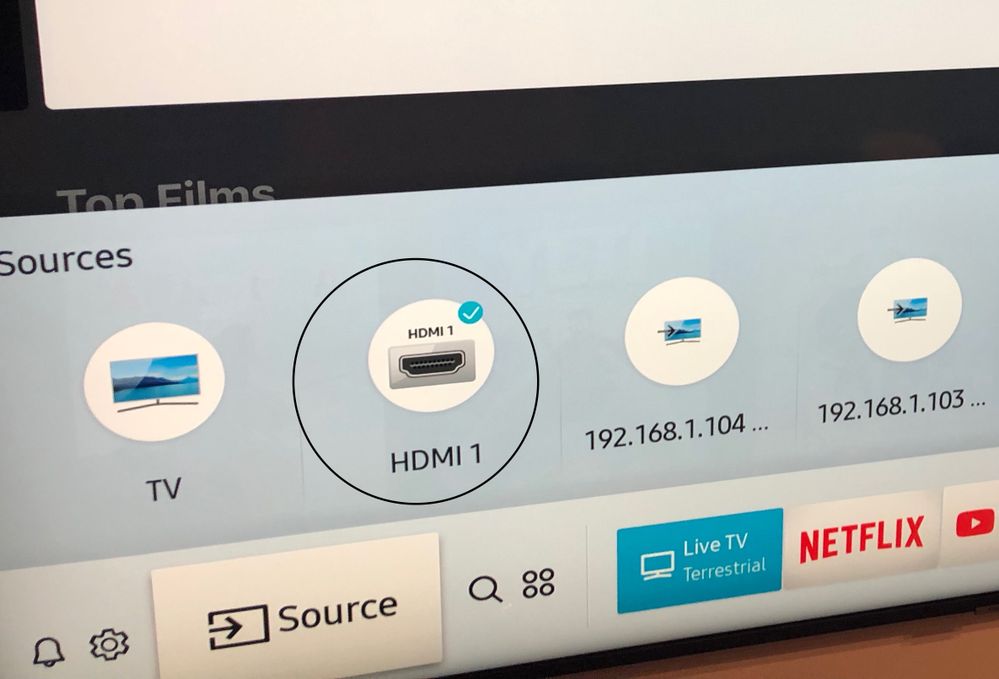
Even if your remote breaks down or you misplace it, you can access most Samsung TV functions. The short-term solution is using the Control Stick. You can also download a Samsung TV remote control app to your smartphone or tablet.
Either way, switching to HDMI on your Samsung TV without the remote is a walk in the park.
Have you tried finding the Control Stick, where is it located? Have you tried a phone remote app? Join the discussion in the comment section below and tell us about your experience.
You May Like: How To Watch Spectrum TV On Computer
Can You Go From Coaxial To Hdmi
You need an intermediary to convert coaxial to HDMI. The coaxial cable is a trusted standard for connecting the cable box to the television. Many modern televisions do not have an input for this style of cable however, and an HDMI intermediary is required to to connect the coaxial cable to HDMI ports on the television.
How To Label The Inputs On Your Samsung TV
Labeling your input can help you to remember what is connected to each input and in some cases can improve picture quality in Samsung TV.
Important : If you label an input “PC” , your TV will scale the image differently to improve the picture quality from a PC.
Switch On your Samsung TV and press key from remote control as shown below :Navigate and highlight the input Source you would like to name, and then select the Tools option from remote control.
NOTE : The “TV” source is the only source that cannot be named.
Navigate and select the Edit Name option and press Enter key as shown below :The Edit Name sub menu will appear. Navigate and select the name that you would like to use for that source :
NOTE :
i) The four dashes “____” mean that the input has not been labeled.
ii) You cannot manually type in an input name. You may only select a name from the provided list.
Select OK to finish the input naming.
Also Check: Does My Vizio TV Have Airplay
Which Samsung TV Do You Have
Finding the right guide to help you with your TV starts with knowing what TV you have. Figuring out which model you actually have can be a little tricky, since TVs aren’t usually festooned with logos and model names, but there are a couple of simple ways to find the TV’s actual model number.
Once you know the model number for your TV, you can determine the year that it was made, which of our handy how-to guides apply to your set, and even search for additional support materials from Samsung.
Look for the manufacturer label on the TV itself
Look for a label on the back or side of the TV. This will usually be an unobtrusive label located near the connector panel where you’ll find HDMI ports and other connections. In the labels fine print you should find the full model number for the TV, as well as the serial number for your individual unit, information about power requirements and FCC certifications, and even a phone number for customer support.
One handy tip, especially if you’re setting up a new TV, is to take a picture of this label for future reference.
Find the model information in the TV’s settings
You can also find model information in the TVs settings menu. On Samsung QLED TVs this is found by going to the support section under the settings menu, and looking for an option that reads “device information” or “contact Samsung”, depending on which model you own.
The TV model number should be listed in the information under this tab.
Device Names And Additional Features
Edit the names of your devices so youll know exactly what to connect to when you want to watch a movie or play a game. You can use the Source screen to access extra features for controlling your devices as well.
From the Home screen, select , and then select the device you want to name. You can also add the device to the Home screen by selecting Add to Home. Once youve selected your device, press the Up button to use the available functions.
-
Edit: Rename the inputs and choose new icons for your devices. These icons will appear on the Source screen and on the Home screen if you select Add to Home.
Read Also: How To Add Apps To Philips Smart TV
How Do You Change The Input On A Hotel TV Without The Buttons
TVs with No Buttons A trick weve found that works is to use one of the following methods to bring up the TV setup interface which generally allows you to change the HDMI input on these TVs. Usually one of these will work: Press and hold the 0 button for 10 seconds. Press and hold * button for 10 seconds.
How To Change The Source On A Samsung Websmart TV
wikiHow is a wiki, similar to Wikipedia, which means that many of our articles are co-written by multiple authors. To create this article, volunteer authors worked to edit and improve it over time. This article has been viewed 121,074 times.Learn more…
The hardest thing in my house is to figure out these crazy TVs. I am the only one that knows how to change to the DVD player, Direct TV or Cable box. Never mind the Smart TV portion connected to the Internet.
Don’t Miss: How To Get TV Channels Without Cable
Power Cycle Samsung Remote
Another great method to deal with any issues related to the functionality of your remote is to perform a power cycle.
It is known that a good restart could eventually resolve any problems with your button and get it working back again.
In order to properly power cycle your Samsung remote, follow the steps listed below:
- Open the battery compartment of your Samsung Remote
- Remove each battery
- Hold down Power Button of your remote for 8 seconds
- Now put the Batteries back in again
Tip:
If this does not work, we recommend pressing each button on your remote several times while the batteries are out.
This way you will perform another type of power cycle and hopefully, the source button will be working afterward.
After performing these simple steps, see if the issue persists and if it does feel free to implement our next troubleshooting method.
How To Change Samsung TV To 1080p

Most Samsung TVs offer a premium viewing experience. This includes watching high-quality content in 1080p resolution.
If youre not sure how to change the picture size to 1080p, weve got you covered. In this article, well explain everything you need to know about adjusting the resolution whenever you want.
Read Also: Sling TV Refund
Power Cycle With The Buttons
If you have tried to do the manual reset on the remote and it doesnt work, there is another method you can try. Do the first steps of taking the batteries out of your remote. Instead of only pressing the power button for a few seconds, you will want to press each button several times.
You will then put the batteries back into the remote. Try out the buttons to see if everything has reset and worked. If it has not, there are a few other steps that you can try.