Way : Screen Share Android To Samsung TV With Smartthings
The second way to mirror an Android screen to your Samsung TV is by connecting with SmartThings, an app designed for monitoring and controlling smart home devices. To know how to screen mirror on Samsung TV with Android using SmartThings, follow the steps below.
- Connect both your Samsung TV and Android device to the same Wi-Fi network.
-
Tap the Plus icon and then tap Device. All available devices will show on the screen. Select your Samsung TV from the list of available devices.
- In the TV’s setting page, tap on the three vertical dots to reveal more options and select “Mirror Screen “.
-
When the pop-up window appears, tap on “Start now”. Tap “Allow” on your TV to give your TV permission to access your device if prompted.
Once this is done, you can see your Android device’s screen on your Samsung TV and your Android device can be used as a second remote for the Samsung TV.
How To Screen Share
Samsung has streamlined their wireless screen sharing options by making their smart TVs compatible with some Samsung phones and tablets. To begin screen mirroring, simply select screen mirroring on your TV under the sources menu. On your compatible Samsung phone, select the Smart View icon under the notifications menu and pair your devices.
To connect your Samsung phone to a non-Samsung TV, you may use a wired HDMI connection or a smartphone to TV adapter like this one. The ScreenBeam Mini2 is a great wireless replacement for traditional wired connections. This low cost product wirelessly connects directly with your device. It does not rely on WiFi, so it does not bog down your home network.
Mirror Mac Via Airplay
Nowadays, most modern Samsung Smart TVs are compatible with the AirPlay protocol allowing transferring multimedia data to external devices without using any additional equipment. You can mirror movies, music, shows, and stream photos from your Mac directly to your Samsung TV.
However, your Mac should also be compatible with AirPlay to be able to mirror Mac to Samsung Smart TV. Luckily, all modern Mac devices along with MacBooks, Mac Minis, Mac Pros, etc are compatible with AirPlay 2. Let’s learn how to mirror Mac to Samsung TV using AirPlay 2.
Also Check: How To Broadcast Phone To Roku TV
There Are 4 Main Uses With The Pc On TV Function
The 4 uses can be found on the PC on TV menu panel.Easy Connection allows you to remotely control your PC through an app. Screen Sharing mirrors the PC that has been connected to the same Wi-Fi network. Samsung Dex allows you to use your mobile as a PC on the TV. And Microsoft 365 can be accessed directly using the TV web browser.
The Easy Connection to Screen App allows you to control your PC from your Smart TV. First, install the app on your PC, and then log in with your Samsung account. Make sure your keyboard and mouse are connected to the TV, and follow the detailed guide on how to access to your PC on the TV.
Step 1. Select in the Smart Hub menu, and then choose PC on TV.
Step 2. Select Windows PC in the PC on TV menu panel. Then the Windows PC guide will appear.
Step 3. Download an app to your PC with the link on the guide screen.
Step 4. Log in to the same account as the Samsung account logged in to the TV.
Step 5. Select the connected PCs Icon if shown on the TV.
Note: Easy Connection is supported by the Windows 10 version.
Samsung TV also comes equipped with Wi-Fi Direct, which facilitates seamless screen sharing between TVs and PCs. To share your PC’s screen on your TV, or vice versa, use the on-screen instructions to adjust your setting and connect the TV to a computer using Wi-fi.
How to activate Screen Share
Step 1. On your PC, select Management Center or Device in the notifications area of the taskbar.
Note:
Screen Mirroring Vs Casting
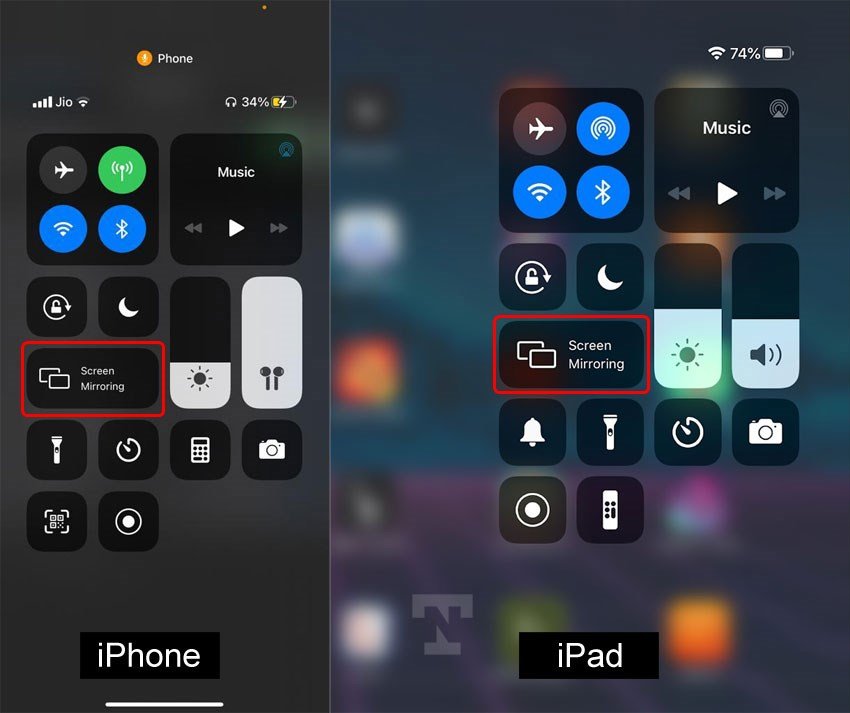
As technology becomes more advanced, so does the vocabulary associated with it. We all now frequently use terms like screen mirroring or casting and it gets really confusing. What do they all mean? All you really need to know is that both allow you to stream videos, photos, and other content from your phone to your smart TV. But if you want a more in-depth definition, we have it for you right here.
What is screen mirroring?
The answer is in the name: screen mirroring. This feature lets you mirror whats on your phones screen to a bigger screen, like a smart TV. Exactly whats showing on your phone will appear on the TV, whether its a video, a photo, or a Settings menu. Whenever you do something on your phone , that action will also be shown on the other screen.
On Galaxy devices the screen mirroring feature is called Smart View. You can easily mirror your screen with Smart View by just tapping the Smart View icon and doing a few simple steps.
For iPhones, the screen mirroring feature is called AirPlay, and it does the same exact thing – mirror images, videos, or other media. Using AirPlay is similar but a little different from using Smart View.
No matter which one you have, it’s a great way to share videos, photos, or other things on your phone right on your smart TV.
Galaxy Smart View interface
Apple AirPlay interface
What is casting?
If you have an iPhone or iPad, you can cast to your TV using AirPlay.
Recommended Reading: Why Is Pluto TV Free
Use Pc On TV To Share Your Screen
Note: Connecting to a PC that is on a different network from the TV is only available on 2021 8K QLED/Micro LED models. We plan to support this feature for other new 2021 models with a future app update. This app and feature is not available on Mac computers.
The new PC on TV feature is similar to Screen Sharing, except that you can use the computer and TV on different networks . You’ll be able to connect your PC to a TV and control it while it’s displaying on the bigger screen.
On the PC you want to connect to the TV, copy this URL and paste it into your web browser: smsng.co/PConTV. It will automatically download the necessary app.
Note: Make sure that popup blockers are disabled or the app may not download.
When the download is complete, open the file, and then follow the setup wizard to finish installing the app.
When you’re ready, open the PC on TV app on the computer. Agree to the terms and conditions, and then select Start.
Select Sign in to Samsung Account, enter your credentials, and then select Sign in.
If desired, adjust the designated settings. Next, select Complete, and then select Complete again.
Youll be brought to the apps main page, where you can adjust even more settings.
Now that the app is set up, you can connect your computer to the TV. Press the Home button on your TV remote.
Navigate to and select , and then select PC on TV.
When you’re done using the PC on TV feature, there are two ways you can disconnect your devices:
Some Commonly Asked Queries On Screen Share Windows 11
- Does Windows 11 have Miracast?
You can cast your screen to additional screens using the Microsoft Miracast Windows service. This capability is incorporated into Windows 11, and in order to cast material, both your device and the other display must be connected to the same Wi-Fi network.
- How can I share my laptop window screen with my TV?
To share your Laptop Windows screen with your TV, follow the below steps:
- What is screen sharing on the computer?
Sharing your screens contents with another device or a group of devices is called screen sharing or desktop sharing. This gives users complete control over how much of their desktop is visible while ensuring their privacy. It can encompass all the objects on a screen or just one window.
- What happens when you screen share?
Screen sharing is when someone allows another person remote access to their computer screen. The individual sharing their screen can see the other users screens and real-time activity. This function is helpful when giving virtual presentations or participating in online meetings.
Recommended Reading: How To Sync iPhone To TV
Screen Mirroring iPhone To Samsung TV Without Wifi
Other than connecting your iOS wirelessly, we also have another method that we can use to mirror an iPhone to Samsung TV. Aside from using the WiFi connection, we can also use an HDMI cable to link our iPhone with your Smart TV for the process of mirroring our media files. In line with that, this portion will present you with an easy step in making it possible. Please get a look at the steps below.
First, connect your iPhone device and the Apple Lightning Connector to the Samsung TV. The iOS charging port will accept the plug from the HDMI.
Then, the HDMI port from the TV should receive the opposite end of the cable to be linked. This procedure can be applied without an Apple TV. Thus, it is a great way to use Smart TV instead.
Finally, to see your TV remote, we must click the Sources option, then choose HDMI. You might need to change sources if your iPhone encounters issues mirrored on the screen. On the other hand, disconnect the HDMI cord to the iOS device if you wish to discontinue mirroring.
Projecting Windows 11 To Your Samsung Smart TV
Projecting your Windows 11 computer to your smart TV is a great way to enhance your viewing experience. While the Miracast option is reliable and works most of the time, it is not without its flaws.
That said, Miracast comes pre-installed on your Windows 11 computer and most smart TVs. Thus saving you from the hassle of buying an external casting device such as a wireless display adapter or streaming stick for projection.
Also Check: How Do You Set Up Netflix On Your TV
Screen Mirroring From Samsung TV To Pc
Not just your Android, iPhone, or iPad, you can also mirror your Windows 10 PC to your Samsung TV. Most Windows 10 PCs support screen sharing via a feature called Miracast. Follow the steps given below to cast your PC screen on a Samsung Smart TV.
You can now enjoy the Miracast display on your Samsung TV from your PC. In case you are an Ubuntu user, read our guide describing the steps to cast media to a TV from Ubuntu.
Mirror Your TV With Smart View
Important: Make sure your TV is turned on and connected to the same Wi-Fi network as your phone. Some TVs may require you to switch inputs or turn on screen mirroring. Compatibility with non-Samsung TVs may vary or may not be available. Check your TV’s user manual for specific details. SmartView is not an app you download on your phone and is located in the Quick settings panel.
Make a big statement by projecting photos or videos from your phone or tablet onto your TV. You can also do the opposite and stream your TV to your phone’s or tablet’s screen!
Open the Quick settings panel by swiping down from the top of the screen using two fingers. Then swipe to and tap the Smart View icon.
Note: If the Smart View icon does not appear, try swiping left. If it still doesn’t appear, your device may not be compatible, or it may need to be added to the panel.
Tap your TV from the list of Available devices, and then tap Start now. If prompted, enter a PIN or allow access to complete the connection.
Your device’s screen will now appear on the TV.
If you want to stream the TV’s screen to your phone or tablet, you can do just that if the TV supports it. Navigate back to the Smart View main page, tap Other device Phone, and then select your TV.
To switch back, tap Phone Other device.
When you are done using Smart View, tap the Smart View icon on your phone, and then tap Disconnect. If you need help editing the icons in the Quick settings panel, check out our guide.
Also Check: How To Stream On Lg Smart TV
Can I Mirror My Phone To My TV
Yes, you absolutely can! Nowadays most smartphones including Android and iOS devices are equipped with screen mirroring function. With the built-in screencast feature, you can share and display the contents on your phone to a larger screen like PC and TV, If you can’t find the screen sharing option on your Android phone, you’ll still be able to mirror Android to TV with the help of third-party screen mirroring apps, and you can access all of your games, photos, and videos on your TV easily.
There are majorly two ways for screen mirroring android to TV. You can do this wirelessly using a common Wifi connection or by using a USB cable connection. Both these methods are elaborated in the upcoming sections of this article.
What Is Screen Mirroring And How Do I Use It With My Samsung TV
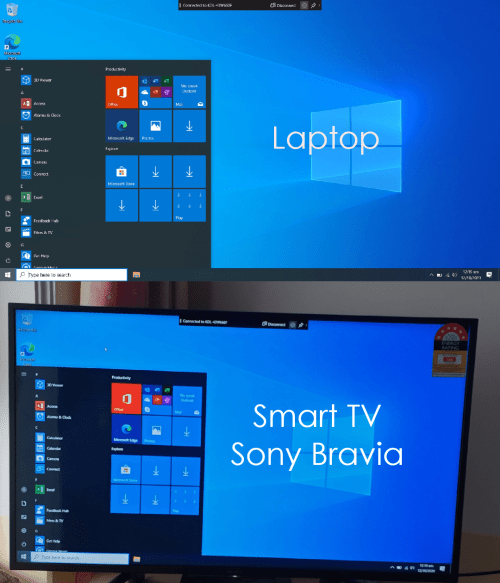
Attention : If even after following the procedures below, your problem is not resolved, please contact us via WhatsApp so that we can quickly diagnose your device and help you in the best possible way.
Note: the process of sharing your screen to a TV differs depending on the make and model of both your TV and device. The following instructions are for sharing the screen of any mobile device to a Samsung TV.
Watch your smartphone screen on TV. This means you can watch your favorite shows on your commute and then continue watching them on the big screen as soon as you walk through the door.
Kindly refer below video to mirror smartphone screen on TV:
Recommended Reading: How To Program Apple TV Remote
No Expensive Hardware Needed
Mirror the screen and audio of your iPhone or iPad on any Samsung TV with AirBeamTV. When you want to watch movies or apps on the big screen, AirBeamTV is the leading app for Screen Mirroring iPhone to Samsung TVs.You dont need expensive hardware or cables to cast your iOS device to your TV. Download the AirBeamTV app to stream your iPhone to Samsung TV, without Apple TV or AirPlay.
Step 2: Install the free Receiver App
Follow the instructions in our app to automatically install the free AirBeamTV Receiver app on your Samsung TV. You can also browse the Samsung TV App Store and search for AirBeamTV. Read this article for more information.
Step 3: Select Your Samsung TV
Launch the Mirror for Samsung TV app on your iPhone or iPad. Select the TV that you want to use for mirroring.
When you use the AirBeamTV app for the first time, depending on your model Samsung TV, your TV might ask you to allow the connection. In that case, take your TV remote control and press OK to allow the connection. Also, make sure that Access Notification is switched off.
Step 4: Start Mirroring
Step 5: Use Apps, Stream Movies, and More
Your iPhone or iPad screen will appear live on your Samsung TV. Now you can open apps, video content, and more from your mobile device. Watch movies and videos. Stream fitness workouts. You can view it all on the big screen with AirBeamTV.
How To Mirror Your Macbook To Samsung TV
Mirror Tips
2 min read
We all know that Samsung offers the best display quality. People mostly use Samsung TV to watch movies and web series to get best viewing experience. To view the MacBook screen on Samsung TV screen, you need to connect the Mac to Samsung TV.
Here are the simple methods to mirror Mac to Samsung TV.
Recommended Reading: How To Airdrop To TV
S To Share Android Screen On Samsung TV
Now that you know how you can turn on screen mirroring, lets see how to share your Android devices screen on your Samsung TV. I have a Samsung Q60 Series but the steps given below should work on all 2018, 2019, 2020, 2021, and 2022 models.
Note: Make sure you have a working and stable Wi-Fi connection. In case you are getting any issues with that, check out my tutorial on fixing internet connection problems on Samsung TV.