Cast Windows 10 To Android TV
1. Open the Miracast app on your Android TV and stay on that screen. For your information, Definition Priority means the highest clarity possible, but real-time syncing will take a back seat. Fluency Priority means a stable connection with real-time syncing but in low-res quality . I like to keep Definition Priority as default.
2. Now, move back to your Windows 10 computer and press the Win + Kkeyboard shortcut. It will open a Connect window on the right pane.
3. If the Connect window does not pop up then open Settings -> System -> Display. Here, scroll down and click on Connect to a wireless display.
4. Now, it will start the search and within a few seconds, your Android TV will show up. Make sure the Miracast app is open on your Android TV and both your devices are connected to the common WiFi network. Next, .
5. Finally, Windows 10 will cast its screen on your Android TV. Just like Chromecast, you can play music and it will be routed through your TVs speaker. You can browse the internet, open any app , play games, and a lot more.
6. In case, you want to extend your display or make the setup second screen only then press Win +P and change the projection mode.
Screen Mirroring: How To Connect A Pc To A TV
Since 2013, the Wi-Fi Alliance has rolled out the Miracast wireless display standard, using peer-to-peer Wi-Fi Direct to enable point-to-point connections between devices without the use of a router.
Miracast devices allow streaming of up to 1080p video and 5.1 surround sound, and the connection is secured using WPA2 encryption. Content is streamed directly through your device, meaning Miracast devices unlike Googles Chromecast do not need an external internet connection. Think of it as HDMI over Wi-Fi.
Sounds great, but how do you use it? Well, for starters you will need your devices to support Miracast. This should not be a problem with newer devices but older devices may need to use a Miracast adapter, which can be plugged into HDMI and USB ports.
In terms of the operating system, you will need to have Windows 8.1, Windows Phone 8.1, Android 4.4, BlackBerry 10.2.1, or greater. OS X and iOS do not work with Miracast, as Apple uses its own AirPlay technology. On the receiving end, most TVs released over the past few years will have inbuilt Miracast support. If your TV is older than this, so you will need to buy a Miracast dongle, such as Microsofts Wireless Display Adapter or Asuss Miracast Wireless Display Dongle.
Buying an adapter that matches the make of your phone, laptop, or tablet is a good choice, but the Miracast connection should work across devices regardless of brand.
Im Having Trouble Getting My Devices To Connect Whats Happening
If youre trying to mirror your device to another device and it wont connect, check your internet connection. More often than not, the problem occurs because youre connected to two different bands on the same network. Simply go into the WiFi settings on your device and ensure they are on the same band.
Of course, if youre using one of the HDMI cables weve mentioned above, check that all of your ports are working properly and the cable is fitted properly. Some devices may require you to turn on developer options before casting your screen so check with the manufacturer to verify if the image doesnt immediately appear.
Recommended Reading: How To Watch Hbo Max On Chromecast
Screen Sharing: How And When To Use It
I want to show my exact desktop, laptop, phone, or tablet screen on displays in other locations.
Screen sharing is basically the same as screen mirroring, except it generally refers to mirroring your screen on another persons display, whether a laptop, desktop, or mobile device. Screen sharing can be done remotely, and it requires that both the sender and receiver have the same software or compatible systems.
With screen sharing in this sense, the mirrored screen is generally contained with an application window rather than taking over the entire external display. Screen sharing has become an important part of the workplace with the rise of remote work and businesses operating internationally, its become commonplace to collaborate wirelessly, logging into meetings and working together on a project without being in the same room.
Screen sharing isnt limited to just mirroring a display across multiple remote locations. Many software and hardware solutions allow a meeting to take place in one location and have remote workers sign in to view and interact with the shared screen. Mersives Solstice Conference enables rich multi-participant content sharing for both onsite and remote workers through any major video conferencing service, improving meeting productivity and engagement for all participants.
Why Is My Hdmi Port Not Working On My Lenovo Laptop
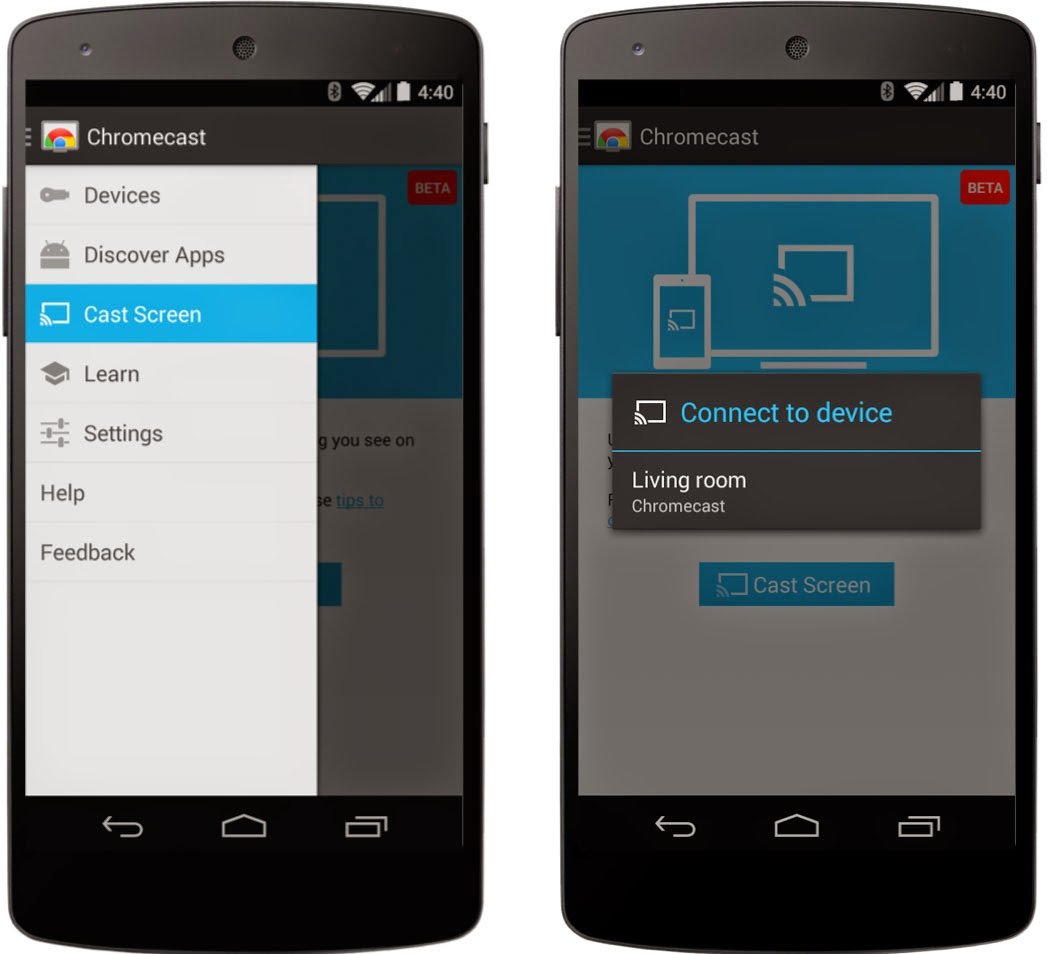
You might be experiencing a hardware failure if your HDMI port on your Windows Laptop does not work. Make sure your HDMI cable is in good working order. If your HDMI cable is not compatible with your System or another HDMI device, it needs to be repaired. Connect your HDMI cable to your Windows laptop and HDMI device properly.
Read Also: How To Stream Oculus Quest To TV Without Chromecast
Project Pc Screen To TV In Windows 10
Before getting started with the steps to Project Computer Screen to TV in Windows 10, you need to make sure that your Windows 10 PC supports Miracast, which can be described as a Screen-mirroring protocol that lets you broadcast anything from an Intel computer to TV.
Also, you need to be aware that Miracast does not always work well, and there are only a few Miracast receivers that actually work well in practice.
Related: How to Setup Chromecast on Windows 10 Computer
There’s An Easier Way But It Depends On Your Phone
Using the Home app isn’t a lot of work, but there’s an even easier way: Use the Casting shortcut in the quick settings panel. Access the quick settings panel by swiping down from the top of your Android phone or tablet’s display. There should be an option labeled Screen cast — if you can’t find it, you may have to tap on the pencil icon to edit what is and isn’t available in your quick settings panel.
Once you find the Screen cast button, select it and then pick the device you want to mirror your display on from the list. It can take a few seconds for your phone to connect to the Chromecast-enabled device, but once it does, your screen will show up on your TV. Stop casting by repeating the same steps we just outlined.
Want to show off your photos? Mirror your screen.
But here’s the rub: Not every phone includes a cast button option in the quick settings panel. It’s not clear why, but if your phone doesn’t have the shortcut option, don’t give up. You can still mirror your phone using the Home app.
If you’re looking for ways to get more out of your Chromecast, check out these tips. Google Assistant has a trick you’ll want to keep in mind the next time you have a song stuck in your head. Android 11 has added plenty of new features worth checking out, but Android 12 is right around the corner — here’s how you can install it, as well as some of our favorite features so far.
Read Also: How Do I Cast Tiktok To My TV
Screen Mirroring: Further Reading
Most modern PCs can be physically connected directly to a television. A desktop system will typically offer at least one full-sized HDMI socket, and some larger laptops do as well.
When you connect a TV to this socket, it will detect automatically: if you already have a monitor or laptop display connected, your TV will by default be set up as a secondary display. If you would prefer it to mirror your primary display, you can set this in Windows screen resolution settings or you can simply press Win+P to bring up a quick set of Second Screen options.
If you are using a laptop, it is more likely to use mini-HDMI or micro-HDMI than the full-sized connector . If you are lucky, your laptop will have come with an adapter otherwise, you will need to buy a mini- or micro-HDMI-to-HDMI cable.
Another possibility is mini-DisplayPort: this too can be connected to an HDMI television with the right cable, or via a simple adapter. The signals can also travel over a high-speed Thunderbolt bus, so you might be able to connect your TV to a Thunderbolt port.
HDMI and DisplayPort connections can carry sound as well as vision, so a single cable should do everything you need but you may need to manually switch audio devices to get audio to play through your TV. You can do this by right-clicking on the volume icon in the Windows system tray, selecting Playback Devices from the pop-up menu, selecting the appropriate device, and clicking Set Default.
Connect With Usb Port
This is an entirely Wifi-proof way to mirror devices to your smart tv or regular tv. All you need is an HDMI/MHL cable for the tv and an HDMI/MHL adapter for your smartphone.
However, do keep in mind that not all phones support HDMI. For instance, only Samsung Galaxy S8 and above support this. The same goes for MHL, especially since manufacturers are slowly dropping support for it.
Hence, do check if your smart device supports HDMI or MHL. After you have made sure of this and bought the appropriate cables, its pretty straightforward from here to mirror your devices screen to your smart tv or regular tv without wifi:
- If you have a phone that supports USB type C port, as the latest phones from the Galaxy series do, then plug in one end of the HDMI adapter to this port. The same goes for MHL cables. However, do note that you wont be able to charge your phone as the adapter will take up the USB-C or micro USB port.
- Next, connect one end of the HDMI/MHL cable to the adapter and the other end into the appropriate port on tv.
- Switch your tv to the correct input, and you can start mirroring immediately.
You May Like: Order Netflix For TV
Cast To Fire TV Stick From Your Android Device
An Android device will have native ability to cast to a Fire TV. The settings you encounter may vary depending on your Android device type.
After a few seconds, your Android display will cast to Fire TV. You may need to tap a button on your remote to exit theDisplay Mirroringscreen.
Bigger Screen Better Experience
While phone screens are getting bigger and better, there are still benefits to using a much larger screen like a television. Casting or screen mirroring makes this pretty easy and achievable, as long as you have the right devices.
Chromecast is a big player when it comes to mirroring your phones display on a TV. In case youre not fond of using the device, or youre looking for something else, at least youll have some sound and reliable alternatives.
And besides, if all else fails, there is no shame in connecting your smartphone to the TV using your old cables.
Do you have any other screencasting methods in mind? Leave a comment below!
Dont forget to subscribe to our daily or weekly newsletter for the latest Android tips, tricks, apps, and news.
Latest posts:
Also Check: Can I Get Philo On My Samsung Smart TV
How To Cast Your Android Screen To TV
If youd rather see videos and images from your Android device on a larger screen, cast your Android screen to your TV or PC. While some of these methods require your Android device to be compatible with Miracast, these definitely arent the only options. Start casting and enjoy a much bigger screen when streaming YouTube, Netflix, and other videos.
How To Cast To TV Wirelessly From Android Or Ios Smartphone
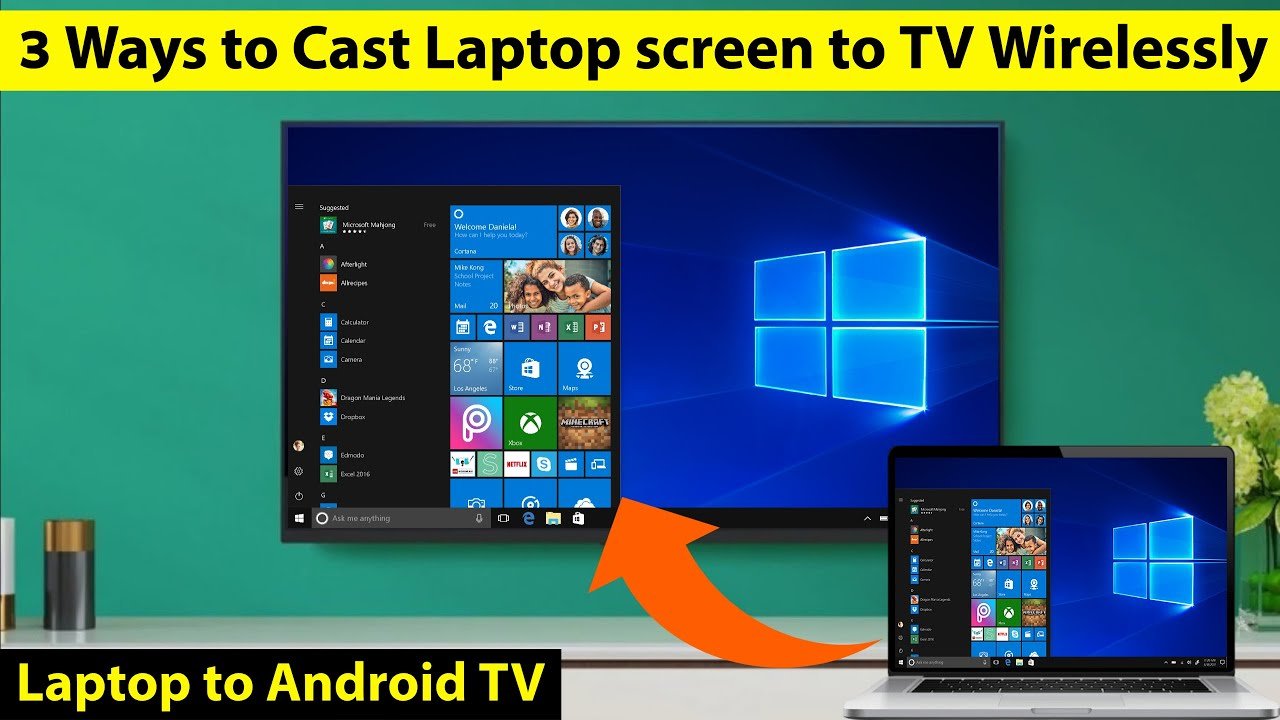
Over the years, smartphone technology has developed into more extensive and more powerful devices. They usually have a display with an OLED panel at least 6-inches wide, stereo speakers, and so forth. Despite this, the comfort of watching content on the big screen on your TV while you are relaxing on the couch will be unmatched. Always.
The new generation of smartphones comes with a beautiful feature that allows you to mirror on-device content on the TV. Using Screen Mirroring, we will show you how to connect your phone to your TV.
ALSO READ: Realme GT Neo2 all set to arrive in India soon: Heres what we know about it
You May Like: How Much Does The Chosen App Cost
Easy Methods To Cast Android To TV
I cant count the number of times that Ive been watching a movie or show on my phone and wished that I could watch it on a larger screen. Now, its possible. You can cast your Android display to the TV!
Look:
There are different ways for you to see your Android screen on a much bigger display. And no, it does not require you to upgrade your phone or get something with a larger screen . You can simply cast Android to TV with a few simple methods.
So if you want the short and easy answer, buy the ever-popular Chromecast, which is an extremely easy-to-use device.
But wait!
Chromecast isnt your only option. There are other alternatives, such as using other casting services and screen mirroring.
Related:
Streaming From iPad To TV Using Airplay
This mirroring option requires no cables. You just need a smart TV for AirPlay to work.
First, you need to ensure that your smart TV and iPad are connected to the same Wi-Fi network and then follow the following steps on the TV.
Step 1: Select Settings on your TV using the remote and click enter.
Step 2: Select General under the list that comes after settings
Step 3: Under General, selectApple Airplay Settings, a screen displaying AirPlay Settings appears.
Step 4: Set theAirPlay option On and set the Require Code option at First Time Only. Setting the code at first time only means that the TV will not ask you for a code every time you seek to connect to AirPlay mode.
Follow the following steps on the iPad:
Step 1: Swipe down from the top-right corner of the iPad, and this brings you a list of icons. The Screen Mirroring option will be among the icons on the menu.
Step 2: Tap on the Screen Mirroring option
Step 3: If your TV set is connected to the same Wi-Fi network as the iPad, it will appear on the screen under Screen Mirroring.
Step 4: Tap on the name of the TV that appears on the screen. A space to enter AirPlay Code will appear the code will, at the same time, appear on the TV screen.
Step 5: Enter the number on your iPad and press OK.
Step 6: Your iPad screen will mirror your TV.
Step 7: Tap Stop Mirroring on the iPad when you want to end the mirroring session.
Pros
Cons
- The mirroring process is relatively long.
- It requires a smart TV.
Read Also: Casting Tiktok To TV
How To Cast Your iPhone To Your TV
Have you ever started watching a video on your iPhone and said to yourself, “This is a cinematic masterpiece and deserves to be consumed on a BIG SCREEN“?
If so, then you should know that you can do that and Mashable will show you exactly how!
Casting your iPhone to your TV is actually fairly simple, but there are a few things you need.
-
an iPhone
-
an AirPlay 2-enabled smart TV
-
an Apple TV
From there, it’s pretty simple.
What About The Google Cast Extension
The extension is still available, however, it doesnt do much. It just provides a one-click toolbar icon you can click to access the Cast feature built into Chrome. You can always just right-click the current page or open the menu to access this featureit just saves you a single click.
In the past, this extension was the only way to cast from Chrome. It also offered additional options, such as the ability to tweak the casting video quality and cast just the audio from a specific tab. These options appear to no longer be available.
Recommended Reading: Reducing Glare On TV
Wirelessly Connecting Your Laptop To Your TV
Here, the laptop connects to the TV using a feature called Wi-Fi Direct, or Miracast. This means that you need to have a smart TV that supports screen mirroring using Wi-Fi Direct. Your laptop also needs to supports wireless screen mirroring. Most recent laptops should support this feature. You can look this up online by checking the features of the processor your laptop uses. With the help of Wi-Fi Direct, both devices can connect directly to each other.
Use the TV remote and select the source to Screen mirroring. It will show a screen with the TV name. On the laptop, press the Windows button and type in Settings. Then go to Connected devices and click on the Add device option at the top. The drop down menu will list all the devices you can mirror to. Select your TV and the laptop screen will start mirroring to the TV. The TV name also gets saved in the connected devices list, so connecting the laptop to the TV in the future is easy.
Apple MacBooks use AirPlay to mirror the screen. Your TV needs to support AirPlay though. AirPlay also requires you to connect both the devices to the same wireless network. On the Apple Macbook, you can find the AirPlay option under Settings and then Display. Besides that, the process is similar to a Windows laptop.