Ways To Cast To A Samsung TV
Smart View: This option allows a wireless connection between your Samsung TV and phone. Here, the TV Beam photos, videos, presentations, and games on a large screen to make them look bigger and better.
For instance, if you are using a Samsung Galaxy device, the screen mirroring feature is Smart View.
All you need to do in mirroring your screen is by tapping the Smart View icon and doing a few simple steps.
For iPhones, the screen mirroring feature is called AirPlay, and it performs the same function.
Note that there may be variations in the available screens and settings, depending on the wireless provider, software version, and device model.
For you to achieve this, the Smart View must be available on your device, and it must be on the same Wi-Fi network as the TV for screen mirroring.Follow this step to achieve it.
- Connect your device, PC and TV to the same Wi-Fi network.
- Turn on the Smart View after scrolling down Quick Panel on your phone
- Tap on your TV after seeing all available devices.
Smart Things: This is Samsungs hub meant to control smart home devices. It can be downloaded to both Android and iOS devices. The hub automatically detects and connects to most Samsung TVs manufactured from 2016 onwards. But if your TV was made before this, the Smart View app will be the best option for you.
How Do I Connect My Samsung Galaxy A31 Wirelessly To My TV
Screen sharing using Miracast technology
Most of the new laptops have screen sharing technologies. Most of the new televisions have Screen share like Miracast which allow you to stream directly through WIFI connection the screen of your Samsung Galaxy A31. The transmission quality of 1080p video and with high sound quality is possible. However, not all phones and TVs will be compatible and your cell phone’s battery consumption will be high.
If your TV does not have this Miracast technology, you have the possibility to add a Miracast dongle ou chromecast ou Amazon fire stick which will allow this Wifi signal to be transmitted from your TV to your mobile, in general it will be important to take an application to use them. Take a look at our second chapter to find out how to use them.
Steps to connect your Samsung Galaxy A31 screen to the television
To project the screen from Samsung Galaxy A31 to TV, just follow these steps:
- On your TV, choose the option Screen share, Miracast
- On your mobile, there are 3 techniques depending on the content to be broadcast:
- Is you can scroll down the top menu
- And click on the icon called Smartview , Screen share , Screen mirroring , or Mirroring display
- Here you will find all the devices that have Screen Mirroring and Chromecast.
- Then click on your TV which will be displayed to connect your Samsung Galaxy A31 to your TV.
How To Mirror Your Entire iPhone Screen From The Control Center
1. Swipe down from the top-right of your iPhone’s screen to bring up the Control Center. For older iPhone models with a home button, the Control Center is accessed by swiping up from the bottom of the screen.;
2. Tap “Screen Mirroring” beside an icon of two overlapping rectangles.
3. Select your Samsung TV from the list of available devices.;
4. If a passcode appears on your Samsung TV, enter it into the pop-up on your iPhone.;
5. Your entire iPhone screen should then begin mirroring onto your Samsung TV. When you play a video on your iPhone, your TV should automatically format it to full-screen.;
You May Like: What Channels Can I Watch On Sling TV
How To Set Up Screen Mirroring On 2018 Samsung TVs
Sharing content between your mobile device and your smart TV has never been easier, and you can share everything from video and photos to games and apps. Casting and screen sharing to a Samsung TV requires the Samsung SmartThings app .
1. Download the SmartThings app. If you dont have it on your phone or tablet already, download and install the SmartThings app. When you open the app, it will automatically search for other Samsung devices, so search for and select your TV from the list of devices.
2. Open Screen Sharing. Select Mobile Device from the Connection Guide, and select Screen Sharing .
3. Get your phone and TV on the same network. Once you’ve installed and launched the app on your smartphone or tablet, it will prompt you to connect to the same network as the TV.
4. Add your Samsung TV, and allow sharing. In the SmartThings app, add your TV to the list of connected devices. On the TV, you will be asked to allow sharing, so select Yes using the TV remote.
5. Select Smart View to share content. Once your TV is connected to your phone, select the Smart View option on the app to begin mirroring content between the phone and the TV. Simply select the photos, movies or music from your phone using the on-screen menu on either the television or your device.
6. Use your phone as a remote. You will also be able to use the phone or tablet as a remote control for the TV, making all of the same controls on the remote available through the touch screen.
What Samsung TVs Support Airplay

Its easier than ever to play music and videos from your iPhone, iPad and Mac straight to your Samsung Smart TV thanks to AirPlay 2 being available on select 2018, 2019, and 2020 Samsung models. These include:;
- 2021 8K and 4K QLED TVs
- 2021 Frame and Serif TV
- 2021 Crystal UHD TVs
- 2020 Frame and Serif TV
- 2020 Crystal UHD TVs
- 2019 Frame and Serif TV
- 2019 4K UHD TV
- 2018 4K UHD TV
- 2018 Smart Full HDTV N5300
Of course, this list is constantly updating as newer, more powerful models come to market. If you have one of these TVs, especially some 2018 and 2019 models, its worth checking that your firmware is updated. You can do this via the settings option, because in 2019, Samsung released a new firmware update to allow Apple TV to be enjoyed across more Samsung smart TVs.;
And if your TV isnt listed above, that doesnt mean you can’t take advantage of AirPlay 2. You can use devices such as Roku streaming sticks, Apple TV or the to stream your favourite videos and music to your TV.
Don’t Miss: How Do I Add Apps On Apple TV
Add Smart View To Your Quick Settings Tray For Easy Access
You can add Smart View to your Quick Settings tray if its not there already. This will let you quickly screen mirror and cast content. Heres how to add Smart View to Quick Settings:
Now Smart View will be easily accessible whenever you need to screen mirror and cast content from your Samsung Galaxy phone.
Mirror Zoom To TV From Ios
If you are using an iPhone or iPad, then you can check the steps below to stream Zoom meeting to TV from iPhone or iPad.
- Run the app on your iDevice and then tap the blue mirror button. Wait for the app to detect your TV, and then tap the name of your TV. Or you can scan the QR code for connection.
- Then on your iOS device, open the Control Center and then tap Screen Mirroring to search for devices. Tap the name of your TV to mirror your iOS device to your TV.
- Lastly, head to the Zoom meeting on your iPhone / iPad, and it will be successfully displayed on your TV.
You May Like: Is Sister Wives Still On TV
S Of Mirroring Samsung Screen To A TV With Allshare Cast Dongle
Step 1. Connect the charger to the power slot of the AlllShare Cast Wireless Hub. After several seconds, the status indicator turns red.
Step 2. Use the HDMI cable to connect the AllShare Cast Wireless hub and HDTV.
Step 3. Adjust the resource input on your HDTV to match the input port being used by the HDMI cable.
Step 4. When the status indicator begins to blink red , press the “Reset” button. The status indicator should now appear blue.
Step 5. Select the AllShare Cast Wireless Hub from the AVAILABLE DEVICES list. Enter the PIN as the TV screen shows.
Now AllShare Cast is available to be your use.
Screen Mirroring With Samsung Smart View
The Samsung Smart View app is another way to mirror content from your Samsung smartphone to your Samsung TV. As of October 2020, Samsung no longer supports this app, as it’s focusing on the SmartThings app and ecosystem.
While new users can’t download Smart View after October 2020, those who have the app can still use it to mirror their phone’s screen to their TV. Optionally, use a casting dongle, such as Chromecast, with Smart View.
On some Samsung TVs, you may need to turn on screen mirroring by going to >Screen mirroring or Network >screen mirroring.
Make sure your Samsung smartphone and Samsung Smart TV are connected to the same Wi-Fi network.
If you use a Chromecast, make sure it’s connected to the same Wi-Fi network as your Samsung smartphone.
From your phone, drag down the Notifications bar to view the app shortcuts menu.
Swipe to find and tap Smart View.
Choose your Samsung TV. You’ll see your Samsung smartphone’s or tablet’s screen appear on the TV.
If this is your first time setting up screen mirroring with Smart View, select Allow with the TV remote when the TV asks you to confirm the connection.
When you’re finished, tap Smart View on your phone to disconnect and stop mirroring.
Recommended Reading: Does Apple TV Have Local Channels
How To Set Up Samsung Smart TV For Wi
Enabling mirroring on Samsung Smart TVs may vary by model. You will most likely be able to figure out which method you need to use depending on the buttons on your Samsung TV remote.
For some older models, you need to press the button on the remote, then select Screen Mirroring. For other newer models, you need to press Menu on the remote control, then select Network>Screen Mirroring.
How To Screen Mirror Samsung Phones And Tablets On Android 11+ With Quick Settings App
It’s easy to wirelessly cast the screen of a Samsung phone or tablet with the Smart View app. But if you have a Samsung device running Android 11 or later, Samsung recently disabled the ability to use Smart View with anything other than a Samsung-branded device .
Fortunately, you can still enable robust casting from an Android 11 Samsung phone or tablet to a wide range of devices in a few quick steps. This quick guide shows you how to use Google Cast to mirror the screen of any Samsung phone or tablet to your computer, smart TV, smart speaker or any other compatible wireless receiver.
These instructions work for screen mirroring the Samsung Galaxy S20, S10, Note20, A71, Z Fold2, Galaxy Tab S7, S7+, A7, S, S6 and more.;
You May Like: Is There An Hbo App For Lg Smart TV
How To Setup Samsung TV For Allshare Mirroring
To enable mirroring on an older Samsung HD TV, you need to have a Samsung AllShare Cast hub, which allows the TV to connect to your smartphone.
Once reset, the indicator light should be blue, indicating that the TV is connected and ready for mirroring with a Samsung smartphone.
Screen Mirror Using A Dex Cable Or Hdmi Cable

Note: The Galaxy Z Flip, Galaxy A, and Galaxy J series do not support HDMI output.
If you can’t connect your phone or tablet to a TV wirelessly, you can still screen mirror using a DeX cable or a USB-C to HDMI cable. Just connect the cable to your TV. On some models, it may start screen mirroring automatically. Other times, you may need to swipe down from the top of your device’s screen to open the Notification panel. Then, tap the Samsung DeX notification that says “Tap here to switch to screen mirroring.” Now select the correct source on your TV and whatever is displayed on your phone will appear on the TV.
Don’t Miss: How Do I Cancel Sling TV
Access Smart View By Searching Inside Quick Settings
If you cant see a Smart View icon anywhere on your Samsung Galaxy phone, you can search for it. Swipe down from the top of your screen to reveal the Quick Settings tray. Tap the search icon and enter Smart View. The search results will then display the Smart View icon.
Now that you can access Smart View, follow this guide for the complete steps to casting and screen mirroring with Samsung Smart View to a computer, TV or other display. Our guide walks you through everything you need to know.
Google Home Streaming Application For Samsung Galaxy A31
The application allows you to control your Chromecast remotely and also your Google home and your Google Nest . It is possible with your mobile to connect to your TV, and also to musical speakers to broadcast music throughout the house, set up your google home.
If you want more information on your Samsung Galaxy A31, we invite you to take a look at the other articles in the category: Samsung Galaxy A31.
Read Also: How Do I Clean My TV Screen
Cast Content To Your Samsung TV
Another way to view the contents of your Samsung phone on your Samsung TV is with screen casting via a Chromecast device and the Google Home app. To do this:
Plug in the Chromecast device and power on the TV.
Set the TV’s input to HDMI.
From the Google Home app, select;Add;>;Set up Device,;and then follow the prompts to set up your Chromecast.
Select and open a Chromecast-compatible app on your phone and then tap the Cast button.
Enjoy your casted content on your TV.
Connecting Samsung Galaxy A21 With The TV Via Miracast
Since the HDMI cable wont work on your Samsung Galaxy A21, you can use Miracast to connect your phone and TV via Wi-Fi. However, this feature is supported by the newer models of TV.
In conclusion, there are many ways to connect Samsung Galaxy A21 with your TV but you have to select the best option available for your needs.
Read also:
Recommended Reading: Can You Get Pluto TV On Lg Smart TV
Use Screen Mirroring To Share Your Phones Screen With The TV
Now that you have set up your TV, you can now start beaming your phones screen to your TV. Here is how to do it.
1. Tap on the Apps icon on your phones Home screen.
2. From the application list on your device, tap on Settings.
3. In Settings, under Connect and Share, tap on Screen Mirroring.
4. On the Screen Mirroring page, tap on the switch button to enable the feature. The switch will turn green to indicate it is on, and your phone will search for available devices within range.
5. The available TV will now be displayed. Tap on the devices name to connect to it.
6. Your phones screen will now be displayed on your TV.
How Is Airplay 2 Different To Bluetooth
Unlike Bluetooth, AirPlay and AirPlay 2 work via a Wi-Fi connection and are capable of streaming audio at a higher quality. You can also share video content which Bluetooth is unable to do.;
AirPlay and AirPlay 2 have a wider range than Bluetooth, which can have a hard time penetrating walls, meaning you usually have to be in the same room as your speaker for it to work.
AirPlay 2 also lets you stream your content to multiple speakers at the same time, creating a multiform streaming system without the need for additional sender devices. In contrast, Bluetooth and the original version of AirPlay only allow streaming to one device.;
Recommended Reading: Which TV Provider Is Best
How To Set Up Samsung Phone For Allshare Mirroring
The TV should immediately start mirroring the smartphone home screen. From here you will be able to open most of the apps and programs from your Samsung smartphone and they will appear on your Samsung TV.
Cast Your Screen Using The Google Home App
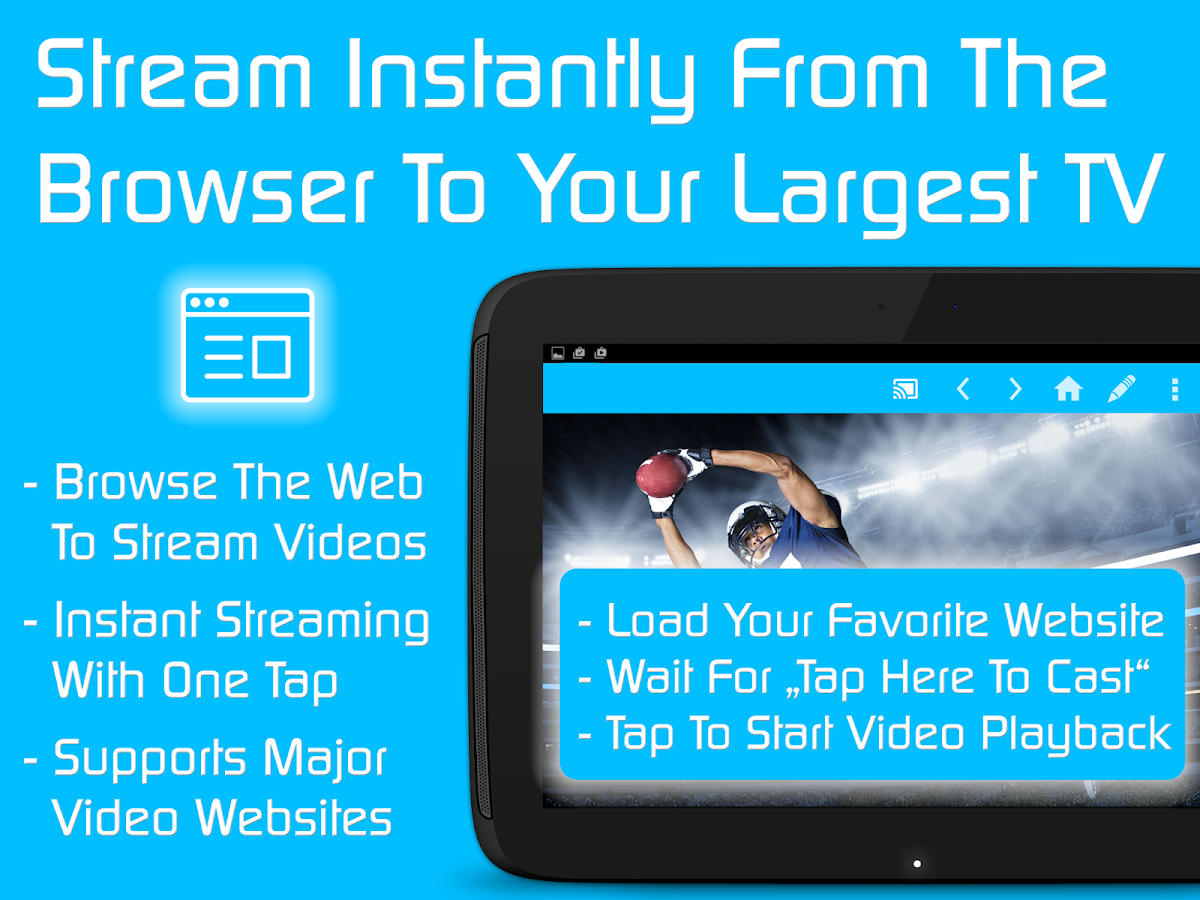
The most reliable and consistent way to mirror your Android phone’s screen is to use the Google Home app. If you’ve already set up any of Google’s smart speakers, Nest Wifi or Chromecast devices, you likely already have it installed. If not, you can .
Open the Home app and select the Chromecast device you want to use. At the bottom of the screen will be a button labeled Cast myScreen; tap it. You’ll have to accept the prompt reminding you that whatever is on your phone’s screen will be visible on your TV to anyone in the room with you. You may also see a second prompt warning you if your device isn’t optimized for mirroring. I haven’t had any issues casting my screen when I’ve run into the warning. To stop casting your screen, tap on the button labeled Stop mirroring in the Home app.
There’s a shortcut: the quick settings panel.
Don’t Miss: Can I Connect My Phone To TV