How To Enable Airplay 2 On Your Vizio Smartcast TV
On your compatible Vizio TV, you should be able to see the small AirPlay icon in the top-right corner of the SmartCast Home screen. If it’s there, you’re good to go. If not, then:
Step 1: Go to SmartCast Home by pressing the V button or Home button on your remote.
Step 2: At the top of the screen select the Extras menu.
Step 3: Highlight the AirPlay option and make sure that On is selected.
Screen Mirroring: How To Connect A Pc To A TV
Since 2013, the WiFi Alliance has rolled out the Miracast wireless display standard, using peer-to-peer WiFi Direct to enable point-to-point connections between devices without using a router.
Miracast devices allow streaming up to 1080p video and 5.1 surround sound, and the connection is secured using WPA2 encryption. Content is streamed directly through your device, meaning Miracast devices unlike Googles Chromecast do not need an external internet connection. Think of it as HDMI over WiFi.
Sounds great, but how do you use it? Well, for starters, you will need your devices to support Miracast. This should not be a problem with newer devices, but older devices may require a Miracast adapter, which can be plugged into HDMI and USB ports.
In terms of the operating system, you will need to have Windows 8.1, Windows Phone 8.1, Android 4.4, BlackBerry 10.2.1, or greater. OS X and iOS do not work with Miracast, as Apple uses its own AirPlay technology. On the receiving end, most TVs released over the past few years will have built-in Miracast support. If your TV is older than this, you will need to buy a Miracast dongle, such as Microsofts Wireless Display Adapter or Asuss Miracast Wireless Display Dongle.
Buying an adapter that matches the make of your phone, laptop, or tablet is a good choice, but the Miracast connection should work across devices regardless of brand.
Can You Mirror iPhone To TV Without Internet
Screen mirroring is a great feature that allows you to display your iOS devices content on a larger screen without a wireless connection. This function works using the AirPlay display technology that iPhones use. You must have both a working Wi-Fi radio on both devices.
First, make sure your iPhone is connected to the same Wi-Fi network as your Roku TV. If its not, youll be unable to mirror your screen. You can check this by running a Speedtest on your iPhone. Once your iPhone is connected, open the Roku app.
Once youve completed this process, youre ready to start mirroring. Youll want to connect the adapter to your iPhone using the Lightning plug. If you dont have an adapter, youll need a new one. If the adapter is defective, youll have to replace it with a different one. Lastly, you may need to change the input on your TV. If the TV has a different HDMI port, try switching it with another one.
If youre experiencing a problem with your screen mirroring, you might want to try restarting your modem or router to resolve any network issues. A reboot will fix many issues that occur temporarily with the screen mirroring feature. If this is not the problem, try enabling AirPlay on the Roku TV. This should solve the problem for you.
Recommended Reading: How To Watch B R Live On TV
Can You Connect An iPhone Or iPad To TV With Usb
Wondering how to connect an iPhone to your tv with USB? Sadly, this isn’t possible. As iPhones and iPads don’t have USB, you can’t use this as a connection method. But you can connect iOS devices to a TV using a cable.
If you own an iPhone 5 or newer, it will have a Lightning connector. To connect your iPhone to a TV you’ll need the Lightning digital AV adapter for HDMI outputs, or the Lightning to VGA adapter if you have an older VGA display. Buy the cable that fits your TV and phone. Older iOS devices with the old 30-pin port instead use the 30-pin VGA adapter.
You can connect an iPad to your TV through the same means. Again, you’ll most likely need a Lightning cable for this. Only the iPad 3 and earlier use a 30-pin cable. All other iPads, including every iPad Mini and iPad Pro, use a Lightning cable.
Once you’ve plugged in your adapter, simply hook up the video output to your display. Then, your phone screen will mirror to the TV. Apple’s official Lightning adapters contain an additional Lightning port for charging while viewing content on a second screen.
Usb To TV: Connecting To View Photos
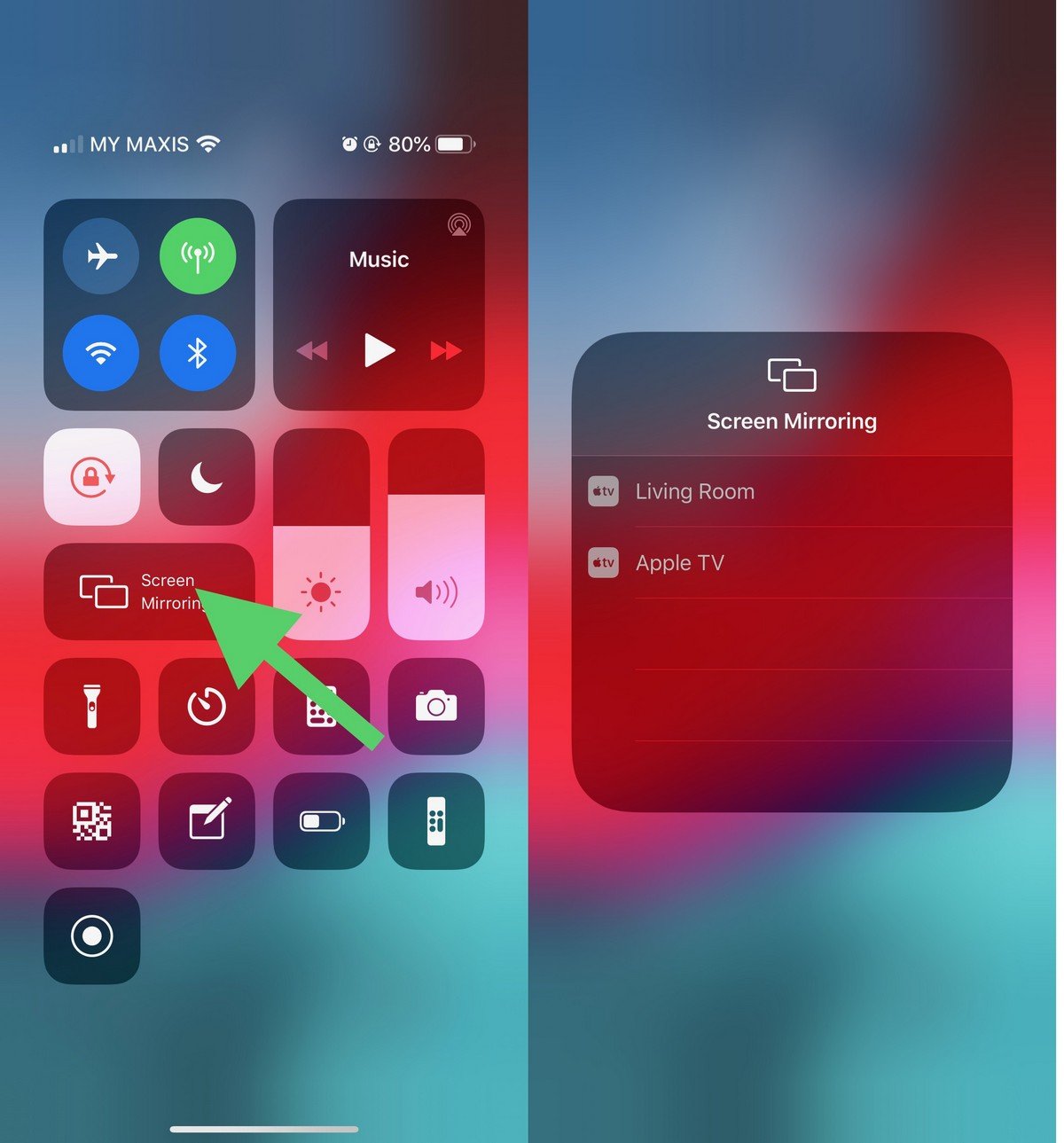
Modern Android devices don’t support USB Mass Storage, so your TV won’t view your device as a true external drive.
This assumes that your TV or monitor features a USB input capable of displaying files from a connected storage device.
Simply connect your cable to your phone, then to the TV. With the standard USB end of the cable connected to your display, change the input on your TV to USB.
On Android, it’s likely you’ll need to change your USB settings to Transfer files or Transfer photos . To do this, drag down your notifications from the top of the screen when connected. In the menu, tap the USB is charging this device notification to change it.
Be aware that this doesn’t work with all TVs. In some cases, the USB ports are purely for firmware updates.
Read Also: Can You Connect Apple Phone To Samsung TV
What Is The Significance Of Peacocktvcom/tv Activation
The site peacocktv.com/tv activation provides a code required to use the Peacock TV app on your television. You will be prompted to enter the code from the activation site after you have installed the app and logged in. This is how Peacock TV determines whether or not you are using a compatible device.
Users who want to watch Peacock on television can access NBC Shows online by entering the activation code obtained from Peacocktv.com/tv activation.
After signing in to Peacocktv.com, you will be given an activation code that must be entered into the Peacocktv.com/tv activation site in order to watch Peacock TV activate.
Access Smart View With Smartthings
You can mirror your phones or tablet’s display to a TV using the SmartThings app as well. First, make sure the TV is turned on and connected to your SmartThings account.
Using your phone or tablet, open the SmartThings app, and select the TV you would like to mirror to.
In the TV’s setting page, tap More options , and then tap Mirror screen .
Tap Start now, and if needed, give your TV permission to access your device.
Note: This feature may not be available on the PC version of SmartThings.
Read Also: How To Stream TV For Free
Connect Using An External Cable
Mobile devices can use a cable to connect directly to a TV in order to display content played on the mobile device. Cable connections vary based on the mobile device output and TV input requirements.
To connect your Android phone or tablet to your TV, you’ll need a cable to mirror the display of your mobile device content onto your TV. Most newer Android phones and tablets will use a connection Type C or Type D . Most newer TVs will use HDMI connections while older TVs may use VGA.
When using compatible connections to watch Netflix, you may notice a difference in how streamed and downloaded titles display.
in the upper or lower right corner of the screen.
Select the device you would like to watch your TV show or movie on.
Select a TV show or movie to watch and press Play.
If you encounter issues with 2nd Screen, see our Troubleshoot Netflix 2nd Screen article.
You can now fast forward, rewind, pause, or change the audio or subtitle settings from your mobile device.
Final Thoughts On Mirroring Android Phone To TV Without Wifi
Learning how to mirror phones to TV without Wi-Fi is a great feature that demonstrates how technology is constantly evolving to improve our lives. Nothing beats the experience of seeing whats on your tiny phone screen on a large TV screen. And if youve ever wondered if it works without Wi-Fi or an internet connection, you now have an answer.
Read Also: Who Has The Best Satellite TV Service
How To Mirror An Android Screen Wirelessly Using The Google Home App
An alternative method to connect your Android screen to your Smart TV is with the help of the Google Home app. This method will work if you own a Chromecast or have an Android TV with Chromecast built-in.
1. Download the Google Home app from the Google Play Store.
2. if you havent already. If your smart TV has a Chromecast built-in, it will automatically appear on the app.
3. Tap on the device and then tap on Cast my screen at the bottom.
4. Tap on Cast screen > Start now.
5. To stop mirroring your Android to your Smart TV, retrace the steps and select Stop mirroring.
Connect Using Netflix 2nd Screen
The Netflix app on your mobile device has the ability to sync to select TVs and streaming media players, allowing you to control your Netflix experience from your phone or tablet.
To use your Android mobile device as a remote:
Connect your mobile device to the same Wi-Fi network as your TV.
Launch the Netflix app on both your TV and your mobile device.
Sign in to the same Netflix account on both your TV and your mobile device.
Select the Cast icon in the upper or lower right corner of the screen.
Select the device you would like to watch your TV show or movie on.
Select a TV show or movie to watch and press Play.
If you encounter issues with 2nd Screen, see our Troubleshoot Netflix 2nd Screen article.
You can now fast forward, rewind, pause, or change the audio or subtitle settings from your mobile device.
Recommended Reading: How To Cast Samsung Phone To Vizio TV
How To Mirror From Your Samsung Smartphone To Your TV
Imagine showing off your incredible photos on a bigger screen by connecting a Samsung mobile device to a Samsung Smart TV. Check out how easy you can mirror your favorite photos, videos, presentations, and games on a large screen to make them look bigger and better.
Before you try out below recommendations as to your solution, be sure to check if your device’s software and related apps are updated with latest version. Please check how to update your mobile device’s software in following order.
Step 1. Go to Settings> Software update.
Step 2. Tap on .
Step 3. Follow the on-screen instructions.
When To Use Screen Mirroring Without Wi
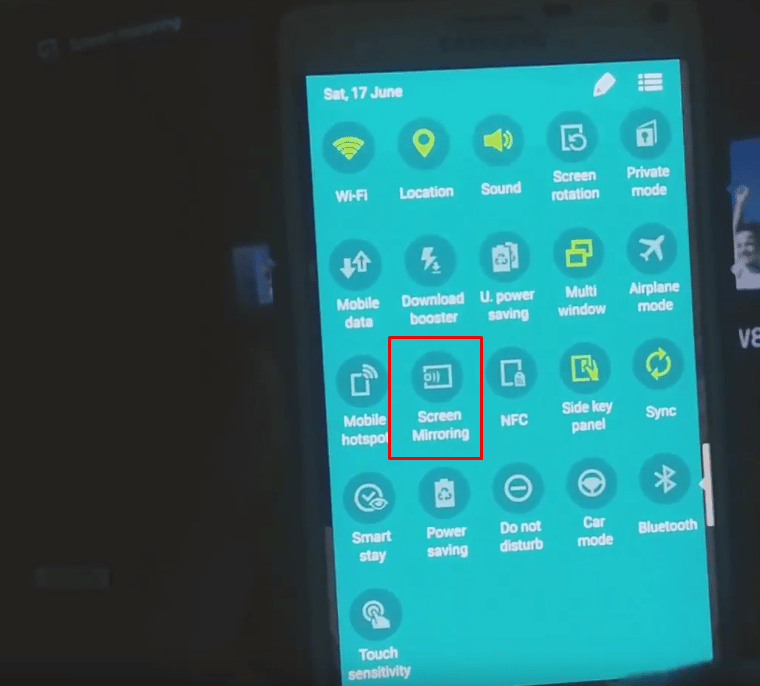
Perhaps you have Wi-Fi but would prefer not to use it when screen mirroring. Perhaps your Wi-Fi connection is erratic, but you still want to screen mirror from your device.
Screen mirroring is ideal for in-person interactions. Other technologies exist that allow you to display one device on another and are better for sharing from a remote location. Screen sharing and screen casting are two examples.
On the other hand, screen mirroring allows the presenter to work from or show content from a more accessible device, such as a smartphone or laptop. This allows the presenter to show content to the entire room easily.
You can, for example, screen mirror your phone to your home smart TV to show your family a funny YouTube video you saw. Alternatively, if you are back in your office, you can hold collaborative meetings using screen mirroring.
The advantages are that you can easily control the video from your phone or laptop, but everyone can see it on a larger screen. So, whether youre at home, work, or school, you can easily mirror your smaller device onto the larger screen to create a truly collaborative environment.
Also Check: Can You Use Apple TV Without Remote
How To Connect A Samsung Phone To A TV With Usb And Dex
Among the most popular Android devices available, you’ll find Samsung flagship handsets. These feature connectivity with televisions and monitors. For pure screen mirroring, you’ll need a USB-C to HDMI cable.
To connect a Samsung Galaxy S8/S8+/Note 8 and later to your TV, merely hook up a USB-C to HDMI adapter. Plug the USB-C male into the USB-C charging port on your Samsung Galaxy device. Then run the HDMI cable into your TV.
However, Samsung Galaxy S8, S9, and Note 8/9 devices also include DeX. Bridging the gap between mobile and desktop, DeX offers a desktop experience run from your handset. You can run all the same Android apps, however, access your phone’s gallery, and basically get everything on the big screen.
Since this is proprietary technology, the method for connecting a DeX-enabled Samsung phone to a TV differs from standard hook-ups. In some cases, you’ll need a dock to use DeX. In others you can use a USB-C to HDMI cable, which is more useful than a dedicated dock.
If using a dock, you will also need a power cable for powering the dock and charging your device. Learn more in our guide to using your phone as a PC with Samsung DeX.
Mirroring Your iPhone To A TV Using Apple Peer
Peer-to-peer Airplay may not function while any of your devices are connected to a network and only works when WiFi is unavailable. To reconnect to any WiFi network, you must first disconnect your Apple TV and iOS from it.
Read Also: How To Update Apps On Samsung Smart TV
How To Mirror iPhone & iPad To Android TV Without Wifi
Please make sure your phone or tablet is connected to the same Wi-Fi network as the device you are going to mirror to.
You can easily test if this is the case by opening the app. Once opened, the app will search for all connected devices which are currently active on the same WiFi network as your iPhone or iPad is. In other words, your phone and TV must be connected to the same local network
With the Mirror for Chromecast or Android TV app from AirBeamTV you need WiFi turned on for it to work.
Using Smart TVs Built
You wont need any cables or a Wi-Fi connection if you have a Smart TV with a built-in screencasting feature. Connecting your iOS or Android devices to such a TV should be simple, as no visible/wired connection is required. It also includes additional features such as mirroring whats on your phone to the TV and casting specific media files to the TV.
Intelligent TVs, such as the majority of Synix TVs, include built-in Chromecast and Airplay features that allow you to mirror your phone screen to the TV to stream a video, share photos, or share whats on your screen.
To get that on your Smart TV, simply access its features to find the built-in screencast feature and follow the on-screen instructions to set it up. Basically, youll need to create a hotspot on your phone and connect the Smart TV to it, after which the connection should be fine.
See Also:
You May Like: How To Stream Internet On TV
Screen Mirroring: How To Connect An iPhone Or iPad To A TV
If you are using a Mac dated 2011 or later, Apples proprietary AirPlay system lets you mirror your display wirelessly onto a TV. It is a terrifically simple system when mirroring is available the AirPlay icon appears on the menu bar click on it to open a dropdown menu that shows the option to enable or disable mirroring. AirPlay lets you use your TV as a secondary display, so you can play videos on it at its native resolution while keeping your MacBook or iMacs display for desktop applications.
The catch is that AirPlay requires an Apple TV box connected to your television . Still, AirPlay is a supremely simple system, and while there is still a small amount of visible lag, the mirrored display feels more responsive than WiDi. AirPlay also has the advantage of working with the iPhone, iPad, and iPod touch.
How To Cast iPad To Android TV
Follow this 3-step process and start mirroring your iPad to the big screen, no cables or hardware necessary!
Step 1: Download the App
Step 2: Select Your Android TV
Open the AirBeamTV app from your iPad. Click Start Mirroring on the menu. Select Mirror .
Step 3: Start Mirroring
Press Start Broadcast. Your screen will instantly mirror your iPad to Android Smart TV, Console or Box.
Want to know how to cast your iPad to Android TV? AirBeamTV apps cast to iPad 5th generation and later. So basically any iPad running on iOS 13 or newer.
Don’t Miss: How To Share My Android Screen On TV