Select The Television To Control
The available televisions will be in your same network and compatible with AirPlay. Select the television you want to control.
If you tapped on the AirPlay icon, your screen will look something like the first image below. Select which television to control.
When you tap the remote control button from the control center, it’ll go straight into the remote control options, like the second image below. Select the television you want to control.
Once you select the television you want to control, you can tap on the little remote control on the left to access the TV controls.
Your iPhone is now also a remote control for your television or streaming device.
This is what the iPhone’s remote control looks like.
I’ve been trying to make “remote boats” a thing ever since that Everybody Loves Raymond episode where Frank gets one, and I don’t understand why no one in my house wants to make it happen. It may have something to do with the fact that me and my husband are outnumbered by toddlers and preschoolers. But using our iPhones as remote controls has almost rendered our remote boats unnecessary. Though the iPhone’s remote control has limited options, I can finally stop keeping track of all the different little remotes from our streaming devices that seem to be the perfect size and shape to slip in between the couch cushions.
Bonus: How To Turn On Apple TV Without Remote
Since the Apple TV does not have a power button, many people get confused about turning it on. If you have the physical remote or an e-remote on one of your devices, press the menu button or home button to turn on the Apple TV. Remember that the Apple TV must be plugged in for this to work.
Alternatively, if you do not have the remote, all you have to do is unplug,, wait for 6 seconds, and replug your Apple TV. This will reboot and turn on the device.
Thats it!
So thats how you can turn off your Apple TV with or without the remote. Apple endeavors to make the experience easier and simpler than most normal TVs! What are your thoughts on Apple TVs? Were you able to turn off or on your Apple TV? Share your answers in the comments below.
Read more:
What Apps And Shows Are In 4k
Most new movies, especially big blockbusters, are going to be in 4K. You can find these in a few places: Netflix, Amazon Prime Video, Vudu and the Movies Anywhere app.
You may not have heard of Vudu but it’s a pretty major one, because you’ll be able to watch Disney, Marvel, Pixar and Star Wars movies in 4K on it. See, Disney won’t let Apple host 4K Disney movies in the iTunes store â or most other people, for that matter. The reason Vudu gets a pass is because it’s a significant part of Movies Anywhere, the digital movie locker Disney is pushing.
Netflix has 4K if you’ve got a $15.99 Ultra HD plan, and its 4K series and movie offering is getting better. The biggest source of 4K stuff is going to be the iTunes store though.
Even better, it’s got easy labels to let you know whether it’s 4K, Dolby Vision, Dolby Atmos or HDR10. Apple’s iTunes is one of the few places where you can get 4K, Dolby Vision and Dolby Atmos movies and TV shows. Plus, Apple will upgrade your old HD stuff to 4K Dolby Vision and Dolby Atmos for free if it’s available.
So if you bought the HD version of Creed a couple years ago, Apple will give you the 4K edition for no added cost. That means, if you own an Apple TV 4K, you’ve all of a sudden got 4K copies of whatever movies you have in your iTunes collection.
The Apple TV is one of our favorite streaming boxes, bringing a wide range of TV and movie services to an intuitive interface. We wish it had a better remote control, but that’s our only moan.
You May Like: How Do I Cast Apple TV To My TV
Set Up Your Apple TV By Using A Bluetooth Keyboard
To do this, youll first of all need to turn on apple tv. At the language screen, youll also be informed that you can use a Bluetooth keyboard with your Apple TV. Pairing it is simple and all you have to do is turn on the keyboard and bring it close to the Apple TV.
A pairing code will appear on the screen. Enter it on the keyboard and then hit Enter. Your attempt may not be successful at first, so if thats the case, be sure to try again. Once you manage to pair your keyboard with the Apple TV, you can use it to step through your menus. Youll find it to be a lot more convenient, especially when searching for things online.
If youd like to advance to the next screen, hit Enter. Now when it comes to the Wi-Fi screen, selecting your desired Wi-Fi access point is easier than ever and can be done by using the arrow keys. Once you select your desired Wi-Fi, you have to enter the password for it. Since you have a keyboard, doing so is a lot easier.
Again, youll be asked whether you want to send info to Apple to helps improve its user support or products. Click OK if you agree or No Thanks if you dont want to send such data to Apple. Once you do that, youll be taken to the home screen menu.
Note: You still have to set up your iTunes account. To do that, go to Settings and then navigate to iTunes Store.
Using An iPhone To Control Apple TV
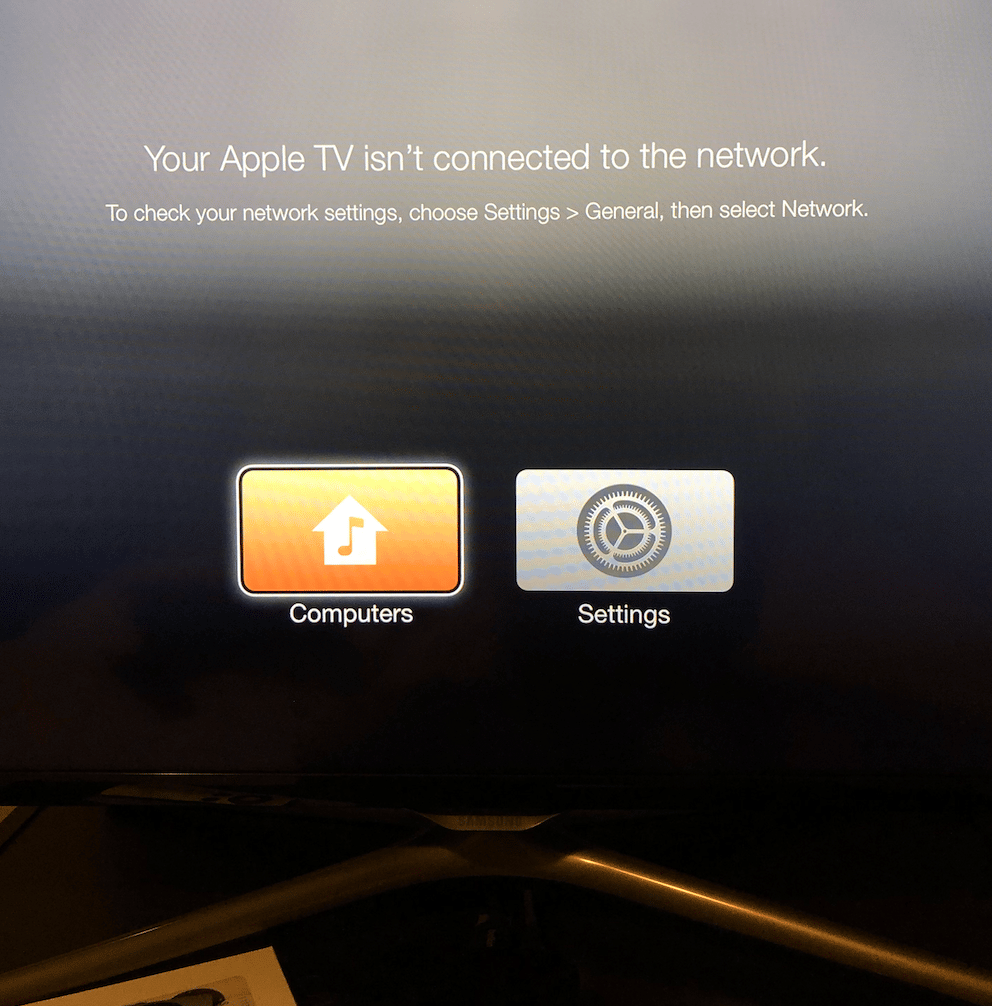
The Apple TV must be connected to your router with an Ethernet cable if its not set up on your Wi-Fi.
It might be necessary to temporarily re-arrange your Apple TV if your router is a good distance away from where you want to use it. All cables will need to be accessible from your router, your Apple TV, and your TV.
Before you begin, make sure your iPhone is set up properly.
- Keeping your iPhone updated is a good idea.
- Sign in to iCloud if you arent already. Make sure your Apple ID is set up with two-factor authentication.
- Open the iCloud Settings for your device and turn on the iCloud Keychain.
- Go to the iCloud page. To turn on Keychain, scroll to the bottom, select it, and turn on the switch.
- Connect your Bluetooth and Wi-Fi and then turn on Bluetooth.
Can you use apple tv without remote? Answer is Yes, this is how you can control your Apple TV using your iPhone. Most Apple TV users already have an iPhone so they can make use of this method.
Read Also: What Shows Does Apple TV Have
How Do I Connect My Universal Remote To My Apple TV
As the process for connecting a universal remote to an Apple TV will vary depending on the specific model of remote in question. However, most universal remotes will require you to first input a code that corresponds to the make and model of your Apple TV before you can begin using the remote to control it. Once you have input the correct code, you should then be able to use the universal remote to control your Apple TV in much the same way as you would use the Apple TVs own remote control.
Try A Smart TV Remote
If youre unable to follow the steps above because youre missing one of the required items, you should always immediately try this next solution.
It might not work, but its so quick and easy to try that its absolutely worth doing.
If the TV youre using Apple TV with is a smart TV, go and find the remote. Once youve located it, pull up Apple TV on your smart TV and try using the smart TV remote with it, as is!
I discovered, in many cases, smart TV remote direction arrows are recognized by Apple TV automatically, and youre able to navigate to the network settings and add the WiFi network there.
Then, immediately my iPhone would connect as well as soon as it connected to the same network and I could use the Apple TV Remote app.
If this worked for you, great! If not, keep reading, I have a few more possible solutions for you.
Recommended Reading: How To Pair Your Firestick Remote To Your TV
Set A Sleep Timer To Turn Off Apple TV
The Apple TV also has a built-in sleep timer. However, it works differently from a traditional one. Apple TV takes it a step ahead and turns off automatically after a period of inactivity. However, you can change the duration of the sleep timer. Heres how:
Note: You will have an option between Never, 15 minutes, 30 minutes, 1 hour, 5 hours, and 10 hours. Selecting Never means that your Apple TV will never sleep unless you do it manually. However, if you choose any set times, say 15 minutes, your Apple TV will turn off exactly 15 minutes after you interact with it.
Tip: If nothing helps, simply unplug the Apple TV as the last resort.
Is It Possible To Connect Your Apple TV To Wifi Without A Remote
Its absolutely possible to connect your Apple TV to WiFi without a remote. Well discuss a few different methods. For each of them, youll need an iPhone or iPad with the most up-to-date operating systems.
Make sure your phone and Apple TV are connected to the same WiFi network.
Apple Control Center offers an Apple TV Remote application. After you install that app, youll have the option to control your Apple TV from your phone. Well discuss this method in later sections.
The other option is setting up a new remote. Apple TV can connect to any universal IR remote, like this GE Universal Remote . If you have a spare remote lying around, you can set it up and use it to connect it to WiFi. This is actually a much cheaper option than purchasing a replacement Apple TV remote .
Alternatively, if you dont have number buttons on your remote, you can use a Bluetooth keyboard to type your WiFi password.
Also Check: How To Setup Emerson TV Without Remote
How To Switch Off Your Apple TV With Remote
There are different methods of doing it based on your Apple TV model. I have mentioned below the methods for all models, so follow accordingly,
If you have the 4th Generation or newer Apple TV:
If you have a slightly older Apple TV :
Its that simple with a remote. Moreover, you can also use your iPhone or iPad as a remote for your TV. If you want to know how to do that, check out our explainer on controlling Apple TV with your iPhone or iPad.
Dont worry if you dont have an iPhone, iPad, or TV remote. Move on to the next method!
Way : Use Joyoshare Ultfix
How to factory reset Apple TV without remote? Joyoshare UltFix is an application that is meant to rapidly and safely solve a variety of iOS issues. It has two repair modes to be a multipurpose intelligent device. Standard Mode can be used to resolve several common difficulties without causing data loss. Advanced Mode is used to handle some critical problems that Standard Mode may not be able to solve. You could even unlock any iOS device without knowing the passcode if you used Advanced Mode. This tool allows you to put your device into and out of recovery mode for free.
Step 1 Connect Apple TV to the computer
First, go to Joyoshare UltFix’s official website and download it. After downloading it, install it on your computer and connect your Apple TV to it using a Micro-USB connection. Then press the “Start” button.
Step 2 Choose a repair mode
Next, you must select one of the repair modes. Standard Mode will be enough for your requirements as it can solve your issue with no any data loss
Step 3 Put Apple TV into recovery mode
To put Apple TV into recovery mode, click the model number of your device and then follow the on-screen instructions. Once you have done the process, click the Next option.
Step 4 Download the firmware package
Once you’ve put your Apple TV into recovery mode, you’ll be able to see everything about Apple TV. To download and validate a new firmware package for your Apple TV, simply confirm it and hit “Download.”
Don’t Miss: What Channel Is Abc On Roku TV
How Do You Connect Your Apple TV To Wifi Without A Remote
The easiest workaround is installing a widget on an iOS device. This will allow you to control your Apple TV using touch controls through your phone or tablet. However, you dont need to have an iPhone with you all the time to control your Apple TV.
Instead, you can set up a standard remote and a Bluetooth keyboard to type in your WiFi password. This is especially useful if youve lost your Apple TV remote.
Why Wont My Apple TV Remote On My Phone Connect
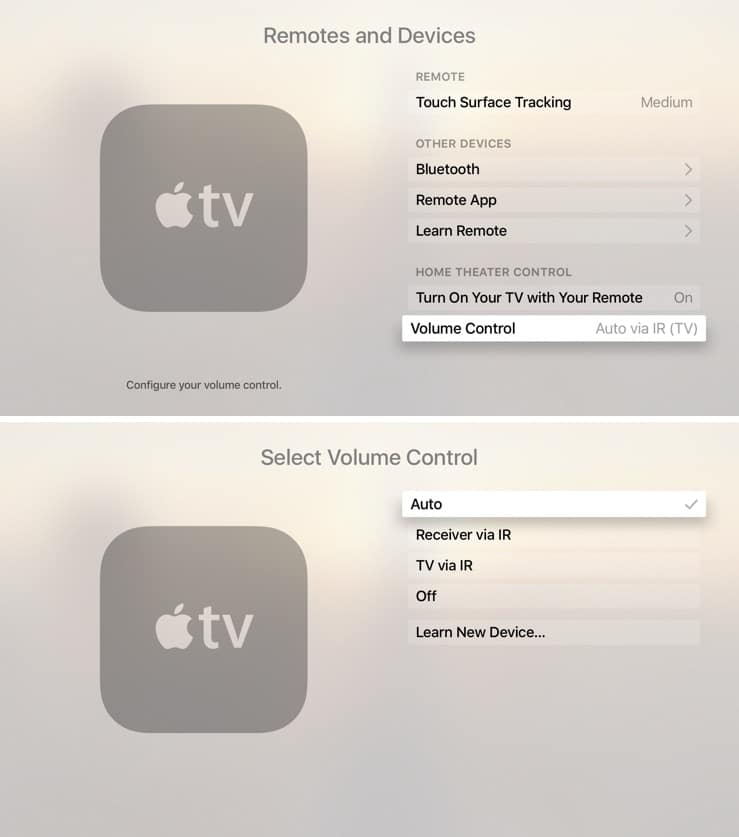
First, make sure that your phone is compatible with the Apple TV Remote app. Second, make sure that you have the latest version of the app installed on your phone. Third, make sure that your phone is connected to the same Wi-Fi network as your Apple TV. Finally, make sure that your Apple TV is powered on and that it is in range of your phone.
Also Check: What’s On This TV
Overview Of Turning On Apple TV Without A Remote
Its easy to misplace the Siri remote due to its small size. Fortunately, you can enjoy the Apple TV experience without the remote by setting up an Apple TV remote on your iOS device. With this remote access, you can control your Apple TV and navigate any smart TV compatible with AirPlay 2.
Before you can start operating your Apple TV without the remote, ensure your iPhone or iPad uses the latest iOS version. This way, the Control Center will automatically add the Apple TV remote. For earlier iOS versions, you can manually add the Apple TV remote by Going to your iPhones Settings, then clicking on the Control Center tab. Click on the plus icon next to the Apple TV remote on this page.
Next, we delve into the exact steps to turning on Apple TV without a remote.
Setting Up Remote Control On Ios Control Center
You need a remote control to operate the Apple TV. There is no going around this fact, as there arent any actual physical buttons on the TV itself. The most you can do would be to turn it on or off by unplugging the device then plugging it back, but thats hardly useful. Fortunately, Apple has a solution, though youll need another iOS device and an Ethernet cable for this.
If youve previously connected your iPod touch, iPhone, or iPad to your Apple TV and have the latest update, then the Remote Control app is already on your device. If you havent set up the Apple TV, or have an old version of the iPadOS or iOS, then you can set this up by following these steps:
With the Remote Control now set up on your device, youll need to connect your Apple TV to the same network that your iOS device is in. This is done by plugging the Ethernet cable to the back of your Apple TV, then connecting that to your Wi-Fi router. Once the device is in the network, do the following:
Recommended Reading: How Do You Stream TV
Using Another Remote On An Apple TV
Another control option is to use a third-party remote.You can set one up with the Apple TV in just a few steps.
Here’s the step-by-step process:
It’s also easy to delete the remote information from an Apple TV. Just go to Settings and then choose Remotes and Devices. Choose the name of the remote, and on the next screen, hit Delete Remote.