Casting Mobile Photos To A TV
If you’re hosting a party, celebration or want to show off pics from a recent holiday, you can share photos from a smartphone or tablet with Chromecast or Apple TV.
Sharing photos with Chromecast
- Android or iOS device with Google Photos app installed
- Chromecast
The easiest way to share photos to Chromecast is via Google Photos app a cloud storage service with infinite space for photos, though it usually compresses them to a slightly lower quality than the original.
Sharing photos with Apple TV
You will need:
- iOS device
- Apple TV or Apple TV 4K
How To Connect Your Android Phone To Your TV
You can stream your Android phone or tablet screen to a TV through screen mirroring, Google Cast, a third-party app, or linking it with a cable.
There are times when you’re watching something on your phone and you want to share it with the room or just see it on a bigger display. Those with Android devices have a few options, including built-in features, third-party apps, and cable hookups. Let’s break down your choices, from the simplest solution to the most complex.
Cast Your Screen Using The Google Home App
The most reliable and consistent way to mirror your Android phone’s screen is to use the Google Home app. If you’ve already set up any of Google’s smart speakers, Nest Wifi or Chromecast devices, you likely already have it installed. If not, you can .
Open the Home app and select the Chromecast device you want to use. At the bottom of the screen will be a button labeled Cast myScreen; tap it. You’ll have to accept the prompt reminding you that whatever is on your phone’s screen will be visible on your TV to anyone in the room with you. You may also see a second prompt warning you if your device isn’t optimized for mirroring. I haven’t had any issues casting my screen when I’ve run into the warning. To stop casting your screen, tap on the button labeled Stop mirroring in the Home app.
There’s a shortcut: the quick settings panel.
Read Also: How To Cast Hbo Max To TV
How To Cast Media From Ubuntu To Chromecast
It is now even easier for Ubuntu users to cast media from their computer to their Chromecast powered TV with Cast to TV GNOME extension. In this tutorial, we tell you how to get it set up and working.
Linux is free and open-sourced which has resulted in a lot of fragmentation within the Linux desktop scene. However, the same open-source nature also brings a lot of benefits. For instance, Microsoft will probably never want to support casting media to your TV via Chromecast, not until it sees some benefits for the company in it. On Linux though, most of the things are built and maintained by users, not a for-profit organization.
Connect With An Adapter Or Cable
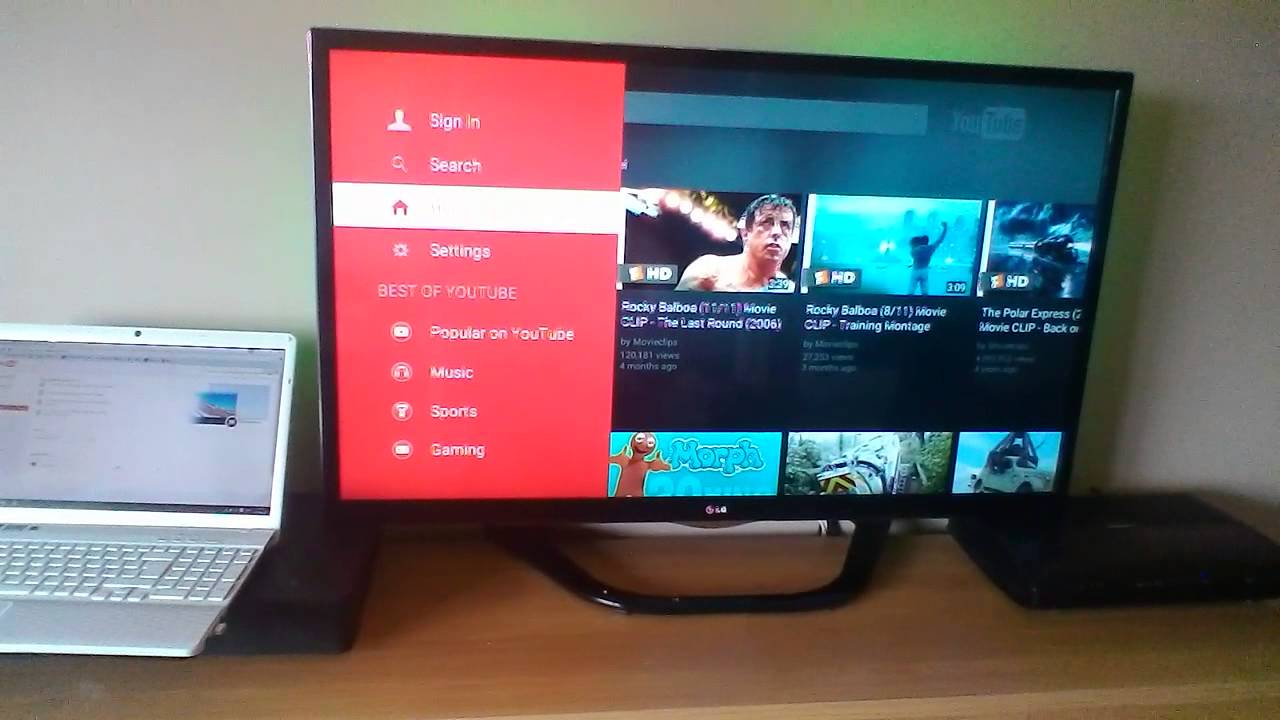
If you don’t have a Chromecast-compatible device, use an;HDMI cable;and adapter to connect your phone to your TV and mirror what’s on your screen. You have a few different options here, and which one you choose will depend on the type of display you’re connecting to, how long, andmost importantlywhether or not you’ll need to charge your phone while doing it.
The simplest option is a USB-C to HDMI adapter. If your phone has a;USB-C;port, you can plug this adapter into your phone, and then plug an HDMI cable into the adapter to connect to the TV. Your phone will need to support HDMI Alt Mode, which allows mobile devices to output video. This method will take up your charging port, unless your adapter has a charging port.
If you have an older Micro USB-style port, you will need a micro USB to HDMI adapter. With this method, your phone will need to support a different protocol called MHL. If you have a supported phone, hook it up to the adapter, then attach an HDMI cable and connect it to a TV.
Don’t Miss: How To Fix Vizio TV Black Screen
How To Cast An iPhone To A TV
If you have an Apple TV, you can easily connect your iPhone to it through AirPlay. AirPlay allows you to stream videos or mirror the display on your device’s screen on your TV. Here’s how:
To stop screen mirroring, open the Control Center, tap Screen Mirroring and then select Stop Mirroring.
Protect the tech that keeps you moving
Sign up for Home+ and get hassle-free protection on the tech in your home for less than $1 a day.
Tech News That Matters To You Daily
Privacy, security, the latest trends and the info you need to live your best digital life.
Or, if youve got a TV from LGs 2019 lineup of Nanocell TVs, it will support Apple AirPlay 2. Apple AirPlay 2 makes it simple for iPhone and iPad owners to send photos and videos to their TVs directly. Supported Apple devices include:
- iPhone 4 or later
- iPod touch
To stream your images using Apple AirPlay 2:
Also Check: How To Get TV Channels Without Cable
Mirroring A Samsung Android Device On An Lg Smart TV
LG Smart TV and Samsung Android devices are a match made in heaven when it comes to screencasting.
Thats it! Your LG TV will mirror and stream the content that is being played on your Android device.
Bigger Screen Better Experience
While phone screens are getting bigger and better, there are still benefits to using a much larger screen like a television. Casting or screen mirroring makes this pretty easy and achievable, as long as you have the right devices.
Chromecast is a big player when it comes to mirroring your phones display on a TV. In case youre not fond of using the device, or youre looking for something else, at least youll have some sound and reliable alternatives.
And besides, if all else fails, there is no shame in connecting your smartphone to the TV using your old cables.
Do you have any other screencasting methods in mind? Leave a comment below!
Dont forget to subscribe to our daily or weekly newsletter for the latest Android tips, tricks, apps, and news.
Latest posts:
Don’t Miss: Watch Spectrum TV On My Pc
How Do I Cast Photos From Google Drive To My TV
Unfortunately, neither the website nor its apps support Chromecast so theres no direct way to cast photos or videos from it to a TV with Chromecast.
The easiest solution to this problem is to copy or move your files to Google Photos and cast them to your TV via one of the above methods. Another option is to use another wireless method for mirroring your device on your TV such as Apples AirPlay or to mirror your computer or laptop on a TV screen by connecting your TV and computer via an HDMI cable.
Yet another way to access Google Drive on a TV is to use a web browser app to log into your account directly. Most smart TVs come with a web browser pre-installed. Some video game consoles such as Sonys PS4 and PS5 and Microsofts Xbox One and Xbox Series X also support web browsing apps.
Cast Video To Your TV With Google Chromecast
You can also use Google’s wireless casting technology to connect your iPhone to your TV wirelessly, though it works a little differently than AirPlay. Chromecast is Google’s answer to the Apple TV, and for as little as $29 it is a much cheaper way to wirelessly connect your iPhone or iPad to your TV.
Each app handles Chromecast integration a bit differently, so there’s no single way to stream video or other media from an iOS or iPadOS app. Just look for the Cast button in the app you’re currently using, then select your Chromecast from the list of options.
Chromecast is compatible with the most popular video and music apps, like YouTube, Netflix, Hulu, and Spotify. There’s even a list of supported Chromecast apps on Wikipedia.
Related: How to Use Chromecast: A Guide for Beginners
Also Check: What Remotes Work With Tcl Roku TV
How To Cast To Roku TV From Your Computer
You have a few options if you want to cast to your Roku TV from your computer.;
Casting to your Roku TV works almost identically to how youd cast to a Chromecast. Youll use the same casting icon, but choose a different device from the cast list.
This doesnt work everywhere automatically as it does with Chromecast. For example if you are using a Chrome browser and select Cast from the menu, youll see that Roku TV is listed but not enabled.
This is because Roku TV isnt supported by every single video streaming site out there. For the most part, if you stick to the services that have channels on Roku TV, youll be able to cast from its website as well.
For example if you use YouTube TV or and select the cast icon displayed on the video, youll see Roku TV listed and active as an available device to cast to.;
Just select the Roku TV device you want to cast to and the video will start displaying there.;
How To Connect Your iPhone To A TV
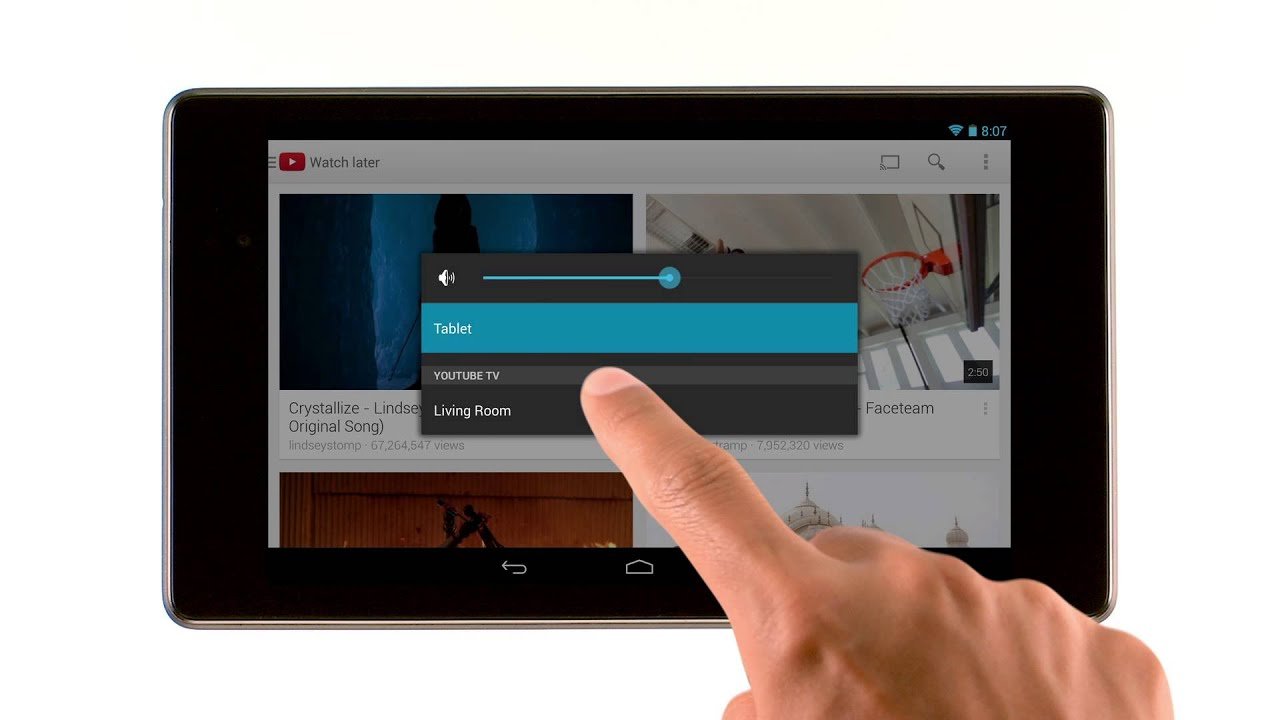
How does screen mirroring work on iPhone? Here’s how to mirror your iPhone to a TV using several simple methods.
Don’t get stuck watching videos or playing games on a small screenconnect your iPhone or iPad to your TV wirelessly instead. There are a few ways to mirror your iPhone or iPad screen to your TV, including AirPlay, Chromecast, and physical adapters for when wireless screen mirroring isn’t an option.
There’s also a difference between mirroring your iPhone screen and streaming video to a TV. The latter lets you use other apps on your iPhone while watching a video on the TV. Here’s how everything works.
Also Check: How To Watch Spectrum TV On Computer
Cast From Edge To Your Screen
RELATED:What’s New in Windows 10’s First Big November Update
To start streaming, just head to the web page you want to stream in Microosft Edge. Click or tap the menu button and select Cast media to device. Youll see a list of nearby;MIracast and DLNA devices you can use. Select a device and start casting.
This wont work with protected media content like Netflix and Hulu. However, it will work with YouTube and many other video websites. It will also work for music-streaming websites, web -based presentations, photo galleries, and all sorts of other media content you might want to stream.
How To Cast Websites To Your TV From Microsoft Edge
Chris Hoffman is Editor-in-Chief of How-To Geek. He’s written about technology for over a decade and was a PCWorld columnist for two years. Chris has written for The New York Times, been interviewed as a technology expert on TV stations like Miami’s NBC 6, and had his work covered by news outlets like the BBC. Since 2011, Chris has written over 2,000 articles that have been read nearly one billion times—and that’s just here at How-To Geek. Read more…
Microsofts Edge browser receives media-casting support as part of Windows 10s first big update. Edge can now cast media to MIracast and DLNA-enabled devices. This isnt compatible with , but it can be used for similar purposes.
Windows 10 already allowed you to cast your entire desktop to a Miracast device or stream media to DLNA devices, but Edges new casting support allows you to cast just your browser.
Don’t Miss: How To Stream On Smart TV
Using The Project Feature
In this case your whole laptop appears on the TV the same way you would connecting your PC to the projector. Windows has the Project feature which enables you connect to an external display in this case your TV either using wired means like HDMI or wireless via WiFi.
Then you choose to duplicate or extend your screen. Its better you extend so that you can have two screens showing or doing different things. With this method, media still plays on your computer via whatever multimedia player you have installed, but the display happens on the TV.
This method is the options if you want to play media files that your TV doesnt natively support. Most TVs support mostly MP4 and MKVs so if you instance have a movie in AVI, it wont play using the TVs Media player.
Can You Cast A Slideshow From Google Photos
To cast a to your TV from a computer or the Android app, open a photo in an album, select the ellipsis icon, and click Slideshow.
A slideshow of the current album will immediately begin playing. To exit the slideshow, press Esc on your keyboard or tap the screen and select the Back arrow.
The slideshow functionality is unavailable on the iOS Google Photos app though you can still manually swipe through photos in an album once you open one to create the illusion of a slideshow.
Also Check: Can I Stream Netflix To My TV
Wirelessly Connect Your iPhone To Your TV With Airplay
AirPlay is Apple’s proprietary wireless streaming technology. It allows you to send an image, song, or video from your iPhone to an AirPlay receiver connected to your TV. The most popular AirPlay receiver is the Apple TV, despite its hefty starting price of $149.
Though, you can also find lots of cheaper AirPlay receivers to use instead.
The Apple TV connects to your TV via HDMI and functions as a set-top box with its own apps and App Store. It has other neat functions too, like displaying your recent iPhone photos and playing music from Apple Music.
If you want to connect your iPhone to a computer display instead, you can do so with an app called AirServer, which costs around $20. You can also buy audio equipment compatible with AirPlay for streaming music.
Follow These Steps If You Have A Tcl TV
If youve got a TCL TV, you might have a built-in Roku that you can access quickly and easily. Roku isnt just good for streaming movies and shows; its also a great tool for viewing your images on your TV too.
This works because Roku comes with photo apps like Flickr, Shutterfly, Google Photos and SmugMug that allow you to view your photos directly on your TV. It also has other apps in its photo apps channel that you can choose from if you arent a fan of the more popular options.
Its simple to use these apps to view photos on your TCL TV. Heres how:
You can also use the Play on Roku app to display your photos on your TCL TV. Before you start, you must install the latest version of the;Roku mobile app;on your compatible mobile device. You must also make sure to connect your phone or tablet to the;same wireless network;as your Roku device.
To use Play on Roku to view your images:
Also Check: How To Get TV Channels Without Cable