How To Mirror Your iPhone Screen With Google Chromecast
Apple doesn’t make it easy to mirror your iPhone or iPad screen to the TV using Chromecast, but it is possible. To do so, you need a computer on the same Wi-Fi network that’s running the Google Chrome browser. You also need an app that lets you cast video to your computer, like ApowerMirror or AirServer.
: Google Chrome for macOS | Windows
: ApowerMirror for macOS | Windows
: AirServer for macOS | Windows
To mirror your iPhone screen using Chromecast:
Connect With A Dlna App
If you have an internet-enabled TV, it probably supports DLNA, a generic form of media streaming available on many different manufacturers’ products. With the right app, you can stream unprotected music and video filesin other words, home movies, personal recordings, and anything not protected by Digital Rights Management on your iPhone or iPad. Media purchased through the iTunes Store won’t work with these apps.
However, when it comes to DLNA, you’re not limited to your iOS device. Some apps will look at media stored on other devices, like your PC, and act as a go-between to set up streaming from PC to TV, for example. Devices you can stream to include TVs, game consoles, and PCs. You don’t have to convert any videos or install special codecs to make it work.
If your TV doesn’t show up when trying to use an app, you may need to activate its DLNA function. Go to the TV’s internet connection menu and look for an option to stream from a PC or home server. That’s DLNA.
MCPlayer HD from Arkuda Digital is available for $4.99 a free lite version limits you to playing five videos per folder. The free UPNP/DLNA Streamer for TV from iStreamer allows you to share media files and stream to a smart TV.
Connect Your iPhone To A Roku Streaming Device
If you have a Roku streaming device and want to stream content to it from your iPhone, there are two different methods that you can use.
One is to cast directly from your iPhone. You can do that by following these steps:
You can also use the Roku app to stream content by doing this:
Both of these methods are equally good for streaming content from your iPhone to your Roku streaming device.
It is recommended that you try both of them out to see which one works best for you.
Don’t Miss: How To Download Philo On Smart TV
How Do I Show Pictures From My iPhone On My TV
How do I show pictures from my iPhone on my TV? was the question posted to me today by one of our readers. Well, if you need to show pictures from iPhone to TV, there are several ways you can do with ease. We focus on these methods in the following sections. Even with amazing screens, iPhones and even iPads still require larger screens for the best viewing experience. Read Also: How to fix Most Common iPhone 6S Problems
How To Connect Your iPhone With An Hdmi Cable And The Lightning Adapter

Also Check: Oculus To Firestick
How To Mirror Your iPhone To An Apple TV
To mirror your iPhone screen to your Apple TV,open the Control Center on your iPhone and tap Screen Mirroring. Thenselect your TV from the list of devices and enter the AirPlay code that you seeon your TV screen.
Note: Before you can mirror or AirPlay from your iPhone to your TV, youll need to make sure your TVs AirPlay is turned on. To do this on your Apple TV, go to Settings> AirPlay.
Once you enter the AirPlay passcode, your phones screen will appear on your TV, and your phones audio will play through your TVs speakers. Depending on which app you are using, you can turn your phone sideways to see a full-screen landscape image.
Transfer Downloaded TV Shows To iPhone
After you download the TV show, you can find a “Add to Transfer List” icon on the right of the TV show in the “Downloaded” tab. Click the icon, and navigate to “Transfer” tab to get ready for transferring process. Connect your iPhone to Mac at first, then click “Transfer” icon beside the TV show in this tab.
Recommended Reading: How To Connect Phone To Vizio TV
What Do You Need
- Your iPhone compatible with your smart TV operating system
- A mirroring app
Depending on the brand of your smart TV there might be a brand-specific app to stream photos and videos directly from your iPhone and you can also use the app as a remote control. If you dont have a TV-specific app, the Nero Streaming Player app lets you mirror the content in your iPhone directly to your smart TV.
The Smart Scale For Every Goal
Withings has created award-winning body-composition scales in the past, but Body+ is like nothing youve seen before! This high precision smart scale doesnt just focus on weight it also offers measurements of your body fat, muscle mass, total body water, and bone density. With more metrics to track, making lifestyle changes and seeing results becomes so much easier. With Body+ youll know if your weight gain or loss is due to a change in fat, muscle, or intake of water, helping you stay motivated on days when a regular scale might discourage you.
Don’t Miss: Screen Mirroring Vizio TV
Browse Your iPhones Media Using A Dlna App
Most smart TVs come with built-in support for AirPlay that lets you stream content from your iPhone or any other iOS device to your TV.
However, if your TV does not support AirPlay, you can try using third-party Digital Living Network Alliance apps.
It is important to note that DLNA apps will only let you stream unprotected music and video files.
This means that you will not be able to stream anything protected by Digital Rights Management , such as media purchased from the iTunes store.
DLNA lets you stream from your iOS device and other devices like PCs and consoles.
It also supports all formats, so you dont need to convert any video or install any special codecs to stream.
Most TVs will automatically show up on DLNA apps when connected over the same Wi-Fi network.
However, if this does not happen, you will have to open up your TV settings and enable DLNA.
Some popular DLNA apps for connecting your iPhone to your TV are:
- MCPlayer Comes with a free lite version with limited functionality and a pro version.
- Nero Streaming Player Is free but has in-app purchases available.
- UPnP/DLNA Streamer for TV Is free but has in-app purchases available.
Each app works slightly differently, and so you will have to search online if you are having some trouble establishing a connection with your TV.
Airplay 2 Compatible Samsung TVs And Smart Monitors
Check out the following list to see which devices are compatible with AirPlay 2:
-
2021 27″ and 32″ M5 Smart Monitors
-
2021 32″ M7 Smart Monitor
-
2021 8K and 4K QLED TVs
-
2021 Frame TV
-
2020 8K and 4K QLED TVs
-
2020 Frame and Serif TV
-
2020 Premiere Projector and Crystal UHD TVs
-
2019 8K and 4K QLED TVs
-
2019 Frame, Serif, and 4K UHD TV
-
2018 Frame TV
-
2018 Smart Full HDTV N5300
Note: Evolution kits will not add AirPlay 2 or Apple TV functionality.
Read Also: How To Connect Your Vizio TV To Your Phone
Connecting Your iPhone To Your Smart TV
Some models of smart TV actually have iPhone support built in look for a feature called Airplay on your TVs specs.
For TVs that dont support Airplay, there are specific apps, depending on the brand of your TV, that allows you to mirror what you are seeing on your iPhone on your TV. This way you can play games and stream your paid subscriptions on a big screen.
Watch TV Shows In Safari
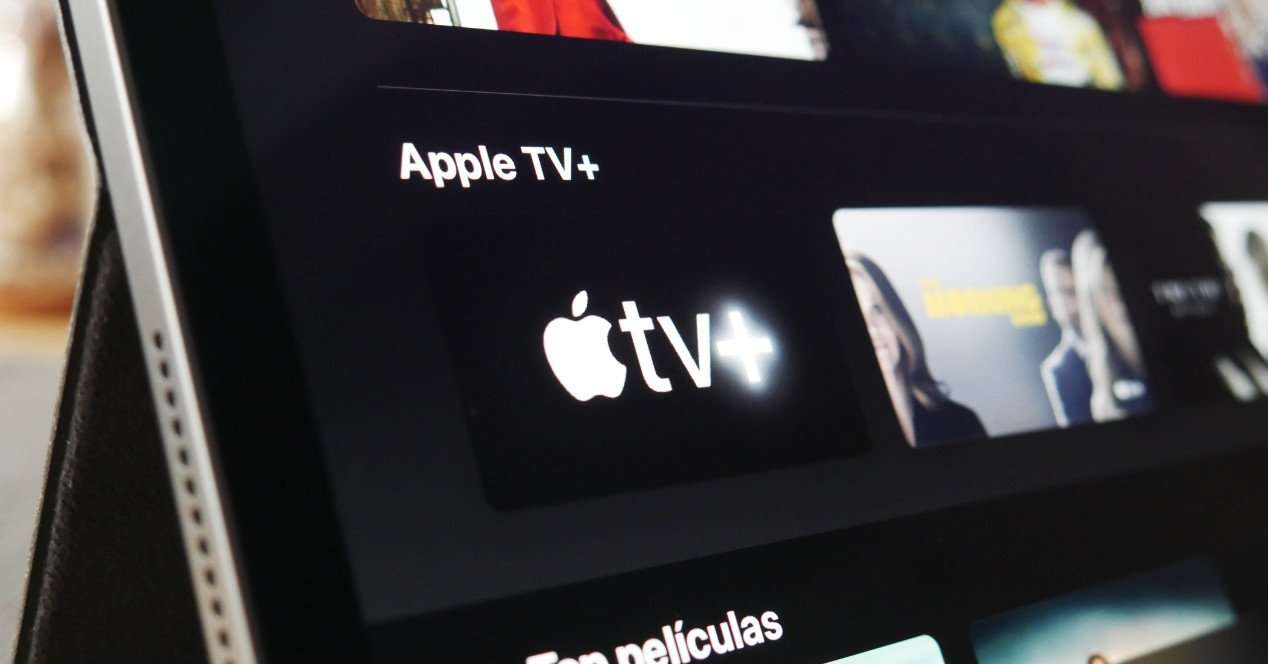
It is now possible to watch your favorite television programs directly on your iPhone’s default browser Safari. This is because most leading television stations currently provide live feeds on their official websites. Kindly follow the steps provided below to achieve this.
Step 1: Turn on your iOS smartphone’s data connection or connect to a working Wi-Fi.Step 2: Launch the iOS “Safari” internet browser app.Step 3: Search for any popular website like ABC, Fox or Hulu.com that provides reliable online TV and file streaming services.Step 4: Select your favorite television show and then click on any episode of your choice. Enjoy your TV show.
Read Also: How To Stream Oculus Quest To Roku TV
How Do I Connect My iPhone To A Roku Streaming Device
There are a couple ways iPhone and iPad users can wirelessly connect their devices to a Roku streaming device.
Cast from your iOS device by doing the following:
Use the Play on Roku feature of the Roku app by doing the following:
Mirror Your iPhone iPad Or Ipod Touch
Use Screen Mirroring to see the entire screen of your iOS device on your Apple TV or AirPlay 2-compatible smart TV.
Was this helpful?
Recommended Reading: When Will Lg TV Support Discovery Plus
How To Stream From An iPhone Using Airplay 2
From playlists and podcasts on your iPad to pictures and videos on your iPhone, you can now enjoy it all on your Samsung TV. With AirPlay 2 available on select Samsung TV models , you’ll be able to stream shows, movies, and music, and even cast images from all your Apple devices directly to your TV. You can also cast to your Samsung Smart Monitor!
Cast From Phone To Amazon Fire TV
Currently, only Android devices, not iOS, support screen mirroring on your Fire TV device. Here’s how to set it up:
- Connect your Android and Fire TV devices to the same Wi-Fi network. It also helps to have your phone and your device within 30 feet of each other.
- Then, simply hold down the Home button on your Fire TV remote and select Mirroring. Now you should be seeing the same thing on your TV that you see on your phone.
Don’t Miss: Android Cast To Vizio TV
Ways To Mirror iPhone To TV Without Apple TV
At times you may feel the need to watch something from your iPhone on your TV.If you have an Apple TV, in-built Airplay screen mirroring will make this possible for you.
However,
Lets say you dont have an Apple TV. Well, its still possible to mirror iPhone to TV without Apple TV.
This can be done in a number of different ways.
Each comes with its own pros and cons. Today well be discussing the 3 simple and easy ways to mirror iPhone to TV without Apple TV.
You can read along and try out the method that suits you best.
Connect Your iPad Or iPhone To A TV Screen
Apple iPads and iPhones make it easy to flick through video streaming apps, but it can be more enjoyable to watch your programs and films on your TV screen. We explain how to mirror your iPad or iPhone display and sound to your TV.
There are, however, some exceptions. Sky and BT Sport wont allow you to play their iPad apps on a TV screen using either HDMI or an Apple TV. Netflix, BBC iPlayer and Amazon Video will all work, however, and NowTV has an app built into Apple TV.
Connect an iPad to a TV with an HDMI adaptor
The most rudimentary method involves purchasing an HDMI adaptor, which plugs into the iPad or iPhones Lightning socket . Then, its simply a matter a using a standard HDMI cable to connect your tablet to your TV.
As with most of its own-brand peripherals, Apples cables are expensive . The good news is there are some cheaper third-party alternatives. The downside, however is that unless your own a particularly long HDMI cable, youll likely have to get up in order to pause what your watching.
Connect wirelessly with an Apple TV
To play whats on your iPad or iPhone wirelessly on your TV, youll need to buy an Apple TV box. These start from £59 the newest model costs £139. With Apple TV, you can mirror your iPad or iPhone display on your TV, with the sound playing through your TV’s speakers. It works with Mac computers, too.
How to use Apple TV to connect an iPad or iPhone to your TV:
Step 1 – On your TV
Step 2 – On your Apple TV
Also Check: How To Stream Oculus To TV
Tech Is Expensive Protect It All
Protect the devices your family loves and relies on with one simple plan that covers all your favorite home tech. With Asurion Home+, we cover your computers, TVs, tablets, premium headphones, smart devices, and so much moreâplus, 24/7 assistance for your whole family with any tech care needâfor less than $1/day.Learn more about Asurion Home+ coverage and how you can get peace-of-mind device protection.
Screen Mirror Your iPhone To A TV With Airplay: Here’s How

Apple lets iPhone users mirror their phone screen to a TV either by using Apple TV or an AirPlay-enabled smart TV. Here’s how to set it up.
iPhone users who want to mirror their screen to a TV can use the built-in AirPlay feature, provided they have a compatible television or streaming device. AirPlay is Apple‘s proprietary technology that lets users stream photos, audio, and video, as well as mirror their iPhone’s display to other devices. AirPlay streams content over Wi-Fi and is similar to Google’s Chromecast. However, while AirPlay is very limited in terms of supported devices, Chromecast works across platforms and even supports apps like Netflix, YouTube, and Hulu.
AirPlay works on Apple TV devices and allows iPhone users to stream 4K HDR video at 60 frames per second on an Apple TV 4K. AirPlay is also available on select TVs from brands like LG, Philips, Samsung, Sony, and Vizio, to name a few. It is also supported on Roku streaming devices and Roku TVs. These AirPlay-compatible TVs support most features including screen mirroring, streaming media, and even syncing music with other AirPlay-compatible speakers in the vicinity.
Related: Apple TV App: How To Link Streaming Services On iPhone
Don’t Miss: How Do I Cast My Oculus To My TV
Use Screen Mirroring To Connect An iPhone To An Apple TV
While it’s simple enough to connect your iPhone via an AV adapter, you have a completely wireless option as well. If you have an Apple TV device connected to your television or an AirPlay 2-compatible smart TV, you can screen mirror from your iPhone’s Control Center via Wi-Fi.
Here’s how to do it:
Quick tip: When you begin playing a video on your phone, the sizing and orientation of the video should automatically adjust to fit the TV screen. If it doesn’t, try using AirPlay instead, outlined below.