Prepare Your Samsung Smartphone And Tablet
Step 1. Pull down the notification menu and Select the Screen Mirroring option on your device . Your device will automatically scan for TVs and other smart devices to which they can be mirrored. Step 2. Select the device to which you want to connect. At this time we have to connect the TV. Make sure your TV must have the screen mirroring function switched on. Your device will now successfully by connecting to your TV.Step 3. Once connected, your mobile device screen will now be displayed on the TV.
Ways To Cast To Samsung TV
Wondering how to cast to your Samsung TV? With the world going smart, communication between electronic devices has become the norm.
In this way, your android phone can in one way or the other, communicate with your smart TV. Meaning you can easily view the content of your phone or laptop on your system in several ways. But this article will be looking at three of them, with a focus on Samsung TV alone.
Lets say you take some photographs on your Samsung phone, and you want to see how it looks like on your big Samsung TV screen. That might be one of the things you might do in utilizing your smart TV function.
There is usually some confusion about the difference between TV casting and mirroring. Some think they mean the same thing but thats not the case.
The similarity of their function is that they both allow you to stream videos, photos, and other content from your phone to your smart TV.
In screen mirroring, you mirror whats on your phones screen to a bigger screen, like a smart TV. This means whats precisely showing on your phone will appear on the TV, whether its a video, a photo, or a Settings menu. If you also navigate to a different app on your phone, that action will also be shown on the other screen.
Only the video or movie will appear on the screen, and the overall control is on your phone.
Cast Your Screen Using The Google Home App
The most reliable and consistent way to mirror your Android phone’s screen is to use the Google Home app. If you’ve already set up any of Google’s smart speakers, Nest Wifi or Chromecast devices, you likely already have it installed. If not, you can .
Open the Home app and select the Chromecast device you want to use. At the bottom of the screen will be a button labeled Cast myScreen tap it. You’ll have to accept the prompt reminding you that whatever is on your phone’s screen will be visible on your TV to anyone in the room with you. You may also see a second prompt warning you if your device isn’t optimized for mirroring. I haven’t had any issues casting my screen when I’ve run into the warning. To stop casting your screen, tap on the button labeled Stop mirroring in the Home app.
There’s a shortcut: the quick settings panel.
Don’t Miss: Is Discovery On Lg Smart TV
Screen Mirror Mac To Samsung TV
Enjoy all the little details on TV
You can also connect Apple Mac computer or laptop to TV wirelessly using the MirrorMeister app. This is ideal if, for example, you have downloaded a movie that you would like to see on the big screen.
Follow the 4 easy steps below to set it up:
Using The Built In Screen Mirroring For Smart TVs
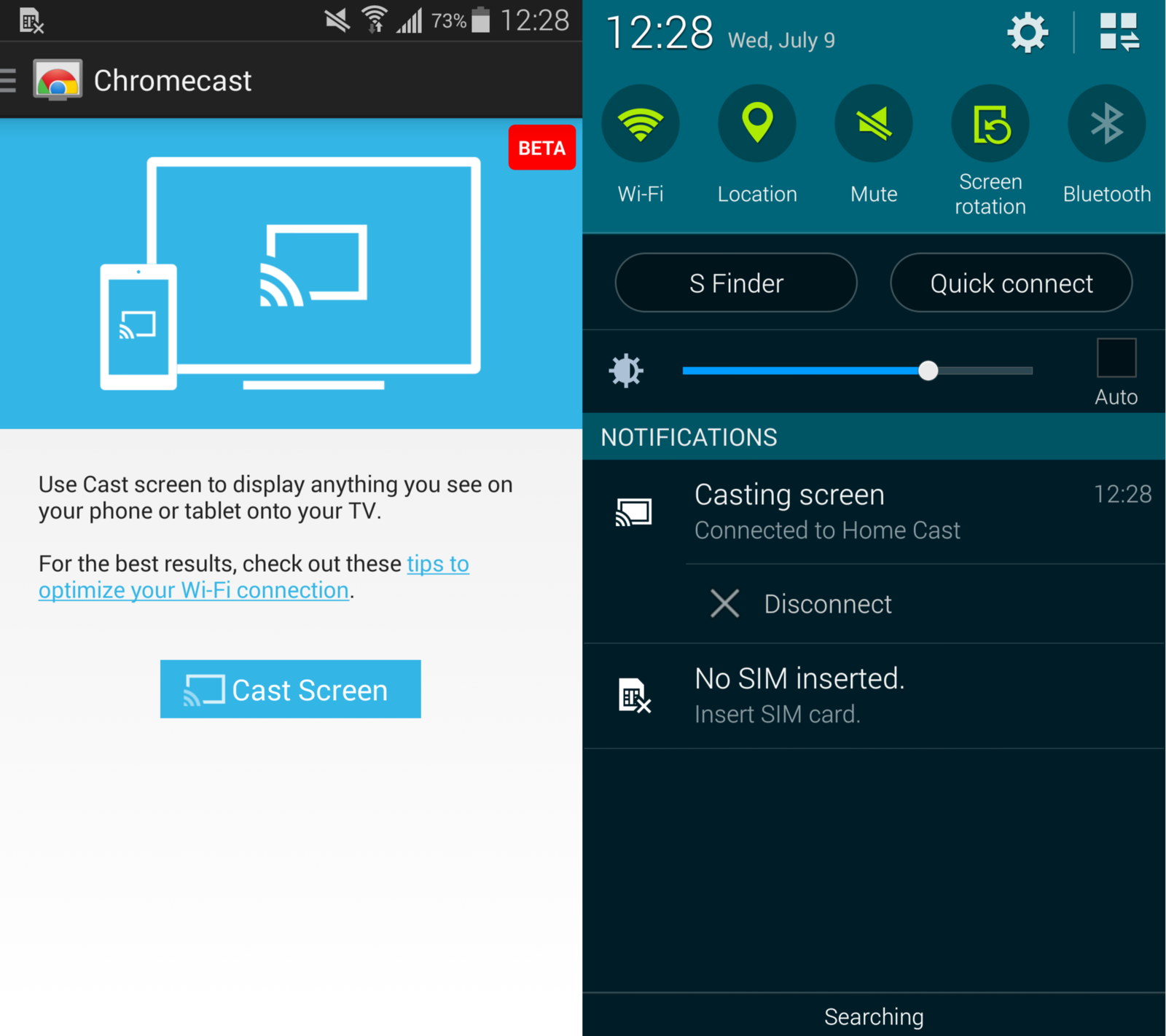
Some of the newest Smart TVs come with the Screen Mirroring feature. This option connects to an associated device using Bluetooth, and thus doesnt need a Wi-Fi connection to work. Not all devices support this, and both your TV and Android device must be Miracast compatible for this to work properly.
Major manufacturers such as Samsung, Sony, and LG, among others, have these features by default on their newest sets. If you want to find out if your TV supports Bluetooth, check the manufacturers specifications.
Once you know that both your devices support the feature, enable Bluetooth on both. Then proceed to the settings on your TV. Most Smart TVs will have this choice under the Input menu. If you see either Bluetooth devices, or Screen Mirroring choose that and then find your Android device from the Screen Mirroring list.
Your Android device may prompt you that your Smart TV is trying to connect to it. Agree to the connection, then proceed to mirror both devices. While mirrored, any actions done on your phone will be reflected on your Smart TV.
If you wish to stop Screen Mirroring, you can choose to disconnect the feature either from your Smart TV or from the Android device.
Don’t Miss: How To Cast Hbo Max To TV
How To Allow/block Screen Mirroring Request On Smart TVs
As is the case with PCs, Screen Mirroring does not forcefully hijack your screen at gunpoint. There are options to always allow the connection, prompt you to accept it or downright decline to synchronize your devices.
Similar to our old Samsung TV, the Roku TV which we used when writing this post gives you 4 options: Always Accept, Accept, Ignore, Always Ignore. These options appear whenever you are writing to screen mirror your PC/smartphone unless modified otherwise.
These options can be modified in settings, depending on which Smart TV you have. You can set your TV to always allow a connection from a certain device, prompt you or always ignore it. You can also set a list of Allowed devices which you dont have to prompt you before connecting. If you dont want a certain device to connect, you also have the prerogative to add it to your list of Blocked devices.
How To Cast iPhone To Samsung TV With Mirrormeister App
No cables, no small screens. Just one app
Some Samsung TVs support AirPlay function and some not. You can use the Apple AirPlay function to cast your iPhone to Samsung TV. You can follow Apples official guide to set it up. However, if your TV doesnt support AirPlay or you just dont want to hassle with cables and extra hardware, you can count on our free screen mirroring app.
MirrorMeister is the most easy-to-use Samsung screen mirroring app. With it, you can stream movies, sport, music, presentations, share photos on your TV, and much more. Download the app and try it for free today!
Screen mirror movies on the big screen.
MirrorMeister is compatible with Samsung TVs. But it also works for other popular Smart TV brands and streaming devices, like Roku, , and Amazon Firestick. So if you ever buy a new TV, you can just keep using MirrorMeister.
Don’t Miss: Does Apple TV Have Local Channels
Screen Mirroring iPad To Samsung TV
Screen mirror sports on TV.
Connecting iPad to Samsung Smart TV wirelessly using MirrorMeister, you need:
- Your Samsung Smart TV.
- MirrorMeister mirroring app installed on your tablet.
- You can also download MirrorMeister directly from the Samsung App Store.
- Connect your iPad to thesame network as your Samsung TV.
Connecting The Devices Using The Hdmi Port
The simplest way to connect an Android and a TV is through cables. All of the newest TV models will have HDMI ports to connect to, and even the older models should have at least a USB port. You can use a USB to HDMI or a USB to USB cable to connect both devices together.
Remember that if you want to go this route, youll need to enable USB debugging on your Android device. If USB debugging is turned off, your device may just end up charging itself when connected to the TV.
To enable USB debugging, follow these steps:
Once USB debugging is enabled, you can now connect the Android device via cables to the TV. Screen mirroring should occur automatically once the two are connected. Depending on the length of your cable, this could be an ideal solution if you dont have the Bluetooth feature for your TV.
If you wish to stop mirroring your screen, all you have to do is unplug the cable from any of your devices.
Don’t Miss: How To Reduce Glare On TV
A Guide To Screen Mirroring From Android To Samsung Lg Sony And Roku TVs
Mirror, mirror on the wall, whos the fastest of them all? Content creation on smartphones is at an all-time high and nothing beats viewing your photos, videos, apps and what not on the big screen.
Screen mirroring/Screen sharing brings to mind Apples Airplay, Samsungs AllShare Cast, LGs Smart Share, and a few others. To their detriment, these features are often proprietary and as such work best in the exclusive cocoon of their own eco-system. Not much help for someone who doesnt buy the same brands across the board. But theres hope.
Hooking up your smartphone to your TV using an MHL cable is well and good if you have the cable in question, to begin with. But lets not forget the compatibility, procurement and cost implications. With that in mind, the other option would incidentally be wireless screen mirroring from smartphone to Smart TV.
Screen Mirroring On Smart TVs
As stated earlier, Miracast the screen mirroring technology rides on the wave started by WiFi Direct. For its part, WiFi Direct is tethered to WiFi itself. You should know that smart TVs have one thing in common: they all connect to WiFi. It could be on the internet or even a local network, but thats beside the point.
Most Smart TVs have Miracast built-in. And by default, WiFi Direct is always on behind the scenes. How you can tell is that your Smart TV is discoverable and it appears as a WiFi network. On most devices, theres no button to toggle WiFi direct on/off. You often dont have to do much other than accept the Android device to synchronize with your Smart TV.
Recommended Reading: Screencast Lg TV
Does Sony Bravia Have A Reset Button
The Sony Bravia runs on the Android system. To run a factory reset, select the Home button on your remote. Hold down the Power and Down buttons at the same time and plug the power back into the outlet while holding the buttons for 30 seconds. When a green LED light comes on, release the buttons.
Cast Content To Your Samsung TV
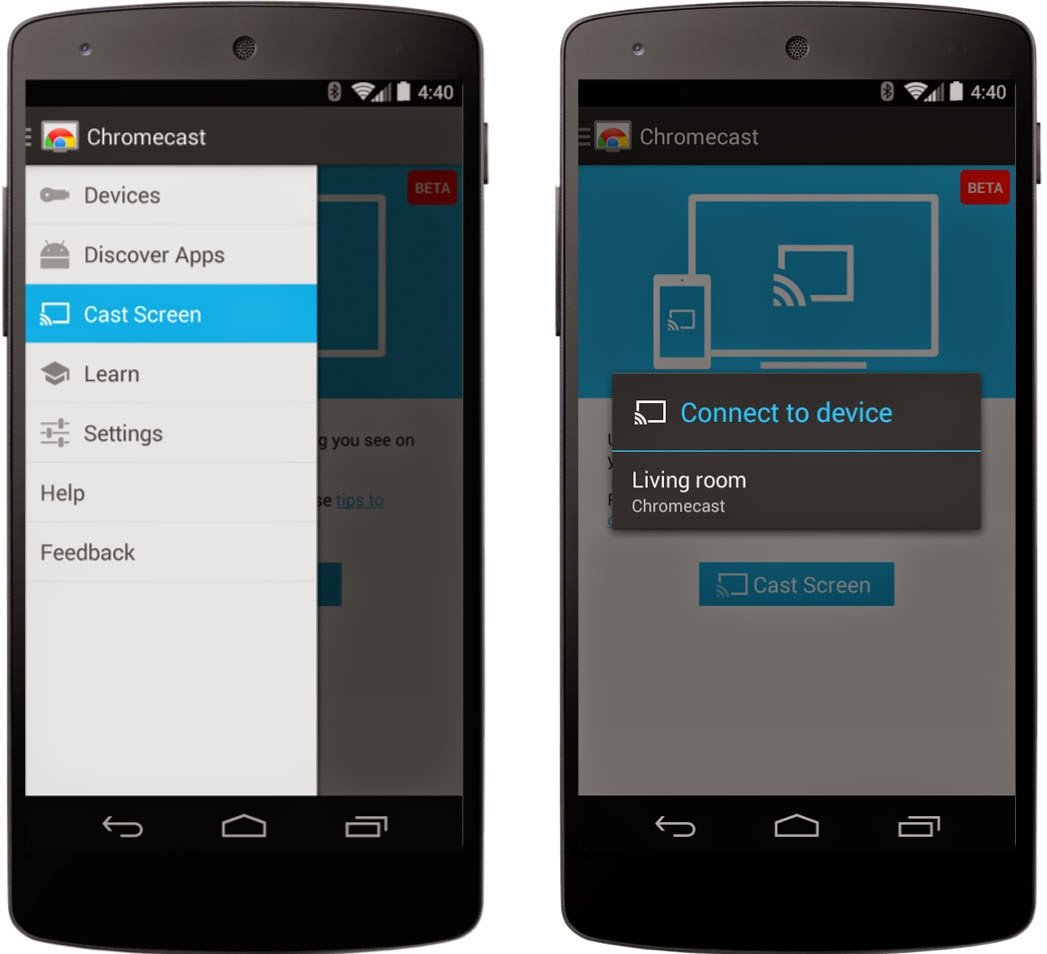
Another way to view the contents of your Samsung phone on your Samsung TV is with screen casting via a Chromecast device and the Google Home app. To do this:
Plug in the Chromecast device and power on the TV.
Set the TV’s input to HDMI.
From the Google Home app, select Add > Set up Device, and then follow the prompts to set up your Chromecast.
Select and open a Chromecast-compatible app on your phone and then tap the Cast button.
Enjoy your casted content on your TV.
Don’t Miss: How To Stream Quest 2 To TV
How Do I Mirror My Android To My Normal TV
Just press the cast option on your smartphone, and it should connect wirelessly to the TV. Make sure both are on the same WiFi network. Once the two are linked, your smartphone screen is mirrored to the TV and you can use it on the big screen to access some other apps, and not just the streaming services.
Why Is My Samsung Smart TV Not Working
With the Remote: For most people, the easiest way is to hold down the Power button on the Samsung TV remote until the TV turns off and on again. With the Plug: If you do not have the remote, unplug your TV from the wall outlet or surge protector, leave it unplugged for 30 seconds, and then plug it back in.
Don’t Miss: Mn Twins Highlights
How To Connect Your Android Phone To Your TV
You can stream your Android phone or tablet screen to a TV through screen mirroring, Google Cast, a third-party app, or linking it with a cable.
There are times when you’re watching something on your phone and you want to share it with the room or just see it on a bigger display. Those with Android devices have a few options, including built-in features, third-party apps, and cable hookups. Let’s break down your choices, from the simplest solution to the most complex.
How Do I Reset My Sony Bravia TV
If the Home screen can be displayed
Don’t Miss: Espn Airplay Lg TV
Screen Mirroring With The Samsung Smartthings App
Before you get started, make sure your smartphone and TV are on the same wireless network, and be sure your TV is powered on and connected to your SmartThings account.
Open the SmartThings app on your Samsung smartphone.
From the Dashboard, select your TV.
Select More Options from the upper-right corner of the screen.
Tap Mirror Screen .
You’ll see your phone’s contents on your TV screen.
How Do You Screen Mirror On A Samsung
2 . 2021 .
You May Like: How To Cast Oculus Quest 2 To TV
Project Your Windows 10 Pc To A TV
Requirements
Before everyone can enjoy the show, make sure your PC and TV have the right requirements. You will need:
A WiDi compatible PC: Most newer PCs that come with Windows 8 or Windows 10 will support WiDi. The best to way find out if your PC is compatible is by trying to mirror your screen. If your PC does not support WiDi, you can always use a separate USB adapter.
Miracast/WiDi receiver on your TV: Make sure your TV has a Miracast or WiDi receiver. If not, you can always use an external adapter.
Mirror your screen
On your PC, click Start, then Settings, and then Devices.
Click Bluetooth & other devices, then Add Bluetooth or other device, and then Wireless display or dock.
Click your TV once its name is displayed. If prompted, select Allow on your TV.
When the connection is complete, click Done on your PC. Now your PC screen will be mirrored to the TV.
Disconnect the devices
Once you are finished mirroring your screen, it’s time to disconnect.
Click Start, then Settings, and then Devices.
Click Bluetooth & other devices, and click the connected TV.
Click Remove device, and then click Yes.
Why Cant I Cast To My Samsung Smart TV
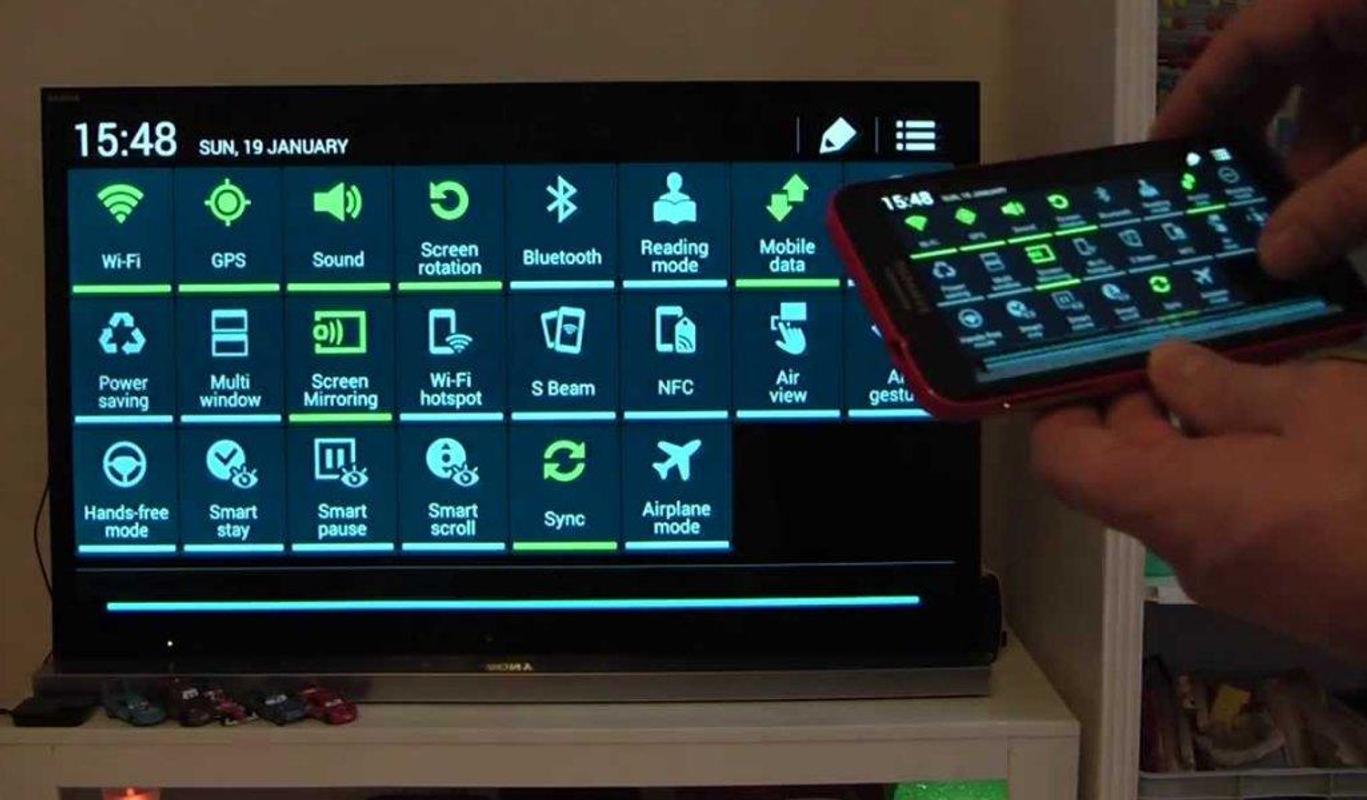
Make sure both Samsung TV and your device are connected to the same WiFi network. The SmartThings app is available on both Play Store and App Store, download and install it on your device. Open the SmartThings app and Tap on Add Device. Tap on Smart View and now you can cast content from the device to Samsung TV.
Recommended Reading: Spectrum Watch TV On Pc
Screen Mirroring From Samsung TV To Pc
Not just your Android, iPhone, or iPad, you can also mirror your Windows 10 PC to your Samsung TV. Most Windows 10 PCs support screen sharing via a feature called Miracast. Follow the steps given below to cast your PC screen to a Samsung Smart TV.
You can now enjoy miracast display on your Samsung TV from PC. In case you are an Ubuntu user, read our guide describing the steps to cast media to a TV from Ubuntu.
There Are 2 Ways To Prepare Your Samsung TV
Method 1:
Step 1. Using Remote Press the Source button.Step 2. Navigate to and select the Screen Mirroring option.Step 3. Your TV will display a screen show message âwaiting for a device to be connectedâ until your device is connected.
Please note: There is a two-minute limit to connect your device. After that two minutes, you need to follow the same process again.
Method 2:
Step 1. Using the Remote Select Menu option a Search for Network and Press the Select button.Step 2. Scroll down and check the Screen Mirroring option and press the Select button again to turn on Screen Mirroring
Read Also: Mirror Samsung Phone To Vizio TV