How To Change Airplay Settings On Your Samsung TV
1. Using your TV remote, go to “Settings” and select “General.”
2. Choose “Apple AirPlay Settings” from the menu.
3. From here, choose one or more of the following options to make adjustments:
- AirPlay: This allows you to turn your TV’s AirPlay feature on, which only needs to be done the first time you use AirPlay. You can also turn AirPlay off.
- Subtitles and Captioning: This setting not only allows you to turn subtitles for your selected media on and off, it also lets you change the size, font, and color of the subtitles.
- About AirPlay: Open this menu if you want to make sure you’re running the latest version of AirPlay, or to find information about your current software.
- Require Code: When you first start using AirPlay, anybody on your Wi-Fi network with a compatible device can connect and mirror to your TV. If you want to prevent this for any reason, you can use this setting to create a passcode users need to enter before they can project anything to your TV.
Using A Plug And Play Cable To Connect Your iPhone To Your TV
If you have a TV that allows you to connect a USB to your phone you can get a Plug and Play cable that has an HDMI side, a USB connection and also the Lighting side for your iPhone, instead of having to buy two different cables. But bear in mind that certain HDMI cables will not support paid subscriptions and apps.
How To Screen Mirror An iPhone To Samsung TV Via Hdmi Cable And Lightning Digital Av Adapter
If you dont want to mirror your iPhone to Samsung TV using wifi, then you have an alternative to do that using an HDMI cable or a lightning digital AV adapter. Below are the steps to do that on your own.
Step 1:Connect the Lightning end of the cable to your iPhone
Step 2: Now plug one end of your HDMI cable into the other end of the adapter.
Step 3: Next connect the other end of the HDMI cable to your Samsung TV.
Step 4:Switch the input of the television to the corresponding HDMI channel.
Step 5: Thats all. Any media you play on your iPhone will appear on your Samsung TV.
You May Like: How To View Oculus Quest On TV
Is There Cord That Connects iPhones To The TV
Connecting an iPhone or iPad to a TV via HDMI Connect one end of an HDMI cable to the back or side of the TV. * If your TV has multiple HDMI inputs, check the input label so you can easily switch to that input on your TV. Connect the other end of the HDMI cable to the port on the LightingtoHDMI adapter. Your HDMI cable and adapter are now connected to your TV.
How To Use Airplay On Samsung TV: Getting Started
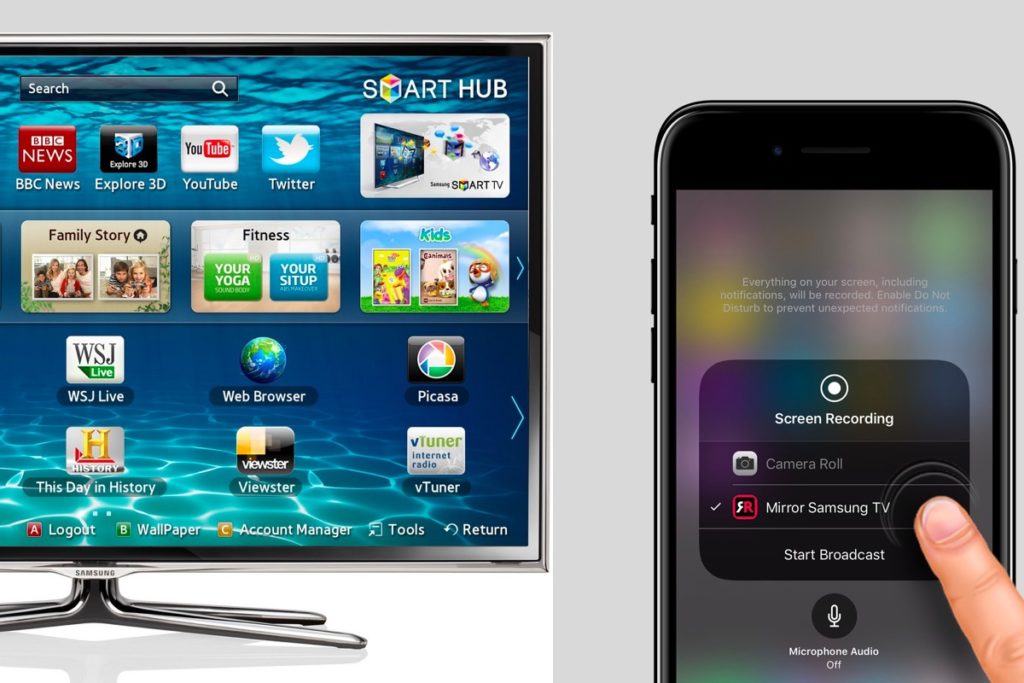
If youre ready to start sharing your content via AirPlay then you are going to need to make sure that the wi-fi is enabled on your Samsung Smart TV and connected to the same network as your Apple device. Once that step is done, the rest is easy.
From an iPhone or iPad
Find the video or music you want to share with your screen.
Tap the AirPlay icon which youll find on the bottom of the screen. It looks like a TV with a small triangle in the bottom. Most well-known apps such as Netflix, BBC iPlayer and Amazon Prime video support AirPlay so wont need to hunt around for it.
Select your compatible Samsung TV, and youre done! Youll be able to view your content on your big screen. If you see a code displayed, though, you will need to input this before your video or audio starts to play on screen.
If you want to adjust any of the settings, swipe down on your iPhone or iPad from the upper edge of the screen, and youll find the control centre which will allow you to adjust the volume as well as options such as play, pause, fast forward and rewind.
You can also stop casting by either closing the video or music app down or by tapping on the AirPlay app and uncheck the TV from the list.
From a Mac
Make sure that your Mac and TV are on the same network.
Youll find the AirPlay status in the menu bar of your Mac, so choose your TV and select.
Its that easy. To end casting, click the AirPlay icon and turn it off.
How to share photos
Also Check: How To Get Disney Plus On My Vizio TV
How To Mirror The Screen Of An iPhone On A Samsung TV
There are a variety of options available for mirroring the screen of your iPhone to a Samsung TV on the market. It is for this reason that finding the right one is tough.
Fortunately, youve arrived at the correct location.
Consequently, the following are the methods that you can employ to mirror your iOS device to your Samsung Smart Television.
Letsview Mirror iPhone To Any Android TV Without Apple TV
LetsView is an app available on different platforms including iOS and Android TV making it the right tool to use if you are looking for a way on how to connect iPhone to TV wirelessly without Apple TV. Furthermore, using LetsView, you will be able to view photos, videos, and even play games on a bigger screen without limits. On top of that, you can download and use it freely on your Android TV. Refer to the steps below to successfully mirror iPhone to smart TV without Apple TV.
- Next, connect both devices under the same Wi-Fi network. Once done, run the app on both devices.
- Just input the PIN code displayed on your TV.
- Your iPhones screen will be mirrored to your TV thereafter.
Don’t Miss: How To Sync Your Phone To Your TV
Can You Do Screen Mirroring With An iPhone To A Samsung TV Series
AirBeam TV is another tool to connect your iPhone to a Samsung TV. It is a wireless application designed to mirror Apple devices to a specific brand of TV. Thanks to this application it is therefore possible to mirror the screen of your iPhone 11 on your Samsung TV. You can also show your screen and sound at the same time.
Is There A Free App For Screen Mirroring
LetsView is a free screen mirroring tool with superb mirroring ability. It is a wireless screen mirroring application that you can use on both Android and iOS devices as well as on Mac, Windows, and TVs. This app also offers additional features such as an annotation tool, screen recorder, and screenshot tool.
Also Check: Streaming Oculus Quest To TV
How To Airplay To A Samsung TV From iPhone Or iPad
1. Make sure your iPhone or iPad is currently connected to the same Wi-Fi network as your TV. AirPlay to a Samsung TV won’t work if both your TV and device aren’t on the same Wi-Fi network.
2. Choose and open the content to AirPlay to a Samsung TV. Any photos or videos in your camera roll will work. You can also AirPlay audio from Spotify and Apple Music.
3. Tap the AirPlay button, if there’s one available. It’s a curved rectangle with an arrow pointing up at the bottom. If there’s no AirPlay button, tap the sharing or casting button. In the Photos app, it looks like a square with an arrow pointing up at the top.
4. Select AirPlay from the sharing options. In a third-party app like Spotify, the AirPlay options might be found alongside Bluetooth options.
5. Select your Samsung TV from the list. You might see other AirPlay-compatible devices on the list, so be sure to choose your TV.
6. Enter the 4-digit AirPlay Passcode displayed on your TV,if prompted. If you’ve used this device to AirPlay to your Samsung TV before, you might not need to enter a passcode depending on your set’s AirPlay settings.
You should now be able to AirPlay to a Samsung TV from your iPhone or iPad.
Project Your Windows 10 Or Windows 11 Pc To A TV
Requirements
Before everyone can enjoy the show, make sure your PC and TV have the right requirements. You will need:
A WiDi compatible PC: Most newer PCs will support WiDi. The best to way find out if your PC is compatible is by trying to mirror your screen. If your PC does not support WiDi, you can always use a separate USB adapter.
Miracast or WiDi receiver on your TV: Make sure your TV has a Miracast or WiDi receiver. If not, you can always use an external adapter.
Mirror your screen
On your PC, click Start, then begin typing Bluetooth and other device settings and click on it when it appears.
Click Add device or Add Bluetooth or other device. Then, click Wireless display or dock.
Click your TV once its name is displayed. If prompted, select Allow on your TV.
Now your PC screen will be mirrored to the TV.
Disconnect the devices
Once you are finished mirroring your screen, it’s time to disconnect.
On your PC, click Start, then begin typing Bluetooth and other device settings and click on it when it appears.
If you’re using Windows 10, simply click the connected device. If you’re using Windows 11, click More options next to the device you want to disconnect.
Click Remove device, and then click Yes.
You May Like: How To Get Disney Plus On My Lg TV
Can I Connect My Phone To My TV Via Usb
Can you connect your phone to your TV? If your TV has a USB port, you can connect it. If you want to view photos on your TV screen or charge your phone, that’s fine. Linking your screen to your television is a different story and depends on the features and capabilities of your television.
Connect phone to tvHow do you connect a cell phone to a TV? Use a cable to connect. Virtually all smartphones and tablets can be connected to an HDMI-compatible TV. One end of the cable connects to your phone or tablet and the other end to the HDMI port of your television. Once connected, everything you see on the phone will also appear on the TV screen.How do I connect my phone to my TV via Bluetooth?In ge
Screen Mirroring To Your Samsung TV

That photograph you took is stunning, but you know what would make it look even more amazing? Projecting it onto a big screen. With Smart View, you can wirelessly connect a compatible Samsung device to a Samsung Smart TV. Beam photos, videos, presentations, and games on a large screen to make them look bigger and better.
Note: Available screens and settings may vary by wireless service provider, software version, and device model. Smart View is not available on every device. Devices must be on the same Wi-Fi network as the TV for screen mirroring.
Don’t Miss: Vizio Smart TV Screen Mirroring Android
How Do I Connect My iPhone To My Samsung Smart TV Via Bluetooth
Stick to the Easy guide below on How to Connect iPhone to Samsung Smart TV via Bluetooth by using this Lightning Digital AV Adapter.
What Is The Best Home Wifi Service
Xfinity: the best value for money. Xfinity is available nationwide and has great prices and speed. It ranks high on the list of fastest internet providers and has limited time offers on a regular basis. Verizon Fios Home Internet: Editor’s Choice. They always recommend fiber internet when you can get it, and Fios from Verizon Home Internet has the fastest fiber speed and customer service they have. CenturyLink: Great, no price increase. If you’re looking for prices that won’t go up in a year, turn your back on CenturyLink. AT& T Internet – Great for packages. AT& T makes the deal even more attractive by saving $10-20 when you bundle your internet with DIRECTV or DIRECTV STREAM. Viasat – the best internet speed by satellite. With the fastest speed that satellite can offer, Viasat is your choice for those who do not use cable or DSL services in their area. Kox: Finalist. saves you money with low promotional prices. And some of their plans don’t require a contract. Spirit: finalist. Spectrum Internet comes without contracts or data restrictions, and most prices are competitive. But you may not get the internet speed you pay for. Excellent communication: finalist. Grande earns a Gold Star with no contracts, unlimited data, fast internet speeds and great value for money.
Don’t Miss: Where Is The App Store On Philips Smart TV
Connect With A Dlna App
If you have an internet-enabled TV, it probably supports DLNA, a generic form of media streaming available on many different manufacturers’ products. With the right app, you can stream unprotected music and video filesin other words, home movies, personal recordings, and anything not protected by Digital Rights Management on your iPhone or iPad. Media purchased through the iTunes Store won’t work with these apps.
However, when it comes to DLNA, you’re not limited to your iOS device. Some apps will look at media stored on other devices, like your PC, and act as a go-between to set up streaming from PC to TV, for example. Devices you can stream to include TVs, game consoles, and PCs. You don’t have to convert any videos or install special codecs to make it work.
If your TV doesn’t show up when trying to use an app, you may need to activate its DLNA function. Go to the TV’s internet connection menu and look for an option to stream from a PC or home server. That’s DLNA.
MCPlayer HD from Arkuda Digital is available for $4.99 a free lite version limits you to playing five videos per folder. The free UPNP/DLNA Streamer for TV from iStreamer allows you to share media files and stream to a smart TV.
How To Screen Mirror An iPhone To Samsung TV With An Hdmi Cord And Lightning Digital Av Adapter
If you find it easier to use a wired connection, or if your devices aren’t AirPlay-compatible, you can use an HDMI cable and a Lightning-to-HDMI adapter.
A Lightning-to-HDMI adapter is a dongle that attaches your iPhone to an HDMI cable, which connects to your TV. The adapter costs around $40 on Amazon, and you’ll also need to buy an HDMI cable if you don’t have one already.
1. Connect the Lightning end of the cable to your iPhone.
2. Plug one end of your HDMI cable into the other end of the adapter.
3. Connect the other end of the HDMI cable to your Samsung TV.
4. Switch the input of the television to the corresponding HDMI channel.
5. Begin playing the desired media on your phone to see it on your TV.
Recommended Reading: Tcl Roku TV Cast
Big Screen Or Small Screen You Decide
Once you connect your iPhone to your TV with the option best for you, you can start viewing everything that you see on your phone on your TV you arent limited to just video, you can also mirror the screen, which is great for looking at pictures and even browsing websites.
Remember that for a better view you can turn your phone sideways, usually, videos do this automatically on both your phone and your TV, and even if your phone is horizontal, it will change to full landscape view on your TV.
The apps that only work horizontally wont change to sideways or vertically since they are not programmed to do so.
Remember: If you want to know how to connect your iPad to your TV you can use the same steps.
Screen Mirroring iPhone To Samsung TV Airplay 2
Apple AirPlay 2 provides wireless streaming of media or content from Apple devices like iPhone, iPad or Mac. With the help of it, you can easily stream content from your iPhone to your Apple TV. Luckily, it also enables you to stream your device media to compatible Samsung TV. You can stream movies, music, shows and cast photos from your iPhone directly to your television. Lets learn how to use AirPlay 2 for iPhone screen mirroring to Samsung TV.
Step 1: To start with, ensure that youve connected your iPhone and TV to the same wireless connection available.
Step 2: On your iPhone, go to the Photos app and choose the video or photo you would like to share.
Step 3: Now, click Share icon located at the bottom left and then, click the AirPlay icon.
Step 4: Finally, choose the target Samsung TV from the list of detected devices and youll be able to stream your video or image on the TV.
How to Screen Mirroring iPhone to Samsung TV via AirPlay 2
You May Like: Spectrum TV Watch On Computer
Screen Mirroring iPhone To Samsung TV Adapter
Another way to connect iPhone to smart TV for screen mirroring is the use of lightning digital AV adaptor. With the help of this adaptor, youll be able to mirror your iPhone to any HDTV with ease. It lets you watch and enjoy videos even from streaming apps like Netflix and Hulu Plus.
The best part is that it enables charging for iPhone while youre enjoying your favorite show as it comes with the second lightning adaptor port. Follow the below steps to learn how to Lightning Digital AV Adapter for iPhone screen mirroring to Samsung Smart TV.
Step 1: Turn on your TV and then, plug in the HDMI cable to the HDMI port that youll find on the back of your TV.
Step 2: Now, connect the HDMI cable another end to the Lightning Digital AV Adapter.
Step 3: After that, plug-in the connector of the adaptor to your iPhone.
Step 4: Now, move to the Input section on your television, choose the port where the HDMI is connected. In a while, youll be able to mirror your iPhone onto your TV.
How to Screen Mirroring iPhone to Samsung TV via Adapter