Delete Pairing History On Lg TV
Most TVs only allow screen sharing with one device therefore, you may be facing an issue with connecting a new device. Remove any devices that the screen sharing app shows. This option can be found by navigating to the delete paired devices option on your LG smart TV. Once the connections are removed using the remote, and following the on-screen instructions, you can then attempt to pair the TV with a new device.
Follow these steps to delete your pairing history:
That is it. You can also restart your TV to make sure everything works smoothly. Now try to connect your device and your TV, that should fix the issue.
How To Screen Share Your iPhone/ipad To Your Lg TV
If you have a device that is running on IOS, you may have to follow different protocols to achieve a screen-sharing connection with your LG smart TV. There are two main ways to share using an iPhone or an iPad. However, a third way also exists that does not use an external device . That method involves downloading a DLNA player like the one mentioned in the above question.
How To Cast To Lg Smart TV From Mobile And Pc
Screen casting is a great way to share your devices screen with another bigger screen. With smart TVs around, this is a thing that can be easily done. Whether you have an Android, iOS, or Windows device you can easily cast to a TV. With regards to the LG smart TVs, this can be done perfectly, and if you have the newer LG Smart TVs from 2019, then you can even use AirPlay to cast to the LG smart TVs. If you have recently purchased a new LG Smart TV and want to know how to cast to it, here is a guide on how to cast to LG Smart TV.
As it is with Smart TVs and casting, you can easily cast audio, video, and documents to the big screen without the need of having any kind of wires. This is a very helpful way of being able to present various kinds of documents during a meeting or even when you want to be teaching something to students. Since LG Smart TVs come with amazing displays, they would work the best while using them as a presentation or a casting screen. Read on to know how to cast to LG TV.
Read Also: Allshare Cast iPhone Samsung TV
Why Wont My Lg TV Connect To My Laptop
Go through all the fixes in the Windows 10 heading to see if the connection works. Many newer laptops have a built-in option to screen share wirelessly. However, if your laptop is running a Windows 8 or a lesser OS, it may indicate that your laptop does not have this feature. In this case, use an HDMI cable to screen share. There is so much more you can do to fix it, we created a separate article on the topic, you can read it here.
Screen Mirroring To Your Samsung TV
![How to Cast on LG TV using Chromecast [2020] How to Cast on LG TV using Chromecast [2020]](https://www.everythingtvclub.com/wp-content/uploads/how-to-cast-on-lg-tv-using-chromecast-2020-chromecast.jpeg)
That photograph you took is stunning, but you know what would make it look even more amazing? Projecting it onto a big screen. With Smart View, you can wirelessly connect a compatible Samsung device to a Samsung Smart TV. Beam photos, videos, presentations, and games on a large screen to make them look bigger and better.
Note: Available screens and settings may vary by wireless service provider, software version, and device model. Smart View is not available on every device. Devices must be on the same Wi-Fi network as the TV for screen mirroring.
Recommended Reading: Does Roku TV Have Internet Browser
Remove Obstacles To Enhance Wireless Connectivity
LG screen mirror may fail if there is any obstacle interference with the connection and moreover ensure the router is working. If not, reboot the router to resolve the issuse.
Step 1: Unplug your router from power outlet. Then switch of your router and wait for few seconds before you plug it back again.
Step 2: After that turn on your router and try connecting your LG TV and check if it working.
How To Cast Phone Screen To TV Without Wifi
Is that even possible? Yes, it is. You can connect the two devices without being on the same wifi network, but it is much less convenient. First of all, you need to connect your TV or TV box with an ethernet cable. Make sure that your internet connection works on your TV before trying to cast.
Now that you have connected it successfully, how to cast screen? If you only want to watch YouTube, you can download and install the YouTube app on your smart TV or TV box. After you have done that, you want to go into the Settings inside the YouTube app on your TV. Choose the Link with TV code option. You will now see your TV code and the instructions on how to connect your phone.
Simply follow the instructions and enter the code that you see on your TV in the YouTube app on your phone. The two devices will now be connected and you will see the cast icon each time you have YouTube open on both devices. But what if you want to cast other media? How to cast phone screen outside of YouTube?
Just like with iPhones and Chromecast devices, you may need to install a third-party app. This depends on your smart TV or TV box. Some already have a built-in cast feature that works over ethernet as well. For others, there is an array of different cast apps for you to choose from. Simply install your app of choice and follow their instructions.
Also Check: How To Get TV Channels Without Cable
How To Connect Your Phone & Computer To Lg Smart TVs
Stop staring at small screens and avoid eye strain. Easily connect your phone to your LG smart TV without unsafe cables or expensive hardware like Apple TV. Enjoy movies, pictures, sports, YouTube videos on the big screen. You just need one FREE app!
Discover this article to connect your phone and computer LG smart TV.
Watch everything on a TV from your phone.
Connecting A Laptop To A TV Wirelessly
Two of the most popular wireless methods for displaying a laptop screen on a TV are Google Chromecast and the screen-casting tool that’s built into Microsoft Windows 10, based on technology called Miracast.
As Lenovo is a PC company, we’re limiting this screen-sharing discussion to the Windows and Android-based laptops, tablets and Chromebooks that we sell. Users of Apple iOS devices might wish to review a separate article, What is Apple TV?
Don’t Miss: How To Stream Oculus Quest To TV
How Do I Connect My Computer To My TV Without Hdmi
You can buy an adapter or a cable that will let you connect it to the standard HDMI port on your TV. If you dont have Micro HDMI, see if your laptop has a DisplayPort, which can handle the same digital video and audio signals as HDMI. You can buy a DisplayPort/HDMI adapter or cable cheaply and easily.
How To Use Miracast
Here is an example of how you can use Miracast at home. Let’s say you have a video, movie, or show on a tablet and would like to watch it on your TV, maybe to view it with the whole family. If your TV and tablet are both Miracast-enabled, all you need to do is pair the tablet with the TV, and then wirelessly push the video from the tablet to the TV.
When you are finished watching the video, just push the video back to the tablet where you have it saved. While the rest of the family returns to view a regular TV program or movie, you can go into your home office and use the tablet to continue viewing the content you had shared, or perform other functions on your mobile device.
There are some requirements for mirroring content from an iPad.
Recommended Reading: How To Download Apps On Philips Smart TV
Miracast Setup And Operation
To use Miracast, you have to enable it on both your source and destination device. This can be done via the settings options on both devices. You can then “tell” your source device to search for the other Miracast device and then, once the two devices recognize each other, you can initiate the pairing process.
You will know that everything is operating correctly when you can see and hear content on both the source and destination device. You can then access additional features, such as transferring or pushing content between the two devices if those features are available to you. Devices only need to be paired once. If you come back later, the two devices should automatically recognize each other without needing to be “re-paired.” Of course, you can easily pair them again.
Once Miracast is operating, everything you see on your smartphone or tablet screen is replicated on your TV or video projector screen. In other words, content is pushed from your portable device to your TV but is still displayed on your portable device. You can also mirror the onscreen menus and settings options provided by your portable device. This allows you to control what you see on your TV screen using your portable device, instead of your TV remote.
Miracast is not designed to work with audio-only devices. Music and audio mirroring are the domain of Bluetooth and standard network-connected WiFi.
How Do I Connect My Laptop To My TV
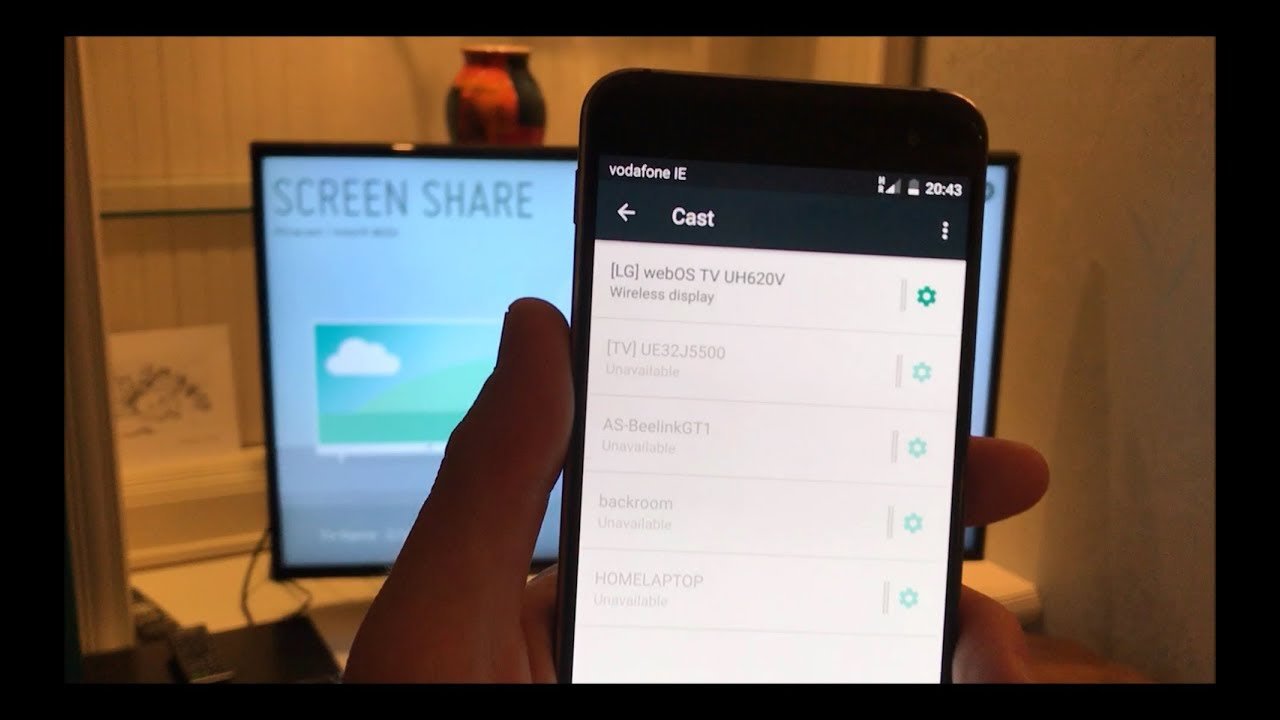
The options for connecting a laptop to a TV just keep expanding. Tried-and-true methods, such as using HDMI or DVI cables, are easier than ever with higher maximum display resolutions and automatic device-to-device syncing. Or you can go cable-free using new wireless screen-sharing solutions – including some that require no additional hardware such as dongles or set-top receivers.
Also Check: Hallmark Channel Playstation Vue
Screen Mirroring From Pc To An Lg Smart TV
In addition to smartphones, you can also mirror a PC or laptop to an LG TV using the Screen Share App.
Open the Screen Share app on your LG TV.
On your PC, go to Settings> Devices.
Select Bluetooth and Other Devices> Add Bluetooth or Other Device.
In the dialog box that appears, select Add a Device .
Then, select LG TV and wait for confirmation.
Once your connection is confirmed, make sure the projection mode is set to Duplicate so that you will get an exact mirror of your PC screen on the LG TV.
Once the PC steps are complete, everything visible on your PC screen is mirrored on the LG Smart TV.
To end a screen mirroring session, select the Disconnect prompt in the small black rectangular box on the very top of the PC screen, change to a different function on the TV, or turn the TV off.
LG Screen Share can also be done by connecting the PC to the LG TV using an HDMI cable.
Why Is My Screen Mirroring Not Working
There can be many reasons why the screen mirroring option is not working on the LG smart TV interface. Some of those reasons might be device-specific. Therefore, issues relating to devices have been answered under a separate heading down below. This section covers some of the more generic causes of screen sharing issues.
Wi-Fi connectivity is the most common issue amongst users. When attempting to pair two devices for screen sharing activities, make sure to check if both of the devices are connected to the same Wi-Fi network. This is going to fix most of your problems already! Also, check if your Wi-Fi has sufficient bandwidth and is delivering a good internet speed. You can check this through different speed testing websites available online.
The second most common issue is running an outdated system OS. Keep checking for updates regularly, as installing an update might fix all issues at once. You can check for the updates on your LG smart TV by going to the system settings via the menu button on the TV remote.
Another quite recurring issue is the TV mode issue. The TV may be running in an incorrect mode rendering it useless to mirroring connections. Look at the steps below to correct this issue.
Look at the other questions below if you are still facing a screen sharing issue.
Recommended Reading: How To Screen Share To Samsung TV
How To Fix Screen Mirroring Not Working On Lg TV
There are so many devices to choose from when you want to watch something on your TV via sharing your devices screen. Therefore, the issue list also increases with the addition of a different type of device. Some common devices and the issues they face with screen sharing are described below. Some easy fixes are also described, alongside the problems.
Before we begin, make sure your model of the TV and your mobile device supports the screen sharing option.
Make Sure You Are On Same Wifi Network
First thing you need to check if the screen mirror is not working on LG smart tv is check whether both the devices lg smart tv and connecting device are on the same wifi network. If both devices are not on the same wifi screen mirror will not work or it will not cast your mobile screen to your LG Smart tv.
Read Also: Watchespn On Vizio Smart TV
Connect Everything No Wireless Router Needed
Wi-Fi Direct is a certified wireless technology that allows connections between devices without the use of a router or modem. Standard Wi-Fi requires you connect to an access point, then enter a password or security key. Similar to Bluetooth, Wi-Fi Direct devices can communicate with each other to send and receive files, sync, view information on computers, screencast, and print documents.
Wi-Fi Direct will connect two devices, or several simultaneously as a group, using WPA2 encryption . This level of security is a step-up from ad-hoc networks, which only operate with WEP encryption, leaving devices vulnerable to hacking.
How Do I Cast My Screen On Windows 10
Screen mirroring and projecting to your PC
Also Check: Screen Mirroring iPhone Without Apple TV
Connecting Your Lg Phone To Your Lg TV
Now that your LG TV is all set, you can now start configuring your LG phone to connect to it. Follow these steps to mirror your LG phone screen to TV:
1. Go to your LG phones Home screen.
2. From the Home screen, pull down the Notification Panel by doing a swiping gesture from the top-most part of your screen to the bottom part of it.
3. With the Notification Panel displayed, tap on the Settings icon to go to your phones Settings.
4. Then from Settings, go to the Connectivity section and click on the menu.
5. From the Share & Connect screen, go to the Screen Share section and tap on Miracast.
6. From the Miracast screen, tap on the TV name to initiate the connection between your phone and your TV.
7. In your TV, confirm the connection to start Mirroring your LG phone screen to TV. You can now share your phone screens contents to your TV.
How To Screen Share Your Android To An Lg TV
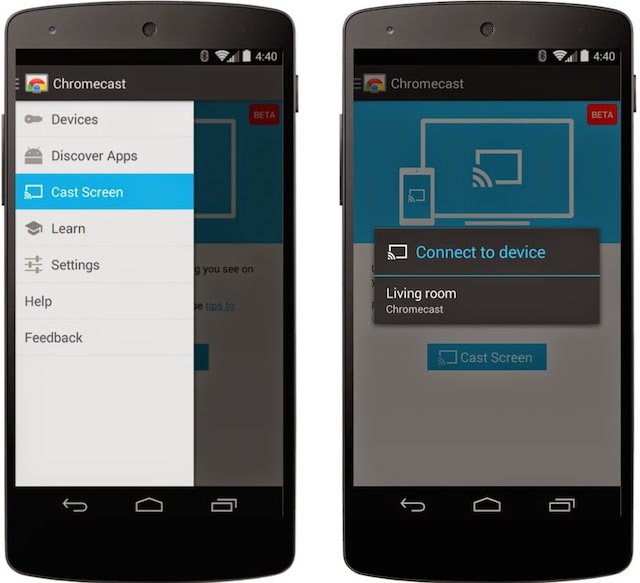
If your phone has an android operating software of 4.0 and above, it may have a share and connect option. If it does, you can connect your phone to the TV using the same steps like the ones described for an LG smartphone. However, if it does not have this option , you can follow the two ways described below.
Don’t Miss: How To Stream Oculus Quest To TV Without Chromecast
The Content Share Option
While Screen Share is the most direct way to mirror a smartphone or PC screen on an LG Smart TV, LG provides additional options via the TV’s Device Connector settings.
When the Device Connector is selected from the home screen, you’re taken to a menu that includes connection options for all devices, including a smartphone or PC.
The Screen Share app can also be accessed by the LG TV’s Device Connector in addition to direct access from the home menu. However, since its function was discussed earlier, the following focuses on the Content Share option, which can only be accessed within the Device Connector.
How To Mirror iPhone To Lg TV Using Tools
There are many other methods for screen mirroring of iPhone to LG TV except for the airplay method. The use of tools is also one of the great known methods to mirror the screen of iPhone to LG TV. There are 3 tools used for this purpose are different from each other based on features and usages.
All these three tools have specific features and have some steps that need to be followed. Screen mirroring by these tools helps us resolve any issues as we get access to big screens instead of small screens of iPhone. Now we will discuss how to screen mirror iPhone to LG TV using each tool in detail.
Don’t Miss: How To Get TV Channels Without Cable
How To Set Up Screen Mirroring On 2018 Lg TVs
These days, a lot of our content is captured and stored on our smartphones. Thankfully, it’s easy to share content among our smart devices.
1. Open screen sharing. To begin, select the Screen Share option from the home menu. This can be found on the ribbon menu, just past your installed apps.
2. Screen-sharing instructions. Pull up the instruction screen, which will show you how to share content between your phone and your TV. There are slightly different instructions for Android and iOS devices, but the basic process is the same: Download the LG app, and connect to the same network your TV is on.
3. Follow pairing instructions. Once you’ve installed the app on your smartphone, follow the instructions on the screen to pair the phone to your TV and begin sharing photos, videos and more.