How To Find Your Wireless Network Password Using Your Router
This way will work every time, even if you have no other devices on the wireless network.
Youll Need
- A piece of paper to take notes
1. Find Your Router
Itll usually be in an office or near your TV
2. Reset Your Router
The reset button is usually located on the back of your router. Marked reset, itll usually be a very small button.
Use the pen tip or the paperclip to press the reset button. Hold the button in for at least 30 seconds.
3. Release the Reset Button
This will disconnect every device connected to the router.
4. Wait for the Router to Come Back Online
The lights on your router will flash in a pattern then eventually come back online. Once the top lights are steady, your router will be back online.
5. Find the Default Login Information
This will be printed on a card attached to the router. Usually, this can be found underneath the router. Youre looking for two pieces of information:
- Network Name This is the default factory name
- Network Password of Key This is the default password
6. Click on the WiFi Network Icon
Located in the Windows taskbar, this icon has three curved lines. Clicking on the icon opens up a list of available wireless networks.
Youre looking for the network with the default factory named. Clicking on the network will prompt you for a password.
Enter the defaults password exactly as its written on your router. The password is case sensitive.
Connecting Smart TV To Internet With Powerline Connectors
As mentioned above, depending on the make/ model of your Powerline adapters there could possibly be a couple ways of doing this. Where possible I would recommend connecting the TV to the powerline wit an Ethernet cable but you may need to do this wireless.
Using Standard Powerline Adapter Kit
Plug one of your Home Plug adapters into a mains electrical socket near your broadband router and connect with an Ethernet cable.
At the TV position, plug in your second Powerline adapter into a nearby mains electrical point and connect to the TV with a second Ethernet cable. This should be it and ready to go. There shouldnât be any further configuration required.
Using WIFI Compatible Homeplug Kit
If you wanted to be able to connect from the Powerline adapter to your TV wireless, please follow this method. Please note that your TV must be WIFI compatible for this to work.
Plug in one Homeplug adapter to an electrical socket near your broadband router and connect with an Ethernet cable. It does not matter if this Powerline adapter is WIFI compatible or not.
Can You Connect A Non
Connecting a standard or non-smart TV to the internet requires connecting a Wi-Fi capable device to your TV. These include gaming consoles , streaming boxes and sticks, and newer Blu-ray players.
Or you can use an HDMI cable to connect a laptop or smartphone to your TV, which will mirror your display. This may require purchasing a USB C-to-HDMI or USB micro-to-HDMI cable.
You May Like: Can I Connect My Laptop To My TV Wirelessly
Connecting Your Toshiba TV To Internet
What could be better than sitting back, turning on your Toshiba TV, and watching some Netflix or YouTube videos?
But before choosing your favorite online content, you need to connect your TV to the internet. You have two options, the wireless connection or wired connection. Were going to guide you through the steps for both.
Do You Have Working Internet

Before messing with any cables, first make sure that youve got both an active a broadband Internet connection in your home and a wired or wireless router thats been set up to distribute that internet connection. Mesh Wi-Fi counts too.
Without the above, you’re not going to be able to connect your Smart TV to the internet .
You May Like: How To Put Starz App On TV
Using A Wired Connection
Use A Screen Mirroring Tool
Several TVs support screencasting or screen mirroring. This feature enables you to mirror the screen of your Android or iOS smartphone to your old TV screen.
To use this function, connect the screen mirroring feature on both, i.e., your regular TVs and your Android or iOS mobile phone.
In case you are confused about how to mirror your phones screen, simply download the screen mirroring application on your iOS and Android mobile, and follow the apps instructions.
Also Check: How To Stream Directv On Smart TV
How Do You Download Apps On A Non Smart TV
How to stream TV and movies on a non-smart TV
- how to hook up cable to rca tv
- how to access internet on your smart tv
- rca tv channel scan
- is my rca tv a smart tv
- how to connect rca to tv
- how to get internet on rca smart tv
- rca tv fire stick
- how to watch netflix on rca tv
- how to connect smart tv to internet wirelessly
- how to set up internet on rca smart tv
Top 5 Ways To Enable Internet Connection To TV Without Built
Considering buying a smart TV? Youre making a wise choice. With instant access to a growing world of online apps, a smartTV can instantly transform your home entertainment.
In todays digitally-driven world one in which were connected 24/7 going for even a day without internet interaction is, for many, unimaginable. And this doesnt only apply to adults either. At any one moment in time, within the family home there are kids playing online games, parents watching Netflix, teenagers surfing YouTube all at the same time, each in different rooms.
But what if you dont have the budget for a smartTV in every room?
In fact, what if you cant afford a single smartTV let alone one for each member of the family? The good news is that you can transform any TV into a SmartTV .
Don’t Miss: How Do I Mirror My iPhone To My TV
How To Know If You Have A Smart TV
If your TV was made after 1994 theres a reasonably good chance its a smart TV. If your TV was made after 2010 its almost certainly a Smart TV.
One way to tell if your TV is Smart is to look through the menus. Do you see an option to watch Netflix, Amazon Prime and other streaming video services?
Even if you cant access those options right now just their presence in the menus indicates you have a smart TV.
If you already have a Smart TV, and you already have a home WiFi network, then connecting the two just makes sense. Heres what to do:
How To Identify Your Wireless Network Using Windows
Do you already have a laptop, tablet or other device connected to your wireless network? If so, you can use Windows to identify the name of the network.
1. Click on the WiFi icon
This will be a small icon in your windows taskbar. The WiFi icon has three crescent shapes. It looks a bit like a radio signal.
2. Read the List of Available Network Names
These Secured networks will usually belong to your neighbors.
Youre looking for the network which says Connected or Connected, Secure. You should only be connected to one network. Thats the name of your wireless network.
Read Also: How To Pair Mobile Device With Vizio TV
How Do I Connect My TV To The Internet
We show you the easiest ways to connect your television to the Internet, your router and your computer
If you’ve recently bought new a television from a big brand like LG, Panasonic, Samsung, TCL, Hisense or Sony in the last year it’s likely that youre going to need to connect it to the internet in order to get the most from it.
Most brand new TVs these days rely on and use the internet to access online services like IPTV, video-on-demand movies, streaming services like Netflix, Disney+, , weather information, news updates and more. Some TVs can even access.
If you’re in a situation where youve bought one of these TVs and dont know how to connect it to the internet, fear not, we’re put together a quick guide on how to do so.
Why Isnt My TV Connecting To Wi
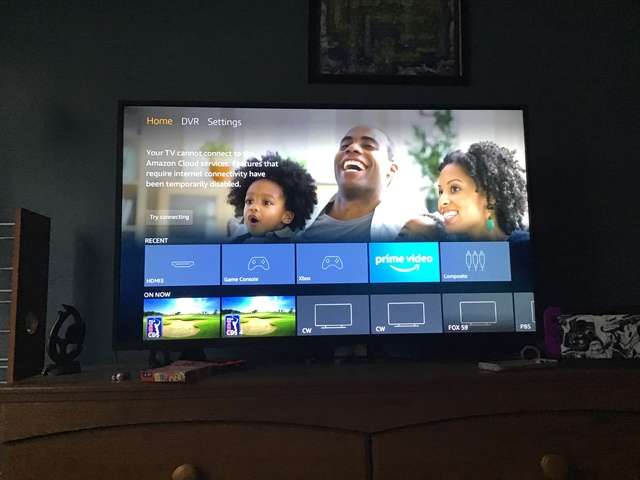
If your smart TV isnt connecting to your Wi-Fi network, you may find an explanationand solutionbelow.
- Check your password to be sure youve entered it correctly. Weve all insisted weve done it right only to find out that we, uh, did not.
- Your network may be down. Try restarting your router. If that doesnt work, check with your internet provider to see if theres an outage where you live.
- Is it a new smart TV? Who manages the Wi-Fi network in your household? They may have blocked new devices from the network. If so, theyll need to grant access to your new TV.
- Your TV may be broken. Check your warranty.
Its a snap to connect a smart TV to your wireless network. Follow these steps:
You May Like: How To Search On Imdb TV
Network And Internet Connection Benefits
When a smart TV is connected to the internet and a home network, you have access to one or more of the following:
- Firmware and software updates:Keep your TV updated with the latest fixes and features.
- Streaming services:Get access to video and music streaming services, such as Netflix, YouTube, Pandora, and more, depending on the brand and model.
- Local network content access: Play videos, still images, and music from PCs or media servers on your network.
- Remote management and support: The tech support staff for your TV may be able to take control of your TV to fix setting issues, depending on the brand and model.
- Control of smart home devices:Some smart TVs can be used with Alexa, , or SmartThings that allow it to control, or be controlled by, other devices.
Samsung Smart TV Wont Connect To Wi
Initially, you will have to reset your TVs settings to confirm all the information is correctly entered. This step is appropriate if your TV sees your network but still isnt connecting.
If that doesnt work, try these connection troubleshooting steps for Samsung smart TVs:
If this still does not resolve the problem, try following these detailed steps:
Recommended Reading: What’s On TV Tonight In Dallas Texas
Laptops Smartphones And Tablets
- Mirrors your laptop, smartphone, or tablets screen
- Plays discs
- Runs streaming apps
- May require a separate cable or adapter
- Mirrors your screen
You can also mirror your laptop, smartphone, or tablet screen by connecting either device to your TV with an HDMI cable. That means you can watch physical media if your laptop has a Blu-ray or DVD drive. You can also play media from your hard drive or external drives. And most Macs and PCs support numerous streaming apps.
Note: using a smartphone or tablet may require a USB C-to-HDMI or USB mini-to-HDMI cable.
With screen-mirroring, be sure to close any tabs you dont want others to see. Otherwise, everyone whos joined you for movie night will find out you like bad music or naughty stuff.
What If My Laptop And TV Have Different Ports
Lets say, for example, that your laptop only has an HDMI port and your TV has an old VGA port. In this case, youll need an HDMI to VGA converter to get the job done. They are relatively inexpensive, retailing for as little as $8 on Amazon get yours via the button below.
Once you have the converter, the process is very straightforward. Plug the HDMI cable into your laptop and the VGA cable into your TV. Then just plug the other end of the VGA cable to the converter to connect the two devices together. The last step is to select the PC or RGB input on your TV with the remote control.
Step-by-step instructions:
The connection between the two devices should be established automatically. But in case it doesnt, go to Settings > System > Display and make sure TV is selected. You can also adjust the resolution to match the one of your TV. One thats done, press the Windows key and P key and then select the Duplicate option.
Recommended Reading: How Do I Get Showtime On My Smart TV
Types Of Wireless Network Names
Wireless Network names can be up to 32 characters long. The names are case sensitive.
There are really no restrictions as to what you can name your network. Some people really bring the creativity when naming their wireless networks.
But most wireless routers are named after the associated Internet Service Provider. Look for a router such as Comcast001 or CharterWirelessRouter.
If someone personally setup your internet, they likely named your wireless network something youll easily recognize. Look for FAMILY NAME Network or something similar.
If you just cant find any familiar wireless network names your best option is to call your ISP. They should be able to identify which router is yours.
How To Connect A Samsung TV To Wireless Internet
This article was written by Nicole Levine, MFA. Nicole Levine is a Technology Writer and Editor for wikiHow. She has more than 20 years of experience creating technical documentation and leading support teams at major web hosting and software companies. Nicole also holds an MFA in Creative Writing from Portland State University and teaches composition, fiction-writing, and zine-making at various institutions.The wikiHow Tech Team also followed the article’s instructions and verified that they work. This article has been viewed 341,950 times.
This wikiHow teaches you how to connect your Samsung Smart TV to the internet by adding it to your Wi-Fi network. When your Smart TV has a wireless internet connection, you can use it to access internet-only features, including web-based apps, streaming services, and more.
Also Check: How To Search On Pluto TV App
Use An Ethernet Cord If Possible
While wireless connections have improved a ton in recent years, Ethernet cords still provide a more reliable connection in most homes. But because they plug into your wireless router, your TV will have to be relatively close to your router to use a wired connection. Of the four main streaming devices, only Apple TV has an Ethernet port on all of its models. For Amazon Fire TV Sticks and Google Chromecasts, youll have to purchase an adapter separately, while Roku only includes one on its most expensive model. You can learn more about choosing the right Ethernet cord in our guide.
Connect Via Hdmi Cable

If you dont want to spend a notable amount on streaming devices, an HDMI cable will work just fine for you.
Nowadays, almost all laptops, smartphones, and smart televisions come with HDMI cables and adaptors. So you can directly link it with your Non-Smart TV.
Although wired connections can be inconvenient at times, they will work perfectly well for occasional use.
Moreover, it allows you to view and share home videos/pictures as it practically mirrors everything on your device.
Lets see how to connect Non-Smart TV to Wi-Fi via HDMI cable:
Read Also: How To Get Fox Nation On TV