How To Connect Your iPhone To A TV Wirelessly
There are several methods you can use to connect your iOS device to a TV wirelessly. One of them is to use Chromecast, but you can also use the native AirPlay feature, Apple TV, or a DLNA app.
AirPlay
AirPlay is a feature on Apple devices that allows you to share music, photos, videos, and more from your iPhone/iPad to your TV. You can connect your iPhone to a TV wirelessly using AirPlay provided the devices are on the same WiFi network.
Apple TV
Apple TV is a set-top box by Apple that can stream Netflix, HBO or other services, deliver music from Apple Music, play games from the App Store, and also act as a hub for HomeKit-compatible smart home devices.
Apple TV supports AirPlay, which means you can connect your iPhone to your TV wirelessly, and stream audio and video content. Connect your iPhone and Apple TV to the same WiFi network, and then connect to Apple TV via the Control Center.
DLNA App
If you have a Smart TV that supports DLNA, you can connect your iPhone/iPad to your TV wirelessly using a compatible DLNA app. You can install a DLNA-compatible iOS app for your TV such as 8player Pro, TV Assist, or ArkMC, but check the app developers website for instructions on how to use the app with your TV.
How To Connect iPhone To TV With Hdmi
Why Connect An iPhone To A Sony TV
Not everyone can afford to buy a modern smart TV with full Smart TV functionality. However, it is possible to expand the list of available TV receiver functions at no extra cost and use it not only for watching TV programs but also for playing content from the Internet.
Connecting a smartphone to a TV opens up the following set of possibilities:
- Watch movies and videos with high-quality picture and sound. Information is broadcast online via a mobile phone, the TV is used only as a screen. Watching a movie is much more convenient and enjoyable this way.
- Organization of video conferencing, remote meetings, various business events. The large screen makes it possible to organize high-quality video communication for solving important issues.
- Communication with loved ones via video communication using Skype and other modern instant messengers. A good screen allows you to create a sense of presence.
- View photos and videos taken with your phone camera. This is an opportunity to consider all the details in detail.
Knowing how to connect an iPhone to an older Sony TV, you can avoid using Wi-Fi since not all TVs are equipped with a wireless module. The mobile phone can be connected via a cord using various types of cables.
If you want Connect Your iPhone to LG Smart TV, read this article.
Don’t Miss: Disney Plus On Lg TV
How To Connect A Phone To A Smart TV
Pairing your smartphone screen with a smart TV can result in the perfect match. Connecting your phone to a smart TV is a great way to look at photos, watch movies, videos, music, photos, games, online TV shows, applications, and more.
You can connect your phone to your smart TV in multiple ways. But the most popular way is wirelessly. The type of phone and TV that you have determines how you connect the two devices.
Here are different methods of connecting your phone and your TV and what you need to know about each. The process can differ slightly depending on whether you have an Android phone or an Apple phone, and whether you have a Smart TV or a standard HDTV.
In this article we are focusing on Android smartphones and Smart TVs. To wirelessly connect your smartphone to your TV, you need to have a Smart TV.
Connect Your iPhone To A Roku Streaming Device

If you have a Roku streaming device and want to stream content to it from your iPhone, there are two different methods that you can use.
One is to cast directly from your iPhone. You can do that by following these steps:
You can also use the Roku app to stream content by doing this:
Both of these methods are equally good for streaming content from your iPhone to your Roku streaming device.
It is recommended that you try both of them out to see which one works best for you.
You May Like: Can I Get Philo On My Samsung Smart TV
How Screen Mirroring For Android TV Works
We love to assist you getting started to mirror your phone or tablet to an Android TV. Consult the below questions and answers to get a better understanding about our app and its useful features.
What is the Mirror for Chromecast or Android TV app for iOS?
The Mirror for Chromecast or Android TV app for iPhone and iPad is a unique application that mirrors the screen and audio of your iPhone or iPad to any Android TV device. Because many producers of Smart TVs, Set Top Boxes and Consoles are using Android TV as Operating System , all of those devices work with our app.
With AirBeamTVs Screen Mirroring app, no additional hardware is needed and you can wirelessly cast videos, photos and apps from your phone or tablet to your television. And dont worry about your privacy: the app will not record your screen or store your files on a server. Data is only stored temporary on your device and will be removed after mirroring.
How do I install the Android TV Screen Mirroring app on my iPhone?
First you have to download our free Mirror for Chromecast or Android TV app on the App Store. Once installed, please make sure that your iPhone is on the same local network or WiFi as your Android TV device. In case our app does not recognize your device automatically, also make sure the Chromecast built-in or Google Cast Receiver app is not disabled in Android TV.
After you have installed the app on your phone, follow the steps as explained on the Easy Installation Guide.
Cast Video To Your TV With Google Chromecast
You can also use Google’s wireless casting technology to connect your iPhone to your TV wirelessly, though it works a little differently than AirPlay. Chromecast is Google’s answer to the Apple TV, and for as little as $29 it is a much cheaper way to wirelessly connect your iPhone or iPad to your TV.
Each app handles Chromecast integration a bit differently, so there’s no single way to stream video or other media from an iOS or iPadOS app. Just look for the Cast button in the app you’re currently using, then select your Chromecast from the list of options.
Chromecast is compatible with the most popular video and music apps, like YouTube, Netflix, Hulu, and Spotify. There’s even a list of supported Chromecast apps on Wikipedia.
Related: How to Use Chromecast: A Guide for Beginners
Read Also: Connect Phone To Vizio TV Wirelessly
Screen Mirror App For Android TV
Effortlessly cast videos, photos, music, presentations and apps from your iPhone and iPad to your Android TV Streaming Player, Console or Smart TV. Turn your phone or tablet into a powerful broadcast center and wirelessly stream your favorite web videos, TV shows and movies on the big TV screen. You dont need to own an Apple TV to cast your content wirelessly to your TV!
Airplay 2 Allows You To Mirror Your iPhone Screen To Your Samsung TV
Apple AirPlay 2 allows for wireless streaming of media or content from Apple devices such as the iPhone, iPad, and Mac computers.
It enables you to simply stream content from your iPhone to your Apple TV without the need for a computer.
Fortunately, it also allows you to stream media from your device to a Samsung TV that is compatible with it.
You can stream movies, music, television shows, and cast photographs directly from your iPhone to your television set.
Lets have a look at how to utilize AirPlay 2 to reflect the screen of your iPhone to your Samsung TV.
Step 1: First and foremost, make certain that your iPhone and television are both linked to the same WiFi network.
Step 2: On your iPhone, open the Photos app and select the movie or photo that you want to share with your friends.
Step 3: Next, select the Share symbol, which is situated at the bottom left of the screen, and then select the AirPlay icon.
Step 4: Finally, select the target Samsung TV from the list of identified devices, and youll be able to stream your video or image to the TV from your computer or mobile device.
Don’t Miss: How To Cast Oculus Quest 2 To Samsung TV
S To Connect Mobile Hotspot To Smart TV
The steps of connecting a Mobile hotspot to smart TV are similar to how you use it to connect a Mobile hotspot to another smartphone.
Before you start with the steps, you must make sure that your mobile phone has enough data so that you can stream high-quality content on your Smart TV. If you have enough mobile data to share the internet with your Smart TV, look at the steps.
- The first step of connecting a Mobile hotspot to smart TV is to go to the network settings of your Smart TV and switch on the Wi-Fi network so that it can connect when you switch on the mobile hotspot on your smartphone.
- In the second step, you have to switch on your internet in the smartphone and then enable the mobile hotspot. It would be best if you kept your mobile hotspot encrypted with a password so that unknown devices cannot connect to your internet.
- When you enable the mobile hotspot, your devices name will appear in front of you on the smart TV. Ensure that you keep the range of distance between the smart TV and your mobile phone as less as possible so that the detection can be fast and easy.
- When you see your devices name on the smart TV, all you have to do is select and then enter the password. The password must be available on your smartphone only.
- When you enter the password, your smart TV will be connected to the mobile hotspot, and now you can stream your favorite shows on the internet on your smart TV with the help of the mobile hotspot.
Airplay And Wireless Connectivity
Airplay is a primary choice when users want to wirelessly connect iPhone to TV. Airplay is a technology developed by Apple, therefore iPhone users don’t need any other external installation at all. To connect iPhone to iTunes wirelessly, Airplay is also widely used. There are several advantages that compel the users to use the Airplay app. The advantages will now be mentioned below to enlighten the users.
Read Also: Add Sling To Vizio TV
How To Connect iPhone To TV Wirelessly
wikiHow is a wiki, similar to Wikipedia, which means that many of our articles are co-written by multiple authors. To create this article, volunteer authors worked to edit and improve it over time.The wikiHow Tech Team also followed the article’s instructions and verified that they work. This article has been viewed 117,536 times.Learn more…
This wikiHow teaches you how to use AirPlay 2 to connect your iPhone to a TV. As long as your TV or streaming device supports AirPlay 2, it’ll be easy to connect your iPhone to it wirelessly. If you’re using an AirPlay-supported app like Hulu or YouTube, you can connect it to the TV from within that app. If not, you can use screen mirroring to cast any app right to your TV.
How To Connect Any Phone Or Tablet To Your TV Using Usb
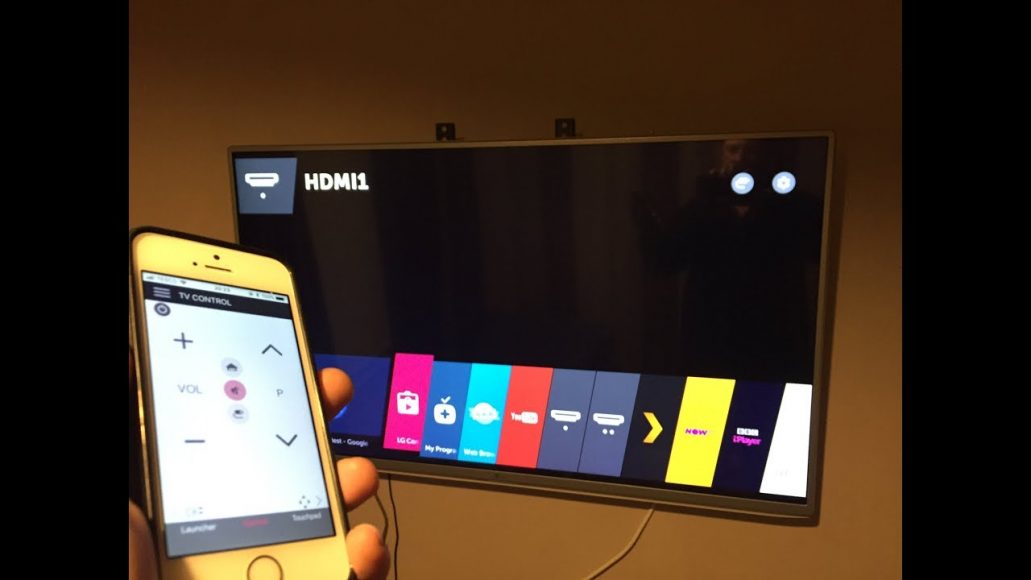
You can connect your phone to a TV with an HDMI cable or adapter and display the content on the screen. The USB to HDMI adapter is the easiest option, as all you need to do is plug the adapter into your phone and an HDMI cable to connect it to your TV and watch from your phone. Make sure your phone supports HDMI Alt Mode, which can output video.
Usb tvHow do you connect an USB to a TV? Plug your USB storage device into an available USB port on your TV. Press Enter on the TV remote and select USB. This will display the USB content on the TV screen. Your USB connection is now complete. However, if you don’t have a USB port on your TV, continue to the next step. Why does my TV have an USB port?USB. What it does: If your TV has a USB port, it’s generally used so that technicians can fix you
Don’t Miss: Connect Samsung To Vizio TV
How To Connect Your iPhone With An Hdmi Cable And The Lightning Adapter
How To Screen Mirror Your iPhone To Your TV With Airplay
When you use screen mirroring, an image appears on your TV that exactly matches your iPhone or iPad screen. It even shows up in the same aspect ratio as your device, which often means the image doesn’t fill the entire TV screen. Anything you do on your iPhone or iPad immediately shows on the TV screen.
To screen mirror your iPhone or iPad’s screen to a TV:
Also Check: Which Streaming Service Has Tudn
What If Mobile Hotspot Doesnt Connect With Smart TV
There are usually two reasons because of which your mobile hotspot might not be connecting with the smart TV. The first one might be that your mobile data is already at its maximum capacity, due to which it is not able to function as a mobile hotspot.
Secondly, most smartphones can only connect up to 5 or 6 devices, so if you have many devices connected with your mobile hotspot, your smart TV wont take its connection. If none of this is the reason, you can try troubleshooting the devices mentioned in the steps below.
How Do I Connect My iPhone To A Roku Streaming Device
There are a couple ways iPhone and iPad users can wirelessly connect their devices to a Roku streaming device.
Cast from your iOS device by doing the following:
Use the Play on Roku feature of the Roku app by doing the following:
Don’t Miss: How To Logout Of Amazon Prime On Smart TV
How To Use Apple Airplay To Mirror Your iPhone Mac Screen On TV Roku And More
Apple AirPlay makes getting photos and video from your phone to a TV incredibly easy.
Getting your iPhone screen onto your TV is easier than you think.
Ever want to get a video clip of photos from your phone to the big TV screen? If you have an iPhone, or an iPad tablet or Mac computer, it’s incredibly easy. The only catch is that your TV needs a way to work with AirPlay, Apple’s system for screen mirroring. The good news is that more smart TVs than ever, as well as Roku and Apple TV streaming devices, can make it happen.
Any iPhone, iPad or iPod Touch running iOS 4.2 or newer will have AirPlay built-in, so even if you have an Apple device that’s several years old, it most likely supports and works with AirPlay. On the TV side you’ll need a compatible Roku TV or streamer, an Apple TV streamer or a 2019 or newer smart TV from LG, Samsung, Sony or Vizio. also support AirPlay, but Fire TV sticks do not. Note that Roku and smart TVs require AirPlay 2 on your Apple devices, which is available with iOS 12.3 or later and MacOS Mojave 10.14.5 or later.
Roku streamers and Roku TVs work with Apple AirPlay now too.