How To Connect Mobile Hotspot To Smart TV
If you have enough mobile data to watch high-quality movies on your TV, you can simply turn on mobile hotspot and then search for the appropriate network in your TVs list of WiFi options.
Heres the process of connecting your smart TV to a mobile hotspot:
- Go to your connection or network settings and allow your smart TV to scan for WiFi networks that are available.
- On your phone, enable mobile hotspot so that your smart TV can automatically detect and find it.
- Once your mobile hotspot appears on the list of available networks, select it and enter your password.
- Finally, you can now browse or stream your favorite content on the internet from your smart TV through your phones mobile hotspot!
Its an incredibly simple way of connecting seamlessly to a reliable WiFI connection. As long as your mobile network is in range and there are no problems, your video will render smoothly and there will be no delays in buffering either.
However, you need to keep in mind that most smart TVs adjust the resolution and thus the bandwidth and the size of the file being used, depending upon your connection speeds.
For instance, if you are using Netflix or a limited connection with low speeds, the video quality will automatically take a dip. This way, your content will continue to run smoothly but video quality as a whole will be reduced sharply.
Netflix favors convenience over quality to allow a person to watch more and more content. The same goes for other apps in the market as well.
Remove Other Devices From Your Hotspot
Hotspots arent made to handle as many connections as a typical Wi-Fi network. If your TV doesnt connect to the hotspot, you should start by disconnecting every other device from your hotspot network.
Once the hotspot network is empty, try connecting your smart TV again. If this fix fails, leave the devices off the hotspot until you try the next several solutions.
You can reconnect some of your other devices once your TV is on the network, but remember that each of those devices is going to eat away at your hotspots limited bandwidth.
What Is The Difference Between A Smart TV And A Regular TV
Now that we know how to connect Smart TV to hotspot let us consider a subject that steers s a lot of conversation whenever it is brought up what differentiates a Smart TV from a regular Television?
Quite literally, smart TVs have taken the world by storm. Thanks to technology and internet connectivity, the way we watch TV has changed dramatically.
Some of the things that set Smart TVs apart include being able to access the internet, enjoying television with enhanced picture quality and audio, and the ability to update software and even customize content.
There have been some major changes in HDTVs over the past few years, and they are about to undergo another that will more closely align with Smart TVs.
They are called Smart because they do things intelligently and have taken the cinematic experience and picture display to new heights.
The device is primarily capable of connecting to the internet via Wi-Fi, a feature that has become a necessity in todays technology- and internet-driven world.
Don’t Miss: How To Stream From Tablet To TV
Using Your Smart TV With A Hotspot
Not only can you use a smart TV with a hotspot, but pairing the two is easy. It usually only takes a few seconds and allows you to use your mobile data with streaming apps like Netflix and Disney+ without having an internet connection in your home. Make sure you know what to do if the connection fails and how to sync the devices to use your hotspot with your smart TV.
Why Is My Phone Not Connecting To My TV
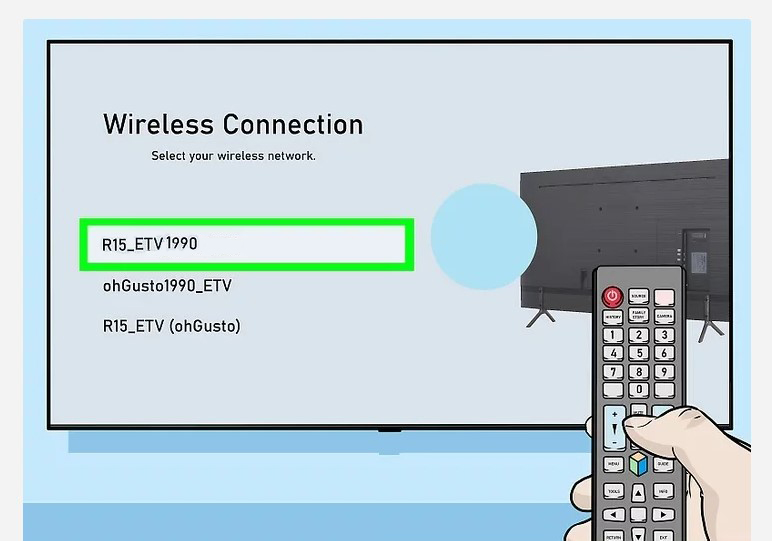
There are a number of reasons why your phone may not connect to your Smart TV. In many cases, it may be a glitch in the system. You can fix the problem by reinstalling the app or restarting your devices. Smart TV companies are also adding more features that allow them to connect to handheld devices, and if your phone is not connecting, you might want to try the tips listed in this article.
To start pairing your phone to your TV, check the TVs manual for instructions on how to do this. Your phone must be connected to a Wi-Fi network. Once it is connected, it should automatically check for software updates. Then, select the option on your phones screen and follow the prompts. If you cant find any updates, you can try installing them on both devices.
If you have an Android phone, make sure your phone supports HDMI Alt Mode. If it does, then it will be able to cast videos to your Samsung Smart TV. To do this, simply plug your phones USB-C port into the adapter. You can then connect the TV using the HDMI cable. If your phone is an older model, you may need to purchase a micro USB to HDMI adapter. Alternatively, you may want to purchase a USB-C to HDMI cable. Most internet-connected TVs also support the DLNA protocol, which allows you to stream content to your TV. Nevertheless, Netflix and other streaming services will not work if you dont have a TV with this feature.
You May Like: How To Use Samsung Smart TV Remote
Which Carriers Offer Mobile Hotspots
Each of the Big Three carriers, a group comprised of Verizon, AT& T and T-Mobile, offers a dedicated hotspot with at least one of its unlimited plans. Some smaller providers, such as Cricket Wireless, Metro and Boost, also come with a dedicated hotspot.
Meanwhile, other cell phone providers charge an extra fee for hotspot use. If youâre looking to save money, youâll want to steer clear of the carriers that charge an additional cost.
Can I Connect My iPhone To A Samsung Smart TV
How can I connect my iPhone to my Samsung smart TV? You can use a USB cable. The cable should have a lightning connector on one end. Connect the lightning end of your iPhone to the USB port on the back panel of your television. You can also use a USB to Lightning cable. If youre unsure what the cable is, you can find it on Amazon or in the Apple store.
When connecting the iPhone to your Samsung TV, first set up the connection to your TV. If your Samsung TV supports AirPlay, it will recognize your device. Then, follow the steps in the screen mirroring feature. Once connected, play any content that youve downloaded on your iPhone. Youll find an icon to select the TV in the Share menu. If the TV doesnt recognize the iPhone, try re-installing the software.
Using AirPlay, you can easily mirror your iPhone to your Samsung TV. To do this, youll need an iPhone and a Samsung TV with AirPlay compatibility. To use this feature, youll need to connect to the same Wi-Fi network as your Samsung TV. If youre connected to the same network, you can even mirror the screen of your iPhone to your Samsung TV.
Recommended Reading: How To Cast To Hisense TV
Heres How To Connect Your Smart TV To Your Mobile Hotspot In 2 Simple Steps:
Step 1: Shut Down Your Device
Your smart TV and the mobile hotspot device should be turned off. Let it sit for a few minutes before restarting.
Step 2: Restart the device
Try connecting again after rebooting the device.
Rebooting and refreshing your mobile hotspot is part of this process. Your smart TV should now be able to connect to the mobile hotspot.
Using A Dedicated Hotspot For A Smart TV
A dedicated mobile hotspot with an unlimited data plan can keep content streaming smoothly regardless of how much data is used. It is often less expensive than paying for internet service from a cable or Wi-Fi provider, but it also can come with limitations. Some unlimited data plans come with decreased resolution.
What this means is that streaming content will be very smooth, without interruptions, but the colors and details could be faded and muted which is a compromise you may not be willing to make.
Other hotspots arent compatible with all smart TVs. If you get one thats not compatible, the TV wont recognize the Wi-Fi signal.
Read Also: How To Show Computer Screen On TV
How Do I Connect To Mobile Hotspot
Most Smart TVs will have the same general procedure for connecting to mobile hotspots, but the details may vary based on the specific model. The most common method involves entering a password to connect to the hotspot. Click connect once the password has been entered. If the password is not listed, click the forgot password link to enter the password manually. After entering the password, the Smart TV should be connected.
The next step in the process of connecting your smart TV to a mobile hotspot is to turn on your mobile data on your smartphone. Once youve done this, make sure you have enough credits to maintain continuous connection. Now, you can connect your smart TV to your mobile hotspot and start streaming web content. To use a mobile hotspot, make sure the network youre connecting to has at least one SSID available.
Once youve enabled your mobile hotspot on your phone, you can now connect your smart TV to the internet. To use the mobile hotspot, you simply turn on your phones mobile hotspot feature. Then, select the mobile hotspot from your phones list of available networks. After youve connected to the mobile hotspot, youll be prompted to enter a password.
For Most Regular Smart TVs:
Also Check: How To Decorate TV Stand
Is It Possible For My iPhone To Act As A Wi
It is possible for your iPhone to function as a Wi-Fi hotspot. To do this, go to the Settings menu and choose the Cellular option. Tap the Personal Hotspot option that is located under the Cellular Data Options. To use the personal hotspot, you must first turn the switch to the On position and then input the password. Your iPhone may now act as a Wi-Fi hotspot for other devices.
Can You Use Roku Stick While Travelling
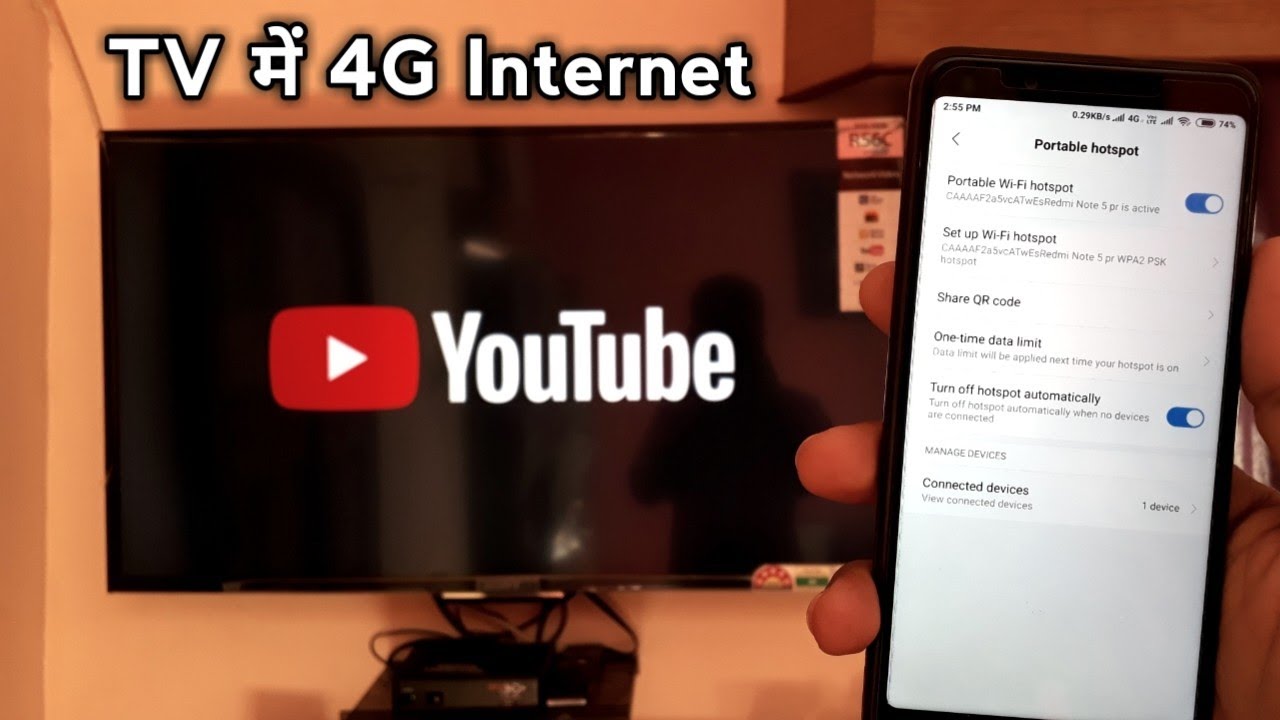
Roku is by far the most popular digital device on the marketplace, thanks to its comprehensive set of amazing tools, like simple operation modification. The products USP is the ease with which one may utilize the Roku stick when away from home.
You may take the Roku device with you when you travel and link to the local network. Heres how to get the most of your Roku stick gadget while youre away from home.
- You can start by providing the login details for any network that appears on the devices screen. This may not always be possible since certain locations may require additional information in order to create an internet connection.
- You may attach your personal Roku Stick to a TV in a hotel or any other location you are visiting using the HDMI connector.
- Then, using your Roku controller, click the Settings option by scrolling up and down through the menu selections.
- Select the Network option from your Roku App settings.
- You may now choose the network of the location or resort where you will be staying when away from home.
Interesting Article:is Netflix Free With Xfinity
Read Also: How Can I Put My Phone On The TV
TV Needs To Be Rebooted
Some manufacturers let you easily do a reboot on your TV to help fix certain problems such as connectivity issues. Most are done by holding down the power button on either the TV remote or the TV itself until it reboots. Try rebooting your TV and connecting to your mobile hotspot and see if you can connect now.
Are There Any Downsides To Using A Hotspot For A Smart TV
Now that you know you can use your hotspot with your smart TV, its time to look at some of the downsides. One issue is that it will drain your battery.
Though some phones today have a standby time of several days, they often have a battery that only lasts for 12 to 24 hours. If you spend a lot of time on Reddit or playing games, youll notice that your battery drains pretty quickly. The same thing can happen when you use your phone as a hotspot.
Another issue is that your phone has slower internet speeds than a stable connection does. With a home internet connection, you enjoy fast speeds that let you watch entire movies without any issues.
When you use a mobile hotspot, youll likely find that films buffer because your speed is so low. You may even find that you cant use certain apps.
Dont forget about the possible security risks either. Some phones ask you to set the password every time you turn on your mobile hotspot. When you forget to do this even once, you leave your network vulnerable to outside threats. There is also a risk that youll go through your data limit faster than you usually would.
Read Also: Can I Play Hulu On My TV From My Phone
Tip To Save Cellular Data
The use of cellphone data can quickly become expensive, and some providers might even have restrictions that could stop you from watching the latest episode of your favorite TV series, or that movie you were hoping to watch. Luckily, there is a workaround.
If you plan to watch movies, videos, or series on a laptop, make sure to download the files before you leave your house. Streaming media on the internet will use up your cell phone data, and possibly burn a hole in your wallet, but if the content is already on your electronic device it requires no data usage when watching.
This method requires you to plan ahead and prepare the media you wish to view ahead of time, but it essentially saves you from having to worry about cellular data usage. If you have movies, series, or media on a portable hard drive or USB device, this will also work.
Fix #: Try Power Cycling Your Smart TV
Power cycling both your smart TV and your smartphone will help to reset all connections and settings that can be the root cause of this problem. To power cycle your smart TV, do the following:
Don’t Miss: Where To Watch Live TV For Free
S To Connect Hisense Smart TV To Wired Connection
A wired network can be a bit tricky and time-consuming compared to the wireless connection however, follow the below-mentioned steps to connect Hisense smart TV to a wired connection of the internet.
For connecting your Hisense TV to the internet with the wired connection, you must have an ethernet cable.
- So in the first step, you have to give your ethernet cable to the Hisense smart TV. Make sure that you connect the ethernet cable to the LAN port.
- Once you have connected the one end of the ethernet cable with your Hisense smart TV, you have to connect to the second end with your Wi-Fi router.
- All you have to do is go to the menu section of your Hisense TV with the help of remote control and change the network option to Wired one instead of the wireless connection.
- Once you change the network option to wired, your Hisense smart TV will connect to the internet with the help of the wired internet connection.
Recommended Reading: How Do I Watch Spectrum TV On My Computer
Why Wont My Sony TV Connect To My Hotspot
If you want to look at the network status, choose HOME > Settings > Network > Network Settings > Advanced Settings > View Network Status and Press HOME > Settings. you are unable to connect to the Internet because your TV detects your Wi-Fi network, restore the TVs Wi-Fi settings to default defaults, then try checking the Wi-Fi signal again. The password must be correct in order for the account to function.
Read Also: How To Project Galaxy S10 To TV
Why Tcl Roku TV Wont Connect To Mobile Hotspot
The first thing you should try is turning off and turning on both your Roku TV and your mobile hotspot. Try doing this first before doing anything else.
If this doesnt fix your connectivity problem, then try updating the software on your Roku TV. Roku TVs are known to have issues when it comes to connecting to hotspots but firmware updates usually come around and solve these issues.
Sometimes the last firmware update messes with the connection of your Roku TV, then another firmware update needs to be made to fix the issue.
But how do you update your Roku TV if you cant connect to a hotspot in the first place? Try doing a hard factory reset on your Roku TV and then try connecting to a hotspot to download the firmware update.
A factory reset can temporarily fix your connection problems even if they dont solve the issue permanently.
Note: To check for firmware updates on your Roku TV, go to Settings then to System then to System Update.
If your Roku TV is updated to the latest firmware but still wont connect to your mobile hotspot, then there might be an issue with your mobile hotspot. Try using a mobile hotspot that works with other devices on your Roku TV to confirm this.
If it really is your mobile hotspot thats the issue, then try resetting it to factory settings to fix your connectivity issues.