How To Use An Amazon Echo As A Speaker For Your Television
Your Amazon Echo can act as another speaker for your television, Fire TV, or Fire TV Stick. Heres how to set it up.
Want to enhance the sound from your TV? You can enlist your handy Amazon Echo. By connecting your TV and Echo via Bluetooth, you can use the smart home device as a speaker. This works both with standalone TVs and receivers. You can also connect a compatible Fire TV device to a supported Echo for an even better sound experience.
How To Control TV With Alexa Voice Remote
One of the best ways to manage your TV is through the Alexa Voice Remote, which comes alongside Fire TV devices. This is how you can pair the remote and control your Fire TV with a voice command:
Connecting Your Alexa To Your Lg Smart TV
The best thing about LG is that all 2019 LG OLED and NanoCell TVs come with a built-in Alexa feature. To check whether your LG smart supports Alexa just go to the general section of your setting and check the details of your TV. Any TV set with webOS 4.0 or higher will support the Alexa software.
- Install the Alexa Application on your LG smart TV. Go to the LG content store and download the Alexa App. Once you have downloaded the app create an account and sign in.
- The next thing you will have to do is to connect your Amazon account with the TV device by entering the code display on your LG smart TV. To do this you will have to select the Skills option on your Alexa app and search for LG ThingQ. You can enable either the basic settings or the Complete Smart Appliance and TV option if you want to customize your settings.
- Once you have signed in to your LG account you can search for your LG smart TV by selecting the add devices option on your Alexa app or by giving Alexa voice command to discover nearby devices. Once you connect Alexa to your device your LG TV can be controlled through Alexa
See More:The Best Wired Speaker For Echo Dot
Don’t Miss: Hbo Max Screen Mirroring
Connecting Your Alexa To Your Samsung Smart TV
In order to use the voice command option on your Samsung Smart TV, you need to connect your Amazon Alexa to your Samsung TV. In order to connect the two devices, you will have to first set up a SmartThings account and an Amazon Alexa account and then sync the two accounts.
- Open your Amazon Alexa application and select the three horizontal lines located on the top left corner of your screen. Once the drop-down menu opens up select Skills & Games from the list of items on the menu
- Look up SmartThings on the search bar.
- Once you have selected SmartThings a screen will open up with a enable to use button. Click on it and then continue to sign in with your Samsung account.
- Once you have signed in the application will ask you to enter the location of the device. Select your current location and then give the application authorization access.
- Open the Amazon Alexa application once again and select Discover Devices. Once the application has discovered all devices near it, go through the list and choose your Smart TV device to which you would like to connect. Once you have selected the device press set up device.
- After selecting your device select your preferred room in which your smart TV is located and then select the Add to group option at the bottom. Press continue twice and your Samsung Smart TV is good to go and can be easily used through your Amazon Alexa.
Issues Streaming Music And More On The TV

An intermittent Internet connection or low available bandwidth is usually the cause of many streaming issues. To stream music and other content through Alexa, your Internet connection needs to be at least 512 Kbps .
- If you have multiple devices on your Wi-Fi network, you may have inconsistent Wi-Fi performance.
- Turn off devices you aren’t using to free up bandwidth on your network.
- Move your router and modem within 10 feet of your TV and make sure its not blocked by an object. Or, use a wired LAN cable instead.
- Move metal objects and other sources of possible interference away from your TV.
- If you have a dual-band router, connect the TV to the less congested 5 GHz channel for better range and less interference.
- Restart your TV and network hardware:
- Turn off and unplug the power source of your router and modem, and then wait ~1 minute and plug back in.
- Turn on your modem, and then wait for it to restart.
- Note for Netgear Nighthawk users: If you’re unable to set up using the Netgear Nighthawk router, then you may need to:
- Disable Access Control
- Enable the option “Allow guests to see each other and access my local network” in the “Guest Network Setup”
- Turn off and disconnect the power cable from the TV, and then wait ~1 minute and reconnect power cable back in.
After you restart your network hardware, turn your Alexa device off and on again.
Make sure these ports are open on your router
- 123
- 49317
- 33434
Read Also: How To Cast Phone To TV Vizio
Connecting Your Alexa To Your Jvc Smart TV
- Press the three lines on the top left corner and go to settings
- Once you open settings select TV& Video and then proceed to select your JVC Smart TV
- Select Enable Skill and follow the instructions mentioned on the screen.
- Go to the discover devices section and search for your Smart TV. Select the device and press continue. Your Alexa App will be connected to your JVC Smart TV
Is Your TV Smart Enough
The first step in connecting Alexa to your TV is finding out how Alexa can work with your existing home setup. If you have a smart TV such as one made by LG, Sony, Vizio, or Samsung setup is as easy as flipping a few virtual switches. Otherwise, you can use an Amazon Fire TV Stick or a Roku device to control your media.
Some TV boxes also offer levels of smart control built-in, such as Verizon Fios VMS 1100 and IPC 1100, DirecTVs Genie and Genie Mini, and many of Dish Networks Hopper set-top boxes.
With a wide variety of methods for controlling your TV with Alexa, well need to get a bit more specific with your hardware to help you set up. Below, weve outlined setting up Alexa with both smart TVs and various media streaming boxes pick the option that best resembles your current setup.
You May Like: Watch Local TV On iPad
Common Alexa Commands To Control Your TV
Once you have connected your TV to your Alexa devices, you can use voice commands to turn the TV on and off, change the volume, play or pause a movie, and more. All you have to do is say Alexa, followed by the command, and, finally, say the name of your TV or service provider.
- Alexa, turn on . orAlexa, turn off . These commands either turn on or off your TV.
- Alexa, go home on . This will instantly take you to the home screen on your TV, streraming device, or service.
- Alexa, lower the volume on . This command lowers the volume of your television.
- Alexa, mute/unmute . Mutes/unmutes your television.
- Alexa, play/pause/resume/stop . Control the playback of your device.
- Alexa, open Hulu TV/Netflix/etc. This will open streaming devices that youre subscribed to.
- Alexa, fast forward/rewind . Fast forward or rewind the video that youre watching.
- Alexa, search for comedies/drama/horror movies on . This will allow you to search for movies by genre.
- Alexa, play Tropic Thunder/Man in the High Castle on . This will immediately start playing a movie or TV show. However, you might have to use a remote to sign in to your streaming service before you can start playing certain videos.
- Alexa, change the input to HDMI1/Xbox. Changes the input of your television to either HDMI1 or an Xbox, if you have it connected.
How To Connect A Samsung Smart TV To Alexa For More Voice Control
Once you know how to connect your Samsung smart TV to Alexa, you can have more voice control and use a Bixby alternative for carrying out verbal commands. It is imperative to know when your TV was made before setting up Alexa on your Samsung smart TV. According to the Samsung Support website, Amazon Alexa is built-in on newfangled Samsung TVs. Especially TVs from the last two years come with the option built-in.
Furthermore, you can access this built-in option hands-free or by using a remote. As expected, the 2022 TVs also ship with this option. However, the first step if you are using an older Samsung smart TV involves pairing the television with an Alexa device so that you can start sending verbal commands. Moreover, it is worth mentioning here that the available functionality depends on the model of your smart TV. For instance, newer TVs will offer a wider range of capabilities.
However, smart TVs models from 2018 and 2019 will offer a limited selection of capabilities. In other words, older televisions from Samsung uses Bixby to carry out most tasks. If you are wondering how to make Alexa work on your Samsung smart TV, we got your back. Heres our guide on how to connect Samsung smart TV to Alexa.
You May Like: Casting Oculus Quest To TV
Using A Harmony Hub To Connect Alexa With Apple TV
Amazon Alexa is compatible with numerous hub devices, including a Harmony Hub. Connecting via a Harmony Hub can be a long and relatively complex procedure, but I think it goes a long way and allows you to use more features on your TV using voice commands. There are some things you will need to prepare for this. You will need:
- An Amazon Echo device
Now, here is what you need to do:
- Set your Harmony Hub into Discoverable Mode.
- Link your Alexa and Harmony Hub accounts.
- Make sure your Apple TV is connected to your home Wi-Fi network.
- Open your Harmony Hub application and go to the Menu from the top left corner.
- Go to Harmony Setup from the drop-down menu.
- Tap on the Add/Edit Devices option.
- Choose Devices and then Add Devices from the option visible at the lower end of your screen.
- Tap on Scan for Wi-Fi Devices. This allows Harmony to search for your Apple TV and connect it to the hub. You may be asked to enter your Apple TV account information at this point.
- You can create Activities following the prompts that appear on your screen after you click Yes when asked about initiating the process.
These activities will help you control your Apple TV using Alexa via the Harmony Hub. You can set them up to turn your TV on or perform other functions.
How To Connect Alexa To Roku TV
If the device you own runs on Roku OS 9.1 or higher, you can connect Alexa to Roku. The Roku Skill for Alexa is supported in 5 countries including the U.S. All Roku TV models support Alexa. Alexa works for over 100 top channels on the Roku platform. The one thing you should know is the Roku Skill does not support all capabilities of your Roku voice remote.
Here is how you can connect Alexa to Roku TV. Dont forget youll need to have both a Roku and an Amazon account.
- Switch on your television and connect your Roku device to the right port.
- Now, access the Amazon Alexa app on your phone.
- Navigate from More > Skill & Games and search for Roku.
- Next select the Roku Skill from the list, and on the next screen enable it to so your Roku can be used as a smart device.
- Youll be prompted to sign into your Roku Account.
- Pick the Roku device you wish to link with Alexa. And, click on Continue.
- Once you are back to the apps main interface, go to Discover Devices, and select your Roku device.
- You will also be asked to pick the Alexa devices you want to use with Roku.
- Once all that is done, click on Link Devices. And Alexa can start controlling your Roku TV.
Read Also: How To Download Philo On Lg Smart TV
How To Connect Alexa To TV With Voice Command The Easiest Method
Alexa is the voice assistant created by Amazon, capable of offering a strong ecosystem behind it. Today we are talking about how to connect Alexa to TV to control it with your voice. If you have a smartTV compatible with voice assistants, usually the association between them and our Alexa device is very simple but varies from manufacturer to manufacturer.
Contents
How Do I Know If My TV Is Compatible With Alexa
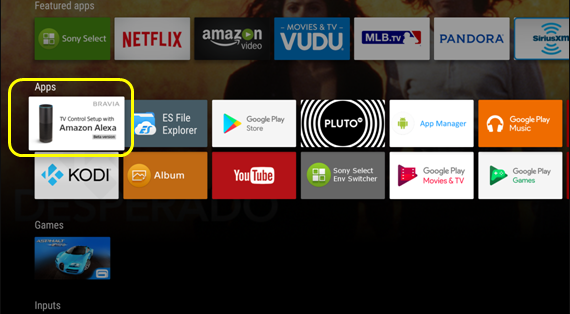
You can buy any Amazon Echo Device that integrates with your TV that has built-in Amazon Alexa functionality. It is recommended to use an item that does not have a screen for voice control rather than one with a screen. you have an Alexa device, such as the Echo Show or Echo Spot, it can be connected using the Internet.
Read Also: Does Lg TV Support Airplay
How To Connect Alexa To Sony TV
Bravia models enabled for voice control compatible with Alexa have a special app available. To reach it, make sure your TV is connected to the Internet, then from the remote control, press the Home button and reach the App section. Then select the Configuring TV control with Amazon Alexa icon. Follow the procedure and select your Google account associated with the TV during the first configuration. Then give the TV a name that is easy to pronounce and press the Finish button.
We can follow the first 5 points of the previous paragraph and, at the time of the search, enter Sonys Android TV. Once identified, click on Enable use . The configuration will start, which is simple and guided. You simply need to enter the Google account associated with the TV.
How Does Alexa Work With Your TV
Setting up your TV with Alexa to benefit from her cloud-based services, and control your in-home entertainment via voice commands, is not too techy a job. You can take control of your smart TV and compatible Android applications with just an Amazon Echo speaker, and your smartphone. Alexa will ensure your voice commands are put to work. And you get to search less, and watch more. Once youve experienced the ease and flexibility Alexa introduces to your TV regime, it is likely you would not want to go back a traditional remote.
So, lets get you started then.
Read Also: How To Mirror Android To TV Without Wifi
How To Play TV Sound Through Alexa And Amazon Echo Devices
Alexa devices such as Amazon Echo are a convenient way to listen to the audio. From personal assistant features to streaming audio, theyre incredibly useful bits of technology. Notably, most newer Alexa devices are incredibly versatile so your can set several up in one room, or have one in every room.
If youre trying to use Alexa with your TV it is possible. However, not all Alexa devices are able to play audio or link with TVs. Also, not all TVs can connect to Alexa. You need to know all the requirements before you can start listening to your TV from Amazon Alexas smart speakers.
The following TechJunkie how-to article will explain how to play your TV audio through an Alexa device, along with the prerequisites needed to make this happen!
How To Connect Sony TV To Alexa
The U.S. is one of the countries where Sony supports voice operation for the TV using Amazon Alexa devices. If your Sony smart TV has Alexa built-in, you will see TV Control Setup with Amazon Alexa on your Home screen or in the apps list. The app cannot be manually installed, rather installs automatically on supported TVs.
To be able to use Alexa with your Sony smart TV youll need both a Google and Amazon account, and make sure to use the same Google account on your phone and TV. To connect your Sony TV to Alexa this is what you need to do:
- Press Home on your remote control. And navigate to the TV Control Setup with Amazon Alexa
- Agree to the Privacy Policy.
- Login with your Google account.Note: If your Google account is not already registered on the TV, youll have to do that first, and then continue with setting up Alexa.
- Pick a TV name when you get to the Choose an easy-to-say TV name
- On the next screen you will be told what you need to do next. Open the Alexa app on your smartphone, and find your Sony TV.
- Navigate from More> Skill & Games and search for Sony TV.
- Enable the Sony TV Basic Skill. Remember you must choose the same Google account you as before on your TV.
- Alexa is now ready to Discover Devices.
- Once she finds the Sony Smart TV it will appear in the All Devices list in the Alexa app. You can now exit the setup on TV.
You May Like: How To Get Beachbody On Vizio Smart TV