Why Vizio Smart TV Wont Connect To The Internet
Many often complaint about best Vizio smart TV slow Internet connection or, much worse, the TV is unable to load the media content from built-in apps.
How to solve the Vizio Smart TV wont connect to Internet issue?
Ive received a lot of questions about Vizio has no Internet browser, how Netflix cannot be used, how Amazon does not work, or why the message keeps displaying.
No need to worry!
Loss of Internet connection usually happens on any connected device.
Fortunately, there are still a few ways to help your smart HDTV detect Wifi and access all the apps again.
How To Connect Laptop To Vizio Smart TV Wirelessly Step
As Vizio TV has a built-in Chromecast, it makes the process of connecting your laptop to the Vizio smart TV a lot easier. You need to cast the devices nearly in your Google Chrome browser and choose Vizio TV as a device to cast. Other than that, you can also use Miracast, Steam Link, Wireless HDMI, and Plex to connect your laptop to your Vizio TV wirelessly.
Below, Ive guided you step-by-step on connecting the laptop to Vizio Smart TV wirelessly. So, lets get into it!!
Connecting Laptop To Vizio Smart TV Using Chromecast
Technology advancements have made it possible to make smart devices smarter.
Chromecastallows you to watch your favorites movies and series from a wider screen by connecting your Vizio SmartCast TV to your laptop or smartphone.
With features supporting over 2000 streaming apps and services, Chromecast offers a straightforward and inexpensive method for connecting your laptop to Vizio smart TV so you can watch your favorite shows and movies.
Here are steps to connect your laptop to Vizio smart TV using Chromecast.
Step 1: Update your Chrome browser to the most recent version. Suppose you have not installed a Chrome browser yet, download and install its latest version.
Step 2: Connect your Vizio smart TV and laptop to the same Wi-Fi network. Remember that you wont be able to connect the devices if they are not on the same Wi-Fi.
Step 3: On your laptop, open the updated Chrome browser, then click on the three dots in the top right corner. A dropdown menu will pop.
Step 4: On the dropdown menu, find the Cast option and select it.
Step 5: After clicking on the Cast option, you will see all the available devices to connect wirelessly. Click on the Cast Desktop option. After clicking, you will be prompted to choose the device to cast to.
Step 6: Under the Cast to option, select Vizio TV.
If the connection is successful, you will be able to watch your laptop content on the Vizio smart TV screen.
Recommended Reading: Xfinity App Apple TV
Ii Connecting Your Vizio TV Using A Universal Remote
Theres a type of remote that can work compatibly with all TV models, including VIZIO TVs, and thats called the universal remote. You can easily buy a universal remote online and offline. Though many options are available on the market to choose from, most people prefer Logitech Harmony Remotes.
Getting yourself a universal remote and you dont have to order any original VIZIO remote. It can help you connect to Wi-Fi or Internet with no trouble as same as the official one.
Connecting A Laptop To Vizio Smart TV Wirelessly
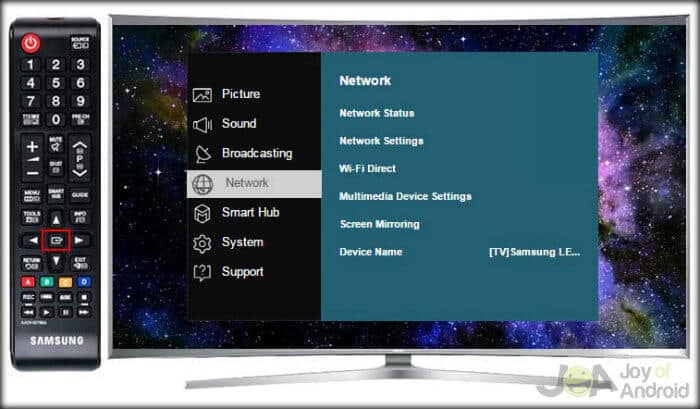
Modern laptops, smartphones, and smart TVs come with a feature called Cast. It uses WiFi to connect two devices for sharing screens. It is a really cool feature that allows you to connect one display to another wirelessly. To use the cast feature, you need a modern laptop that runs Windows 10 and a smart TV that has Cast support built-in.
If you have the above things ready, we can begin the process of how to connect a laptop with Vizio smart TV wirelessly.
Step 1: Make sure that your laptop and smart TV are on the same WiFi network and sitting close. It is very important that both of your devices are on the same WiFi.
Step 2: Now open Google Chrome on your laptop. Ensure that you are using the latest version of Google Chrome.
If you do not have Google Chrome, download and install it
Step 3: In Google Chrome, click on the three-dots icon at the top right. From the list, click on Cast.
Step 4: A small new Cast tab will open and it will show you the list of devices that you can connect to.
Step 5: Now click on the Cast Desktop option. After that, you will be asked to choose the device to which you want to cast your screen. Here select your Vizio TV under the Cast option.
Well, thats pretty much it! Now Chrome will connect your laptop screen to the smart TV.
If you want to stop the casting, just open the Cast menu in Google Chrome and click on Stop.
You May Like: How To Airplay To Samsung Smart TV
How To Connect Vizio TV To Wifi Without Remote Solutions
Losing your remote doesnt mean that your TV is useless. There are a ton of alternative options for controlling your TV, especially when its important that your TV is connected to WiFi. After all, most modern TVs need an internet connection to access all your favorite streaming services and apps.
Even though Vizio TVs are extremely reliant on their remotes, its not difficult to connect your TV to Home WiFi without it. Vizio TVs can be tricky, but its easier than ever to get them connected to your home internet network without the original remote.
Below, well explain how to connect Vizio TV to your home network without the remote so you can continue to enjoy Vizios top-notch quality!
Using A Universal Remote
Dont have a universal remote? I highly recommend you get one as soon as possible. Because universal remote controls are a great help when you are in serious need, they are the best backup to your emergencies when you lose or break your actual remote.
So, the process is simple, have a universal remote and make it work like the original Vizio smart tv remote. You will have to do the same settings as you do with the original remote.
Turn on your tv, go to the menu and open the network settings. Make sure your Wi-fi is on while you are doing this. Now, start the scan for network on your tv, and it should display the name of your Wi-fi. Select it, enter your password, and thats it you are connected.
I mean, that is pretty simple once you have the remote in your hand. So, even if you lose your original remote, make sure that you have a universal remote at home as it can not only help in this case but many other cases as well.
If you cant use the first method because of incompatibility, you can try the second one. But if you do use the first method, you might have to learn one more thing. Once you connect to the internet, you will still have to control your tv. Now, how would you do that without a remote?
Well, there is a straightforward and simple solution to that. All you need for that is your smartphone and an app. Want to find out more? Lets get going then.
Related: How to connect samsung soundbar to tv using aux
Don’t Miss: Frndly TV Cancel
S For Getting Internet Browser On Vizio TV Via Firestick
- Firstly, connect the fire stick to one of the HDMI ports on your VIZIO TV.
- Tune the source to the HDMI .
- Now, you will see the Firestick setup wizard.
- Connect the firestick to your homes wireless connection .
- Go to the Categories tab, and select Utilities, and then finally select the Silk Browser.
- It will start downloading the Silk Browser, and then finally open it when the downloading is done.
- Voila! Now you can easily browse the internet on your VIZIO TV.
Related : Best 65 inch tv under 1000
Additionally, you can also use Chromecast to browse the internet on your VIZIO Smart TV. The problem in browsing the internet via Chromecast is that you will need to have a Chrome-enabled Windows or Mac device in order to enjoy the internet on the big screen.
How Do I Connect My Smart TV To Wifi Wps
WPS connection setup
Recommended Reading: Lg TV And Discovery Plus
Ethernet Cable Connection To Vizio Smart TV
To connect your Vizio Smart TV to the internet, you will need an ethernet cable.
Then follow the steps to connect your TV to the internet properly.
- Locate an Ethernet Port on your Vizio Smart TV. It is mostly at the back of all Smart TVs including Vizio
- Then locate the similar ethernet port on the router from where you want to create the connection to your Vizio TV
- Plug one end of ethernet cable in your router and another end in Vizio Smart TV
- Turn your Vizio Smart TV ON using the power button located on the back left side of your TV
- Now find the menu button from the set of buttons located on the back or front of your Vizio TV. If you dont find these buttons, you cannot proceed with this method
- Go to the Home Network
- Here you will be asked to choose the connection type. You have to select Wired Network
- Once done, your Vizio Smart TV will be connected to the Internet/WiFi
Also Read:Fix a TV With No Sound But Picture When Not Muted
How To Connect Vizio TV To Wifi
You May Like: How To Stop Window Glare On TV
Connecting Laptop To Vizio Smart TV Using Miracast
Miracast is another wireless solution that allows you to watch your laptops contents on a smart TV screen. If your laptop comes with Windows 8.1 or 10, you already have Miracast installed. In case you dont have the latest Windows version, you can update your drivers or purchase Miracast adapters.
That said, here is a guide to connect your laptop to your Vizio smart TV using Miracast.
Step 1: Hover your mouse pointer over the lower right corner and click on Devices.
Step 2: Click on Project, then select Add Wireless display.
Step 3: You will be prompted with two options, where you can choose either, depending on whether you want to watch from your Vizio smart TV only or on both devices. To display on the Smart TV only, click on Second Screen Only. If you want the content to display on both your laptop and Vizio smart TV screen, you will need to click on the Duplicate option.
How To Browse The Internet Using Vizio Smart TV
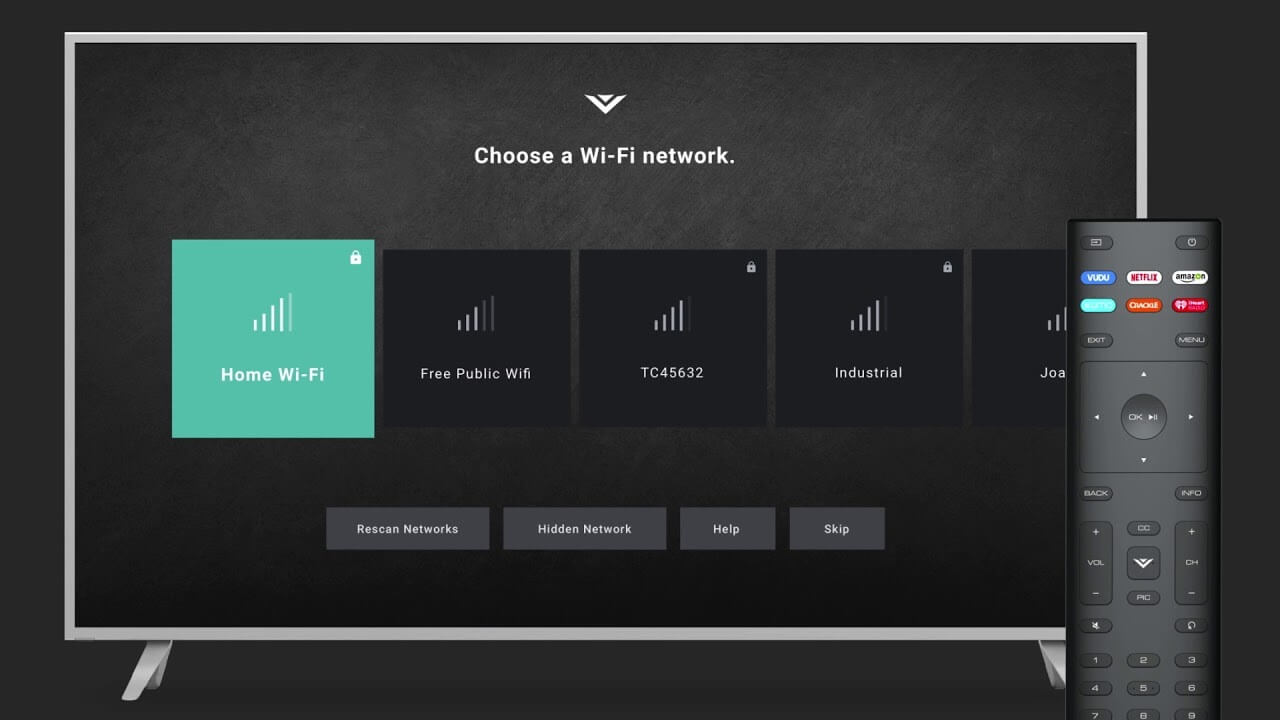
Vizio TV users usually want to access the internet using Smart TV, but it lacks a definite Web Browser. So, some questions have risen to address the issue, such as browsing the Internet on Vizio Smart TV or even getting an Internet Browser on Vizio TV. This brief will address these two questions and help you get started.
Recommended Reading: How Do I Know If My TV Has Chromecast
Recommended Reading: How To Put Peloton On TV
Power Cycle Your Device
Power cycling simply turns off your device until the power is drained. In addition, power cycle all the devices which are linked with the TV i.e TV and the router. Follow these instructions step-by-step to perform a power cycle:
Why Does My Smart TV Keep Losing Wifi Connection
If your wifi isnt strong enough to maintain a connection with your smart TV, then it may disconnect from it altogether. You might notice this more if youre streaming in 4k quality, as this uses more bandwidth to stream than streaming in 1080p. Solution: Check your wifi speed online to see whether its fast enough.
Recommended Reading: Casting To Vizio TV From iPhone
Use An Ethernet Cable
Ethernet cables are a great way to connect your Vizio tv to the internet. You can enjoy all the features from the internet at a great speed when you use an ethernet cable connection. Heres how you can do it.
- First of all, you have to find out the ethernet port on your tv. Usually, it should be on the back panel of the tv with all the other ports. Once you find it connects one end of the ethernet cable to your tv.
- The other end of the cable goes into your Wi-Fi router. This way, you will have a direct connection to the internet on your tv.
- After connecting the cable, you will have to do a few settings. For that, turn on your tv and go to the menu using the physical buttons on your tv. Now, here is a limitation because not all Vizio tvs come with a physical menu button. So, if your tv doesn’t have this, you can’t follow along with this method.
- On the menu, you have to select the home network option. And from there, you will choose the connection type as a wired network.
- Thats it. Once you do that, your Vizio tv should be connected to the internet or Wi-Fi.
Well, this is a handy method, but not for everyone. If your TV has an ethernet port on the back and supports physical menu buttons, you can only do it. But if you dont have them, dont you worry, I have another solution to that.
Related: how to connect Yamaha soundbar to tv
How Do I Reset My Apps On My Vizio TV
You can reset apps on Vizio Smart TV through the steps below:
Don’t Miss: How To Mirror To Vizio TV
Connect The Internet Via A Wireless Network
- First, press the Menu button on the Vizio remote control.
- After that, select the Network option and push the OK button.
- After that, select the Network Connection option and choose the Wireless option.
- Select your Wi-Fi and enter the password.
Congratulations, Now Your Vizio Smart TV connect with Wireless Network.
How To Connect Laptop To Vizio Smart TV Wirelessly
Want to know how to connect your laptop to vizio smart tv wirelessly? It’s really quick and easy. Technology advancements are just making things easier and hassle-free. One such advancement is wireless technology. It is just getting better day by day.
Wireless technology is so good that you can even connect your laptop to a smart TV now. Todays guide is all about it. In this guide, I will show you how to connect a laptop to Vizio Smart TV wirelessly.
When you connect a laptop to Vizio smart TV, you get to enjoy a bigger screen that you can use to watch movies, play games, and do a lot of other things. Setting up a wireless connection is quite easy and the benefits are great.
Contents
Read Also: How Do I Turn On Airplay On My Samsung TV
Using A Personal Hotspot
A personal hotspot, which involves accessing your internet via your mobiles cellular network, may not provide the signal strength required for your TV to function normally. These connections are known to continuously drop in and out, depending on interference and the signal strength. For this reason, using a hotspot for your TV is not recommended.
How Do I Change My Vizio TV Settings Without A Remote
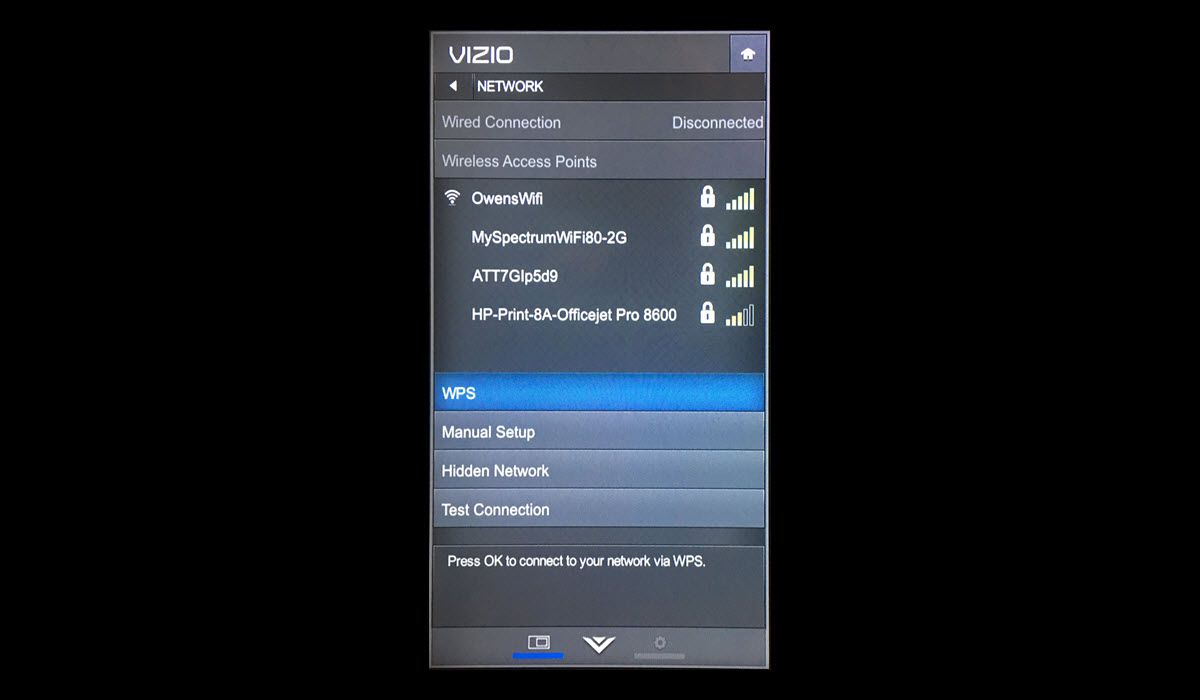
Lost, broke, or misplaced your remote? Theres still a workaround when you need to access the settings of your Vizio TV. Most models contain physical buttons on the body of the TV you just need to find them.
Even if you have a Vizio remote, the menu button isnt always available. So, what do you do if you lose your remote and cant access the settings on your Vizio TV? Its much simpler than you think.
Suppose the buttons arent visible to you. Check the front of the TV, the edges, and the back. Search around every part of the TV. No Vizio TV will come without these buttons. Very few smart TVs come with only the power button. So, you need to look harder for the menu buttons. Youll find that some models only have the power, volume, and input buttons.
If you cant find the physical buttons, you might want to get back to the instruction manual. Usually, itll contain a diagram of the TV and all its parts. If everything else fails, you might want to download an IR Remote on your phone.
These kinds of apps use infrared technology similar to a real remote to connect with your TV. If you manage to connect through IR, itll be easier to access the apps settings menu. If your TV doesnt support IR but features a USB port, you can get an IR USB dongle and plug it in the TV. Itll add the IR feature to your TV even if it doesnt support it.
You May Like: How To Stream Oculus Quest To TV Without Chromecast