Iosusing A Lightning Cable
This process is similar to connecting your Android phone or tablet to TV via USB, except youll need a Lightning cable, which differs with your iPhone model.
Most people have an iPhone 5 or newer with a Lightning connector, but for HDMI outputs or VGA connections, you need a Lightning digital AV adapter or a Lightning to VGA adapter respectively.
For iPads, all models use the Lightning cable for iOS to TV connections, except the iPad 3 and older use the 30-pin cable, but youll pick either a digital AV or VGA adapter depending on your displays input.
There are many third-party cables but most of them dont work if you want to watch video-streaming services like Netflix or Hulu, or on-demand video like DirecTV or Comcast Xfinity. They lack HDCP , which protects against pirates capturing the content.
Plug in the adapter and connect video output to your TV and your screen will mirror to the display. Remember to plug the USB end of the cable into the adapter and the other end to a power source, as it needs to be charged to play.
Note: The Digital AV Adapter for iOS devices comes in two models, serving different purposes. One connects your iPhone or iPad to a TV with HDMI output, while the VGA adapter plugs into VGA-compatible peripherals, so be sure to pick the right version.
Connect With a DLNA App
Use Google Chromecast Ultra
If cords arent your thing, try a gadget that plugs into your TV, connects to Wi-Fi and communicates between your phone and the big screen. Googles Chromecast Ultra lets you play video in breathtaking 4k resolution. It plugs into a TVs HDMI port and connects via your existing Wi-Fi, so you can stream movies, music and games from your smartphone, tablet and other connected devices.
Reasons To Connect Your Phone Or Tablet To A TV
You can easily view your phone or tablets display on a TV by wireless means such as screen casting or using devices like Google Chromecast and others, but a USB to TV connection is beneficial in various ways.
If youre gaming and want to mirror your phone to a TV, a USB connection reduces lag that youd experience with a wireless configuration. It also comes in handy where theres no WiFi or the wireless signal is weak, which means you need a wired connection to get connected to the internet.
Alternatively, you may want to display some photos for others in the room to see, stream videos in higher resolution, or watch content on a larger screen. In this case, a USB to TV connection from your phone will help you view your files like pictures on your TV, so your phone acts as a storage device if your TV has a USB input.
If youre using a smart TV, its easy to connect to internet apps as these are built into the device. For other TVs, you can use streaming devices or set top boxes to get your favorite content up on the TV.
Recommended Reading: Can You Watch Local TV On Apple TV
Connect Wirelessly With Bluetooth
Another way to stream video from your computer on your TV is through a Bluetooth connection. Some televisions have Bluetooth capability built in, and almost all computers have a Bluetooth function. This method allows you to wirelessly connect your TV screen to your computer.
The specifics of connecting your computer and TV using Bluetooth will vary depending on the devices you have. Not all computers and TVs will have the same settings. However, here are some general instructions for this method:
To connect your computer to your TV using Bluetooth, make sure Bluetooth is enabled and active on both devices. Ensure your computer is a discoverable Bluetooth device so your TV will be able to pick up the signal from your computer. Using your TVs Bluetooth settings, pair your computer to your TV.
Check out BestBuys awesome selection of Smart TVs here.
Mirror Your iPad On Apple TV Or A Smart TV
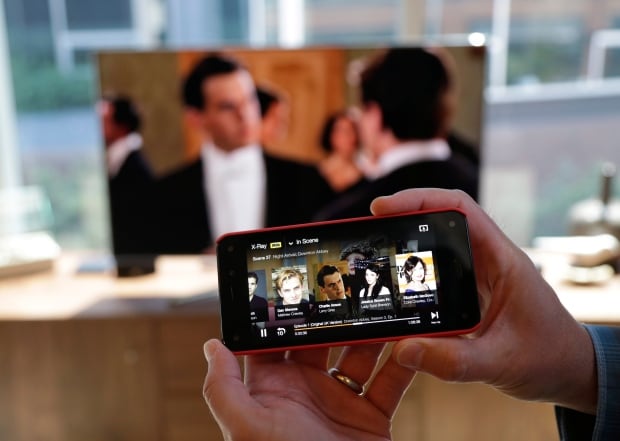
On Apple TV or a smart TV, you can show whatever appears on your iPad.
Tap Screen Mirroring, then choose your Apple TV or an AirPlay 2-enabled smart TV as the playback destination.
If an AirPlay passcode appears on the TV screen, enter the passcode on your iPad.
To switch back to iPad, tap Stop Mirroring or , then choose your iPad.
You can also stream audio, such as music or a podcast, from iPad to your Apple TV or smart TV speakers. See Play audio from iPad on HomePod and other wireless speakers.
Note: For a list of AirPlay 2-enabled smart TVs, see the Home accessories website.
To learn more about using Apple TV, see the Apple TV User Guide.
Read Also: How To Watch The Chosen On Smart TV
Connect To The TV With Usb
Seems straightforward enough? Most smartphone charging cables end with a USB connector, to easily link up with laptops or power adaptors but if your TV has a USB port, this is a simple way of getting your files onscreen.
You’re technically transferring files to open on the TV, rather than transmitting your phone’s display, though, so this is better for looking at your own photos and videos than anything else.
Like on a laptop or desktop PC, you should then be able to head to Source on your smart TV platform, and select USB. You should get a prompt on your smartphone screen that enabled you to transfer files .
Cast Your Screen Using The Google Home App
The most reliable and consistent way to mirror your Android phone’s screen is to use the Google Home app. If you’ve already set up any of Google’s smart speakers, Nest Wifi or Chromecast devices, you likely already have it installed. If not, you can .
Open the Home app and select the Chromecast device you want to use. At the bottom of the screen will be a button labeled Cast myScreen tap it. You’ll have to accept the prompt reminding you that whatever is on your phone’s screen will be visible on your TV to anyone in the room with you. You may also see a second prompt warning you if your device isn’t optimized for mirroring. I haven’t had any issues casting my screen when I’ve run into the warning. To stop casting your screen, tap on the button labeled Stop mirroring in the Home app.
There’s a shortcut: the quick settings panel.
Don’t Miss: Ps Vue Hallmark Channel
Im Having Trouble Getting My Devices To Connect Whats Happening
If youre trying to mirror your device to another device and it wont connect, check your internet connection. More often than not, the problem occurs because youre connected to two different bands on the same network. Simply go into the WiFi settings on your device and ensure they are on the same band.
Of course, if youre using one of the HDMI cables weve mentioned above, check that all of your ports are working properly and the cable is fitted properly. Some devices may require you to turn on developer options before casting your screen so check with the manufacturer to verify if the image doesnt immediately appear.
Make Sure You Have The Correct Cables
Depending on the input/output ports that your computer and television have available, the type of connecting cables you can use will vary. Before purchasing any of these cables, have a look at the plugins on both devices to see what options are available to you. Ensure youre purchasing the correct kind of cable for the connection method youd like to use. Your TV will most likely label each input it has, so look for this before purchasing a cable.
Read Also: How To Watch Tiktok On TV
Screen Mirroring Without An Internet TV Box
If you don’t have a Chromecast or Fire TV Stick, you may still be able to mirror your device’s screen. Whether you can will depend on which TV, smartphone or tablet you own.
Newer TVs have screen mirroring software built in. You will usually need to head into your network menu to enable it. You may also see ‘wi-fi direct’ in the same menu. This software enables file-sharing between devices without the need for an internet connection. It’s worth turning this on too, as it’s another potential way of getting what’s on your phone on to your TV.
Your phone will also need screen mirroring capabilities. Different manufacturers have different names for it. Typically, you’ll find screen mirroring in the quick access menu or in the network settings of your device.
- Huawei’s screen mirroring app is called MirrorShare.
- On Samsung phones it will either be called Screen Mirroring or Smart View.
- HTC’s app is called HTC Connect.
- Sony keeps it simple by calling its app Screen Mirroring.
- On LG phones it is called Miracast.
The names are the same across each brand’s smartphones and tablets.
How Do I Connect My iPhone To My TV With An Hdmi Cable
Hooking your phone up to your TV with a wired HDMI connection isnt as convenient as casting from your phone to the TV, but wired connections do offer a more reliable streaming experience.
The simplest way to physically connect your iPhone to your TV is to use an HDMI cable from your phone to your TVs HDMI port. Youll need an iPhone-to-HDMI cable adapter to connect the HDMI cable to your iOS device. Its called a Lightning Digital AV Adapter. You can get it direct from Apple for $49.99 or a bit cheaper .
The above Amazon link will also show you some third-party knockoffs priced as low as $13.99. Apple, of course, always recommends that you buy its products for optimal compatibility, but the third-party versions will get the job done and save you a good chunk of change. Just make sure it supports High-bandwidth Digital Content Protection .
Amazon.com Price $43.19 . Product prices and availability are accurate as of the date/time indicated and are subject to change. Any price and availability information displayed on Amazon.com at the time of purchase will apply to the purchase of this product. CableTV.com utilizes paid Amazon links.
Pro Tip: HDCP is an anti-pirating measure implemented by many streaming providers. If the adapter doesnt support this protocol, you cant play content from several streaming services.
Don’t Miss: Paramount Plus On Lg TV
How To Connect Your Phone To TV Using Cast/ Screen Mirroring
If your phone supports screen sharing or Miracast technology and your smart TV doesnt, then you will need a wireless display adapter to wirelessly connect your phone to your TV. Wireless Display Adapters easily plug into your TVs HDMI port and word as a receiver to your smartphone. While installing a wireless display adapter check the Wi-Fi and app requirements, to make sure that it fits your Wi-Fi network needs.
Wireless display adapters can be used on most TVs whether Smart TVs or standard HDTVs without Internet access. Simply plug your wireless display adapter into the HDMI port of your TV and a power source, turn it on screen mirroring on your smartphone and pair your device as per the instructions provided by the wireless display adapter manufacturer.
Pairing your smartphone with your smart TV is a great way to watch videos, look at pictures, play games, watch online TV shows, and more. There are multiple ways to connect a phone to a smart TV. The most popular way is to connect wirelessly. However, this depends on the kind of TV you have as well as the phone.
There are many times when you want to watch what you are viewing on the phone on the big screen and view it with your friends and family. smartphones come with several options, built-in apps, features, etc. that allow you to share your smartphones media content on the big screen.
Using Screen Mirroring On Android

Also Check: Screen Mirroring With Lg TV
Use A Dedicated Streaming Stick
If neither of the above options works for you, its time to turn to a third-party solution. Fortunately these are neither complicated nor expensive: for around $30, you can grab a small gadget that plugs into an HDMI port on your TV and lets you stream content direct over Wi-Fi.
Weve covered some of the best streaming sticks in some detail in the past. Any of them will let you use your phone and a Wi-Fi connection to play audio or video content on a television, although they dont all do it in exactly the same way.
The Roku and sticks mainly rely on their extensive collection of streaming apps, which you select in the companion iOS or Android app. Chromecasts use the Google Home app to manage overall setup and playback, and a Cast icon appears in supported apps once youre connected to the device. From there, a single tap offloads the audio and/or video to the TV.
In either case, major streaming services like Netflix, Hulu, YouTube, and many others are supported on both devices. Chromecast also lets you stream web pages via the Chrome browser. If youre using an Android phone or tablet and want to stream locally-stored content from your phone to the Roku or Chromecast, an app like AllCast will let you do so.
For iPhone and iPad owners, any of these sticks are good alternatives to Apple TV if youre looking for a cheaper, smaller streaming solution. Theyve also got the advantage of being cross-platform, which is very useful if youre not an all-Apple household.
How To Cast iPhone To TV With Chromecast
Many popular smart TV brands now come with Chromecast already built in. Just look for the Cast button!
Recommended Reading: How To Broadcast Phone To TV
Monthly Online TV Services
To get more than one channel at once, including premium options, you need to subscribe to a monthly service like Hulu Live TV, YouTube TV, or Sling TV. All of these options provide a strong connection and easy setup, but they differ in the channels they offer. For example, YouTube TV doesnt have a great spread of sports channels, while Sling TV lacks many local free-to-air stations. Before you invest in any subscription, test out that services free trial to get a feel for the experience and make sure it includes your favorite channels. Heres some more information that should help you choose.
For $64.99 per month, Hulu Live TV provides access to Hulus regular on-demand library, as well as more than 65live channels. The exact mix depends on your location, so enter your zip code here to see which live content you would receive. You can also pay more for additional features, such as 200 hours of cloud DVR recording or premium channels like Showtime and HBO . As a default, you can only use Hulu Live TV on one computer, but another $9.99 per month lets you access your stream on an unlimited number of devices.
Screen Mirroring: How To Connect A Pc To A TV
Since 2013, the Wi-Fi Alliance has rolled out the Miracast wireless display standard, using peer-to-peer Wi-Fi Direct to enable point-to-point connections between devices without the use of a router.
Miracast devices allow streaming of up to 1080p video and 5.1 surround sound, and the connection is secured using WPA2 encryption. Content is streamed directly through your device, meaning Miracast devices unlike Googles Chromecast do not need an external internet connection. Think of it as HDMI over Wi-Fi.
Sounds great, but how do you use it? Well, for starters you will need your devices to support Miracast. This should not be a problem with newer devices but older devices may need to use a Miracast adapter, which can be plugged into HDMI and USB ports.
In terms of the operating system, you will need to have Windows 8.1, Windows Phone 8.1, Android 4.4, BlackBerry 10.2.1, or greater. OS X and iOS do not work with Miracast, as Apple uses its own AirPlay technology. On the receiving end, most TVs released over the past few years will have inbuilt Miracast support. If your TV is older than this, so you will need to buy a Miracast dongle, such as Microsofts Wireless Display Adapter or Asuss Miracast Wireless Display Dongle.
Buying an adapter that matches the make of your phone, laptop, or tablet is a good choice, but the Miracast connection should work across devices regardless of brand.
Also Check: Vizio TV Black Screen Wont Turn Off
How To Cast An iPhone To A TV
If you have an Apple TV, you can easily connect your iPhone to it through AirPlay. AirPlay allows you to stream videos or mirror the display on your device’s screen on your TV. Here’s how:
To stop screen mirroring, open the Control Center, tap Screen Mirroring and then select Stop Mirroring.
Protect the tech that keeps you moving
Sign up for Home+ and get hassle-free protection on the tech in your home for less than $1 a day.