Prepare Fire TV For Mirroring
Press and hold the home button of the Fire TV remote. This will bring up a shortcut menu with four options. You have to select the mirroring option. Then the Fire TV will get ready for receiving the input signals.
Also, you can achieve the same thing by following: Go to Setting > Display & sound > Enable display Mirroring.
How To Cast Videos From iPhone & iPad To Amazon Fire TV
Once you download the Mirror for Amazon Fire TV app, you can play videos instantly on your TV over your WiFi connection.
With the AirBeamTV Screen Mirroring app for Fire TV, you can watch videos and more from thousands of sites and platforms, including Amazon Prime.
Why Is My Fire TV Stick Not Detected When Both Devices Are On The Same Network
If youre having trouble getting the two devices to recognize each other while on the same network, its likely because one device is on the 5Ghz band, and the other connects to the 2.5Ghz band.
You need to go into the Network Settings on each device and switch them to the same band. One device may not work with the 5Ghz band.
To change bands, connect to the Wi-Fi SSD that does not say 5Ghz, such as .
Not all routers label a 5Ghz SSID as 5Ghz, but it is pretty standard.
Recommended Reading: How To Connect TV Remote To TV
How To Mirror Mac To An Amazon Fire Stick
Unfortunately, macOS does not have native support for mirroring to Firestick. However, the Amazon Fire TV app store has a number of apps that will allow your Firestick to connect over AirPlay or other types of casting.
Arguably the most popular of these, and the one we show in this tutorial, is AirScreen, which is free and allows for AirPlay, DLNA, Miracasting and other types of connections that the Firestick doesnt natively support.
Search for AirScreen in the Amazon app store or by using the voice control on your Firestick remote and install it on your device. Its free to use, and although there are in-app purchases to remove ads and add certain features, the free version still allows your Firestick to connect with devices using AirPlay.
In the settings of the AirScreen app, make sure that the AirPlay option is turned on.
If you open the display options in the system preferences menu on your Mac, youll see a checkbox at the bottom of the screen that will say show mirroring options in the menu bar when available. Make sure this box is checked.
Open the menu bar on your Mac and select the AirPlay icon. You should see your Firestick listed as an available device to connect to. Select it and you should see your Mac screen mirrored on your Firestick.
What Can I Do If The Connect Option Appears Greyed Out
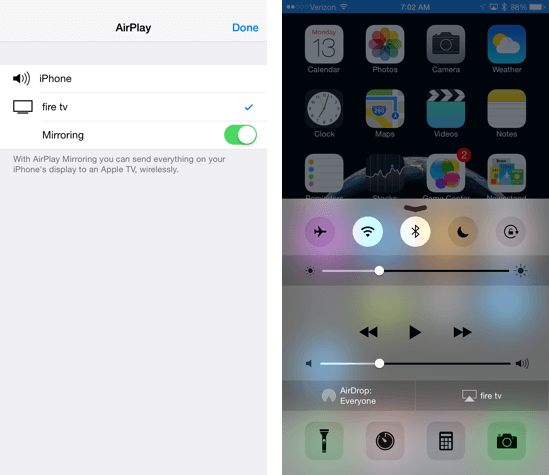
If youre following the steps above and the Connect option appears greyed out, it likely means that the Windows device you have doesnt have built-in Wireless Display support. We usually see this in older PCs, especially those released during the Windows 7 era.
If youre using an older PC later updated to Windows 10, you may not have the requirements needed to mirror. Youre not entirely out of options here you can purchase a wireless display transmitter that plugs into your USB port or upgrade your machine.
You May Like: How To Watch Soccer On TV
How To Mirror An iPhone To An Amazon Fire Stick
Much like with Mac, iOS does not have any native compatibility for mirroring to Firestick. There are a number of free apps that add this functionality though, such as AirScreen, which is the app we look at in this tutorial. Installing this app will allow your Firestick to connect with Apple devices over AirPlay as well as other types of connections it doesnt usually support.
Search for AirScreen or one of the alternative casting apps in the Amazon app store and install it on your device.
In the settings of the AirScreen app, make sure that the AirPlay option is turned on.
Depending on the version of iOS you have, as well as your iPhone model, you will either have to swipe up from the bottom of your screen or, on newer phones, swipe down from the top right to open the control center. From here, select the screen mirroring tile.
This opens up the AirPlay menu where you should see your Firestick listed. Press on it to connect and begin mirroring your screen. The name of your device will be displayed on the home screen of the AirScreen app on your Fire TV.
Device Requirements And Limitations
Not every Fire tablet can properly mirror content on another device. If you arent sure whether your Fire tablet, youll need to dive into the settings of your tablet and select Display. Look for the option labeled Display Mirroring in the settings menu.
If you see the option to mirror, congratulationsyou can use device mirroring. However, you need an Amazon Firestick or TV in order to mirror your tablet, unless your Fire tablet supports Play Store sideloading. Then, the device can install third-party apps that support Google casting to Chromecast, Android TV, etc.
Don’t Miss: How To Screen Mirror To Samsung TV
How Do I Cast My Phone To Fire Stick
How to Cast From Android to Fire Stick
Confirm Whether It Is A Windows 10 Hardware Or Software Issue
To identify the source thats causing your Fire Stick to go undetected in the Windows 10 mirroring function, run the Windows Troubleshooter to find and correct any errors within your computer.
Regardless of your reasons to mirror Windows 10 to a Firestick, you now know how to do so. If you experience connection issues, start by checking that both devices connect to the same network, and if that doesnt work, ensure your device supports mirroring.
Don’t Miss: How Do I Stream Prime Video To My TV
How To Mirror An iPhone To An Amazon Firestick
Using the Firestick on iOS devices like the iPhone is not as straightforward as using it on Android, but it is still possible with a few extra steps. The Firestick and iOS will not connect right off the bat like Android. To accomplish this, do the following:
Difference Between Mirror And Cast
When you mirror your phone, you are essentially copying the exact content from the phone to TV. Its like a big screen for your phone screen. You can view your notifications, check settings, read messages, etc. while mirroring your phone. Whatever you do on your phone will reflect on your TV.
In the case of cast, you only project a video, image, or audio file from your phone to TV. Just your content is mirrored and not your entire screen. Casting gives you the ability to control your media from your phone. Here your phone acts as a remote control for the independent video cast from your phone on the TV.
Don’t Miss: What Apps Are Available For Lg Smart TV
Mirror Windows Screen On Firestick
These steps are centered on windows 10 and 11. Please follow the steps stated below after enabling mirroring on the FireStick interface.
On Windows 10
On Windows 11
Mirror Kindle Fire Using Allcast

If you have Kindle Fire 7 or above, you can also try and mirror the content using an app from the Amazon Appstore called AllCast. This app doesnt actually mirror the tablet to your TV completely, but it does allow you to stream anything from photos to movies and more.
No More Squinting
Now that you can play the content from your small Fire tablet on the big screen, theres no need to squint to notice all the details. Just sit back in your favorite spot and enjoy!
Which method did you choose? Tell us in the comments section below!
Recommended Reading: How To Clean Samsung TV Screen
Mirroring Your iPhone Screen To Your Fire TV Stick Can Be A Bit Tricky But There’s An Easy Solution
Amazon Fire TV Stick is a popular streaming device that can kick some life back into your old non-smart TV. All you have to do is connect the dongle through an HDMI port and your ordinary TV will magically turn into a smart one. The Fire Stick runs on the Fire operating system which is basically a fork of Android. So, all the applications that you play on your android phone will also be supported on your TV as well.
ALSO READ:OnePlus Said to Launch A New Smartphone in India Under Rs 20,000
You can choose from a number of streaming apps like Amazon Prime, Netflix and YouTube to directly play movies and songs on your TV. Apart from this, you can also make use of the Alexa voice remote and change or play music and movies through voice commands.
However, if you want to explore more features then you can mirror your android screen easily and display the small mobile screen on your sizable TV. But being based on android OS, mirroring your iPhone screen to your Fire TV Stick can be a bit tricky. For that you will need to install apps like AirScreen on your Fire TV, which is basically a third-party app.
Follow the steps below to install the AirScreen app and use it to mirror your iPhone screen.
Limitations For Fire TV Mirroring
Certain issues come with mirroring as well. For instance, when you mirror your phone to a TV, the screen needs to be on for the entire duration. And that will drain your phones battery. Secondly, you cannot do anything else on your phone. If you are mirroring a movie from your phone, leaving the app will close the movie on your TV too.
Further, some streaming apps do not support screen mirroring.
Also Check: What Is The Best Flat Screen TV On The Market
How To Mirror iPhone Or Mac To Amazon Fire Stick
It will work with every model
Although Fire TV Sticks have built-in screen mirroring, it doesnt work with Apple devices since the streaming device currently doesnt support Apple AirPlay technology. However, you can mirror your iPhone to big screens using a Fire TV Stick.
Well show you how to use third-party apps to mirror content from your iPhone or Mac computer to a Fire TV Stick.
Note: The instruction in this tutorial will work on all Fire TV Stick modelsfrom the Fire TV Stick Lite up to the Fire TV Stick 4K Max. If some steps differ from whats in this post, update your Fire Sticks operating system and check again.
How To Mirror An Android Phone To A Fire Stick
2. Once youre in the Fire Stick settings, click on Display and Sounds.
3. Find and enable Display mirroring. Your Fire TV should now start looking for devices on the Wi-Fi network that its connected to.
4. On your Android device, head to Settings > Connected Devices > Connection Preferences > Cast, and your Fire TV should appear there.
5. Tap on your Fire TV to start casting.
Pretty easy, right? There are also a couple of third-party apps that you can download from the store to mirror your Fire Stick to Android or iPhone. However, we suggest you stay away from them as they could be risky from a privacy perspective.
If you have an iOS device, one of the best third-party tools that you can use to mirror your display on Fire Stick is AirScreen.
And thats how you can mirror your Android phone to Fire Stick. Have you tried mirroring our phone to Fire Stick before? If yes, let us know how I went in the comment section below.
You May Like: How To Watch Apple TV On Sony TV
Mirror Windows Laptop Screen To Roku TV
3.1. Mirror Windows 11 laptop screen to Roku TV
Press Windows key + K. It will open the cast menu and shows the available devices for screen mirroring.
Select your Roku device from the list.
Your laptop screen will start to mirror on Roku.
Go to Settings> system> Display> Multiple displays > Connect to a wireless display > Connect.
It will show the same menu shown above.
Select your Roku device from the list.
Your laptop screen will start to mirror on Roku.
Some users reported that, after a Windows upgrade, screen mirroring to the Roku device stopped working. Roku shows the message Starting video from and freeze the progress bar. The laptop shows the notification cannot connect to Roku TV, something went wrong. And the screen mirroring get failed.
In that case, we recommend checking your antivirus firewall setting. Turn off your firewall for a few minutes and try the screen mirroring. This may solve the issue.
3.2. Mirror Windows 10 laptop screen to Roku TV
The Laptop setting is common for both Fire TV and Roku TV. You have got two ways to mirror your laptop to Roku TV.
The first one is by a shortcut button. Press the project button on your laptop. This will bring a popup menu and click on connect to wireless display.
In the second method, click on the notification icon on the taskbar. This will show a popup and click on the connect icon.
How To Cast To Firestick From Windows Pc
The concept of casting any device to a FireStick remains the same, but the steps vary per device. These days, most laptops powered by Windows 10 support Miracast. It is a technology that lets you share content from one screen to another wirelessly.
Before proceeding, put your FireStick in Mirroring mode if you havent already.
1. Press and hold the home button on your FireStick TV remote for two seconds until a menu appears.
2. Select Mirroring. Now you can move on to your Windows PC or laptop.
3. On your PC or laptop, click on the notification icon in the bottom-right corner, as highlighted in the image.
4.If you see a collapsed notification panel with very few options, click on Expand.
5. Click on Connect.
6. If you see your Fire TV name, select it to start casting. If you dont see your Fire TV name, click on Find other types of devices at the bottom of the panel and locate your Fire TV in that menu.
7.You can change the projection mode according to your preferences.
8. As you can see from the screenshot below, you get three options: Duplicate , Extend , and Second screen only . If you want to disconnect from casting, you can choose the Disconnect option in the same PROJECT panel or simply click Disconnect in the small overlay at the top of your screen.
Read Also: How To Get Beachbody On Smart TV