Connect Netflix To TV Using A Media Player Game Console Blu
Numerous devices are capable of streaming Netflix, some of which you may already have in your home. These include:
- Game Consoles: PlayStation and Xbox consoles also have Netflix apps. You can download it from the PlayStation Store or the Microsoft Store. Nintendo’s current console, the Switch, doesn’t support Netflix at this time, but older consoles like the 3DS and Wii U do.
- Cable TV Set-Top Boxes: Some cable providers offer Netflix as part of a package, including Dish, RCN, and Xfinity. The Xfinity X1 set-top box has an entertainment platform where users can access the app. Other providers offer Netflix as another channel in their lineup. Contact your local provider for more details.
- Blu-Ray Players: Brands including LG, Panasonic, Philips, Samsung, Sharp, Sony, and Toshiba include a Netflix option on their players. In most cases, users can access it through the player’s video menu.
- Laptops: You can watch Netflix on your computer, of course, and you can also connect that screen to your TV using an HDMI cable.
- Media Players: Devices like the Apple TV, Roku, Fire TV, and Nvidia Shield have Netflix apps. Depending on the device, Netflix may already be installed, or you might have to visit the company’s app store to download it. On Apple TV, you can opt-in to be billed for Netflix through iTunes rather than directly through Netflix.
Visit devices.netflix.com to view compatible brands and devices.
Cast Netflix Using A Pc
Another method you can use to cast Netflix to TV is via your PC or laptop.
Here are the simple steps involved:
- Connect your PC and Smart TV to the same Wi-Fi network.
- Launch the Chrome browser on your PC and visit the Netflix website.
- Select Sign In if you have an existing account select Sign Up to create an account if you dont.
- Select the content you want to watch.
- Right-click anywhere on the screen.
- Select Cast.
- Finally, click on your Smart TV name.
Allow Chromecast to refresh, and you can now start watching Netflix on your TV.
NOTE: Please, ensure that you have installed the latest version of the Chrome browser on your PC.
How To Fix When Netflix 2nd Screen Connection From A Phone To A TV Or Projector
The Netflix app on your smartphone or tablet can communicate with certain TVs, projectors, and streaming media devices that also have the Netflix app installed, allowing you to manage your Netflix entertainment from anywhere.
This is done without the need for a Chromecast.
If you are having issues using Netflixs 2nd screen, here are steps you can take to troubleshoot the problem:
- Apple devices require iOS 6.0 or higher.
- Android devices require Android OS 2.3 or higher, while Android tablets require Android OS 3.0 or higher.
- If you havent already, update the Netflix app on your TV.
- Most devices manufactured in 2014 or later provide access to Netflixs second screen. This option may not be available if there are no updates for your device and you cant use your mobile device to control your TV because it isnt supported.
- For 2nd Screen to function correctly, your phone or tablet must be linked to the same network as your TV. Netflix 2nd Screen doesnt work over your mobile network.
- Most routers are enabled by default.
- If your router or modem is not set to operate in multicast mode, look for a setting that allows you to do so. You should be able to find instructions in the owners handbook or on the manufacturers website.
You May Like: How To Get Beachbody On My TV
What Youll Need To Get Started
In this next section, well download and install the Netflix 6.26.1 APK. But there are a couple of things you need before we get started.
First, youll need an internet browser on your Android TV box. In this walkthrough, Im using Google Chrome.
Even though its definitely not my favorite web browser for Android TV, it came pre-installed. Plus, many people try to download Chrome on their Android TV box because theyre familiar with it on their Windows PC.
I figure I can suffer by using Chrome for a little bit to make it more relatable.
The second thing you may need is a file manager. Depending on how youve configured your Android TV box, you may be able to directly install the Netflix APK from Chrome.
If not, youll need a file manager to do it. Its not a big deal, but it does add an extra step in the process.
If you dont have a file manager for your Android TV, I highly recommend checking out my head-to-head shootout article. I compare six of the most popular Android TV file managers and tell you what I use every day.
What Is Screen Mirroring And How It Works
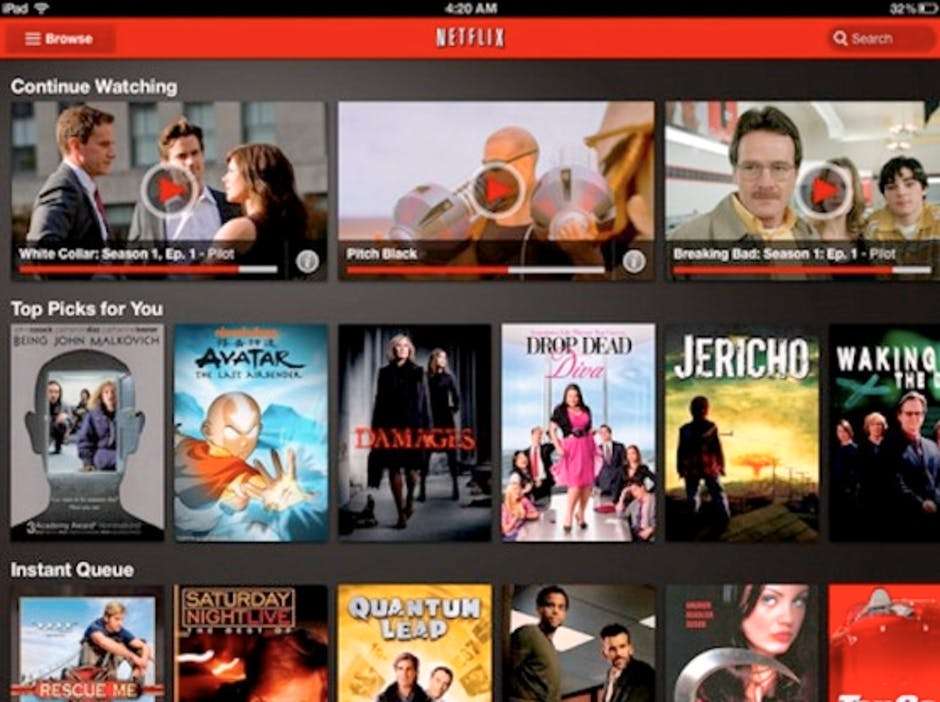
Screen mirroring or casting is a procedure that allows sharing the content from the smaller screen to the bigger screen .
Mirroring Vs Casting Both terms are used interchangeably but they are different. In mirroring, content is transmitted to the big screen via cable or wireless connection. While in casting, the online content is transmitted through multimedia players to TV projectors and monitors via wireless connections.
Nowadays screen mirroring technology has changed significantly. The best method varies with the model, age, manufacturers of your TV, projector, smartphone and other devices.
There are so many apps with the built-in option of screen mirroring like YouTube, and Netflix. If you are using casting devices for mirroring, you need to connect your account for that app to the casting app in order to mirror.
You May Like: What Cord Connects iPhone To TV
How To Fix When Netflix Doesnt Stream From A Phone To A TV Or Projector
You can do a few things if Netflix isnt streaming from your phone to your TV or projector. To start with, there are a few troubleshooting steps you can try, no matter if you are trying to stream from an Android or Apple device.
These are the basic steps to start with if you are having trouble streaming from your phone to your TV or projector. If these steps do not work for you, the following contains more specific information depending on the situation.
Set Up Chromecast Or Chromecast Ultra On The Google Home App
For information or assistance on the following steps, see . You’ll need to perform the following before trying to set up Netflix.
Plug in the Chromecast.
Connect your mobile device/tablet to the same Wi-Fi network that you intend to use to set up your Chromecast device.
Open the Google Home app and set up the Chromecast as a new device.
Don’t Miss: How Do I Get Hbo Max On My TV
Using Screen Mirroring On iPhone
You can also screen mirror your iPhone to your TV.
Follow the steps below:
How To Connect A Phone Or Tablet To Your TV Via Usb
Plus reasons why you want to do this
Smartphones and tablets provide a convenient and ideal way of accessing content for on-the-go use, but there still remains something to be said for viewing on a big screen television.
You may be watching something on your phone, and want to see it on a larger display or share with others in the room.
Thankfully, smartphones and tablets are built with multitasking capabilities such as listening to music, gaming, and streaming video. Most of them also pack the power of computers in a portable device, and this includes the ability to connect it to another screen or monitor, such as your TV.
Android and iOS device users have an arsenal of devices and wireless options to connect a phone or tablet to a TV. In this guide, were going to show you how to link up your phone or tablet to your TV via USB.
Don’t Miss: How To Watch Regular TV On Lg Smart TV
How To Connect And Watch Mobile On TV
Sometimes, you start playing a Netflix content on your phone and, later, continue watching it from the TV at home. To avoid having to interrupt the playback of your chosen content every time, take the TV remote and start the Netflix app again, you would like to know if there is a faster solution to switch between devices and, perhaps, use your phone as a remote control to control Netflix on your TV.
That’s right, isn’t it? Then let me tell you that today is your lucky day. With this guide, in fact, I will explain you how to watch Netflix from your phone to your TV providing you with all the information to succeed in your attempt. For each available solution to connect the two devices that I’m going to propose you, you will find the detailed procedure to start playing any content from the famous video streaming service from your smartphone, through the official Netflix app, and enjoy watching it from the TV .
If you agree and can’t wait to know more, let’s stop no more and act immediately. Courage: make yourself comfortable, dedicate yourself to read the following paragraphs and identify the solution that you think best suits your needs. I assure you that, by carefully following the instructions I am about to give you and trying to put them into practice, you will be able to watch Netflix on your TV and control the streaming from your phone without any problem. Let it be?
How To Watch Netflix On TV With A Game Console
Those with a video game console like Xbox One, Xbox Series X, Xbox Series S, Xbox 360, PlayStation 3, PlayStation 4, PlayStation 4 Pro and PlayStation 5 can download Netflix. In this tutorial, well show you where to find and download Netflix on a PlayStation 5. Again, these steps will differ slightly depending on the gaming console youre using.
Navigate to the media tab at the top of the screen and check if you can see the Netflix icon. If you see it, select Netflix and thenwhen prompted.
If you have any issues finding Netflix, navigate to the search bar in the top right corner, type in Netflix and download it from there.
Read Also: How Do I Use Roku TV
How To Screen Share With Chromecast
If youre not trying to broadcast the latest Netflix blockbuster from your phone to your TV, you can also mirror your screen with Chromecast. To do this, you do need to be running Android 5.0 or later, but given that version of Android first came out in 2014, most handsets in use today should work.
Heres how to screen share with Chromecast:
1. If you dont have it already, download the Google Home app.
2. In the list of devices, select your Chromecast.
3. Select Cast my screen from the options at the bottom.
Watch Netflix On Your TV Via Chromecast
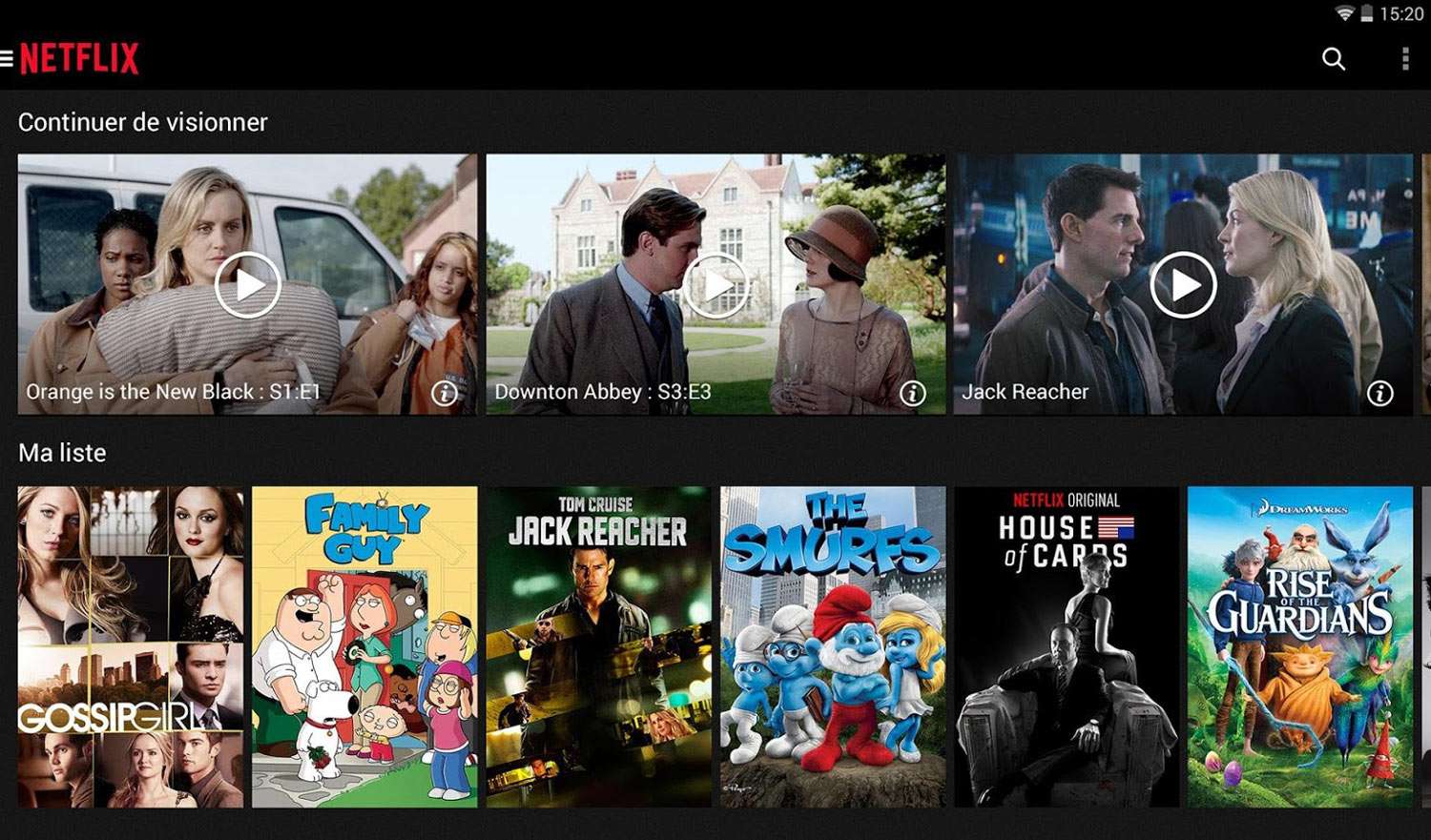
In this tutorial, well be using a Google Chromecast to show you how to cast Netflix from your phone to your TV.
Plug your Chromecast into your TVs HDMI input. Turn on the TV and tune in to the correct HDMI setting.
Open the Netflix app on your device and search for the show or movie you want to watch. Tap the cast icon in the top right corner and select your Chromecast device from the list. If you have any issues, check out our Chromecast troubleshooting tips.
You May Like: Where Can I Watch TV Shows
How To Cast Netflix From Phone To TV Without Wifi Easily
Everybody likes to watch their favorite shows on giant screens. Now we will introduce several methods that will not only allow you to watch your Netflix but other media platforms such as YouTube as well.
Most smart TV nowadays has inbound media applications but unfortunately, you need to connect your TV to your Wifi in order to use them.
Lets assume that you dont have access to your Wifi, fortunately, there are a few ways to cast Netflix on your TV.
We should start with the most convenient ways first:
Cast Netflix Using Airplay On Ios Devices
AirPlay is a feature on iOS devices that allows you to mirror your screen to your TV easily. But remember to confirm that your TV can support AirPlay.
Please, follow the guidelines below to AirPlay Netflix from your iPhone or iPad:
Wait for a few seconds, and the Netflix video you selected will start playing on your TV.
For your MacBook:
Your screen will mirror your TV immediately.
Don’t Miss: What Is The Best Non Cable TV Option
Can I Bluetooth My Phone To My TV Without Wifi
Yes. Screen casting or screen mirroring does not require an internet connection. If your smart TV supports screen mirroring then you can cast a device like smart phone or windows notebook which also should support casting. Both devices will be connected using built in wi-fi and doesnt need internet.
Stream With A Dlna App
Eventually, if indeed the proposed approaches do notfunction besides you, many internet-connected television sets follow astreaming routing protocol DLNA. One will transfer video files through the phone or even all of your devices with the TV with all of this. Be cautioned,however, that almost any directories you download likely wont have anyconsumer rights maintenance functionality, which implies youre going toreally have to hold with your own songs and films YouTube wouldnt even beenabled here. Luckily, this also covers much of the stuff you would like toupload with your TV through your computer.
Dont Miss: Fibbage For Chromecast
You May Like: How To Reset Insignia Fire TV Remote
How To Connect Your Android Phone To Your TV
You can stream your Android phone or tablet screen to a TV through screen mirroring, Google Cast, a third-party app, or linking it with a cable.
There are times when you’re watching something on your phone and you want to share it with the room or just see it on a bigger display. Those with Android devices have a few options, including built-in features, third-party apps, and cable hookups. Let’s break down your choices, from the simplest solution to the most complex.
Connect To Your Hdtv Using Slimport
SlimPort is a new technology designed for all sorts of devices from smartphones to tablets to cameras. It uses the same basic technology as DisplayPort to pass audio and video to a television or monitor. It has growing support that includes devices like the LG V20, Acer Chromebook R13, HTC 10, LG G Pad II and Amazon Fire HD tablets. You can check SlimPortConnect’s list to see if your device has a SlimPort.
SlimPort operates much the same as MHL. You will need a SlimPort adapter that costs between $15 and $40 and you will need an HDMI cable. After you buy the adapter and cable, setup is straightforward.
Read Also: How To Connect Philips TV To Wifi
Watch Netflix On A Non
With Netflix on your Roku, watch Netflix programming on your non-smart TV. To watch Netflix with a Roku, create an account by going to the Roku sign up page, and then follow the steps below. The instructions differ for a Roku 1 and newer Roku devices.
As of Dec. 1, 2019, Netflix no longer supports these older Roku devices: Roku 2050X, Roku 2100X, Roku 2000C, Roku HD Player, Roku SD Player, Roku XR Player, and Roku SD Player. If you need a new one to get your Netflix fix, read our roundup of the best Roku devices to find the right one for your needs.
From the main Home screen, navigate to Home and select Netflix.
If Netflix is missing, navigate to Streaming Channels, then Movies & TV. Select Netflix, then Add Channel, then go to channel.
On the Are you a member of Netflix? screen, select Yes.
A code will appear. Enter this activation code on the Netflix account activation page.
Your Roku is now connected to your Netflix account.
Screen Mirroring Vs Casting
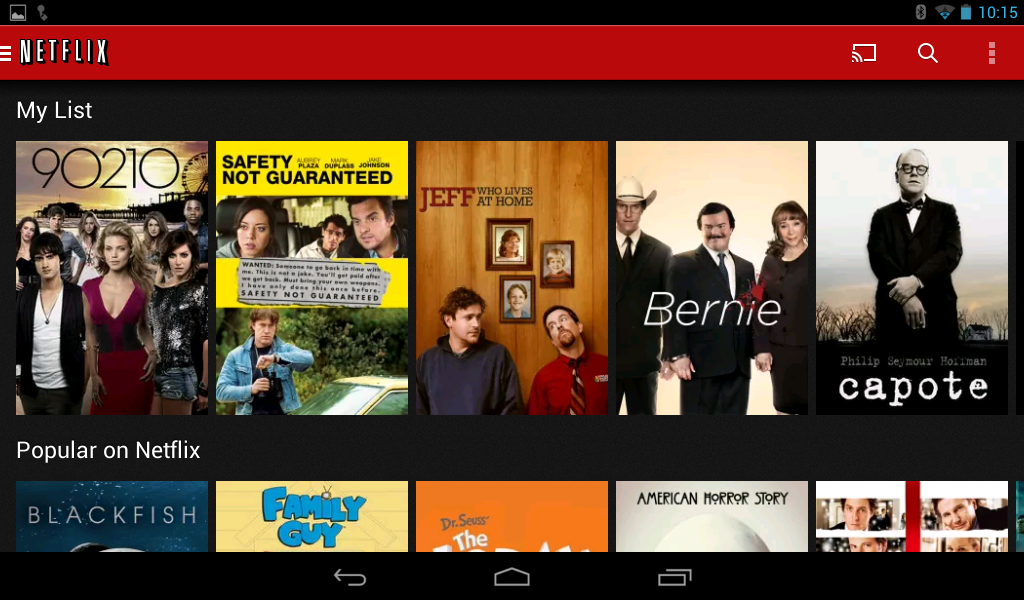
Another way to view content from an Android device on TV is through Casting. Screen Mirroring and Casting are similar, but there are differences including:
- Casting requires the Android device and TV to be connected to the same Wi-Fi network.
- Casting works for photos, self-made videos, and select apps.
- While selected Cast content is playing on your TV, you can perform other tasks on your Android device at the same time or even turn it off.
- Your Android device may require an additional app and plugging in a Chromecast on your TV before Casting can be used.
Some devices allow casting of select apps from Android phones without the need for an additional app or Chromecast.
- If an Android smartphone app is compatible with Casting , a Cast Logo will appear on the android device screen
Read Also: What TV Can Screen Mirror iPhone