Solution #6 Update Your Firmware Via Usb
Your television units firmware might need to be updated. TV manufacturers and consumer agencies recommend regular updates to alleviate firmware issues.
If your TV doesnt connect to the internet, you can do a firmware update via the TVs USB port from Philips.
Follow these steps:
Your TV should start updating. After the update is complete it should be able to connect to the WiFi without any disconnection.
During peak hours your Internet Service Provider may have a lot to do with why your connection issue.
It may even lose its connection, especially when there is a lot of traffic, and in such a case, you should switch to a different ISP.
At the very least, resetting your Philips Smart TV and restarting your router should solve your WiFi disconnection glitches. For a more detailed and sophisticated solution, youll have to change IP settings, change internet connection or update your Smart TV firmware.
Read Next: Why is My Philips TV Not Turning On?
Note that one unique reason why your Philips TV keeps disconnecting from WiFicould be because your router has a Guest Mode.
Option #: Power Cycle Your Router
In some cases, the connection problem on a Philips Smart TV may be a result of issues with your router. Using the router for long may affect its internal memory or cause it to overheat.
If youve used it for over 3-5 years, it may have worn out or exceeded its lifespan.
To do a power cycle on your router:
- Unplug the routers power cord
- Wait for one minute
- Plug the power cord back
If the router is battery-powered, remove its battery for one minute. Draining the routers battery is the fastest way to solve glitches brought by overheating and continuous use.
Also, this is how to connect Philips Smart TV to Wi-Fi without a remote. Unlike the previous option, you do not need to have a remote to solve the connection glitch.
However, if you are still experiencing a connection problem, try reconnecting your TV to the network or try another connection.
In the event that you cant connect any other device to the wireless network or it is so weak to the extent that devices keep disconnecting, its time to get a new router.
When shopping for a new one, go for a router that supports multiple devices.
How To Connect A Laptop Or Personal Computer To My Philips TV
Important: Read the instruction provided by your PC or graphics card maker on how to setup the PC/graphics card before connecting to the TV. Make sure that you have installed the latest software on your PC and the PC graphics card has the latest drivers. For detailed information, please refer to the website of your PC or graphics card maker.
There are three ways to connect a PC/laptop to your TV:
You May Like: How Do I Airplay To My Samsung TV
Have The Items Below Ready Before You Connect Samsung TV To Wifi
Once you have all these prerequisites you are good to proceed with the following steps.
Steps to connect Samsung TV to Wifi
Step 1. Turn on your Smart Samsung TV
Connect Samsung TV to WiFi TURN ON YOUR TV
If The TV Is Connected To The Internet
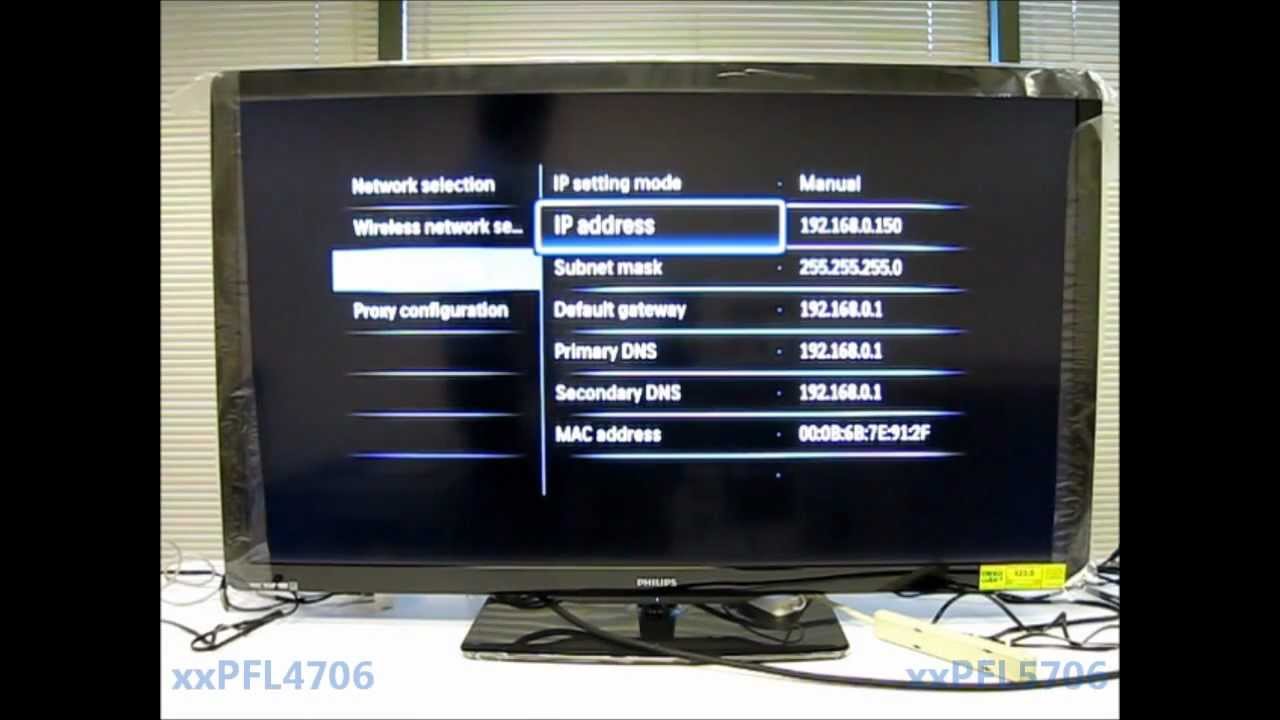
In some cases, even if there is a network, the application refuses to function properly. If other devices connect to the Internet stably, then the faults should be looked for on the TV:
- It is possible that planned engineering works… You can find out about this on the official resource or from the company’s consultants.
- Smart TV is an application that should update itself automatically, but sometimes it crashes, because of them, it does not work correctly. The solution is to replace the firmware, but it is better to do this in a specialized center.
Attention! Download the firmware exclusively for your TV model, otherwise you can completely damage all the software, which is fraught with serious consequences, for example, you will never be able to use this or that application or will not take advantage of the advantages of Rostelecom.
- In some cases, the cause of malfunctions is the failure of one or another technical element. The firmware can also be replaced at home, subject to certain rules and regulations, but only a specialist will be able to eliminate hardware breakdowns.
Don’t Miss: How To Cast Oculus Quest To Roku
Connecting And Configuring Phillips Adapters
The procedure for connecting the network receivers PTA128 and PTA01 and setting them up is quite simple thanks to the intuitive interface of the TV receivers of this brand. Consider the sequence of actions when connecting the converter to the device:
Thus, the process of connecting and configuring the network converter is simple and within the power of any user. Before buying given view Wi-Fi signal receiver, you need to make sure that the TV you have is capable of supporting a wireless network connection. Usually you can find such information in the instructions supplied with the device. For such devices, there is also a special view markings on the packaging. The Wi-Fi Ready mark indicates that the device does not have built-in Wi-Fi signal reception, but it is possible to connect additional devices for installation wireless connection.
Clear The Devices Internet Cache
As with many mobile devices, clearing the cache can help to solve connection errors. This can be done through the settings of your Philips SMART TV.
- To do this, press on the start button of your remote. Now go to the section Setting Of the device.
- This time you should go to the menu Network settings.
- To continue with the cache clearing of the TV, it will be necessary to press on the option Clear app memory, Which can sometimes also be displayed asClear internet cache.
In fact, the above solution can help to fix the Smart TV if it turns on, but stays stuck. For this reason, it is one of those solutions that are really recommended in any case.
Read Also: How To Add Disney Plus To Philips Smart TV
Follow These Steps To Select The Settings That Suit To Your Preferences:
Alternatively, follow these steps to manually adjust the settings that suit to your preferences:
Follow These Procedures To Add Your Devices:
1) Press the button on the remote control to access the home menu. 2) Use the to select and press the button. 3) A message appears, prompting you to add a new device. 4) Select and press the button. 5) Use the cursor or to select and press the button. 6) Use the cursor or to select the TV connector you have used to connect the computer and press the button.
Note: If a particular connector has already been assigned to another device, it will not show up in the list of connectors.
7) When the guide is completed, press the button. 8) A new computer item is added to the home menu. 9) Press the button to exit the menu.
Read Also: How To Get Disney Plus On Lg Smart TV
Solution #4 Change Ip Settings
Follow these instructions to change IP settings:
Your Philips TV should be able to reconnect to the internet. If it doesnt work, you should try to enter IP address manually.
How To Connect A Smart TV To The Internet
This article was co-authored by wikiHow Staff. Our trained team of editors and researchers validate articles for accuracy and comprehensiveness. wikiHow’s Content Management Team carefully monitors the work from our editorial staff to ensure that each article is backed by trusted research and meets our high quality standards. This article has been viewed 98,550 times.
This wikiHow teaches you how to set up your smart TV to connect to the internet. You can usually connect to router wirelessly on Wi-Fi, or use an Ethernet cable to set up a wired connection.
Don’t Miss: Connect Lg TV To Phone
Philips TV Wont Connect To Wi
Wi-Fi connectivity is a common issue among all smart TVs.
If youre having problems connecting your TV to your Wi-Fi network, the first thing you need to do is identify where the problem lies. And usually, there are two possible culprits: the Wi-Fi router and/or the TV itself.
- To check if the problem is with your Wi-Fi network or router, the first thing to check is if your other devices can connect and stream videos.
- If your other devices cant connect to the Wi-Fi network, the problem is likely with your router.
The next thing to test is if your Wi-Fi network is too congested.
- You can test this by disconnecting other devices from your Wi-Fi to decongest your Wi-Fi network.
- If your TV can connect to Wi-Fi after disconnecting other devices, it means your Wi-Fi network was too congested.
However, if the TV is still unable to connect to the Wi-Fi, the problem is likely with your TV.
- To restore the connection of your TV, consider rebooting your TV.
- Rebooting means turning the TV off, unplugging it from the power source, then restarting it after two minutes.
- After rebooting, check if your TV can connect to the Wi-Fi network.
If the rebooting does not fix the connectivity problem, you can try forgetting the Wi-Fi network from your TVs recognized networks, then reconnect to it.
You should also check if there are firmware updates for your TV.
To check if the firmware version is updated:
If this fix does not work, consider doing a Factory Reset.
Option #: Hard Reset Your TV
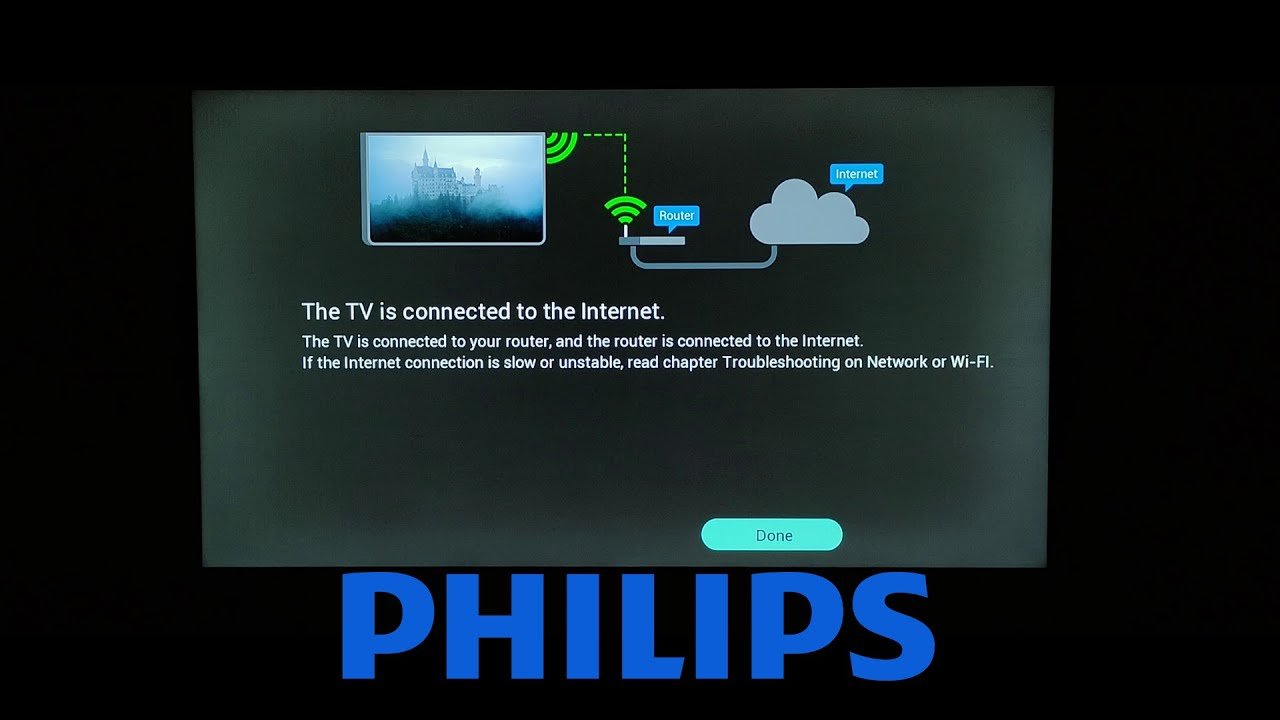
The easiest and fastest way to solve the connection problem on Philips TVs is hard resetting. The simple process solves all the bugs that may develop as a result of long usage.
To reset the Philips Smart TV:
- Switch off the TV
- Locate the cables and accessories and unplug them
- After 2 minutes, plug in the accessories and cables.
- Power up your TV
If the connection hitch was because of a TV bug, you only need hard resetting. However, if the problem persists, perform a power cycling on the router.
Also Check: Sync Your Phone To Your TV
How To Check Your Network Connection
If you are connected to the Internet, you can go straight to watching movies or use Rostelecom to watch high-quality television. Otherwise, the verification activities should be continued. The Philips TV connection test is practically the same as Samsung, with the exception of a few commands. If you have problems with, then be sure to check the network settings of the TV.
Often, the router is far from the TV, which prevents it from connecting to the network. Therefore, it is necessary either to install the router in a different place, or to purchase a more powerful model. Sometimes the TV refuses to connect to the router, even though all other equipment successfully uses the network. At the same time, the Samsung TV can have access to the Internet, but Philips does not, many will think that the problem is in the TV, but in fact it is hidden in the router. The solution is to update the firmware or install an alternate version for very outdated models.
Attention! Installing an alternative firmware version runs the risk of damaging the router.
Sometimes a specific application or function does not work in Smart TV, therefore, when checking the connection, you should check several options, for example, the browser, the music application and the operation of Rostelecom.
Philips TVs Have The Ambilight System
Ambilight is one of the most interesting features of Philips TVs.
Despite the brand not getting as much attention as the big-name brand in the market, Ambilight is what makes the TV stand out. So, what is Ambilight?
- Ambilight helps reduce eyestrain as it functions as bias lighting. By illuminating the back of your TV, the Ambilight helps diffuse lighting on the screen.
- The color of the Ambilight is based on the content you are watching. It adapts and provides soft bursts of color based on what is on the screen.
- The number of Ambilight panels available depends on the TV. There are TVs with as low as two Ambilights for the left and right sides and can go as high as four for each corner.
Combined with the thin bezels, Ambilights make your TV look floating in the air, making it a strong centerpiece for your living room.
Don’t Miss: Use Airplay On Samsung TV
How To Connect Philips Smart TV To Wifi
You need an internet connection if you want to watch videos and shows on YouTube and other internet-based apps. You can connect your Phillips smart tv by using the Wifi network.
If you want to connect internet on your Phillips smart tv by using the wireless network. You need a wifi router connection or a mobile internet .
Once I Have Determined That My Windows Pc Is Compatible How Do I Cast The Content From A Windows Pc To The TV
To cast the content from your device to your TV, simply follow these easy steps
The information on this page applies to the following models: 50PFL6602/F7, 55PFL5402/F7, 50PFL6902/F7, 65PFL6902/F7, 55PFL6902/F7, 43PFL5602/F7, 43PFL4902/F7, 65PFL5602/F7, 50PFL5602/F7, 50PFL5901/F7, 55PFL5901/F7, 75PFL6601/F7, 43PFL4901/F7, 55PFL4901/F7, 65PFL6601/F7, 50PFL4901/F7, 65PFL8900/F7, 49PFL7900/F7, 65PFL7900/F7, 55PFL7900/F7, 55PFL6900/F7 .
Read Also: How To Watch Frndly TV On Apple TV
Philips TV Does Not Turn On
Because smart TVs are basically computers designed for entertainment, youll likely encounter similar power issues as you would with a computer, such as the TV not turning on.
Troubleshooting power issues of the TV is rather straightforward to diagnose.
- Unplug the TV and let it stay unplugged for 60 seconds.
- Plug the TV into a different power outlet without a surge protector.
- Turn on the TV again with the remote control.
- If the remote control does not work, try turning on the TV using the power switch behind the TV panel.
Should the TV refuse to turn on after these tips, its likely that the power supply is broken and needs to be checked by a technician.
Re: No Remote Or Wifi
Even remotes twenty years old would work on the philips roku tv, which uses a very old tv code set. Do you have any old universal remotes in the house, if so name the brand and model number I could probably find a working code for it. Cable and other oem remotes that can be programmed for tv’s would work.
Also Check: French Open Replay Nbc
How Can I Tell If My Windows Pc Is Miracast Compatible
Simply run a program called DXDIAG.
Information and put the resultant file somewhere you will find it easily, like your desktop.
a. The first should say Miracast: Available with HDCP b. The second should say Miracast: Supportedc. If it says Unavailable and/or Unsupported then your PC is not Miracast compatible. If you feel that your PC is compatible than you may need to update your drivers and/or consult with your PC manufacturer to determine the next steps.
How To Connect A TV To A Telephone By Wire
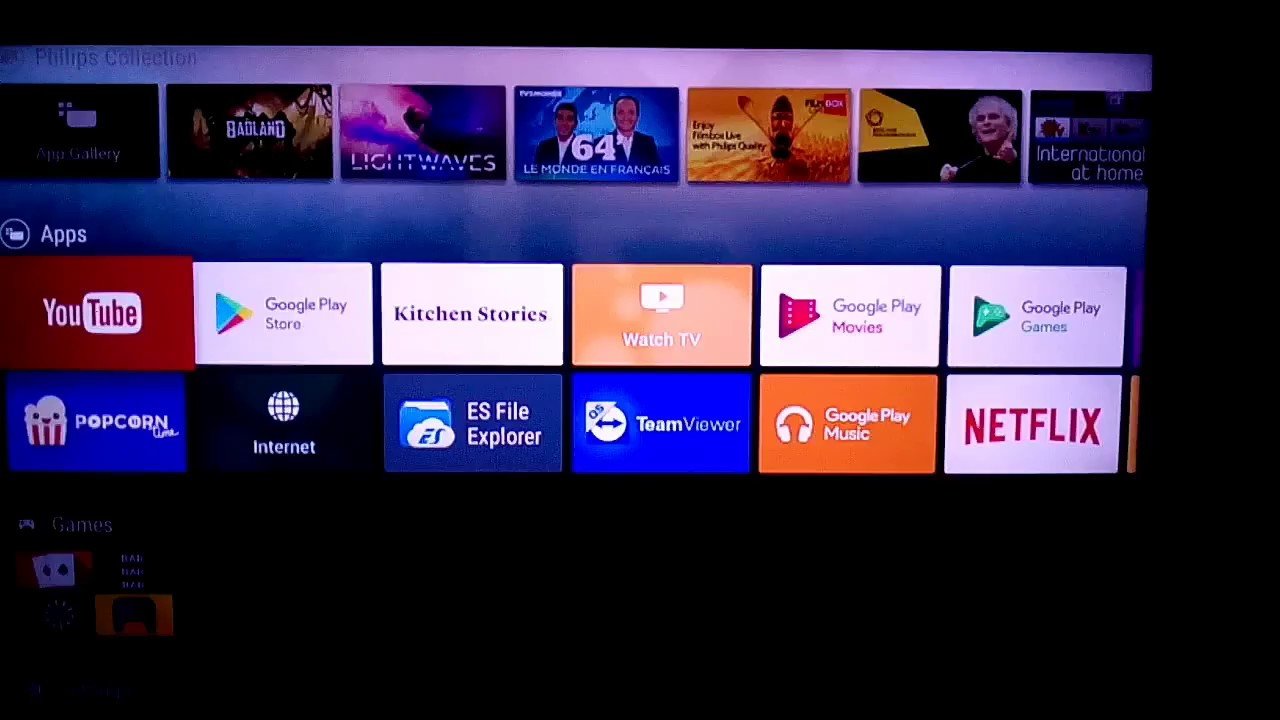
To increase response speed and minimize software settings, use wired connections to Philips TVs. There are 3 options:
- USB. open the phone data, as on an ordinary flash drive
- HDMI. for high-quality high-speed data transfer
- Apple solution. the corporation has its own connectors and offers.
We will describe in order.
When connecting a smartphone to a computer or TV, it prompts the user to select the type of connection. To enter the desired settings item:
After that, a new source will appear in the TV. USB. Its use is identical to working with a regular USB flash drive or HDD.
Also use the MTP mode to transfer multimedia files. It is suitable for working with modern TVs even more than the Drive mode.
Today they sell hundreds of adapters and adapters that are made from a HDMI telephone jack. Among the options are:
- offers for mobile USB Type-C and microUSB
- adapters that plug into an HDMI plug or socket
- technical solutions that work with Mobile High-Definition Link and Slimport standards.
The essence of the connection is the same as for USB. As a result, you need to select the HDMI connector used among the signal sources on the TV.
Also Check: Can I Watch Discovery Plus On Lg Smart TV