How To Sync Your Bluetooth Device To Your Samsung TV
Now that youve enabled Bluetooth on your Samsung TV, its time to sync your Bluetooth device. Start by turning your TV off for about 15 seconds and then turn it back on.
With the TV back on, go to Settings> Sound Output> Bluetooth Speaker List> Connect.
Make sure that the device you are trying to pair is in pairing mode! I know this sounds obvious but you would be surprised how often people run into this issue.
They dont see their headphones or sound-bar in the Bluetooth drop down menu because they never put their device in pairing mode.
Every device requires something slightly different to get it into pairing mode. Air-pods, for example, require you to press and hold the button on the case until the white light starts blinking.
Most other devices follow a similar pairing process.
If youve successfully put your device into pairing mode, it should appear in the list on your Samsung TV! If it does, simply select it and your Samsung TV will connect.
If youre having any issues connecting your Bluetooth device to your TV, try using the Samsung Bluetooth Connect Guide.
You can also try some of my troubleshooting steps detailed below.
How To Enable Bluetooth On A Samsung Smart TV
Taking advantage of Bluetooth support can greatly improve the TV experience, here’s how to connect other Bluetooth devices to a Samsung smart TV.
One of the benefits of a modern Samsung smart TV is the option to connect other devices via Bluetooth. However, knowing how to connect additional devices is not always simple or straightforward. Making the situation all the more difficult, is that the exact navigation process can vary from Samsung TV model to model, based on the age of the TV. Heres a quick explanation on how to check if a Samsung TV supports Bluetooth, and if so, how to connect most devices.
Taking advantage of Bluetooth support can greatly enhance the visual and audio experience of a TV. Not only does the technology do away with wires, but it also allows for an easy way to add a variety of additional devices to the TV. Whether it is Bluetooth headphones for a more personal listening experience, a controller for gaming, or even a soundbar to make movie nights all the more impressive, Bluetooth is one of the most common ways to connect devices to a TV.
Related: Can You Use Bluetooth Headsets with Nintendo Switch?
Where Is The Bluetooth Function Located
In Smart TVs manufactured by Samsung, the audio output via Bluetooth appears as one more option in its settings menu, so to pair a wireless speaker or headset there are only a few simple steps to follow.
However, in certain Samsung smart TV models such as MU6100, MU6120 or NU7100 it is necessary to use a list of settings that does not appear in the traditional menu that is displayed on the screen, which is why it is known by the name of hidden menu or menu. of service. Here are the ways to enable Bluetooth on a Samsung TV.
You May Like: How Much Does TV Repair Cost
Turn Bt Audio On In Service Mode
To start, youll need to access your Samsung TVs Service Mode. With the TV OFF, grab your remote and select: Mute, 1, 8, 2, andfinally Power.
Youll know this worked if you see a big blue window appear on your TV. Next youre going to select Option > Engineer Option > BT Audio > ON.
If you dont see BT Audio, dont worry and just move on to the next step. If you do see it, make sure it is ON.
How To Enable Bluetooth On Samsung TV
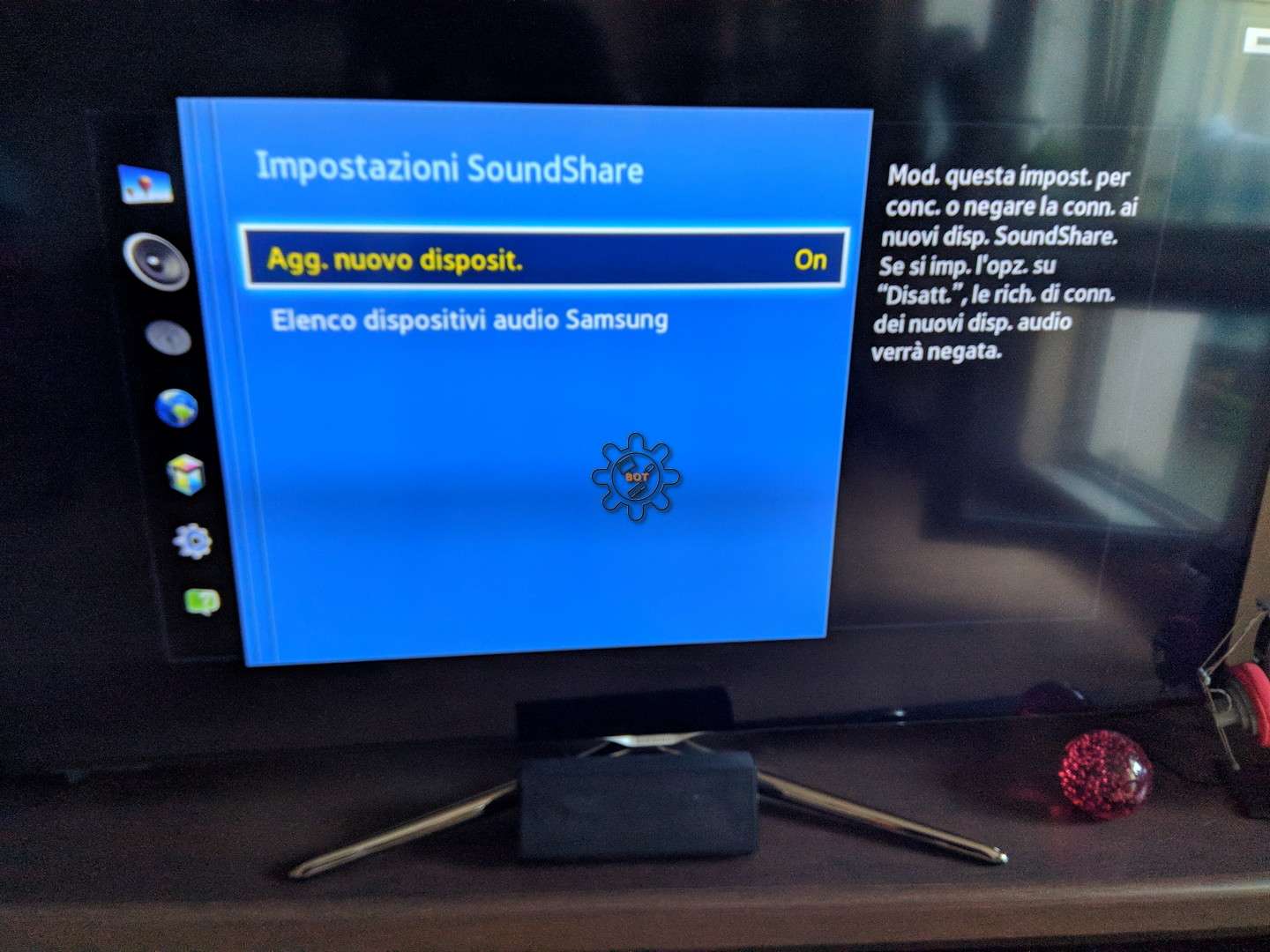
If you know your Samsung TV supports Bluetooth, follow these steps to quickly enable it: turn your TV off then press Mute, 1, 8, 2, Power on your remote. Next, in Service Mode, turn BT Audio and BT Support ON. This will switch on Bluetooth on your TV, so you can start pairing peripherals and wireless speakers to it.
Don’t Miss: Can I Connect My iPhone To Samsung TV
How Do I Turn On Bluetooth On Samsung Smart TV Using The Secret Menu
Accessing the Bluetooth functionality gives you advanced settings than enabling in on the settings menu. To use this menu, you must ensure that the secret menu is first displayed on the screen
Briefly, to access the secret menu, you must power off the device, press the Mute + 1 + 8 + 2 + power buttons simultaneously, and wait for 3 to 7 minutes.
Now follow the below guide to enable Bluetooth on Samsung smart TV using the secret menu.
- After accessing the secret menu, scroll down to the options
- Press enter
- Scroll down to engineering options
- After selecting it, press enter
- On the engineering options menu, scroll down to BT support
- If the BT support is turned off, turn it on,
- After turning on the BT support, turn off the TV and turn it again
You can also watch this video which explains how to turn on the Bluetooth on the secret menu.
How Do You Get To The Service Menu On A Samsung Smart TV With A Smart Remote
The process of entering the secret menu has a quite sensitive algorithm which helps prevent accidental entry into the hidden menu.
In Samsung smart TVs, the service menu is accessed through a combination of remote control commands. The keys are pressed only once and simultaneously because the time between the presses also matters. Also, you shouldnt long-press the keys. Rather hold and release them immediately.
After three to seven seconds of pressing the keys, the secret menu will be displayed on the tv screen. If the menu doesnt display, you will have to repeat the procedure.
Below are the steps you should follow to access the service menu on a Samsung smart tv
- Turn off the television using the remote
- Press Mute + 1 + 8 + 2 + power buttons sequentially with a negligible time spaces between them
- Wait for 3 to 7 seconds for the service menu to appear
Don’t Miss: Can I Have Satellite TV And Cable Internet
Do Samsung TVs Come With Bluetooth
If youre looking to buy a new Samsung TV, or youre running a fairly modern model one bought in the last couple of years your TV will almost certainly have Bluetooth capabilities, meaning you can pair things like wireless headphones, controllers, and wireless speakers to it.
- Save
If youre actively looking at a new Samsung TV, I recently bought this one it is bloody fantastic and it runs rings around my 2013 Sony Bravia. I also used Samsungs finance program to spread the cost, as Im not a millionaire you can check out how that works here.
For instance, all of the following Samsung TVs come with Bluetooth built-in: 6, 7, 8, 9, Frame, Serif, Sero, Terrace, Q60T, Q70T, Q80T, Q90T, Q800T, & Q900TS series. But you might not have Bluetooth enabled, so it this could be why it isnt showing up when you try and pair something to your TV.
Before Using Bluetooth Headphones
When using Bluetooth headphones, keep note that:
-
You can only pair one Bluetooth audio device at a time.
-
You can’t use Bluetooth devices and the Wi-Fi Speaker Surround Setup feature , or TV SoundConnect simultaneously.
-
Compatibility issues may occur, depending on the Bluetooth device. For instance, some Bluetooth headphones are designed for mobile devices exclusively and won’t pair with a TV.
-
Lip-sync errors may occur.
-
The TV and Bluetooth device may disconnect, depending on the distance between them.
You May Like: How Do You Use Apple TV
Where Is The Bluetooth Menu On My Samsung Smart TV
To connect to your sound system or any other device wirelessly, you must first ensure that the television supports this functionality. How do you confirm that?
First, you can google the television model and check its specs. Secondly, you can check the type of remote. Generally, televisions that support Bluetooth functionality have smart remotes.
Further, you can flip through your user manual and check the features of your tv model.
After confirming that your smart TV supports this wireless connection. Next, you need to identify where it is.
As we earlier said, the Bluetooth settings are located in both the settings menu and the secret menu.
On the settings menu, move to the sound output, and you will say the Bluetooth functionality. Afterwards, we will discuss how to access and enable Bluetooth using the secret menu.
How To Connect Airpods Bluetooth Device To Your Samsung Smart TV
If you have AirPods to connect it with your Samsung Smart TV, so these are the steps to be followed.
· Put your Airpods in pairing mode by tapping on the pairing button, which is on the back.
· Hold the button for a long until it does not start showing a white flashlight.
· Turn on the Samsung Smart TV and enable the Bluetooth settings.
· Choose the Airpod device from the Bluetooth settings list and connect it.
· In case if TV is not supporting your device, then make it available on TV.
Don’t Miss: How Do You Get Discovery Plus On Your TV
How Do I Project My Pc To My Smart TV Wirelessly
How to cast a Windows 10 desktop to a smart TV Select Devices from your Windows Settings menu. Click to Add Bluetooth or other device. Select Wireless display or dock. Make sure Network discovery and File and printer sharing are turned on. Click Cast to Device and choose your device from the pop-up menu.
How To Know That Samsung TV 2014 Has Bluetooth Option
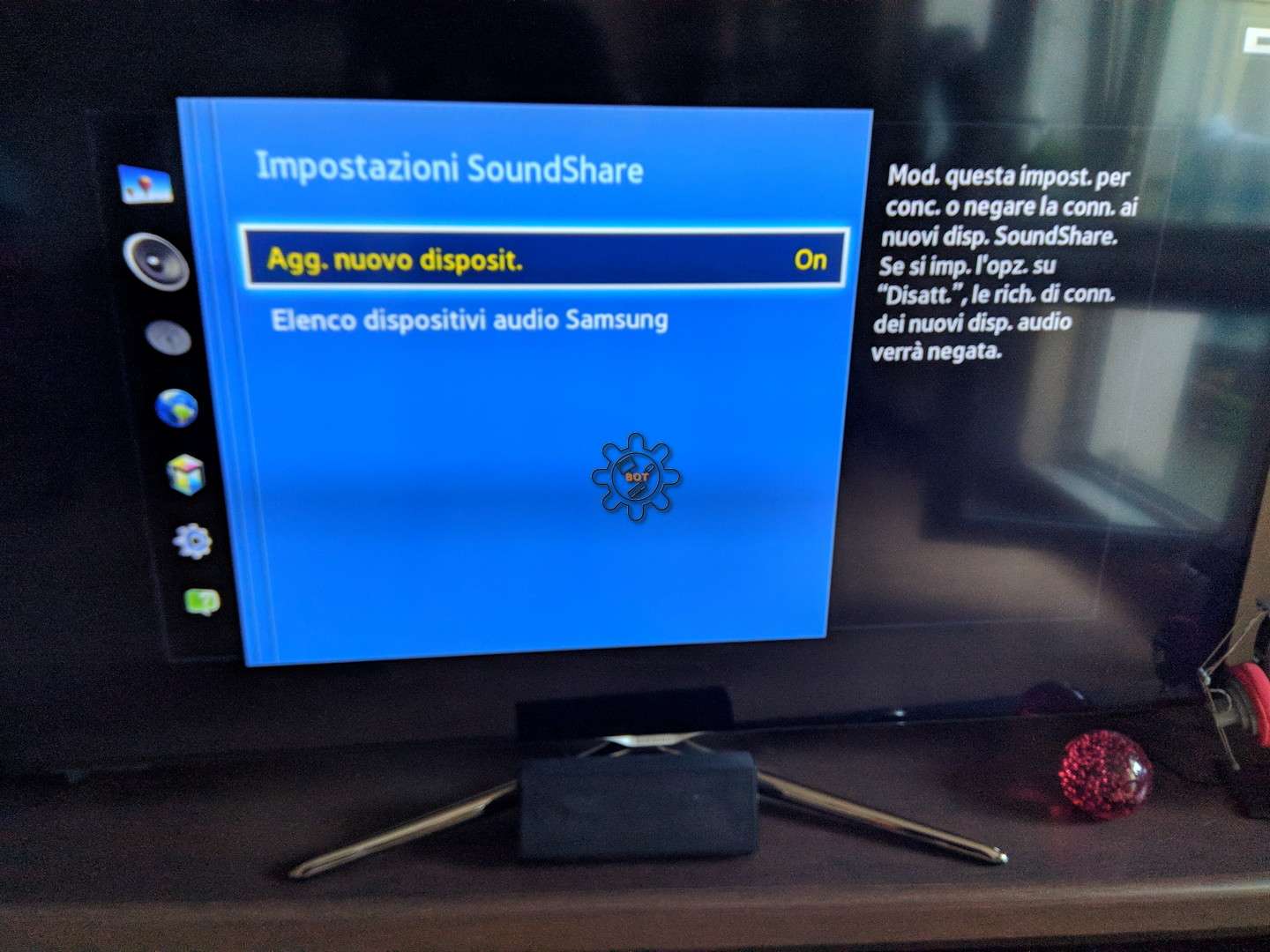
If you want to know whether your Samsung Smart TV got the connectivity option or not, then you need to use these steps as these are some of the easy steps through which you can be able to know the status of your connectivity and also get to know about the properties of the Bluetooth system installed in your Smart TV.
- First of all, you can be able to check the Bluetooth option on the internet by checking the specification of your Smart TV.
- Another option is that you can be able to check the specification through the setting of your Smart TV.
- Check the specification of the Smart TV, and there you can be able to find the Bluetooth property under the network section.
- To enable Bluetooth, you just need to go to the network section, and there, you will find the network section.
- Select the Bluetooth option and enable the Bluetooth option.
Read Also: How To Mirror Samsung Phone To Lg TV
How Do I Make Samsung TV Discoverable
Heres how to do it: Open the Connection Guide. From the Source menu, select the Connection Guide, which can walk you through the process of connecting devices if they arent automatically detected when you plug them in. Activate pairing. Select your device. Find the device in the available outputs.
Fix : Check For Firmware Update
Samsung regularly releases software updates for its smart TVs. While they may or may not bring in new features, nut they are responsible for fixing the underlying issues and patching various bugs. So if you havent updated your TV for a long time, then probably now is the right time to do so. Here are the required instructions for the same:
Once done, restart your TV and check if the Samsung TV Bluetooth not working issue has been fixed or not. If you are still facing this issue or there werent any pending updates, then here are some other fixes that you could try out.
Also Check: What Is On TV Tonight In Cincinnati
Can Two Bluetooth Devices Connect To One TV
Connecting one pair of Bluetooth headphones or speakers at a time is what Android users need for Bluetooth settings. Select Advanced Settings from the three-dot icon of the right when you connect. You can disable dual audio if this is not already enabled. By doing this, theyll be able to connect to two devices at the same time.
How Can I Set Up My Television To Hear Through A Home Theater System Or Stereo Receiver
Two ways exist to connect your television to these devices. The first is through an HDMI connection. The second is by using a cable like the coaxial digital cable, the optical digital cable, or the audio cable.
To use HDMI, both devices must have the Audio Return Channel feature. You may see ARC marked on HDMI ports, so you will know which one works. Once you connect the ARC cable through the HDMI port, turn on the control for HDMI setting for both devices.
If your television, home theater system, or receiver doesnt support ARC, you will need to use the cables to make the connection.
To do that, connect the cable to the televisions audio output. Then connect the other end to corresponding jacks on your device. These will be labeled TV input, video input, audio input, or something similar.
Turn on the TV and set the sound the way you want it. Turn on the stereo or home theater device and set it to the proper input.
Recommended Reading: How Do You Get Chromecast On Your TV
Bluetooth And Samsung TVs
As you can see, the whole process of connecting Bluetooth devices to your Samsung TV is relatively simple and wont take too long. Before moving on to purchasing a Bluetooth device, check to see whether your Samsung TV is Bluetooth-capable. If thats not the case, then buy a Bluetooth adapter. Not all Bluetooth devices work on many Samsung TVs , such as a keyboard or mouse.
However, some newer Samsung TVs have mouse and keyboard support. Most practical devices like Bluetooth headphones, earbuds, smartphones, and speakers work just fine.
How To Bluetooth Pair Samsung TV With Receiver
You can open the TVs settings by going to the Settings menu. You can access Sound by going to the navigation bar. Make sure the sound output is selected. You can begin actively pairing your Bluetooth device by selecting the Bluetooth Speaker List. You can pair a device to the TV by selecting it. Connect the pair by selecting it and clicking it.
Read Also: How To Install Disney Plus On Vizio TV
How To Pair Bluetooth Devices To 2018 Samsung TVs
While there are plenty of wired devices you can connect to your TV, you can also pair many speakers or headphones via Bluetooth. A wireless connection is a great way to cut down on the tangle of cables that inevitably accumulates as you connect your home entertainment gear, and setting it up is pretty easy. The process isn’t that different from pairing devices with a phone, though you will be navigating the menus with the remote. Here’s how to do it:
1. Open the Connection Guide. From the Source menu, select the Connection Guide, which can walk you through the process of connecting devices if they aren’t automatically detected when you plug them in. The fourth item from the top is a speaker, which pulls up several audio connection options. Select Bluetooth.
2. Activate pairing. You can activate pairing mode on your audio device just as you would to pair it with a smartphone. If the device doesn’t show up in the list of available connections, simply refresh the list to re-scan for additional Bluetooth devices.
3. Select your device. Select the device that corresponds to your headphones or speakers, and select the Pair and Connect button. The television will handle the rest of the process and will let you know when the pairing is complete.
4. Find the device in the available outputs. Once paired, the device will show up under the available sound-output options. To deselect the device, simply switch the output back to the TV’s internal speakers or to another device.
How To Enable Bluetooth On Your Samsung TV
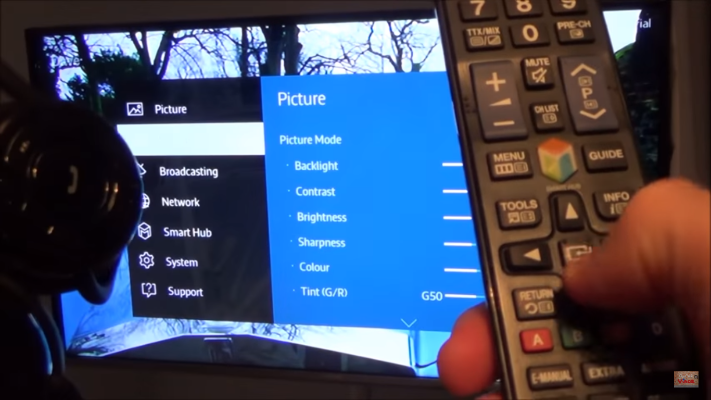
There are a few steps you need to take in your Samsung TVs Service Mode in order to turn Bluetooth on.
Depending on your exact model, you may or may not need to do each of these steps, but its easier to just follow along regardless!
Dont touch any other settings while in Service Mode! You can easily brick your TV, which means it will just completely start working.
If you follow my instructions below, step by step, you will not have any issues.
Don’t Miss: How Do I Get Digital Channels On My TV
Fix : Try To Pair Smart TV To A Different Bluetooth Device
Well, it could well be the case that the issue is with your Bluetooth device itself. To verify the same, you could connect your Samsung TV to a different Bluetooth device. If the connection is well and good, then it translates to the fact that theres something wrong with the device itself. In that case, you might have to replace it if it is within the warranty period or purchase a newer one. With that said, here are the steps to pair your TV to a different Bluetooth device:
Pairing to Bluetooth Headphones/ Speakers 2019, 2018, and 2017 Smart TVs
- : Home > Settings > Sound > Sound Output > Bluetooth Speaker List
- 2016 Smart TVs : Home > Settings > Sound > Expert Settings > Wireless Speaker Manager > Bluetooth Audio Devices.
Pairing to a Different Bluetooth Keyboard/Mouse
- 2019 and 2018 Smart TVs : Settings > General > External Device Manager > Input Device Manager > Bluetooth Device List
- 2017 Smart TVs Keyboard: Settings > General > External Device Manager > Keyboard Manager > Add Bluetooth Keyboard
Pairing to a Different Bluetooth Gamepad/Controller
- 2019 Smart TVs : Settings > General > External Device Manager > Input Device Manager > Bluetooth Device List
- 2016 Smart TVs Keyboard: Settings > System > Input Device Manager > Add Bluetooth Keyboard & Gamepad