When You Lose The Firestick Remote Away From Home
Connecting the smartphone app with the Fire TV Stick was easy because it was connected to your Home Wi-Fi. However, if youre away from home and forgot the remote then it would take some more work to get it working.
You would need two smartphones one to act as the remote for the FireStick and well need the other smartphone which can create a WiFi hotspot. Unfortunately, iPhones hotspot name cannot be changed, so Id suggest you either use a Mac computer, a Windows computer, or an Android smartphone with a working internet connection.
Just like we did before, install the Fire TV app on your smartphone, log in with your Amazon credentials, and keep it aside. This next part is crucial to make the whole process work. Were going to create a Wi-Fi hotspot with the same credentials as your home Wi-Fi. The Wi-Fi name and password are both case-sensitive so create a hotspot keeping that in mind.
Create a new hotspot with the same name and password that your firestick was previously connected to. After you do this, connect the Fire TV Stick to the TV and power it on. It should automatically connect to the Wifi hotspot you just created. Connect the other smartphone to the same Wifi network.
Thats it, your Fire TV Stick should automatically pop up on the Fire TV remote via the hotspot you just created. However, you can change the WiFi now if youre planning on using the FireStick at the new place.
Fixing Your Firestick Remote
Not being able to use your Firestick remote is never a pleasant experience. However, there are solutions to everything, and the remote is no exception. The most common solutions include resetting and re-pairing the remote or inserting new batteries. However, if none of the suggestions from this article work, you may want to contact Amazons customer service or replace your remote.
Use Smart TV Remote Instead Firestick Remote
If you have lost Amazon Fire TV Stick Remote then You are very much fed up, in such a situation you can easily control the firestick with your TV remote.
In todays time, any TV comes with smart features that are connected to HDMI. You can easily connect the remote of that smart TV with the Amazon Fire Stick. To connect the remote of another TV to the Fire TV Stick, you must complete the pairing process which we are mentioning below.
- Go to your settings using the home button
- Now click on the controller and Bluetooth device
- After which the option of Fire TV Stick Remote appears
- Here the smart option of Add New Remote will appear where you have to add that remote.
You May Like: How To Download Google Play Store On Philips Smart TV
Lost Fire TV Stick Remote Here Is What To Do Next
Fire TV stick has gotten us hooked to the TVs, by making them smart. We can stream the latest OTT series, watch YouTube content and do a lot more.
The whole family now relies on it for entertainment. The remote is handy and small, used frequently, it is bound to get stuck between the sofa cushions or kept in some corner. You will lose the Fire TV stick remote more often and find it will not be the easiest thing to do.
When you are in such pickle, there are easier ways to use Fire TV without the remote.
Contents
Pair iPhone Or Android With Fire TV
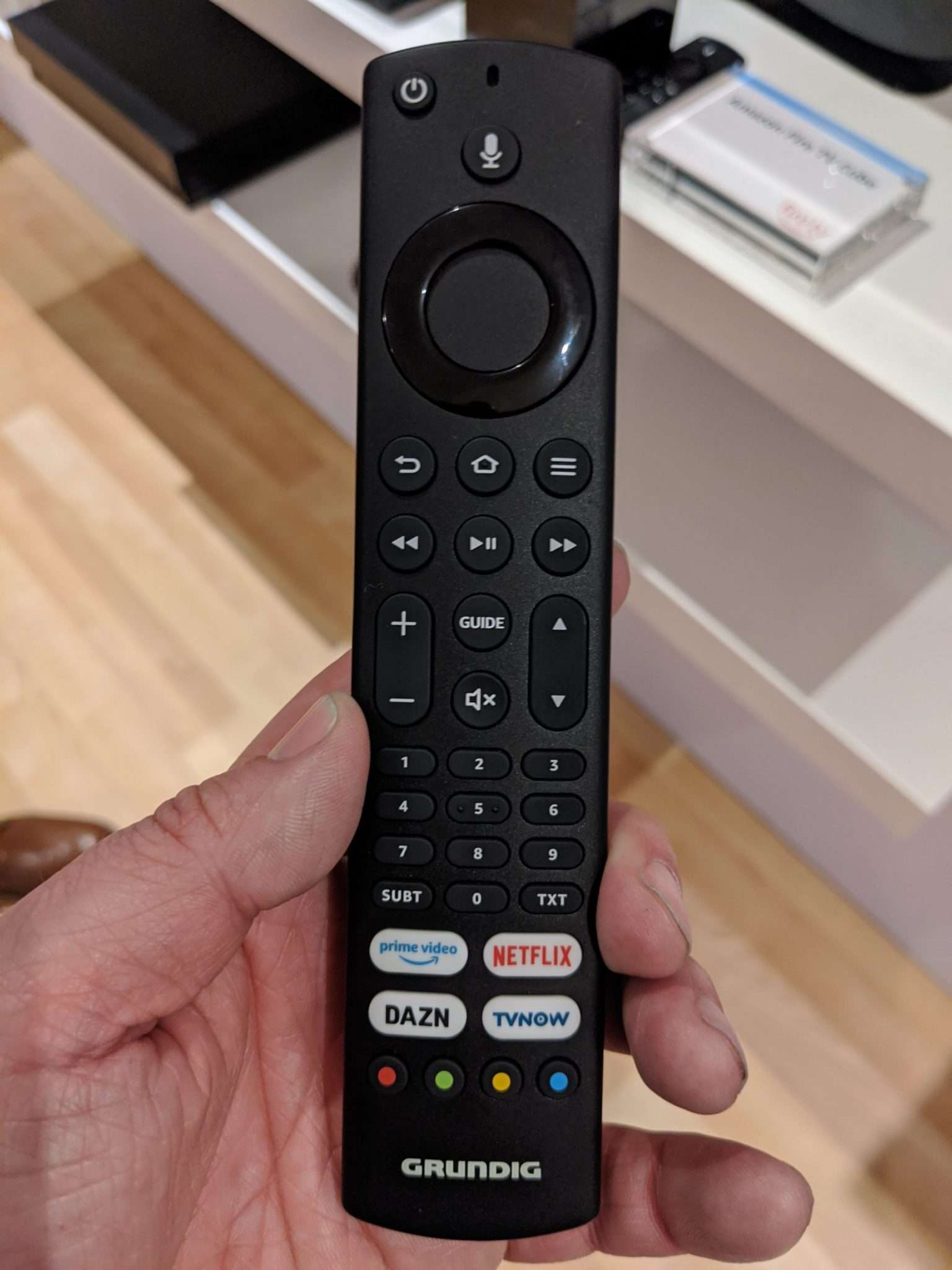
Before starting the pairing, make sure that both your TV and Fire Stick are turned on. Next, tap on the text MTs Fire TV Stick displayed on the app. Then, you will see the following message displayed on the screen: Enter the 4-digit code displayed on your Amazon Fire TV. Below the message, you will see 4 text boxes and a keypad to enter the code.
Now, take a look at your TV screen. It should display the message Fire TV Remote App Connection Request. Below the message, you will find the 4-digit code. Make a note of that code and enter the same on the box provided on the Fire TV Remote App.
Thats it. You have successfully paired Fire TV Remote app with your Fire TV.
Read Also: How To Mirror Android To Roku TV Without Wifi
Contributing To The Problem
The Fire TV Stick is powered by internet service, and when youve configured it for the first time, you can make use of the remote to navigate to the GUI and save your WiFi credentials. The Fire TV Stick, on the other hand, will continue to work and access the internet even if you misplace your remote. But you cant do anything at all since you dont have a remote.
This scenario worsens if you leave your domain range, which might occur if you bring the FireStick elsewhere and dont understand where it is at home or if you lose it. If you ever lose or forget your Fire TV Stick control, this article tried to address the problem and provided a few ways to utilize your FireStick.
Situation : Use An Older
The prior functionality is also included with the Amazon Fire TV Stick. It simply means you can use the remote from an old Fire TV Stick. After that, set it as your default. Some keys are missing from the previous remote, so if you want to utilize the early remote with the 4K Firestick, youll be missing out.
If you wish to use an older FireStick remote with a newer FireStick. Simply pressing and holding the Home button. Then press and hold the back or left arrow button keys for a few moments, then reboot your FireStick. When you reboot, the newest remote will immediately pair.
You May Like: How To Download Peloton App On Lg Smart TV
I Lost My Fire TV Stick Remote What To Do
Simply install the Fire TV app on your smartphone or device. Pair the Fire TV Stick with it, and you can control everything on the TV with it. Refer to the first method we discussed in this article.
Remember to keep both the smartphone and Fire TV stick on the same WiFi/Internet connection to make this work.
Situation 1 If The Firestick Remote Is Lost Indoors: What To Do Next
If the Firestick Remote is lost within the perimeter of your own house then it can be certainly assumed that a thorough search in and around your home will reveal the location of the Firestick. However, till the time you get back your remote, a solution is needed to navigate the channels on the television so that you do not miss your favorite shows.
One of the easiest and most simple ways to find a temporary replacement for the remote is by downloading the Fire TV app on your phone. The Fire TV app is an application found on the Playstore or Appstore. This application will help you navigate through the television channels just like the FireStick remote.
Note: The user should ensure that both the FireStick and the phone are using the same network.
After downloading the app, once it is installed and opened, it will show the Fire TV Stick option inside the app. The user has to tap on the option to start the process of pairing.
The process of pairing Firestick with the app is simple and easy. Once you tap on your Firestick option inside the app, the pairing will start. Next, a message will appear on the television screen. This message will display the four-digit pin, which is the code for pairing. The user has to enter the pin in the app and the process of pairing is complete. This will let you use the iOS or Android phone as the Firestick remote. However, it is of vital importance that both the phone and the Firestick are run on the same network to remain connected.
Read Also: How To Cancel Frndly On Roku
Unpair And Reconnect The Remote
If the batteries aren’t the issue and you’ve got a clear line of sight, your remote’s connection to the Firestick might need a refresh. Unpairing the remote from your Firestick and re-pairing it might do the trick.
1. Use another Firestick remote to wake your Firestick and open the Settings menu. If you don’t have another physical remote, you can connect your iPhone or Android device and use that as a virtual remote.
2. In the Settings menu, select Controllers & Bluetooth Devices, and then Amazon Fire TV Remotes.
3. Scroll down to the remote that’s not working it’ll probably just be called Amazon Fire TV Remote and press the Menu button and then the Select button. Your remote will disappear from the list.
4. Scroll down and select Add New Remote, then press and hold the Home button on the unpaired remote.
5. When the Firestick prompts you, press the Select button on the “old” remote you used to navigate the menus.
Your Firestick will re-pair with the remote, which will hopefully get it working again.
Unplug And Plug All Cables On Fire TV
When a Fire TV fails to detect a remote control, it may display such solutions as holding the remote closer to the device, holding the Back button for 10 seconds, and even unplugging the device from its power source.
Certain cabled devices could also compromise the signals between a Fire TV set and its remote control.
It is always wise to regularly reset an excess of cable attachments to a TV to avoid performance fatigue among the devices.
More directly, resetting a Fire TV device from its power source can clear it of excess memory and energy.
If a Fire TV device cannot detect its remote control, unplug it for about 15-30 seconds or even a minute. While at it, temporarily unplug other cabled devices from your television set.
Don’t Miss: Discovery Plus App Lg TV
Firestick Remote Not Working At All
Firestick remotes can stop working for a variety of reasons. Whether you just purchased a new one or have been using one for a while, theres no guarantee they will always work perfectly. Fortunately, there are often easy fixes for most issues.
Below are some of the most common problems, along with instructions on fixing them.
How To Use Firestick Remote
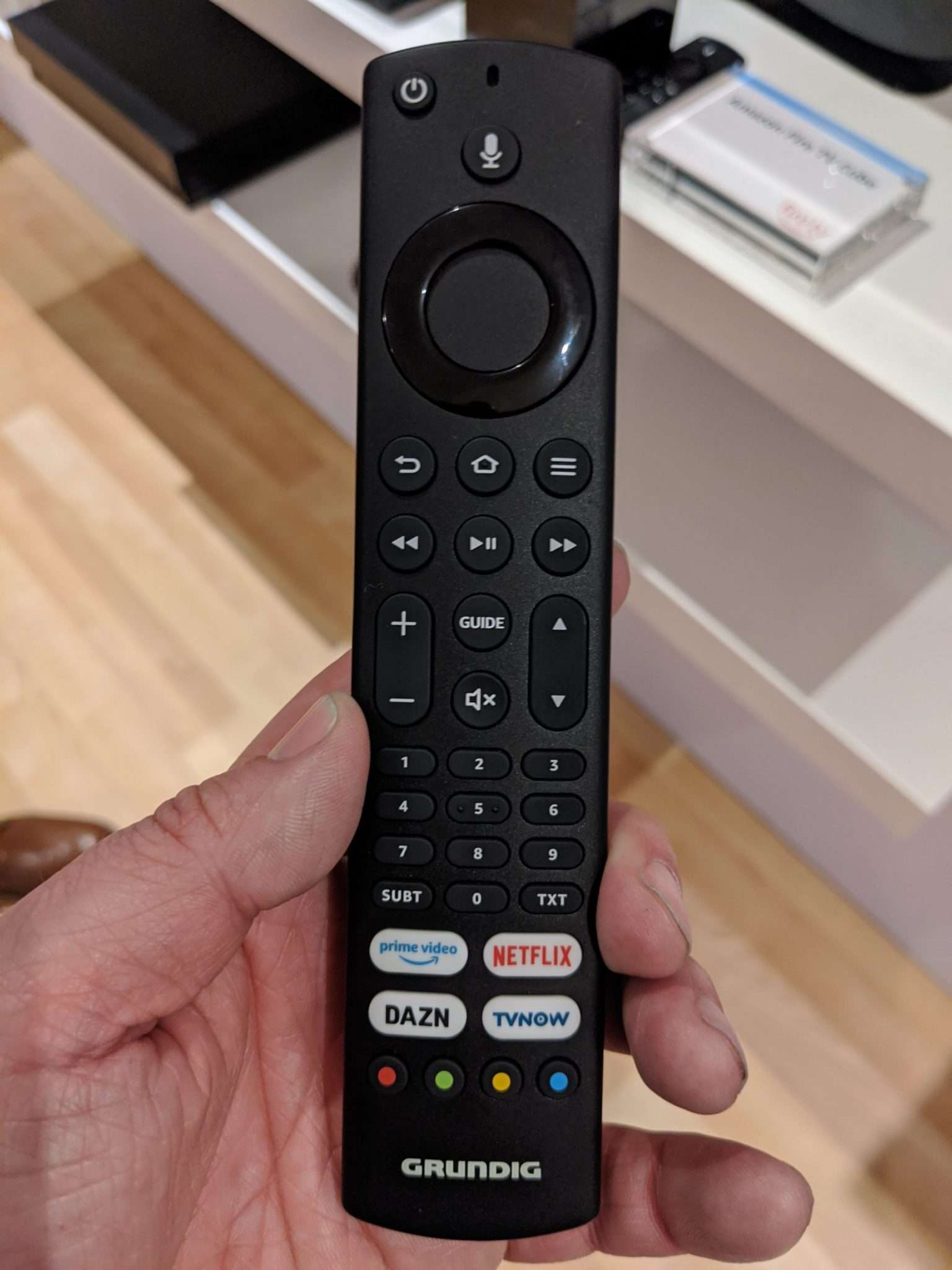
Many homes have begun to have video streaming devices as a result of the growing video content popularity. The fact that these gadgets are commonplace does not mean everyone knows everything about them.
A good example is the Fire TV stick. It may not seem too complicated to pair a USB drive and remote, but for some people even connecting the remote with the Fire TV stick is tough.
Also Check: Is Tudn Free
Sign In To Your Amazon Account
In order to control the Fire TV from your smartphone, you need to log in with your Amazon account. You cant get the remote functions without using the Amazon account even you are connected to the same WiFi network. Go ahead and Launch Fire TV app from your iPhone/Android, tap Sign in button and the login credentials of your Amazon account. If you have already plugged Fire TV stick into your TV, then you should be able to see your firestick on the app with a text like MTs Fire TV Stick where MT is the name you used to create your Amazon account.
In case you dont see your firestick on the Fire Remote App, then check the following:
- Make sure that your iPhone/Android and Amazon Firestick are connected in the sameWi-Fi network.
- Check if your Fire TV stick is connected to an active power source.
- Makes sure that you are using the same Amazon account on both the Fire TV remote app and the Fire Stick connected to your TV.
Lets assume that you have logged into the Amazon account with the FireStick remote app and proceed to next step to pair the FireStick with your Android or iPhone.
How To Update The Fire TV Stick
In late 2020 and early 2021, for the Fire TV Sticks and Cube. If your device hasn’t updated yet, it’s easy to get it there in 5 easy steps, listed below. The new interface is a bit slicker, but is still full of ways to maximize your Prime membership, if you have one.
You May Like: Allshare Cast iPhone Samsung TV
Situation 6 Using The Hdmi Consumer Electronics Control :
This is another potential alternative that the user can take resort to if at all the above-mentioned methods are not working. All the popular television brands come with this feature, which enables the user to take control of the electronic components. This built-in feature will certainly help third-party devices like the Firestick to be controlled by the television remote.
However, an issue with this feature is that all the brands have their personalized names for it, which makes it difficult for the user to find the option in the settings. Fortunately, the feature by default is switched on, in case it is not turned on then the user has to find it and do it manually. Once you can find it and switch it on then you can enable the use of the TV remote as the Firestick remote
All The Firestick Remote Shortcuts You Should Know About
The Fire TV Stick is smarter than your average twig and you can install apps, play games, or even mirror your computer screen on it. The Firestick remote is full of surprises too, for instance, there are a few hidden key combinations that let you unlock hidden features. Lets check those out.
Also Check: How To Set Up Screen Mirroring On Vizio TV
Reset The 2nd And 3rd Generation Voice Remote Lite Smart TV Remote And Soundbar Remote
If your Fire TV Stick remote doesnt look like the above, yours is either a 2nd generation, 3rd generation, Voice Remote Lite, Smart TV Remote, or Soundbar remote. In this case, youll reset your remote as follows.
The remote layout may slightly vary, but youll use the same keys.
And thats it. Your remote is reset and re-paired with your Fire TV Stick device. Enjoy!
If youre still experiencing issues with your device, consider updating or resetting your Fire TV. Both can resolve many problems on your streaming stick.
Keeping Track Of A Remote
You May Like: Mirror Phone To TV Without Wifi
Check Whether 4k Is Supported
To check whether 4K is supported, use the standard Android Display.Mode APIs, which were introduced in Android 6.0. Display.Mode allows applications to query physical display sizes and switch to a different HDMI display mode.
For Fire OS 5 devices , Display.Mode is also available but reflection must be used. Amazon provides a 4K Extension Library that wraps these Android APIs via reflection and provides a simple interface for them. See APIs for HDMI Mode Switch for more details.
Check Your Remotes Batteries

When your remote stops working, the first thing to check is its batteries.
Its possible the batteries arent properly inserted, or the battery charge has all been used. In the first case, remove the batteries from the remote and reinsert them. If that doesnt work, replace the old batteries with new ones and see if that fixes the issue.
$10.99 Save 23%
Doing the above fixes most battery-related issues with your Fire TV Stick remote. However, its also possible you have a loose battery contact, which iFixit provides a guide to repairing.
Don’t Miss: How To Switch Amazon Accounts On Smart TV
Replace Batteries In Fire TV Remote
A Fire TV device may fail to detect a remote control if its batteries are too weak or dead.
Even if there is still juice in the batteries, a Fire TV remotes signals, especially during the pairing process, require relatively considerable energy.
The two potentially second-hand AAA batteries in a remote control may not be as strong as you think.
Before bypassing your Fire TVs initial setup or resetting equipment, check the strength of your remotes batteries and replace them with newer ones if need be.