How Do I Connect My Echo Dot Speaker To My TV
How you pair your Echo Dot with your TV depends on the model. In some cases, you must download an app or skill to connect your devices.
The steps below will work for most smart TVs. These instructions also apply to other Amazon Echo devices like the Echo Show.
Make sure Bluetooth is enabled in your TV settings menu. If your TV doesn’t support Bluetooth, you can add a Bluetooth adapter to your TV.
If your TV is connected to a receiver, you must connect your Echo Dot through the receiver settings instead of the TV settings.
Move your Echo Dot near the TV.
Say, Alexa, connect to put your device in pairing mode. Your Echo Dot will scan for nearby Bluetooth devices.
In the Bluetooth settings on your TV, select your Echo Dot. Follow the on-screen instructions to complete the setup process.
Once connected, your TV’s audio should play from your Echo speaker.
You may notice the audio coming from your Echo lags behind the TV speakers, in which case you should mute the TV itself.
To disconnect your Echo Dot, say Alexa, unpair. The device will also disconnect when you turn off the TV. Your Echo should automatically reconnect when you turn the TV back on.
Can Alexa Control Netflix Smart TV
Netflix Alexa Support on Other Devices
For other smart TV models, you can connect your TV with Alexa using an Alexa Voice Remote or a smart speaker such as your Amazon Echo or Echo Show. However, unless your TV supports version 5.3.0 of the Netflix app, then you cannot control Netflix with voice commands.
Set Up Your Harmony Hub
While Alexa can turn on your television set, it doesnt have the ability to complete a complex list of tasks to open the connection to your Apple TV. This is why you add a hub which creates that task list and feeds it to Alexa when you use the magic command, Alexa, watch Apple TV.
Your Harmony Hub, for example, works using an infrared signal to turn on your television and execute other commands normally controlled by your television remote. So, the Hub must be positioned in a direct line of sight to your television, gaming systems, streaming video device like the Apple TV, and any other Wi-Fi enabled units you want to add to your home automation network. You cant hide it in a cabinet, as the wood will block the signal.
Next, you need to download the app for the Harmony Hub by visiting the Apple or Android store. The app will walk you through creating your account and connecting it to your home Wi-Fi network. You will need the password to your home network.
Recommended Reading: Can You Watch Local Channels On Apple TV
Why Won’t Alexa Connect To My Lg TV
You may have to try a few times to get the ThinQ or Alexa app to locate your TV. Check the following to give them the best chance of working:
- Make sure your TV and phone are connected to the same network your TV can use a wireless or cable connection.
- Your TV must be powered on to be discovered.
- If you’re already using LG smart appliances or other devices with Alexa, you must tie the same LG account to your TV.
Set Up The TV With Alexa
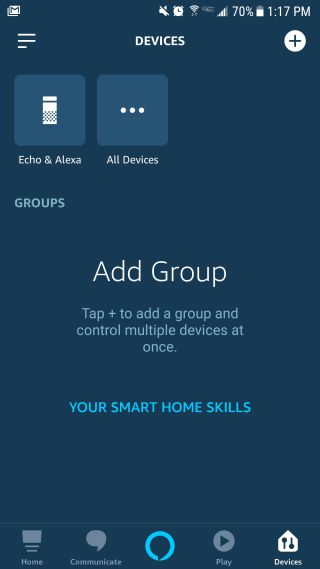
You can now control Hisense TV using a third-party Alexa-enabled device.
For issues accessing your Amazon account and using the Alexa app during setup, visit .
You May Like: How To Cast On Amazon Fire TV
Connecting A Fire TV Or Roku Stick
Step 1: Open the Alexa app on your iOS or Android device.
Step 2: Choose the More tab at the bottom of the screen.
Step 3: Tap the Settings option.
Step 4: Scroll down and choose TV & Video.
Step 5: Select either Fire TV or Roku, whichever matches your streaming device.
Step 6: For Fire TV users, select Link Your Alexa Device. For Roku users, select Enable to Use.
Step 7: Provide Alexa with any required login information to complete the process.
How Do I Connect My Alexa To My Non Smart TV
To connect your Alexa device to your television, follow the instructions on screen. The setup process may vary depending on the menu of your television and your smartphone or tablet. Next, you must accept the privacy policy. After that, select Proceed or Next. To connect to a different device, use the same Google account that you use on your computer. Then, set up your TV to connect to the internet.
Depending on your system, you may need to log into your Roku account or enter your Dish TV code in order to connect your Alexa device to your TV. Once you have set up your account, you can select your TV to connect it to your Alexa device. Once you have connected your device, you can enjoy your smart TV. If youd prefer to have a TV without Alexa capabilities, you can connect your TV to your Roku device instead.
Another option is to connect your TV to the Amazon Fire TV. While youre at it, you should also consider buying an Amazon Fire TV. Unlike other smart TVs, Fire TV can also be used to control your home entertainment system. The Alexa app on your Fire TV lets you switch inputs, raise the volume, and more. You should also know that Alexa doesnt work with all smart televisions, but it does support many.
Learn More Here:
Recommended Reading: How To Stream On Lg Smart TV
How To Troubleshoot Your Alexa Connection
If the device wont connect to your Alexa device then you can troubleshoot it when setting things up. You should fix things from the setup stage of the connection. Take note that even if you have a smart TV, it might not be compatible with Alexa regardless.
- Avail of the Alexa App: You need the Alexa App in order to connect Alexa to your TV. Your TV should be a smart TV too. You can get the app from the Apple App Store or the Google Play Store depending on your mobile device OS .
- Connect to the Same Wi-Fi: In order to use Alexa to control your TV, you should connect your smartphone or tablet to the same Wi-Fi network your TV is connected too. Also, your TV should be a smart TV capable of connecting to Wi-Fi in the first place.
- What If Its Not in the Provider List? If you dont see your content provider on the list for Alexa, search on Google a list of the best streaming devices to find one that works with the Alexa App and Alexa Service. If its not on the app you cant use Alexa for the TV.
- Watch Your Movie without Alexa Interrupting You: Open your Alexa App, tap More, tap Settings, scroll down and then tap Voice Responses listed under Alexa Preferences. Now tap toggle next to Whisper Mode to enable the feature.
How Does The Amazon Fire Stick Work
The Fire Stick is a device that Amazon and Roku. To use the device, you need to plug it into the TVs HDMI port, connect through Wi-Fi, and be guided throughout the entire setup procedure. You will also be required to sign in to your Amazon account.
As soon as you are logged in to your account, you can choose your preferred content. Apart from accessing TV shows, movies, subscription services, movies, and games, you can also access pictures stored in your Amazon Cloud account.
Users are presented with direct access to lots of applications and games. Netflix is one of the most popular apps on Fire Stick you can also browse videos on YouTube plus streaming services like Hulu and HBO Now. Should you be interested, find out how to connect your Firestick to a TV.
Read Also: How To Get Discovery Plus On Vizio Smart TV
Is Your TV Smart Enough
The first step in connecting Alexa to your TV is finding out how Alexa can work with your existing home setup. If you have a smart TV such as one made by LG, Sony, Vizio, or Samsung setup is as easy as flipping a few virtual switches. Otherwise, you can use an Amazon Fire TV Stick or a Roku device to control your media.
Some TV boxes also offer levels of smart control built-in, such as Verizon Fios VMS 1100 and IPC 1100, DirecTVs Genie and Genie Mini, and many of Dish Networks Hopper set-top boxes.
With a wide variety of methods for controlling your TV with Alexa, well need to get a bit more specific with your hardware to help you set up. Below, weve outlined setting up Alexa with both smart TVs and various media streaming boxes pick the option that best resembles your current setup.
TV Remotes And Infrared Sensors
Modern remotes turn your TV on via an infrared sensor, which is the little red dot at the top of your remote. Why is this important? Because to control your TV with something other than the native remote, you will need a device that has an IR blaster.
However, since most Alexa devices do not have an IR blaster, you need a middleman to enable her to control your TV. An IR blaster will communicate with the sensor on your TV in place of the remote. The one exception is the Fire TV Cube, which comes with an infrared sensor.
Here are the options to turn your TV on and off using Alexa voice commands:
Recommended Reading: Why Wont My Phone Mirror To TV
How To Navigate TV To Bluetooth Pairing Mode
Once you make sure that your TV supports Bluetooth pairing, you should figure out how to access it. Unfortunately, this is different for every model and you wont find any universal method.
Most of the time, you need to access the Sources menu. For example, this is how you do it on a Bluetooth-supported Samsung TV:
If youve attached a Bluetooth adapter to your TV, the method should be similar to this. Your TV should act as if it has built-in Bluetooth support.
If you want to pair your Amazon Echo, the TV should display it on the screen. Make sure that the device is on pairing mode and that youve disconnected it from other possible devices.
Is It Better To Connect With A Wire

It really depends on what you want to use the Echo Dot for with your TV. You cannot use the Echo Dot as a remote controller when you just plug it in through the auxiliary cable. It can only be used as a speaker for your TV.
If the purpose is to use the Echo Dot as a speaker, you can do either. There isnt too much of a difference between either connection. Remember that auxiliary may be easier, and you dont have to worry about your device getting disconnected. You wont be facing possible complications that may come with Bluetooth connectivity.
Also Check: How Do I Stop My TV From Buffering
The Difference Between Alexa And Echo
There are more than a few virtual assistants on the market and it can be complicated to keep them all straight. Each virtual assistant has multiple devices it can use as its platform.
Alexa is not the name of the physical product, but rather the name of the computer program that you speak to through your chosen device. Plus, youll want to remember that while Alexa is the name of Amazons virtual assistant, there are many Amazon products that Alexa can work through.
Use this table to remember which devices go with which assistants so you can make sure to buy compatible pieces of equipment throughout your home.
Connecting Alexa To A Sony Smart TV
Step 1: Once the TV is set up, use the remote control and press the Home button .
Step 2: Sony menus can differ a little here, but you will want to look for an option that says Apps or Your Apps. Select it.
Step 3: Look for the option that says TV Control with Smart Speakers. You may also find a specific app that says TV Control Setup with the Amazon Alexa App, which works, too. You may need to select See All in the app menu to display all the options.
Step 4: Open the Alexa app, go to Settings and select Skills. Search for the Sonys TV skill and enable it.
Step 5: Select the appropriate app on your Sony TV to continue. Follow the on-screen instructions. You may have to sign in with your Google Account at this time. Continue to follow the on-screen instructions until Alexa has discovered the TV and connected to it.
Recommended Reading: How Do I Connect Alexa To My TV
Connecting Alexa To A Generic Smart TV
Step 1: Open the Alexa app on your iOS or Android device.
Step 2: Tap the Devices tab at the bottom of your screen.
Step 3: Choose the + button in the upper-right corner, then select Add Device.
Step 4: Scroll down and select TV.
Step 5: Choose your smart TV brand.
Step 6: Follow the Alexa apps specific instructions for completing the setup process.
Connect Alexa To Firetv
If you have an Amazon Firestick things get much simpler. Using the Alexa app on your phone, tap on Devices and add your FireTV just as you would any other Alexa capable device.
Just be sure that your phone is connected to Wifi to prevent any issues. Now, you can choose the options to setup a group and pair multiple speakers together.
Just remember, there will be some latency with your audio so this isnt a perfect home theater solution. Especially considering you could accidentally activate Alexa and shell stop playing your audio.
Recommended Reading: How To Watch Live TV On Samsung Smart TV
Connect Apple TV To Your Harmony
During setup, the Harmony Hub will look for other Wi-Fi enabled devices nearby and ask you if you wish to add those devices to your system. If your Apple TV does not appear automatically, click on the search icon and select your version of Apple TV from the list. It will ask you for your Apple TV account information you only need to enter this information once, as the Harmony and Alexa will store it for future use.
Finally, you need to create an Activity in the Harmony Hub. You will enter in the voice command you will use to turn on your Apple TV. Next, you need to create the activity list that Alexa and Harmony will walk through to access your unit. This may include turning on the television, selecting the correct input, logging into your Apple TV account, and choosing the audio system.
Can I Control My TV With Alexa
The main question that arises is Can I Control My Smart TV with Alexa? First of all, it would help to know what type of device Alexa can control. You can control your TV with Alexa if it is connected to your internet connection through your Fire TV. However, you should know that it will not work with your aerial or set-top box. Luckily, Alexa is getting smarter by the minute and should be adding more features and device support in the near future.
You can pair your Alexa device with your smart TV using the Samsung SmartThings app on your iPhone or Android device. The first step in pairing your television with Alexa is to sign into your Samsung account. To do this, you must have the same account information on both the device and the phone. Then, open the Samsung SmartThings app on your phone and sign in to your Samsung account.
Read Also: How To Cast To My Samsung TV
Problems With Fire TV And Alexa
There is the potential for some confusion when setting up these devices, especially when it comes to controlling music. If you’ve been using your Echo to control your Fire TV and you ask it to open Spotify, for example, it will attempt to open the Spotify app on your TV. The same can happen when asking for news services, if there’s a corresponding channel on Fire TV that can be opened.
So you’ll just have to take some time to figure out what works and what doesn’t – generally speaking, it’s a smooth operation, but we have found that slight confusion with music.
squirrel_widget_5905147
Television And Speaker Controls

Certain televisions have their own built-in Alexa support, letting you control volume, power, and inputs using voice commands, even without a Fire TV.
Sony
Even though Sonys awesome OLEDthe XBR-65A1Eis an Android TV, you can still control it using Alexa voice commands.
As of July 2017, Alexa works with certain 2016 and 2017 Sony TVs, 2018 LG TVs with AI ThinQ capabilities, Vizio SmartCast TVs , select Hisense TVs, and select Sharp TVs.
To get started, follow the instructions on the Amazon Alexa skill page for your TV manufacturer, linked below:
Once enabled, try some of these commands:
- Alexa, turn the volume up on .
- Alexa, mute or Alexa, unmute .
- Alexa, next channel on .
- Alexa, switch input to HDMI 1 on .
- Alexa, play/pause/fast forward/rewind on .
Keep in mind that for these features to work, your smart TV must be connected to the internet. And with Vizio TVs, you must enable Quick Start instead of Eco Mode for the TV to turn on with voice commands.
Alexa can also control the volume on select A/V receivers. Head to the Alexa skill page for Yamaha or HEOS for instructions.
For other TVs and speakers, you can add Alexa controls with a Logitech Harmony Hub. The hub receives instructions from Alexa, then relays them to your TV or A/V system through its built-in infrared blaster. Head to Logitechs Harmony website for detailed instructions on setting this up.
Don’t Miss: What Is On Apple TV Plus