How To Mirror Your Entire iPhone Screen From The Control Center
1. Swipe down from the top-right of your iPhone’s screen to bring up the Control Center. For older iPhone models with a home button, the Control Center is accessed by swiping up from the bottom of the screen.
2. Tap “Screen Mirroring” beside an icon of two overlapping rectangles.
3. Select your Samsung TV from the list of available devices.
4. If a passcode appears on your Samsung TV, enter it into the pop-up on your iPhone.
5. Your entire iPhone screen should then begin mirroring onto your Samsung TV. When you play a video on your iPhone, your TV should automatically format it to full-screen.
Can I Connect My Macbook To My Samsung TV Wirelessly
Macs and Apple TVs, particularly the newer models, make screen mirroring quite simple. Simply switch on both the TV and the Apple TV, then on the Mac, navigate to the Apple logo, then System Preferences, then Displays, and finally choose the TV from the AirPlay Display taskbar to complete the installation. Download the Samsung SmartThing app from the App Store if you have a Samsung television.
How To Airplay To A Samsung TV From iPhone Or iPad
1. Make sure your iPhone or iPad is currently connected to the same Wi-Fi network as your TV. AirPlay to a Samsung TV won’t work if both your TV and device aren’t on the same Wi-Fi network.
2. Choose and open the content to AirPlay to a Samsung TV. Any photos or videos in your camera roll will work. You can also AirPlay audio from Spotify and Apple Music.
3. Tap the AirPlay button, if there’s one available. It’s a curved rectangle with an arrow pointing up at the bottom. If there’s no AirPlay button, tap the sharing or casting button. In the Photos app, it looks like a square with an arrow pointing up at the top.
4. Select AirPlay from the sharing options. In a third-party app like Spotify, the AirPlay options might be found alongside Bluetooth options.
5. Select your Samsung TV from the list. You might see other AirPlay-compatible devices on the list, so be sure to choose your TV.
6. Enter the 4-digit AirPlay Passcode displayed on your TV,if prompted. If you’ve used this device to AirPlay to your Samsung TV before, you might not need to enter a passcode depending on your set’s AirPlay settings.
You should now be able to AirPlay to a Samsung TV from your iPhone or iPad.
Don’t Miss: How To Get Discovery Plus On Samsung Smart TV
Connect With A Dlna App
If you have an internet-enabled TV, it probably supports DLNA, a generic form of media streaming available on many different manufacturers’ products. With the right app, you can stream unprotected music and video filesin other words, home movies, personal recordings, and anything not protected by Digital Rights Management on your iPhone or iPad. Media purchased through the iTunes Store won’t work with these apps.
However, when it comes to DLNA, you’re not limited to your iOS device. Some apps will look at media stored on other devices, like your PC, and act as a go-between to set up streaming from PC to TV, for example. Devices you can stream to include TVs, game consoles, and PCs. You don’t have to convert any videos or install special codecs to make it work.
If your TV doesn’t show up when trying to use an app, you may need to activate its DLNA function. Go to the TV’s internet connection menu and look for an option to stream from a PC or home server. That’s DLNA.
MCPlayer HD from Arkuda Digital is available for $4.99 a free lite version limits you to playing five videos per folder. The free UPNP/DLNA Streamer for TV from iStreamer allows you to share media files and stream to a smart TV.
Easy Ways To Mirror iPhone/ipad To Samsung TV
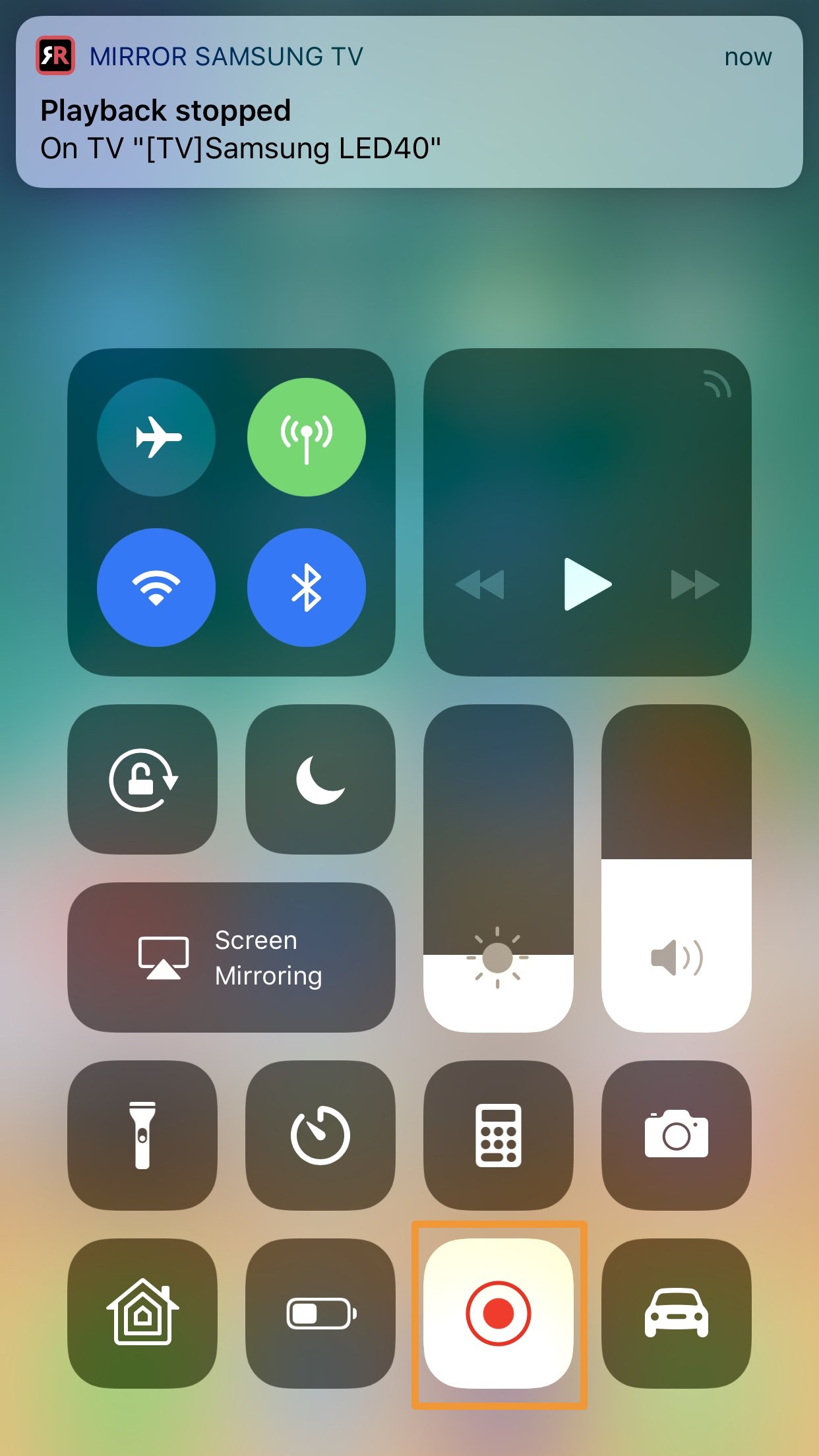
Screen Mirroring para Samsung Smart TV Android latest 1.0 APK Download and Install. Screen Mirroring: alta velocidad de framerate de su dispositivo Androi I’m trying to use the Screen Mirroring to extend my PC wirelessly to my TV, but there’s a issue After the configuration is set onto my computer, it tries to share the image for 10 seconds. Mid-time, the monitor on my PC changes it’s resolution to the broadcasting type, while my TV still tries to.
Cable Free: This app does not require any cable or additional hardware for mirroring your iPhone/iPad on the bigger smart TV screen. Conclusion. The above-mentioned are the two possible methods to mirror your iPhone/iPad on your LG or Samsung smart TV. Both methods offer you an easy and fast solution with the best quality and features LONG / 3D Touch Screen Recording . Select Mirror Samsung TV to start mirroring. Limitations and known issues: 1. Audio – When screen mirroring from Safari, there is no audio
Read Also: Can You Stream Oculus Quest 2 To TV
How To Screen Mirroring iPhone/ipad To Samsung Smart TV
How To Mirror iPad To Samsung Smart TV
You May Like: How Do I Cast To My Tcl Roku TV
Mirror iPad To TV Via Lightning Digital Av Adaptor
Lightning Digital AV Adaptor is an accessory for project iPad to TV. You can purchase the adaptor and HDMI cable from Amazon easily.
Step 1: Plug the Lightning Digital AV Adaptor to the lightning port on your iPad. And connect the other end of Lightning Digital AV Adaptor to the HDMI cable.
Step 2: Then hook up the HDMI cable to your TV’s HDMI port, which is usually on the back of TV device.
Step 3: Power on your TV and surf through the HDMI channels until you see the one you plugged in.
Step 4: Play the video you want to watch on your iPad, the video will appear on your TV.
This way supports to mirror iPad to any TV without quality loss.
How To Mirror From iPad To Apple TV
wikiHow is a wiki, similar to Wikipedia, which means that many of our articles are co-written by multiple authors. To create this article, volunteer authors worked to edit and improve it over time. This article has been viewed 197,439 times.Learn more…
One of the most useful features of the Apple TV is its ability to wirelessly mirror other Apple devices directly to your TV set, using the built-in AirPlay software. Follow the steps below to get an exact copy of your iPad screen to appear on your television.This procedure requires an iPad 2 running iOS 5 , and a second or third generation Apple TV connected to a TV set.
Also Check: Apps To Watch Local Channels
S To Share Android Screen On Samsung TV
Now that you know how you can turn on screen mirroring, lets see how to share your Android devices screen on your Samsung TV. I have a Samsung Q60 Series but the steps given below should work on all 2018, 2019, 2020 models.
Note: Make sure you have a working and stable Wi-Fi connection. In case you are getting any issues with that, check out my tutorial on fixing internet connection problems on Samsung TV.
Screen Mirroring In iPhone/ipad Using Google Chromecast
You just need to buy the Google Chromecast Dongle to use this option on your TV and then you can easily turn your basic TV into a smart TV . Follow the steps as follows for screen mirroring :
Note : You should have an active Wifi network before you proceed with the steps
1. Plugin your Chromecast dongle into your HDMI slot of your Samsung TV
2. Plug the power adapter of the Chromecast to the socket
3. Power on your TV and select the HDMI slot input in which you put the Chromecast cable .
2. Install the Google Home application from the Play Store in your iPhone
4. Go through the setup process
Note : A code will be displayed on your TV , this should be the same as the code is shown in your iPhone Home app set up screen. It will eventually update the Chromecast firmware during this setup process.
3. Now go to your app and play a video, now you can see a Chromecast icon at the top of your iPhone screen
Note: Not all apps supports Chromecast, if you see the rectangle Chromecast icon at the top, that means it supports Chromecast and you are free to mirror this screen on your TV .
Just tap on the icon then select the device name. Then select the video and tap on the Play option. Now if you close the app on your iPhone, still the video will continue playing on your TV screen.
For streaming music, the Chromecast Audio is also a great option. You may like the Chromecast Audio alternatives here.
Also Check: How To Mirror iPhone Without Wifi
Mirror Your iPhone iPad Or Mac Screen To A TV The Easy Way With Apple Airplay
With the right equipment, casting your Apple device’s screen to your TV is incredibly easy.
Put your iPhone, iPad or Mac’s screen on your TV using AirPlay.
Casting the contents of your iPhone, iPad or Mac screen onto your TV is a convenient way to see a larger version of a video clip, show off photos or play a game. You just need to have the right equipment to mirror your small screen device to a TV screen, after which it’s incredibly easy.
The process works with most modern TVs, but there are a couple of different ways to get there, depending on which TV you have and whether it supports Apple’s AirPlay 2 service.
Get the CNET Apple Report newsletter
For example, any iPhone, iPad or iPod Touch running iOS 4.2 or newer will have AirPlay built-in, which makes mirroring a cinch. That means even if you have an Apple device that’s several years old, it most likely supports and works with AirPlay. If you don’t have an Apple TV, don’t fret — we’ll walk you through your options, too.
The Apple TV is the easiest means to mirror your screen, but not the only way.
If Video Automatically Streams To An Airplay Device
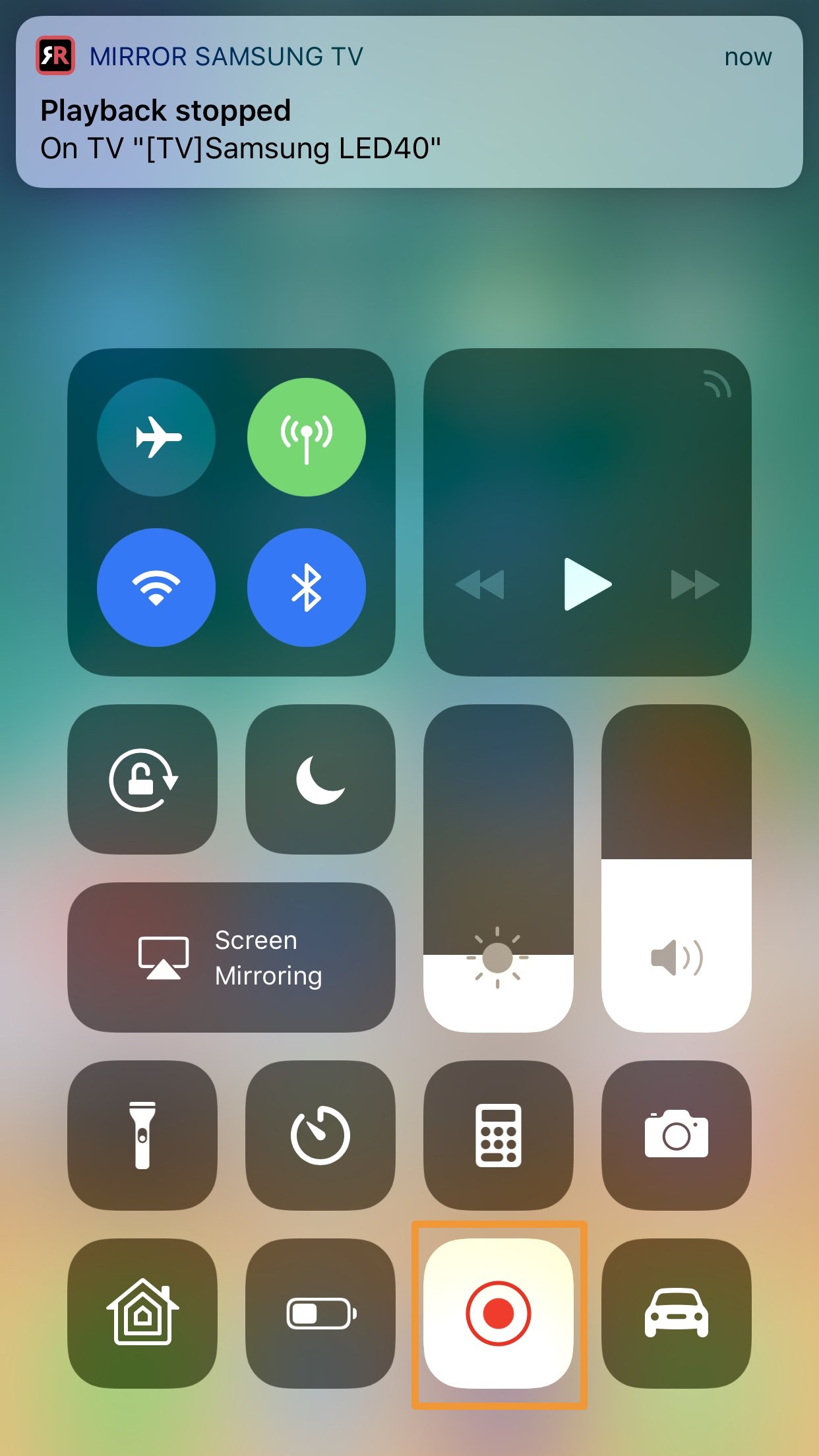
Your device might automatically stream video to the Apple TV or AirPlay 2-compatible smart TV that you frequently use. If you open a video app and see in the upper-left corner, then an AirPlay device is already selected.
To use AirPlay with a different device, tap , then tap another device. Or tap again to stop streaming with AirPlay.
Recommended Reading: How To Connect Lg Phone To Lg TV
How To Do Screen Mirroring From iPhone/ipad To TV
Want to view your iPhone, iPad content on a bigger screen?
When you want to show off your photos, videos and other visual stuff, your iPhone & iPads small screen doesnt really cut it. As the screen is too small and at a time not more than 2 people can see the visual content. This spoils the complete experience.
Fortunately, this problem can be resolved by screen mirroring iPhone or iPad to big screens.
Here, we will explain ways how to connect your iPhone or iPad to your Samsung and other TVs. In our previous article, we already discussed How to Mirror your Windows 10 Screen on your TV.
Connect Wirelessly In The Office
If you want to share content from your iPad in a work environment, you should consider wireless presentations systems that are designed for commercial not home use. Here are the three reasons why you want a wireless system built for meeting rooms.
Most company meeting rooms regularly host vendors, visitors, customers, and others who bring their own devices and have information to share. Therefore, you need a wireless presentation system that anyone can use without a lot of hassle of downloading software , and will work with Macs, Linux, Windows, phones, and tablets. With a cost of a meeting running up to $100 per minute for a mid-level executive meeting every second count.
Secondly, the best devices are equipped with enterprise-level security. This guarantees that when your presentation is wirelessly transmitted to the display, there wont be any unauthorized person accessing the transmission to watch or record your company secrets.
Finally, a wireless presentation system makes it easier to maintain proper social distancing in your collaboration spaces for our post-COVID-19 world. Meeting participants can present their material without the need to get up from their seats or to pass around the cable. Here is more on how wireless presentation systems help to collaborate during COVID-19.
You May Like: Is Discovery Plus On Lg TVs
Airplay 2 Allows You To Mirror Your iPhone Screen To Your Samsung TV
Apple AirPlay 2 allows for wireless streaming of media or content from Apple devices such as the iPhone, iPad, and Mac computers.
It enables you to simply stream content from your iPhone to your Apple TV without the need for a computer.
Fortunately, it also allows you to stream media from your device to a Samsung TV that is compatible with it.
You can stream movies, music, television shows, and cast photographs directly from your iPhone to your television set.
Lets have a look at how to utilize AirPlay 2 to reflect the screen of your iPhone to your Samsung TV.
Step 1: First and foremost, make certain that your iPhone and television are both linked to the same WiFi network.
Step 2: On your iPhone, open the Photos app and select the movie or photo that you want to share with your friends.
Step 3: Next, select the Share symbol, which is situated at the bottom left of the screen, and then select the AirPlay icon.
Step 4: Finally, select the target Samsung TV from the list of identified devices, and youll be able to stream your video or image to the TV from your computer or mobile device.
How To Stream From An iPhone Using Airplay 2
From playlists and podcasts on your iPad to pictures and videos on your iPhone, you can now enjoy it all on your Samsung TV. With AirPlay 2 available on select Samsung TV models , you’ll be able to stream shows, movies, and music, and even cast images from all your Apple devices directly to your TV. You can also cast to your Samsung Smart Monitor!
You May Like: How To Get Frndly TV On Smart TV
Projecting iPad Screen Using Amazon Fire Stick
The primary purpose of Fire Stick is to stream videos from Amazon through the internet. You can, however, use it to mirror your iPad screen when the internet isnt strong enough to stream videos.
You, however, need to download a third-party app to enable you to mirror the iPad. It is also imperative for you to ensure that the Fire Stick and your iPad are connected to the same Wi-Fi network.
The following are the steps to project:
Step 1: Download a third-party app on your iPad AirScreen is one excellent option.
Step 2: Ensure your iPad is within the range of the Fire Stick and reveal the Screen Mirroringoption on your iPad by swapping down or up depending on the iPad version you are using.
Step 3: Tap the Screen Mirroring option.
Step 4: The Fire TV Device to which you want to mirror will be listed on the menu. Tap it and connect.
Pros
- It enables you to mirror everything from your iPad.
- It is relatively easy to use.
Cons