How To Reset Vizio TV In Seconds
The standard troubleshooting for every technical problem is to reset the device. You may perform a factory reset on VIZIO TV for various reasons like an unstable screencast, some issue in the recent update, wireless or Bluetooth connection is not working, etc. Here we know how to reset VIZIO TV in a few seconds with all alternate factory reset methods.
VIZIO is the largest LCD TV seller in North America and is known for selling TVs and Soundbars. One more reason for the popularity of VIZIO tv is that it is an entry-level, budget-friendly TV that provides many features and a much-needed product for every home. Its a generation of intelligent TVs that turns the whole meaning of TV. You can do many things with Vizio TV, like casting your mobile, watch your favorite content on various OTT platforms and Live TV.
Also Read
When Should You Reset Your TV
Resetting your Vizio TV should always be your first line of defense in getting it back to normal. If: You ought to think about conducting a reset.
- There is silence on your TV.
- Your TV stutters or jerks
- A blank screen is seen on your TV.
- Your TV wont respond to your commands.
- Your TV randomly goes on and off.
- You cannot remember your devices WiFi/internet service password.
- Applications for TV abruptly crash.
- The TV wont turn on even after repeatedly pressing the power button.
Reasons To Reset A Vizio Smart TV
Just like with your smartphone or any other smart device, resetting is a typical repair hack sometimes, it is all you need to get your Vizio smart TV back to its fully-functional state.
Below are a few reasons why/when you might need to reset your Vizio smart TV:
- The Vizio smart TV runs too slowly.
- The smart TV is lagging or freezing.
- The TV is not displaying or showing different-colored screens.
- The TV is refusing to turn on even after pressing the power button on the TV or remote control.
- The TV smart functions do not work properly.
- The in-built smart TV applications crash unexpectedly.
- You might need to reset your Vizio smart TV before you sell it or if you bought it from someone else. It allows you to wipe your personal or stored information, therefore preventing the new owner from accessing your information.
- You want to restore your smart TV to its original state.
- You have forgotten your smart TVs password or are unable to access your TVs home screen.
- There is a sudden loss of audio output or video playback issues.
- You are experiencing wireless network connectivity problems.
Contrary to popular belief, resetting a Vizio smart TV is a safe and effective way to resolve the above-listed problems without issue.
Don’t Miss: How To Stream Fios On Smart TV
You May Also Enjoy Reading
About Doug Stevenson
Hey! I’m Doug, My passion for tech started by fixing phones and computers for my friends and family.I started Blinqblinq to give reliable tech advice to anyone who needs it, for free! If you have questions on anything tech-related, feel free to contact me.
Hey! I’m Doug, My passion for tech started by fixing phones and computers for my friends and family.I started Blinqblinq to give reliable tech advice to anyone who needs it, for free! If you have questions on anything tech-related, feel free to contact me.
Alternate Method To Reset Vizio Smart TV
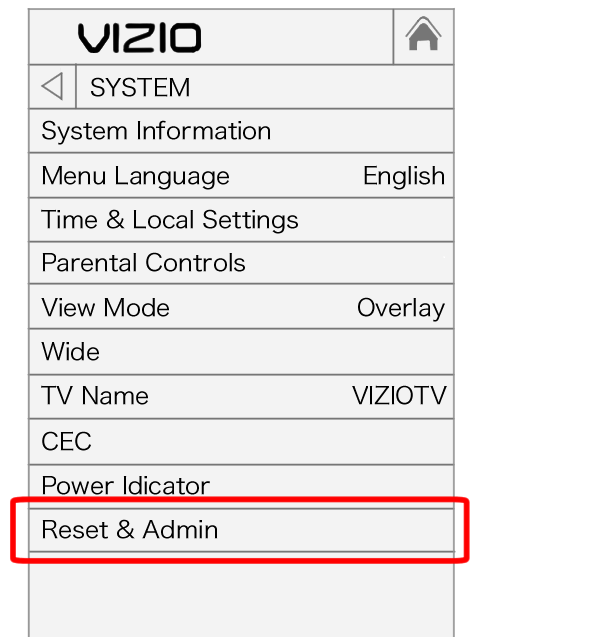
You may also like to learn how to watch Crunchyroll on Vizio smart TV.
Recommended Reading: How To Connect Insignia Remote To TV
How To Hard Factory Reset Your Vizio Smart TV
Now, if a soft reset does not do its trick, you can perform a hard factory reset. Doing a hard factory reset will not only delete the temporary files and clear your devices memory, but will also reset the firmware of your TV. That means that your TV settings will go back to its default configuration.
- Unplug your router from the main power source.
- On your VIZIO Smart TV remote, press the menu button.
- Go to System and choose Reset & Admin.
- Now, select Reset TV to Factory Defaults.
- You will be asked for the parental lock code. The default code is 0000.
- Your Smart TV will turn off and start the reset process.
- Wait for it to finish. Once done, it will open the setup screen.
- Now, you can plug your router back in and do the setup process.
- Reconnect your Smart TV to your Internet connection.
Thats it! A soft reset is different from a hard reset which is a factory reset, so perform the soft process first and check if the issues are resolved.
Was the article helpful? Let us know in the comments below.
How To Reset Your Vizio Smart TV By Applying Hard Settings
The hard resetting method offers a detailed troubleshooting solution. Like soft reset, the hard reset also requires you to switch off your Smart TV and turn it on. It also allows you to wipe the entire system memory, restore the smart TVs factory settings, and reset its firmware.
However, before you apply the hard reset method, do try the soft reset method on your system to know if it works well or not. Moreover, if you have to reset your system using a hard reset, there are two ways of doing so:
Method 1: Vizio Smart TV Soft Resetting
For resetting your Vizio Smart TV, you require a remote control with you to do it. Here are the steps you must follow:
The hard reset method is not compatible with older Vizio Smart TV versions, while it will work best with the recent versions of the Smart TV.
Method 2: Hard Resetting Method for Vizio Smart TV
Are you unable to reset your Vizio TV using the soft reset method? Well, then do try out the below-listed technique by following the steps:
Also Check: How To Cast My Laptop To My TV
How To Reboot Vizio Smart TV
The blend of the internet and entertainment, with the origin and expansion of Smart TVs, has altered television viewing, making it a fun and personalized experience for every viewer. Although smart TV brands are expensive, Vizio Smart TVs are affordable and have supreme picture quality.
However, users often complain of technical glitches in Vizio smart TVs. But, no need to sweat In this article, we will guide you with different step-to-step methods to understand how to reboot Vizio Smart TV quickly and get rid of the technical issues.
Turn Off Hdr On Vizio TV
HDR is yet another feature that can mess up the color on your Vizio TV.
With HDR turned ON, you get to experience a much wider gamut of colors and contrast than your standard 4:2:0 image output.
But with some content, the HDR feature may not work as expected. Consequently, the image output gets muddled with obscure colors and blown-up contrasts.
To avoid such mishaps, better disable HDR on your Vizio TV when met with color issues.
Follow these steps to access the HDR setting menu on your Vizio TV:
1. On the Picture menu, open the More Picture settings option.
2. Select HDR.
3. Toggle OFF the feature.
Exit the menu and restart the TV.
Read Also: How To Connect TV To Wifi That Requires Login
Vizio TV Color Problems: How To Fix
Offset colors are pretty normal for TVs, especially the older ones. But color issues popping up on a modern Vizio TV does warrant attention.
Vizio has been revolutionizing the television industry with their spectacular Smart TVs priced much lower than most competitors.
But that doesn’t make them immune to traditional television issues like fading colors and unbalanced hues.
To fix Vizio TV color problems, adjust the picture settings, namely contrast, brightness, tint, and color temp. Check the cables, check for updates, and power cycle your Vizio TV. If the issue persists, factory reset your Vizio TV.
Read on to find out how to fix color problems on your Vizio TV.
The Simple Way To Do A Hard Reset
Lets first talk about the easier way to do a hard reset.
It has multiple steps, so you will need to carefully proceed through them.
Heres how this method works:
Recommended Reading: What Is Airplay On TV
Select The Correct Input Source
Your Vizio TV might appear to not turn on because of an incorrect input source. You have to choose the proper input source for your TV to work correctly.
So whether youre using a streaming device, DVD player, or a cable box, double check that your TV source/input matches the number HDMI port being used. In the example below, youd turn the TV to HDMI 2.
You can select the correct input source using two different methods:
Method 1 Enable Input Source using a Remote Control
Method 2 Change Input Source without Remote Control
Note: Some TVs have a source button at the back or side that you can use to select your preferred input source
How To Reset A Smart TV
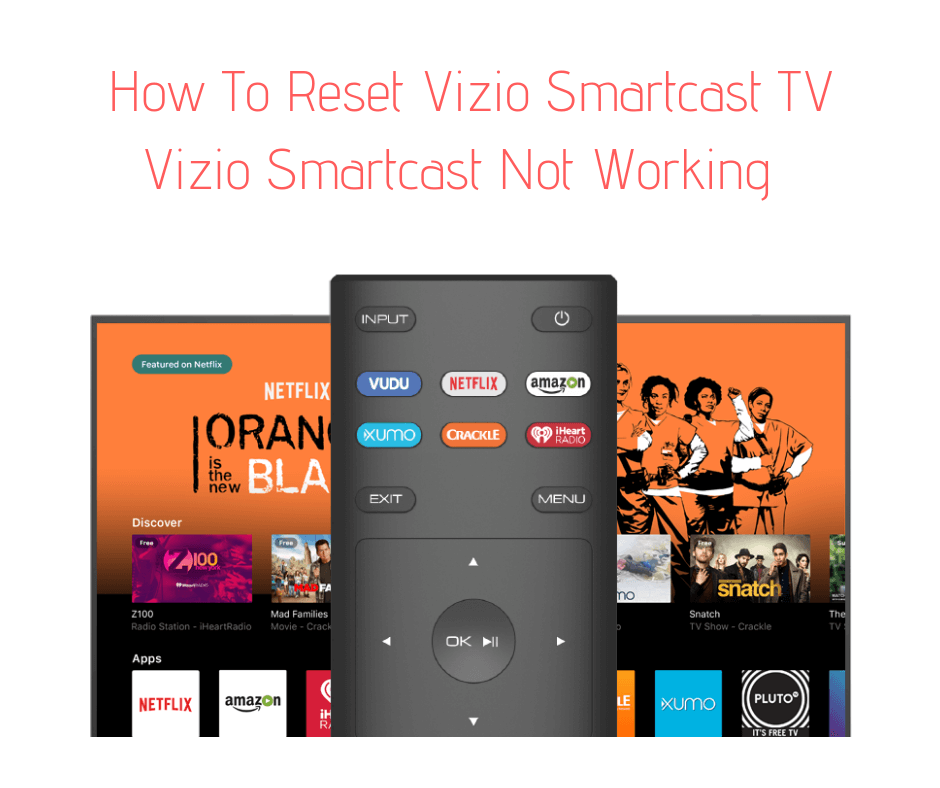
Categories Electronics, Smart TV
Smart TVs have changed the television demographic with the slew of different features and capabilities they offer compared to more dated, less capable TV models. Even with these capabilities though, there are times when a smart TV needs to be reset. How is that done?
To reset a smart TV, the most general and effective method is to turn off the TV and unplug the device directly from its power source. Once unplugged, you will then hold down the power button on the TV itself for 3-5 seconds to drain it of residual power, release, then turn it back on.
Smart TVs have opened a world of possibilities when it comes to being able to use a variety of apps, streaming services, the internet, and even gaming. However, when it comes to keeping these features running like a well-oiled machine, there are times when the device has to be reset after a snag has arisen in function. If you have a smart TV and it needs to be reset, continue reading to find out the steps you need to take to complete a reset.
Read Also: How To Run TV Cable Through Walls
What Does It Mean To Reboot My Vizio TV
Vizio is an American company that sells Smart TVs. Its mission is to make high-quality content viewing affordable for everyone. They let you stream your favorite TV shows, movies, music, etc. Vizio Smart TVs have built-in apps, including Netflix, Hulu, Disney+, YouTube, FOX NOW, and others providing 24/7 entertainment.
Sometimes there is a need to reset or reboot your Vizio Smart TV for several reasons. For instance, if your Smart TV is running very slowly, there is an issue with the display screen, the smart functions are not working correctly, or worse, your apps have crashed, a reboot/reset is needed.
Unplug Vizio TV From Wall
While this fix sounds obvious, unplugging your Vizio TV from the wall socket is the most common way to get it to turn back on.
The key here is to actually wait the FULL 60 seconds. Have a little bit of patience and make sure its been at least a minute before plugging it back in.
While the TV is unplugged, find and hold the power button on your Vizio TV for 30 seconds. Make sure you are holding the power button on your TV, and not your remote! .
This will help to drain any residual power left in the TV and allows the TV to soft reset itself. This is different than simply switching the remote on and off!
Once you plug the TV back in after the 60 seconds, you should see it power back up no problem.
While this fix should work for about 80% of cases, the remaining 20% can be a bit trickier. If youre still having trouble getting your Vizio TV to turn back on try the fixes detailed below.
Don’t Miss: How To Mirror iPad To Samsung TV
How To Reset Vizio Smart TV With Smartcast Mobile App
In order to reset your Vizio Smart TV with a remote you may need to download the Vizio SmartCast app to your mobile phone.
Note: Its a good idea to have the VIZIO Mobile app already on your phone for situations like this when you need to reset your TV or connect to WiFi without a remote handy.
You can download VIZIO Mobile here: iPhone | Android
Once you have downloaded the app, follow these instructions:
Without using a remote, your Vizio TV is now back to its factory settings.
Check Vizio TV Warranty
This is always a last-ditch effort, but if you simply cannot get your Vizio TV to turn on, you should see if you have an active warranty on your TV.
After you describe what the issue is and Vizio makes their determination of whether or not it is covered under warranty, they will either repair or replace your TV.
They even offer in-home services if this ends up being covered under your warranty. Its worth a shot!
Recommended Reading: What Is The Most Expensive TV In The World
How Do I Reset My Vizio Smart TV Without A Remote
To reset a Vizio TV without a remote, first power your TV ON and then reset it by pressing VOLUME DOWN and INPUT on your TV at the same time for 15 seconds.When prompted, press the INPUT button for 10 seconds. After that, the TV will reset and restart.How do I reboot my Smart TV?Press and hold the power button on your remote until the TV turns off and on again. This should only take about 5 seconds.
TV black screens are commonly caused by cable connection issues, issues with input devices, or outdated firmware updates. Worst case scenario, the power supply board could have malfunctioned. Could a loose cable cause a TV black screen? Perhaps the most common cause of a black screen is connection issues.How do I reset my Vizio HDMI port?How Do I Reset My Vizio HDMI Port
Why is my Vizio TV stuck on SmartCast is starting up?Sometimes, if there is a problem with your network connection, you may see the error message SmartCast is starting up. Please wait. So, the simplest and easiest way to fix the Vizio TV stuck on SmartCast issue is to check your Internet connection. Make sure that you connect the router to the Vizio TV correctly.
Categories:
Why Must You Reset Your Vizio Smart TV
Similar to smartphones and other smart systems, resetting any device is a repair hack. It is required to turn your Vizio Smart TV into a functional state.
So, here are a few reasons listed below on why and when you must reset your TV system Vizio Smart TV:
- If your Smart TV is freezing or lagging.
- If your Vizio Smart TV is running too slow
- In this case, your Vizio Smart TV displays or shows different colors on the screen.
- When the smart functions are not working appropriately
- You cannot switch on the TV even after pressing the TV remote control and the power button multiple times.
- If you wish to restore the smart TV to its original state
- Your smart TVs audio and video output is not working properly
- If you have forgotten the smart TVs password, thereby not able to access its home screen.
- You want to sell your Vizio Smart TV and want to reset it before it is sold to someone. It assists in wiping all the stored data and personal information from the new owner accessing it
- You are unable to connect to WiFi
- Your in-built smart TV system applications have crashed
Do check our article on tips to follow if you are unable to connect to your Smart TV. Besides, resetting your Vizio smart TV is a completely effective and secured mode to resolve the listed issues with ease.
You May Like: Why Is My TV Turning On And Off By Itself