How To Turn On A Samsung TV Without A Remote: Working With Smart TVs
The Samsung Company offers various assortments of television. It ranges from entry to high-end models in the market.
However, this does not mean that the Samsung remote is any less prone to getting lost. Most people love and praise Samsung because of its efforts to continue innovating great hardware.
The different hardware includes QLED, which offers fantastic brightness and an array of colors. The Samsung TV is also a reliable platform to install and use your best apps.
You can game, live-stream, social network, and do many more. You can easily access these apps without the remote. But you wont be able to use the apps effectively without the remote control.
The applications and the great features are not the only things people worry about in lost remote control.
There is another issue which is turning the Samsung TV on and off. However, this shouldnt stress you in any way because its so possible. This article will explain to you more about it.
How to Turn on a Samsung TV without a Remote
There are two ways through which you can turn on your Samsung TV without using a remote control. It can be by using the button on the TV panel or the SmartThings application.
1. The Buttons on The Samsung TV Panel
I guess you have been using the Samsung TVs for quite some time. If yes, Im confident that you have noticed all the models you ever owned come with a built-in power button.
2. The SmartThings App
Check On The Samsung TV Back
Most of the time, the TV Controller button will be placed at the backside of Samsung TVs bottom right corner. It can be used to toggle up or down and left or right.
- Just long pressing the center button will turn on the Samsung TV without remote.
Note: Single press on center button will let you select. Toggle will select an option.
Using Buttons Provided On Samsung TV
All Samsung TV models come with a built-in power button to turn on or off the TV. Depending on the TV model, the button will be available in different locations . Locate the button and press it to turn on the TV. Along with power buttons, you will also have buttons for Toggle left, right, up, or down.
Also Check: Connecting Oculus Quest To TV
Is It Possible To Turn On Samsung TV Without A Remote
Surprisingly, Yes. Like most smart TVs, you can turn on your Samsung smart TV without a remote. Yes, it is possible with the physical buttons that are present either in the middle or back portion of the TV. So it is not a big issue if you have damaged or lost the remote control.
Also, the joystick type control button allows you to access limited functionalities in your Samsung smart TV. I think most streaming device manufacturers are good predictors. As they are well known in advance that we will end up in situations like losing the remote or damaging it.
Obviously, the remote control is the master device to access and navigate between the apps on your smart TV. But what happens when you lost that master control? Well, there are certain possible methods to turn on your Samsung smart TV that I have mentioned below.
Is It Possible To Turn On A Samsung TV Without The Use Of A Remote Control
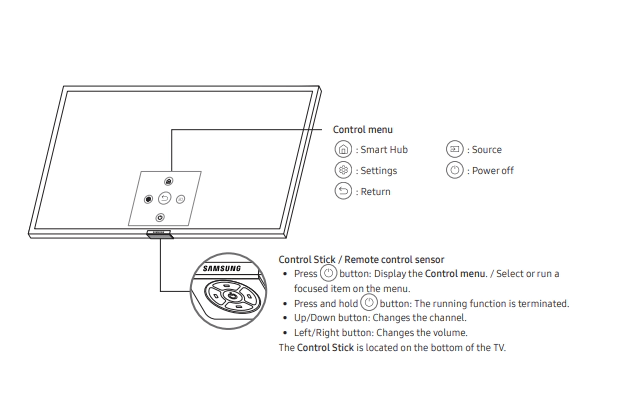
The Samsung TV, like the majority of smart TVs, can be switched on without the need of a remote. There are a variety of instances in which you may find yourself unable to use the remote control to operate your Samsung TV. For example, if you lost your remote or wanted to replace the batteries, you may need to do so. Its also possible that the remote control is defective in some way.
When this happens, youll have to use the on/off switch on the Samsung TV instead of the remote control. In contrast, the process of turning on your Samsung smart TV is significantly dependent on the model you have. With a remote, its possible to switch on your Samsung TV. However, the remotes capabilities are severely restricted.
Read: Surround Speaker Radiating Monopole
Don’t Miss: How Much Is The Chosen App
Samsung TVs Front Panel May Be Seen From The Side
Only a few Samsung TVs have a TV Controller at the bottom of the bezel. When youre looking at the screen, youll find the gadget on the right-hand side.
You must press the power button on the Samsung TV to turn it on.
In the event that you lose your remote control for your Samsung TV, theres no need to panic. Without the controller, it may still be activated. The Jog Controller is all you need to take advantage of turning on the TV. Find out how to turn on your Roku TV without a remote..
Read: Which USB to choose
What Is Vizio TV
Many TV manufacturers are pretty popular in the current market across the globe. People tend to purchase the device that has the latest configurations and features. Moreover, the appliance must fit the budget of an average family. Vizio TV is suitable and stands by the expectations of the users looking for the best TV experience.
Vizio is an American company that deals in televisions, soundbars, and other digital equipment. Vizio TV is among the most popular devices with massive demand in the market. Vizio TV also has additional features that make them even more appealing. Therefore, we observe that customers are trying to learn more about the product they have.
See Also: How to Remove Pluto TV Virus
Read Also: How To Mirror Samsung To Vizio TV
Why The Bose Remote Is Not Working
- Make sure that the speaker is plugged into a working outlet.
- Consider changing to the 100% working outlet if you are uncertain
- For surge protectors, you may try plugging directly into the outlet that works
- A clean, well-connected power cable should be checked at both ends
- If the remote battery is low, try replacing it
- If there is a device that is compatible with the Bose remote then you can try using your remote on that device to check if it is working or not.
- You can try unplugging the device for some time and then plugging again to check.
How To Turn On Samsung Smart TV Without Remote Or Power Button
Every Samsung TV model has its own set of instructions and basic guidelines for turning on a TV without a remote. Heres how to go about it.
Take a look at the Samsung TVs backside
The TV Controller button is usually found on the rear of the Samsung TVs bottom right corner. It may be used to move up and down as well as left and right.To switch on the Samsung TV without a remote, press and hold the center button for a long time. You could choose with a single click of the middle button also. Toggling an option will pick it.
Look at the Samsung TVs Front
The next best place to look for the TV remote on the Samsung smart TV is in the center.On certain Samsung TVs, the TV Controller is located in the center of the front section. There are about five buttons. The TV will turn on if you hold down the center button for a long time.A single button controller in the center of the front bezel will be seen on just a few 2018 TV models. To turn on the Samsung TV, hold down the center button for a long time.
Check Samsung TVs Front Panel on Side
A TV Controller will be found near the bottom of the bezel on just a few Samsung TVs. When youre facing the device, look for it on the right-hand side of the screen.
To switch on the Samsung TV, you must push the power button.
Also Check: Can You Cast Oculus Quest 2 To Firestick
Using Your Mobile Phone Or Tablet To Turn On Samsung TV Without Remote
Lastly, if you own one of the manufactured models between 2016-2020, you can benefit from the Samsung SmartThings application. It will allow you to access when you have Samsung TV no buttons option.
See also: Top 4 Smart Home Apps for a Comforting Life in 2021
In case you have a model that launched between 2011-2017, the Smart View app might be of some assistance for you. You can switch on and off the TV from the tip of your fingers . If you have the application on your mobile or tablet, your TV can be controlled by that. Is that not cool enough already?
It is another easy way how to turn on Samsung TV without remote. With this technique, you can do more than just turning it on. Skimming through apps, or you can even choose to watch any channel. Your mobile phone must already be connected to your television for this to work.
See also: How to Root Samsung Galaxy S6 TechWhoop
Supra TV Without A Remote Control
Most Supra TVs have buttons on the back. In the same place as the connectors for additional equipment. When turning on the Supra TV without your remote control, just follow these steps:
- Power key to run. Menu to go to settings. And volume, channel switching for control.
- There is an application for remote work from a smartphone.
Important! If you put parental control and do not set a password on it, after the remote control fails, you will not be able to control the equipment. Therefore, in advance in any model and brand of TV, configure the correct operation of Parental Control.
Read Also: How To Get Airplay On Vizio TV
Samsung TV May Be Turned On Using A Samsung Phone Or Tablet
What if you had a remote control for your television at all times? Using SmartThings on your phone, you might start the next episode of your favorite program, change the channel, or modify the volume.
Menu is only accessible if youre connected into your SmartThings account. Tap on All devices to bring up a list of available TVs. Use the apps on-screen button to control it. The remotes options will vary depending on the television.
Learn how to program any universal remote to a TV if you ever lose your original remote.
Read: Want to know about mono and stereo!
How To Change Source On Samsung Smart TV
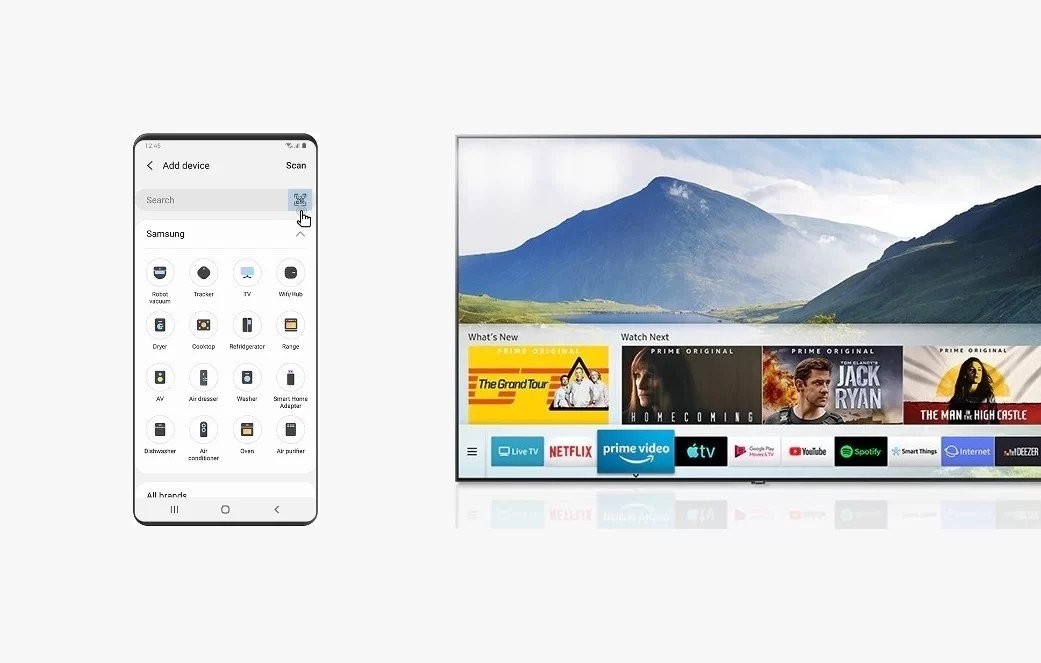
Todays TVs can show video from a variety of signal sources. For example, cable TV, satellite TV, HDMI signal, and various video transmission protocols on computer networks.
If you have a TV released after 2020, it may have ALLM technology, automatic HDMI signal detection, if you turn on ALLM mode, the TV will automatically detect the signal and switch to play video from HDMI, but other signal sources do not switch automatically, you have to do it manually. I will now tell you how you can do this with or without the remote control, using the controls on your TV.
The controls for switching signal sources are basically the same on different televisions, but the appearance of the interface may vary slightly depending on the software version
Also Check: How To Cast Oculus Quest 2 To Firestick
Power Button: To Turn On/off Samsung TV
Oftentimes, our tv remote wont work at that crucial moment, you can miss a football match.
However, the simplest way to turn on a Samsung tv without a remote is to press the power button. The power button in Samsung TVs is usually located on the corners of the TV, beneath the front panel, the downside of the red light.
Also, there are control buttons, round the corners of your tv. You can control your tv, with limited functionality.
To Learn How To Find Power Button on Your Samsung TV?
If you still cant find the power button on your tv, then Samsung has a solution for you. You can download the user manual and find the power button to control your Samsung smart tv without a remote.
You can type your Samsung tv model name, and download a user manual. In that user manual, you have to see where your power button is-
- Enter your Samsung TV Model Name in the search box.
- Find the power button section.
- Find the power button and thats it!
RELATED:
Turning On The Television Without A Remote Control Is Possible
The power button on most televisions is located just beneath the screen, in the middle, on the right, or on the left side.
Push and hold the button for one second to turn on your television once youve located the button.
Use the same button to turn off your television if you want to save energy.
However, there are alternative methods for turning on your television without the use of remote control.
As a result, continue reading this article to learn about all of the options.
Recommended Reading: Pay Someone To Mount TV
Using Samsung’s TV Controller
The bottom right corner on the back of the TV is the most common location of the TV controller. It has a control stick design which allows for vertical and/or horizontal toggling. The control menu appears on the TV screen once the stick is pressed. A long press of the stick turns the TV on and off, and a single press selects an option. The TV controller located under the front panel has varied layouts. For TVs with a TV controller in the middle, there is either a five-button or single-button design. The five-button layout will have a center, up/down, and left/right buttons. A long press of the center button will turn the TV on and off while a single press makes a selection. The up/down buttons will change the channel and the left/right buttons will control the volume. A control menu will appear on the TV screen when the center button is pressed and there will be options for each button.
Remote Setup Without Remote Control Via Smartphone
Smart TVs work over the Internet. They are equipped with more features than classic plasma or LCD panels. And they can be controlled via smartphones after installing the corresponding application on the mobile phone.
There are a lot of remote control substitutes programs, but TV Remote is considered to be the most effective. It fits all modern TV models. And its easy to download via the AppStore or Google Play, depending on the smartphone OS. After installing the application, you need to synchronize with Smart TV.
This can be done in three ways:
- IR port
- Wi-Fi
- Bluetooth.
All options are wireless. And their choice depends on the model of the TV and mobile phone.
Important! The app allows you to bypass the Child Lock button lock. This option turns off manual control of vehicles. And thanks to remote synchronization, a virtual remote control appears, with which you can enter the unlock password.
Also Check: Screen Mirror Vizio
In The Absence Of A Remote Control What Else Can You Accomplish
Without a remote control, all settings may be made as previously instructed. Viewers on all TVs have access to the following primary options:
There are two aspects to watching television: tuning in and doing channel searches. The process may be automated or carried out by hand, depending on your preferences. You should save your modifications to your computer after youre done.
Adjust the brightness and contrast as required. Using the volume keys on your keyboard, you may move this slider around.Choosing a signal source is the first step. Other technical aspects, such as transmission frequency, are discussed in more detail below.
Each time you make a change, you must hit the OK button on your keyboard to store the new configurations. If you dont do this before you leave the menu, youll lose all of your inputted settings.
Without a remote or power button, how do you switch on your Samsung smart TV?You can switch on your Samsung TV without a remote by following a few simple steps. You can do it this way.
Read: how you can troubleshoot your speaker
Ways In Which The Standard Manual Control Limits You
The standard control is not tricky to use. But because most people are used to remote controls, they find it as being problematic and tiresome. Of course, using this control can be pretty tricky and will limit you in several ways.
Firstly, scrolling through the settings can be pretty time-consuming. Its even worse when you are searching for a specific channel.
The only thing you need to do with the remote is key in the channel number, and you are good to go.
The other thing is that the buttons tend to fail quickly. Its because most people do not use these buttons when they have remote controls.
Therefore dust tends to accumulate in the buttons. When you start using the buttons, you might experience significant difficulties. At times the button might even stop working because of such.
Recommended Reading: Airplay Samsung TV
Find The Extra TV Remote
Samsung tells us that there is always an extra TV remote found in one of three places on the TV. It can be found on the back of the TV, the middle under the front panel, or on the side under the front panel. The placement of the TV remote relates to the model of the TV.
Refer to the table to see which models have certain placement of the TV remote according to Samsung:
| Placement | Remote Model Numbers |
| Back of the TV | 2019 and 2020 The Serif, 2018s NU7100 and NU7103, 2017s MU6100, MU6103, and MU6300, 2016s KU6000, 2015s J5500, J6200, JU6400, JU6600, JU7000, JU7500, JS7200, JS 8000, JS9000 and JS9500, and 2014s H4000, H5000, H5500, H6300, H6400, H7000, H8000, HU7000, HU7200, HU8500, and HU9000 |
| Middle Front Panel | All the frame models from 2017 to 2020. In addition, 2020s TU8000, Q60T, Q70T, Q80T, and Q95T, 2019s RU7100, RU8000, Q60R, Q75R, Q80R, and Q90R, 2018s NU7400, Q7FN, Q8FN, and Q9FN, 2017s MU9000, Q8C, Q7FA, and Q9FA, and 2016s KS9000, and KS9005 |
| Front Panel On the Side | 2020s Q800T and Q950T, 2019s N5300 and Q900R, 2018s NU8000, NU8500, and Q6FN, 2017s M5500, MU6400, MU6500, MU7000, MU8000, and Q6FA, 2016s K5310, K5500, KU6500, KU7000, KU7500, KU7510, KS8000, and KS8005, and 2015s J4100 and J5100 |
Now, lets take a look at how to use your extra TV Controller.
TV Controllers Found On the Back Corner of the TV
TV Controllers Located Under the Front Panel