How To Reset Vizio TV Without Remote
To reset a Vizio TV without a remote, first power your TV ON and then reset it by pressing VOLUME DOWN and INPUT on your TV at the same time for 15 seconds. When prompted, press the INPUT button for 10 seconds. After that, the TV will reset and restart.
Remember, resetting your TV using the volume down and input button doesnt always work the first time. You may have to go through the process a couple of times until you get it right.
You will know you got it right when you see a message on the TV that says Memory is being cleared. The display will reset shortly, and then it will proceed to the initial TV setup wizard.
Please enable JavaScript
The process should take a few minutes to clear all your settings and reset everything back to the factory defaults. In most cases, it will fix your issue.
Bear in mind, if your Vizio TV does not have navigation buttons or a remote, it will be very challenging to complete the setup wizard . For that reason, its still a good idea to buy a replacement remote.
How To Turn Up Vizio Television Without Remote Easy Ways
When losing their Vizio remote, most users get annoyed because they are limited to performing many things such as changing the volume of the television, changing channels, among others. Also, a lack of remote control may limit one from switching on the television. In such a situation, users may try looking for some options for turning on the television without the remote. There are two options that one can use.
There are various ways of turning on the television without a remote control. You can use the Vizio television physical buttons, or you can use the smart cast application. The Vizio television has physical buttons that allow you to turn on the television and perform other functions, such as increasing or decreasing the television volume. For the smart cast application, you need an internet connection to connect the television to your smartphone and operate the television using the phone. The internet connection includes WIFI or data.
Luckily, the article below describes the two ways of turning on the television without the remote control. The steps are easy to follow, and they are successful as long as you follow them carefully. First, it summarizes how to switch on the Vizio television using the smart cast application. Then it summarizes a step-by-step guide of using physical buttons present in the Vizio television. Therefore, ensure you follow them carefully to switch on your Vizio television.
Hdmi Cables: Hdmi 10 Vs Hdmi 20
One last thing: if you bought your HDMI cables a super long time agoIm talking before 2005then you may need to upgrade your cables. CEC was implemented starting in HDMI 1.2a in December 2005. Additional CEC features were added in HDMI 1.3, HDMI 1.4, and HDMI 2.0. Im not sure which version of CEC Apple TVs require, but if you bought an HDMI cable after 2013, chances are its an HDMI 2.0 cable and is fully supported. If you know for a fact that you have something earlier than HDMI 2.0 and it works, please let me know, since Im curious.
If you got HDMI 1.0 cables wired into your walls and ceilings like 15 years ago, then well sorry to be the bearer of bad news.
Recommended Reading: Where To Buy Sony TV
How To Turn On Vizio Smart TV Without Remote By Using External Devices
Gaming consoles like PlayStation and Nintendo Switch can also be used to turn on the Vizio Smart TV. By connecting these consoles to your TV, you can turn on the TV without the use of the remote.
Using PlayStation
Connect your PS4 console to your Vizio Smart TV by using the HDMI cable.
On your console, go to Settings.
Select the System option.
Scroll down to the Enable HDMI Device Link and tick the checkbox.
After this, whenever you turn on your console, it will automatically turn on your Vizio TV.
Using Nintendo Switch
Using the dock, connect your Nintendo Switch to Vizio TV.
Open the System Settings on your Nintendo.
Go to the TV Settings on the left pane and turn on the Match TV Power State.
When you restart your console, it will turn on the Vizio TV.
Since there is no HDMI-CEC in Xbox consoles, you cant use the console to turn on the Vizio Smart TV. These are the possible ways that you can turn on your Vizio TV without a remote. Use these hacks to control your TV, if you lost your remote. If you know any other way to turn on the smart TV without a remote, share that in the comments below and let others know.
B: Troubleshoot The Issue

- Step 1: Remove the objects in close proximity to the sensor
Remove the objects in front of your television. Not detecting the TV sensors can also be a major reason for the remote not functioning. Even any transparent object can hinder the signals on your remote to your device. Here the transparent objects can also include protective plastic wraps. The infrared sensor is present either in the bottom right or left on the front side of the TV.
- Step 2: Try replacing the batteries
Try replacing the old batteries with new ones. It will improve the performance of your remote. Make sure you use high-quality batteries.
- Step 3: Try a different remote
Know if the problem is in your device or the remote. If possible, try using another Vizio TV remote. Most of the Vizio TVs work with other Vizio remotes too. If the remote is working fine on the device, that means there is a problem with the remote. But if it doesnt then theres a problem with the device or maybe it is the sensor.
Note: You can replace your remote if its within warranty.
Also Check: How To Contact Apple TV
How To Control The Volume On Vizio TV Without Remote
Just imagine your Vizio TVs remote suddenly stopped working, but you have to turn up or down the volume what can you do now? Maybe a question is raising in your mind: how to control the volume on Vizio TV without a remote? Is it even possible?
The answer is a big YES You can definitely get it done without even trying any complex tasks. Yep, Ill teach you some of the basic techniques to try out today, from using the volume button to taking assistance from a universal remote.
So lets get straight into it, as this might be your lucky day!
How To Get The Volume To Work On A Vizio With A Dvd
Many Vizio HDTVs include multi-function remote controls that can be used as universal remote controls. When the remote is set up with a device, such as a DVD player, it will be able to control it as if it was its standard remote control. This includes being able to adjust the DVDs volume. To get the volume control and other functions working with your Vizio remote you need to go into the HDTV settings application.
1.
Connect your DVD player to your Vizio HDTV using an HDMI , Component , S-Video or Composite A/V cable. At least one of these cables will be included in the DVD players packaging. The connections panel is located on the back or side of your HDTV.
2.
Take note of the connection you use to connect your Vizio HDTV and DVD player and turn both of them on. Press the Input Source button on your Vizio remote control and select the connection you used. Press the OK button and then press the Menu button to open the HDTV settings application.
3.
Select the Device Setup option from the settings application and select the proper input source . Choose the DVD Player option for Pick Device Type and then select the brand of your DVD player for the Pick Device Brand setting.
Writer Bio
Also Check: What Size TV For Room
How To Reset A Vizio Sound Bar Without A Remote
Vizio sound bars are pretty easy to reset if the power goes out or you want to start over. But what if you lose your remote? Youll need to reset the Vizio sound bar without the remote.
Step 1#
Turn off your sound bar and unplug it from its power source .
Step 2#
Press and hold down the input button on the front of your sound bar for about five seconds. This will select menu mode, where you can select different settings.
Step 3#
Select Settings by pressing down on the volume up button for about five seconds. The menu option should now be Settings. Select this option by pressing down on the volume up button again until you see Settings at the bottom of your screen.
Step 4#
Scroll down until you see Reset under Sound Settings. Press down on this button for about five seconds to select it. This action should take you back to Settings, where you can now choose another setting if desired.
Additionally, depending on the model, there are several ways of resetting the sound bar without a remote.
- Press and hold the power button on the sound bar for at least five seconds.
- Once you see RESET in blue on the display, release the power button.
Vizio Sound Bars Reset Button
The Vizio sound bar has a reset button on the back of the unit. To reset your Vizio sound bar, you will need to know where this button is located. The reset button is located at the bottom of your Vizio sound bar and marked with a red circle.
Buying A Universal Remote For Your Vizio TV
If you are a Vizio TV user, you will love this article! Well, if you dont have a Vizio TV, you can still use this universal remote to control other devices. The advantage of buying a universal remote is that it will work with many different brands of devices, not just Vizio TVs.
In addition, with a universal remote control, you can easily change channels without touching your TV remote. You can also use your smartphone and tablet to control your TV and other devices.
Moreover, you can get a universal remote for your Vizio TV at a very affordable price. It is one of the best ways of changing the volume and channel on your Vizio TV. If you dont have a universal remote yet, you can buy it from Amazon.
To be truthful, most people do not like the original Vizio remote because they think that it is hard to operate. But that is not the case, in fact, it is really easy to use and if you practice it for a while, you will find it to be very useful and easy to use.
However, if you want to control your TV from anywhere, you should consider purchasing a universal remote. Once you have the remote, you can easily change the volume or channel on your Vizio TV without having the original Vizio Remote.
Aside from this, you can buy a universal remote for your Vizio TV for a few dollars. It works on most TVs and many other electronic devices.
Recommended Reading: How To Program Fire TV Remote
Turn On Vizio TV Using The Smartcast App
The simplest way to turn on your television when you’ve lost or misplaced the remote is through the Vizio SmartCast app for iOS or Android.
You can also control your Vizio Smart TV without a remote using the remote app. That means that, even if you can’t find the remote, you can still be in control of the TV.
Download the Vizio SmartCast app for Android from Google Play or go to the App Store and , depending on your device.
If this is your first time using the app, you’ll need to pair it. Select Devices> Add in the upper-right corner. You’ll be prompted to hold your phone near the device for a short time.
Once paired, select Control at the bottom of the screen.
Select Devices in the upper-right corner and choose your display from the list.
Once selected, you can control the television as if your smartphone were a remote: Use it to turn the TV on or off, adjust the volume, change the channel, set the aspect ratio, and more.
You don’t have to open the app to turn on the television. If the TV is off, streaming anything from your smartphone to the TV will cause it to automatically turn on.
What To Do If Connecting With Hdmi And Using Arc
If you decided to use an HDMI cable, activate the Anynet+ feature which automatically turns the soundbar on or off with your TV.
Connect an HDMI cable from the HDMI OUT port on your soundbar to your TV’s HDMI port.
Set the soundbar to D.IN mode by pressing on the remote or soundbar. After about 2 seconds, the source will automatically change to TV ARC.
The soundbar will turn on and off when the TV is turned on and off. Make sure you also set the audio output on the TV.
You May Like: How To Hook Up Firestick To TV
Vizio TV Remote Sensor Not Working
It was previously noted that on every Vizio TV, there is going to be a sensor that will detect your remote control and allow for control of the TV via this device. If your Vizio TV remote sensor is not working, try replacing the batteries, removing obstructions from the TV, or power cycling the remote. If this does not cause the sensor to begin working again, try the solution below to get things back into working order.
Copyright article owner is ReadyToDiy.com for this article. This post was first published on 2021-05-31.
If your Vizio TV remote sensor is not working, power cycling your TV may be helpful. To perform a power cycle, unplug the TV directly from the power outlet. You will then press and hold down the power button on the TV itself for a few seconds, wait one minute, then plug the TV back into the wall.
Option : Chromecast/google Home
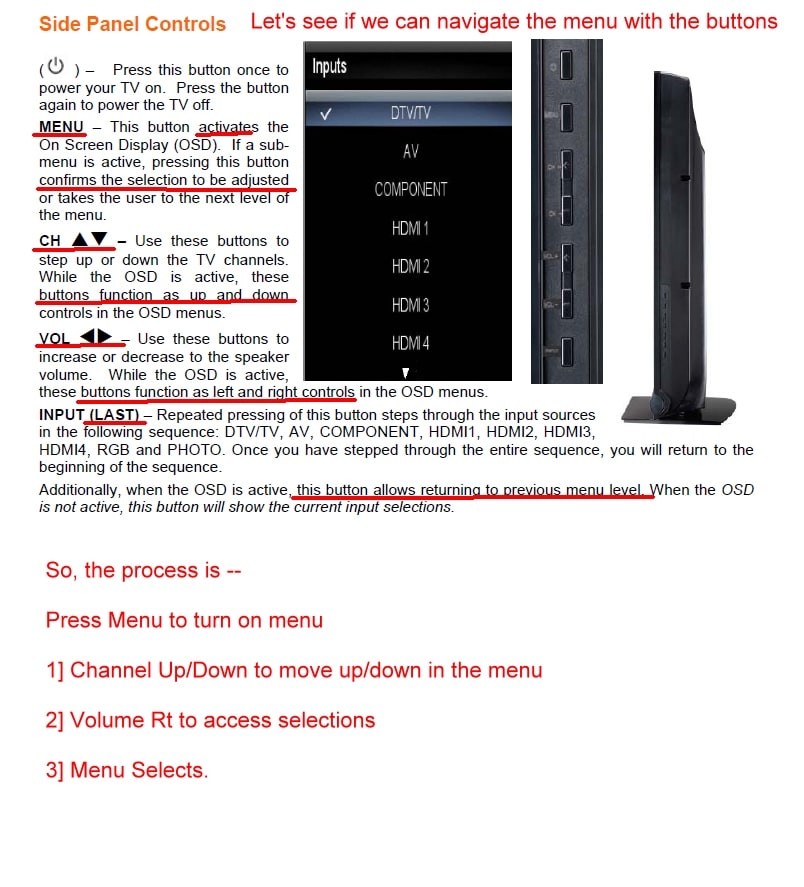
If you own Googles Chromecast and Google Home, you probably already know how easy it is to control your TV without a physical remote. If you dont, heres how it works. When you connect your TV to Google Home, the only thing you need is your voice to control your TV.
Theres almost nothing on your TV that you cant control using your voice. All the commands, browsing, and streaming content are in one place. Plus, it interacts with other smart home appliances like lights and speakers. This feature makes the option one of the most convenient ways of controlling your TV, without a doubt.
Recommended Reading: How To Stream Nba TV
How To Adjust Vizio Sound Bar Without A Remote
So, youve just got a sweet Vizio sound bar to go with your new TV, but you want to do a few tweaks here and there. Unfortunately, you dont have the remote and dont want to spend some more bucks on a replacement.
Its happened to all of us: You lose your remote, or it simply dies and isnt working. The question then remains how to adjust Vizio sound bar without a remote.
A Vizio sound bar is a high-quality device that allows you to enjoy your favorite entertainment. This can be played from mobile devices and computers, but sometimes its difficult if you want to adjust the sound bar without using the remote control.
Luckily, adjusting your Vizio sound bar is possible without the remote. In this article, well show you how to do it.
Option : Vizio Universal Remote
Lastly, you can always purchase a Vizio universal remote that will work on any model. If you prefer to use a physical remote, this is your best option. After youve done this, all you have to do is set it up. The process is relatively simple and doesnt take much time. Follow the remotes instructions.
If you dont manage to get it right the first time, check if youve entered the correct code or try running through the auto-code procedure againit often requires repeatedly pressing a specific button to scan through the codes until you find the one that works. Once the TV starts responding, youre good to go.
You May Like: What Channel Is Espn On Spectrum TV
Install The Smartcast App
Vizio TV users can take an advantage of the SmartCast app. The SmartCast app connects your TV with your phone, tablet, or even your PC. So the users dont have to worry if they misplace their remote or it stops working.
- Step 1: Download the SmartCast app
Install the app on your phone. It is available for both iOS and Android users in their respective app stores. So do accordingly, whatever suits you.
- Step 2: Open the SmartCast app
Now in order to pair your TV to the phone, you need to open the SmartCast app and follow the onscreen prompts.
- Step 3: Log in to your Vizio TV
Enter your Vizio ID and password to the app or continue as a guest. The primary user has the access to the Vizio credentials so you can ask, to share them with you.
- Step 4: Choose the device youd like to pair
You will see a list of SmartCast devices around you. Select the device you want to pair with the app and wait for further instructions.
- Step 5: Confirm the connection
A 4-digit number code will display on your TV screen at the top. You just need to enter it on your app in order to pair your TV and Vizio SmartCast app. And its done! You can now control your television from your mobile phone.
- Step 6: Press the settings button
The gear symbol button represents Settings. It must be present on the right side of the application. The settings menu will appear presenting multiple options for your TV.
Image source: Vizio
- Step 7: Select Audio
Image source: Vizio