How To Update The Apps On Vizio Smart TV
1) To update the apps, press the V or VIA button on your remote to update the Apps on Vizio Smart TV.
2) Just click the app you want to update and choose the yellow button to update the apps.
3) Similarly, hover to the app store and choose the app you want to update, and follow the above instructions.
How To Add Apps On Vizio Smart TV Without Remote
If you want to download apps on your Vizio TV without using the remote, you can use your smartphone to do it.
Install the Vizio SmartCast Mobile app on your Android or iOS smartphone from the Play Store or App Store, respectively.
Connect your Vizio TV and smartphone to the same WiFi connection.
Open the SmartCast app and tap the Devices option.
From the list of devices, choose your Vizio Smart TV.
Now, you can control your Vizio Smart TV using your smartphone.
Go to the Remote section and navigate the Vizo Internet App Store to install apps on your TV.
Navigate to the Apps section and tap on any app to open the app on your Vizio TV.
What Is Wrong With Vizio Smartcast
The problem with your Vizio SmartCast could be the result of a simple software glitch which can be countered by a simple power cycle. Power cycling means completely restarting the module so all its temporary configurations get erased. When you turn it back on, it will re-initialize all the temporary settings.
You May Like: Why Wont My Phone Cast To My Smart TV
Updating Apps On Vizio Internet Apps TVs
If you still have an older VIZIO television running the VIA or VIA+ platform, updating apps on it is mandatory. Heres what you need to do to update Vizio smart tv apps.
- First, press the V button on your VIA TV remote to open the apps menu. Make sure that its connected to the internet.
- Under the My Apps tab, you should see all of the apps you added from the VIZIO App Store before.
- Highlight the app you wish to update and press the Yellow or Options button on your TV remote.
- If the Update option shows up on the screen, select and click it to update the app.
- In case you dont get the option to update the app, click Delete to remove it, then try to reinstall it from the VIZIO App Store.
Disclaimer: VIA is a deprecated platform, so you unlikely will find any new apps or updates for the preloaded ones on the VIZIO App Store. Streaming services like Hulu and Netflix have already discontinued support for the older VIA and VIA+ models.
More Smart TV Guides
How To Update Apps On A Vizio TV
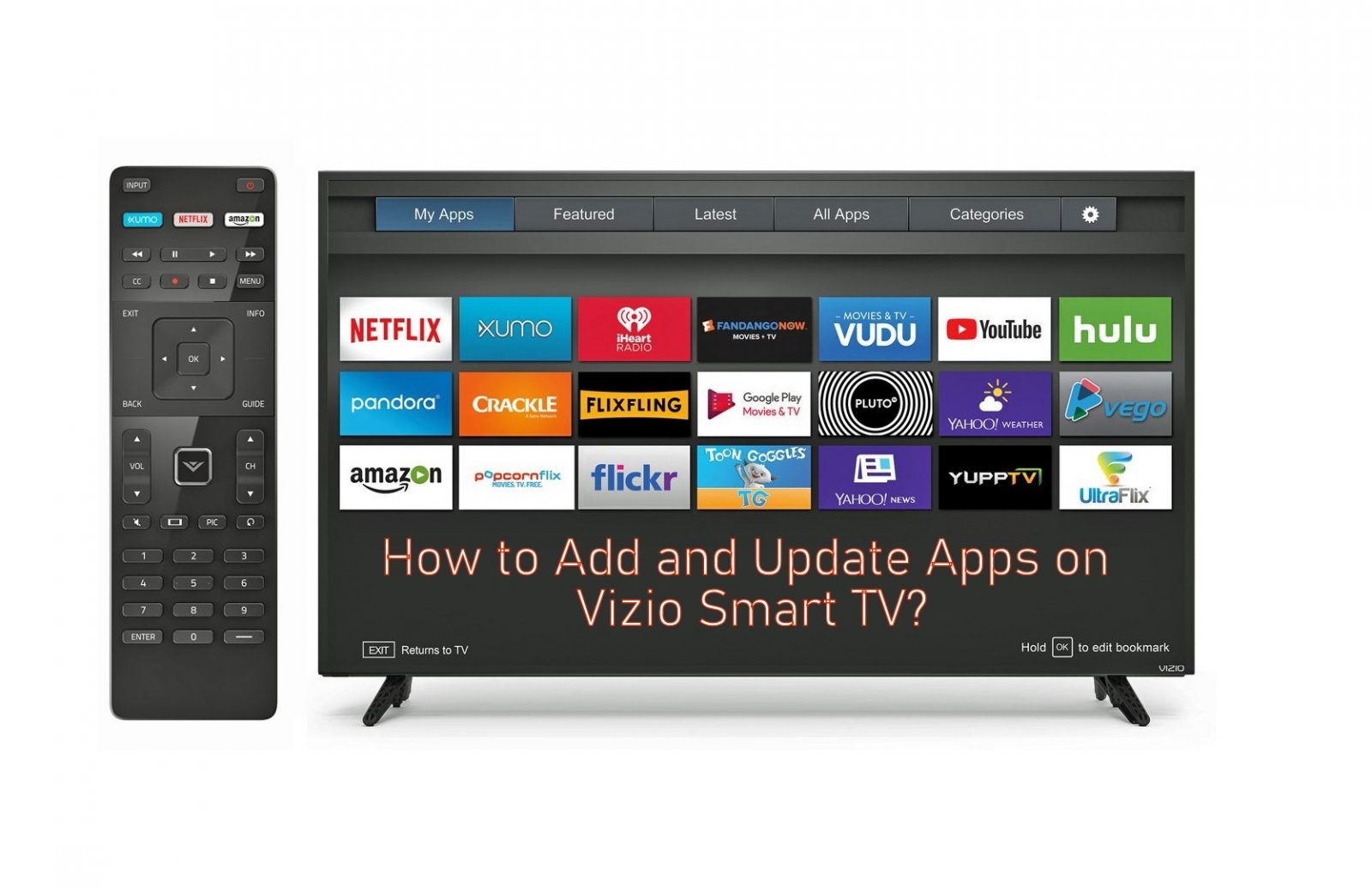
Robert HayesRobert is a freelance editor and writer living in Colorado. Read moreMay 18, 2022
One of the cool features offered by Vizios line of smart TVs is the built-in Chromecast device. Chromecast, of course, is the streaming media adapter from Google that lets you play video and music through streaming services directly onto your TV. The various channels, including music and games, are organized into apps on Vizio TVs. Since these apps are software-based and run on the integrated Chromecasts processor, keeping the apps updated is essential. This article will show you how to keep the apps updated on your Vizio smart TV.
There have been multiple generations of Vizio smart TVs, and the procedures for updating the apps are different for each one. However, there are two categories of Vizio TVs: the older VIA and VIA Plus models and the newer models with SmartCast. I will walk you through updating the apps for both categories of TV.
Also Check: Where To Throw Away Old TV
How To Update Hulu App On Vizio TV: We Did The Research
RobotPoweredHome is reader-supported. When you buy through links on my blog, I may earn an affiliate commission. As an Amazon Associate, I earn from qualifying purchases.
Ive been using a Vizio TV for some time now, as it offered the features I was looking for at an affordable price.
Ive been using it to watch shows on Hulu, a popular and widely used streaming service that had the movies and shows I wanted to watch.
Recently Ive been working long hours, and I liked coming home, hopping on my couch, and turning on my TV to watch something on Hulu.
But one day, I noticed that Hulu wasnt working anymore on my Vizio TV. I wasnt sure how to get it working again, so I hopped online.
After reading a few similar posts on Reddit, I came to the conclusion that I needed to update my Hulu app.
After learning all the ways you can update the Hulu app on a Vizio TV, I compiled what I learned into this comprehensive article.
To Update Hulu App on Vizio TV, press the VIA button on your remote, select the Hulu App and press the yellow button on your remote control. If this doesnt work, uninstall and reinstall the app again.
Ive also gone through how to identify the model of your Vizio TV, how to manually update your Vizio TV Firmware, and alternatives to Hulu for Vizio TV.
How To Install Apps On Vizio Smart TV
Todays TVs are no longer about watching cable TV and half-hour commercials. Many people have moved away from cable TV and opted for streaming services. However, to do this, its necessary to install apps. Todays Smart TVs have a large selection of apps among which you will find what you need.
This works so that people download apps to their smart TVs that are convenient for them and enjoy the content that suits them. Vizio Smart TV also supports this function. However, it works a little differently than other Smart TVs because the installation of apps has a different algorithm of actions. In spite of this, there are ways to install the app and at the same time view content from different platforms.
Also Check: How Do I Stream Apple TV To My TV
What Is The Difference Between Smartcast TVs And Smart TVs
Vizio does improve them with each Smart TV release. Many people choose these TVs because of their affordable price and features. At the same time, there are more and more apps that you can install on your Smart TV. More recently, TikTok comes to Vizio TVs, thereby allowing their users to have even more content on their TV.
Talking about how to download apps to Vizio Smart TVs, its worth understanding the difference between SmartCast TVs and Smart TVs. Back in the beginning, when Vizio presented its Smart TVs, along with this was the possibility of using SmartCast. SmartCast TV allows you to use your devices, such as a smartphone or tablet, and send the image to the TV screen. Its pretty much the same feature as Apple TV Screen Mirroring.
After that came Vizio Smart TVs, which were more in line with peoples expectations. Since it has the ability to download apps. After that, Vizio didnt get rid of SmartCast, but only improved and gave the user a choice.
In fact, you have quite a few options to use Vizio Smart TV for the best experience of watching quality video content. You can connect speakers to Vizio Smart TV to immerse yourself even more in watching or not disturbing your loved ones.
How To Update Vizio Smart TV: Complete Guide
The coolest feature offered by Vizio Smart TVs is the Chromecast in-built option. Chromecast by definition is the streaming media, that lets you play the video to the TV directly. The need to update the Vizio Smart TV is they run on Integrated Chrome software. And Vizio Smart TVs are very popular in the United States due to their performance. Also, Vizio Smart TVs come in two ranges like Older VIA and VIA plus models. In SmartCast TV you cannot update the apps manually. But in Newer models, you can update it manually too. In this post, you will see how to update Vizio Smart TV.
Another advantage of Vizio is that it comes with . I suppose your apps not working properly, you can try updating Vizio Smart TV. Updating always lets you have a newer version and fixes the bugs and errors. As already told, in SmartCast TVs you cannot update apps manually. So when you update the Firmware, the apps will also be updated automatically. Whereas in the case of VIA TVs you can update the apps manually too. Smart TVs are ruling the entire world now. It is necessary to know how to update the Smart TVs especially Vizio Smart TV.
Also Check: Does Peacock Have Live TV
What To Do To Install Apps On Vizio Smart TV Via Airplay
Another way to get to your Vizio Smart TV app to watch some content is using via AirPlay. This is also a great way to transfer content via AirPlay from the iOS app to your Vizio Smart TV. To install apps on Vizio Smart TV via AirPlay, follow these steps:
- The first step is to connect your iOS device and Vizio Smart TV to the same Wi-Fi network.
- After that, you need to install on your device the app that you need.
- Then open it and , then select Vizio.
This method will give you the ability to stream content via AirPlay from the iOS app to your Vizio TV.
Read also:
What Are Vizio Via Via+ And Smartcast
VIA stands for VIZIO Internet Apps. As mentioned earlier, the TVs released before 2015 by Vizio were running on VIA and VIA+ systems where users have control over the apps, whether they want to install a new app, update an app, or delete them.
People could stream their favorite movies, TV shows, and music directly from apps such as Netflix and Hulu on their Vizio Smart TV. Back then, casting from smartphones, Amazon prime video, Google assistant, Alexa was not part of the system in Vizio TVs.
With the release of 4K UHD TVs the new SmartCast operating system arrived that prevents users from downloading/installing 3rd party apps, however, increases the system security and new-gen features such as smart casting, app management from mobile devices, AI assistant, etc.
Also Check: How To Watch Disney Plus On My TV
How To Update Vizio TV
For the newer VIZIO TVs, you will be able to get any updates done automatically for you. This can save some time and hassle along the way.
To help update a newer VIZIO TV to make sure it is ready to go:
For this method, your job is to leave the TV off during the update and make sure that the smart TV is left connected to the internet. The rest will happen automatically.
How To Personally Manage And Update Apps On Vizio TV
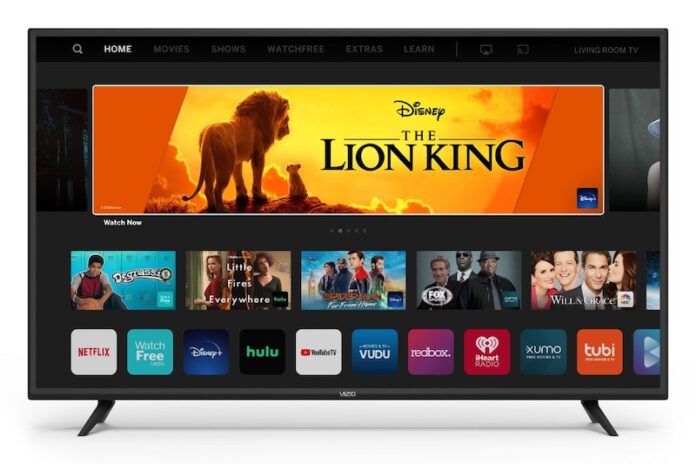
In terms of updating apps, there are three available options for you:
You can choose any of these alternative paths to manage apps on Vizio TV. Some of your Television may support one or two processes from them.
Recommended Reading: How To Mirror Samsung Phone To Vizio TV
What Apps Vizio Smart TV Supports
The Smart TV function implies the ability to install apps so that the smart TV is more functional. However, along with this about Vizio Smart TV, its worth knowing that Vizio TVs come in different modifications. To date, there are Smart TV and Smart Cast TV, but there is a difference. About this, you should learn and understand in more detail in the future, so you know what opportunities are possible for you.
Most often people ask such questions in order to install different streaming services for the whole family and to be able to watch sports channels, various TV shows, serials, and cartoons. If you want to find a streaming service that includes all these things, pay attention to .
Vizio Smart TV supports really many different apps that you can install and have access to a wide variety of video content. Content available for download includes Disney Plus, Facebook Watch, Amazon Music, Court TV, Cocomelon, Discovery Plus, Disney Plus, Fox Nation, Hulu, NBC, Paramount Plus, YouTube, and many more apps.
Read also:
Different Ways Of Installing Apps On Vizio Smart TV
After you connect your VIZIO smart TV with the internet, now its time to get the apps you desire. Over the years, VIZIO TVs came with different platforms for apps installation. Before proceeding, you have to determine which VIZIO smart TV you have.
Before 2016, VIZIO had VIA and VIA+ platforms for app access. On the Plus platform, there was an expanded selection of apps available. Then in March 2016, VIZIO ultimately moved to the SmartCast platform. SmartCast allowed VIZIO users control over the apps and the TV via their smartphone or tablet.
If you wonder how to add apps to VIZIO smart TV, here is a complete breakdown of the timeline to determine which platform your VIZIO smart TV is on.
- 2009 2013: VIA
- 2013 2017: VIA+
- 2016 2017: VIA+/ SmartCast
- 2018 Onwards: SmartCast with apps
One thing to note here is that there is no separate installation here from any store. Typically there is a selection of VIZIO of different entertainment and streaming apps, and you can only select from those and install them on your TV.
Related:
Also Check: How To Get Hulu On Philips Smart TV
How To Download Apps On Vizio Smart TV Using Via
If your VIZIO smart TV was released prior to 2017, you can download and install apps to your TV using VIA. Follow the steps:
- Press the V button on your remote.
- Select Connected TV Store from the menu.
- Then select All Apps.
- Now navigate through the list of apps and find the app you want to install, then press OK.
- Next, you need to select the Install App option.
Installing Apps Through Via/ Via+
SmartCast and SmartCast with apps are the latest technology available on VIZIO smart TVs. But before 2017, only VIA and VIA+ were available. If your VIZIO TV is from that time, follow the steps below to install apps on that TV.
- Step 1:After turning the TV on, press the home button twice. Youll notice a button in the middle of the remote with either a V or Home icon on it.
- Step 2:If your TV has VIA, the home button on the remote will take you to the Connected TV Store. If its VIA+, youll go to VIZIO smart TV app store.
- Step 3:At both VIA and VIA+ app windows, youll notice multiple categories of apps to select from. Select the app by navigation button and press OK on the VIA platform. Youll see an Install App popup. On VIA+, just press and hold the OK button until it appears in the My Apps list.
You May Like: How To Watch Phone On TV iPhone
Identify The Model Of Your Vizio Smart TV
Before we can proceed, it is an essential step that you identify what model your Vizio Smart TV falls into. This is because the method for adding apps to Vizio Smart TV differs depending upon the model/system you have. Divided into three categories, your system should be any one of these Smartcast, Vizio Internet Apps or Vizio Internet Apps Plus. To find out the model of your Vizio Smart TV, you can check the user guide or identify your model from the breakdown of Vizio TVs from the following list:
- 2015 and older Vizio Smart TVs offer Vizio Internet Apps or Vizio Internet Apps Plus
- 2016 and 2017 Vizio smart TVs offer Vizio Internet Apps Plus or Intelligent Cast
- 2018 and newer Vizio smart TVs offer Smartcast
With that out of the way, well get right onto the point.
How To Update The App On A Newer Model Of Vizio Smart TV
As those models use the SmartCast which allows you to cast content from one device to another, the apps dont need to be updated manually. The apps start the updating process when youre not using your TV. Moreover, those TVs also update their firmware automatically. However, you can also update the apps manually, to do that, you should follow the prompts which would be mentioned in the section below:
Since then, the TV and apps would be updated.
Don’t Miss: How To Do Jackbox TV