Resetting A Fire TV Stick Remote Controller
The remote used for the firestick can be reset by unplugging your device for about a minute. Now you will have to hold the remote for about 12 seconds after you press the menu, left, and the button for the back.
Plugin your Firestick and take out the batteries, then wait for a minute again. Click on the button for the home tab after you have inserted the batteries.
- 1 Minute after unplugging the device, plug it back in again.
- You must then click the menu, left, and button for the back for about twelve sec on the remote.
- Your remote has a button for the left direction on the leftward portion.
- You will see a circle with an arrow points leftwards on the back button and three lines that indicate the menu.
- Remove your remotes batteries after five seconds. It might be a good time to replace your other batteries.
- Once the 60 seconds have elapsed, reconnect your Fire Stick to the outlet.
- The batteries need to be inserted next.
- In order to finish, click on the remotes home button.
Whenever you reset the device, Amazon recommends standing about a distance of 10 feet.
Note. Pairing your remote with Fire TV may take some time.
Also, you can hold on to the button for Home. You should hold it for about ten seconds. This might help if the device still doesnt pair after a few minutes.
To connect a brand new remote or replace an old one, you will need to manually search for remote code and enter it. To do so, follow these steps:
How To Pair A Replacement Remote To Your Fire TV
To pair a replacement remote for your Fire Stick, go to Settings > Controllers & Bluetooth Devices > Amazon Fire TV Remotes > Add New Remote. Then hold the home button on your new remote for 10 seconds and select the new remotes name with your old remote to confirm.
Note: If you dont have a Fire TV remote that works, you can also use your smartphone to add and remove remotes. Skip to the next section to find out how to use your phone as a remote and then complete the following steps to pair a new remote.
Note: If you are running an old version of Fire OS, your screen might look different. If so, you can find the Settings menu by pressing the up button on your remote until you see Home highlighted. Then press the right directional button to select Settings and the down directional button to access the Settings menu. Then all the following steps will be nearly identical.
Note: If you are pairing a third-party remote, scroll down and select Other Bluetooth Devices and then Add Bluetooth Devices. Then put your remote in pairing mode and select it when it appears on screen.
How To Use The Fire TV Stick Remote
There have been a number of different Fire TV Stick remotes released over the years but they all generally function the same.
Your remote is paired to your device during the Fire TV Stick setup process. You can also pair more than one remote to a Fire TV Stick if needed.
Press the small circle button at the top of the remote with the microphone or white circle icon before saying a voice commandthe large ring functions as arrow keys for navigating the Fire TV Stick operating system and apps. Press the large ring’s center to make a selection when you highlight an item on the TV.
Use the button with the house icon to return to the Fire Stick Home screen. The button with three horizontal lines on it brings up an additional menu when pressed. It kind of works like a right-click on a mouse or a long press on a smartphone or tablet.
If you lose your remote or it stops working, you can use your smartphone to control your Fire Stick instead.
The arrow button to the left of the Home button is the Back button. Press it to return to the previous screen in an app or menu.
The media control buttons are pretty self-explanatory though it’s important to note that the Play button also wakes a Fire Stick from sleep.
Read Also: Frndly TV Keeps Buffering
Voices Search For Fire TV Stick And Keyboard Input
Nice for Fire TV Stick users: You can use the voice search with the App and save the 30$ for an additional Remote with Voice capabilities .
If you like Keyboard input better than Voice Search or the virtual Keyboard on the Fire TV, all users can benefit from the Phone Keyboard . The Voice Button button only works for customers in the USA, UK, Germany, Austria, Japan and India.
What Channels Are Free With Firestick
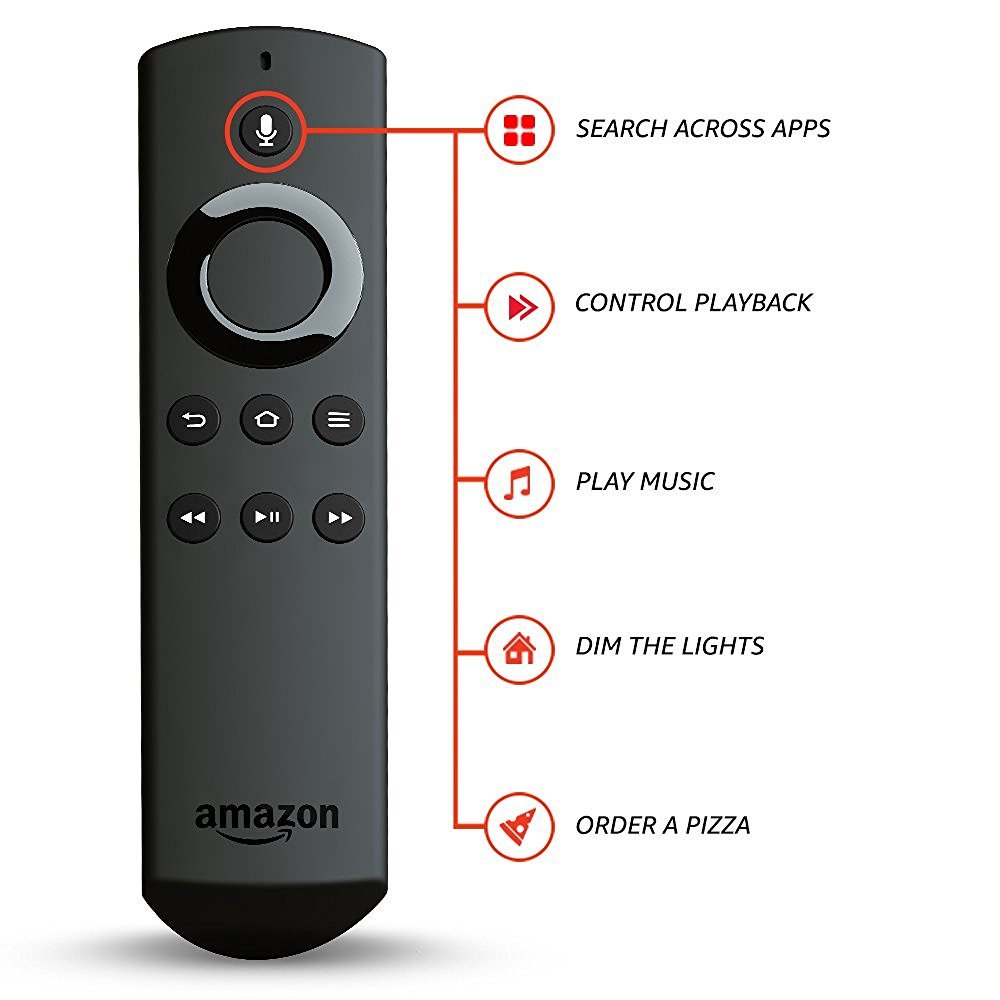
The selection of channels that are available to use for free will depend significantly on what service provider, if any, you use.
For example, your internet service providers plan may include free access to various cable channels such as History Channel, Hallmark, and Cartoon Network. In this case, you can download those apps on your Fire Stick, log in with your providers information, and access their content without paying any additional fees.
Check with your mobile, internet, or TV provider to see if you have access to cable channels or streaming services.
If you dont currently pay for a cable or internet package that includes access to channels, there are still many free apps that you can use. Here are some free apps worth trying. You can .
- Your local TV channels apps
- Tubi
Also Check: Peloton Wont Cast To TV
How To Control Your Fire TV Stick With Your TV Remote
This post contains affiliate links, which are designed for this site to earn advertising fees by advertising and linking to other websites. For my full disclosure policy.
Did you know that you can control your Fire TV Stick with the remote control for your TV?!
No more wasting time digging through couch cushions for that tiny little remote.
You no longer have to stress about the fact that these tiny little remotes are toddler magnets.
And no more cluttered end tables, with fifty different remotes.
Nope.
Thats all in the past now, because I have learned the coolest secret. Read on to find out how you can ditch all those little remotes for good.
Somewhere in the move to our new house, we misplaced the remote for one of our Fire TV Sticks.
Now, this isnt normally a big deal.
Weve temporarily lost the remotes to our Fire TV Sticks in the past, so weve just used the app on our phones until we tracked down the actual remote.
Well, since cancelling our TV service last week, I decided to try and plug in our remote-less Fire TV Stick in order to get our streaming services back up and running in our bedroom.
I wasnt really thinking too much about it and figured I could just use my phone as the remote.
Vicious cycle.
So I decided to do some Googling. I read about all sorts of craziness: Turning your phone into a hot spot, switching your wi-fi name and password to what it was at the old house, tricking the Fire TV Stick, using two devices, and so on.
CEC?
How To Control Firestick Using Mobile Phone
To make use of your mobile like a remote, there is a firestick mobile application that can be used.
The application does the job rather well, but its not as convenient as an original remote would be.
You can download the Fire TV app from both the Playstore and the App Store. Follow these steps to connect your Firestick to your Android mobile phone:
- Make sure your smartphone is compatible with the App.
- Now connect both the smartphone and Fire TV stick to an internet network.
- After doing so, now go to the app.
- Log into the application.
- Select the fire TV option in the application.
- Then turn on the television. The firestick should be connected to the television.
- A code will appear on the screen which is used for making a bridge between the application and the TV.
- Your app needs to have the code.
- Now you just have to be patient until the code gets verified and the connection is being built.
This is how you can easily connect your smartphone to Fire TV and use it as a controller.
You May Like: Adding Apps To Philips Smart TV
How To Set Up The Fire TV Stick
Yes, that USB Micro cord and power adapter that came with the Fire TV Stick might not be necessary for getting the Fire Stick up and running, but you’ll want it to ensure faster performance.
Here’s everything you need to get the Fire TV Stick up and running and streaming all of your favorite content.
1. Plug the USB Micro cable into the power adapter.
2. Plug the other end into into the Fire TV Stick.
3. Plug the Fire TV Stick into an HDMI port in your TV.
4. Press Home on your remote.
If you have trouble with this step, try using the remote control closer to the Fire TV Stick, holding Home for 10 seconds and changing out to fresh batteries.
If those steps don’t work , just unplug the power supply from the Fire TV Stick, wait a minute and plug that back in.
5. Press Play/Pause on your remote.
6. Select Your Language.
7. Select your Wi-Fi network.
8. Enter your password and select Connect.
9. Select Sign In or Create an Account. Let’s assume that you have an Amazon account, and the below steps follow selecting Sign In.
10. On a phone, tablet or computer, open amazon.com/code, sign in and enter the unique activation code you get in step 2.
11. Select Continue, because selecting Change account would imply you just signed in with the wrong ID.
12. Select Yes or No to opt in or out of storing connected network passwords with Amazon. I personally opt for No.
13. Opt in or out of parental controls.
15. Select OK after noting where Parental Controls are managed.
18. Click OK.
How To Also Turn Off Your TV With Your Amazon Fire Stick Remote
William StantonRead more May 1, 2021
When it comes to watching entertainment on the big screen, nothing can top the power and efficiency of the Amazon Fire TV line of devices. Starting at just $39.99 for the 1080p Fire Stick, Fire TV allows you to watch Netflix, Hulu, HBO Go, Amazons own Prime video service, and thousands of other apps right on the big screen.
Though it wasnt the first Amazon Fire TV device, the Fire Stick are by far the most popular, and competes directly with the likes of Roku and Google Chromecast in the budget streaming device market. The device plugs into the back of your television through HDMI , and connects to your home WiFi connection in order to deliver media straight to your television using apps, just like your smartphone.
If youre trying to simplify your home theater setup, youve come to the right place. The Fire Stick can go a long way in helping to make your experience watching television feel more premium and more straightforward. Lets take a look at how to turn off your television using your Amazon Fire Stick.
Read Also: How To Get Airplay 2 On Samsung TV
How To Unpair A Fire TV Stick Remote
Finally, you’ve connected up all your remotes, but now you want to remove one. You can do this by unpairing the remote from your Fire Stick.
Please note that you can’t unpair a remote if you’ve only got one set up.
How To Launch Alexa
Unlike other devices like Amazon Echo, you dont need to use the word Alexa at the beginning of your command, as the Alexa Remote has the dedicated Voice Search button. Just press and hold the Voice button to activate Alexa, say your command and release the button. Thats it. If Alexa is unable to understand or complete your command, then you will hear a message like Sorry. Unable to. Otherwise, you will be navigated to the relevant screen based on your command.
You May Like: Average TV Repair Costs
How Do I Reset My Fire Stick Remote
You can try this if you have a basic edition remote. While holding down the Home button, press the Menu button thrice.
Now, you can let go of the Home button. Then, press the Menu button nine times.
Remove the remote batteries and disconnect the power cord from your Fire Stick. After a minute, re-insert the remote batteries and plug in the Fire Stick.
When the home screen shows up, press the Home button for around 40 seconds. The setup should be complete in a minute.
How To Test The Connection
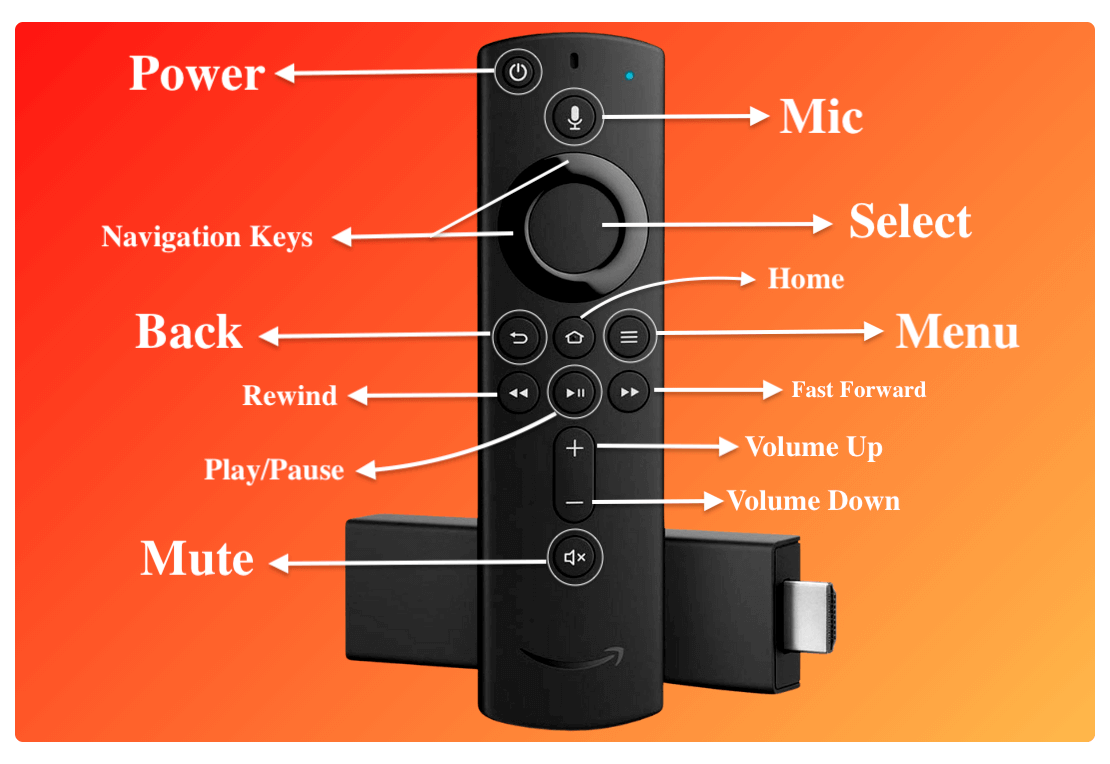
If your test indicated there wasnt a Fire Stick input channel, there is a quick and easy fix, but youll need to know some information about your Wi-Fi network. Find and press the Home button on the remote for around 10 seconds you should see a command to press Start on the screen. If the command doesnt appear after a few seconds, check the batteries in the remote and try again.
After pressing Start, youll follow a couple of on-screen steps that include verifying and connecting to your Wi-Fi network. If you dont know the password to the network, your internet provider will be able to help. Once the Fire Stick is connected to your network, your TV shouldnt have any problems recognizing it.
Also Check: Why Cant I Get Discovery Plus On My Lg TV
Use Someone Elses Firestick Remote
In case of an emergency, you can use someone elses Fire TV remote from any previous generation of the device.
Since the Fire TV remote works on Bluetooth technology, you can easily connect someone elses remote to your device. However, you need to reset the remote before connecting it to your device. Follow these steps to reset the remote.
1. Unplug your FireStick and wait for a minute. Dont plug it back in.
2. Press and hold the left button, options button, and back button simultaneously for 12 seconds.
3. Release the buttons and wait for 5 seconds. Remove the batteries from your remote.
4. Plug your Fire TV Stick back in and wait for a minute again.
5. Put the batteries back in your remote and close the battery panel tightly. Make sure you hear it click closed.
6. Press any button on the remote to confirm that its successfully paired with your FireStick.
How To Use An Amazon Fire TV Stick Without The Remote
William Sattelberg William has been with TechJunkie since 2017, writing about smartphones, games, streaming media, and anything else that technology touches in our current age. In addition, he also works as a video producer, writing and recording scripts for our video team and editing videos for TechJunkie’s YouTube channel. William graduated from SUNY Fredonia in 2016 with a degree in Video Production, and lives in Buffalo, NY. Read more November 23, 2020
As a consumer, you have more ways than ever before to choose how you watch TV. Thats what makes Amazons Fire Stick so surprisingdespite mounting competition from Google, Apple, and Roku, their Fire TV lineup continues to be the best way to stream movies, music, television, and so much more.
With apps for nearly ever video streaming service on the market, its an easy way to get all of your video needs met. Of course, without a remote, browsing through the newest releases on Netflix might seem impossible. If youve lost or broken your Fire TV remote, you might feel like all hope is lost.
Thankfully there are plenty of ways to get around a lost remote, whether you need something immediately or you have the time to order a replacement. Lets take a look at four different ways to use your Fire Stick without a remote.
Recommended Reading: Connect Android Phone To Vizio TV
Connecting The Fire TV Stick To An Hdmi Port On The TV
Insert the fire stick into your TVs HDMI port, but only after you have enabled the HDMI CEC, and any USB cable would be sufficient for this. Insert one part of the cable into the fire stick and the other into the power outlet. Sometimes your TV is connected to a power outlet, but you can learn more about extending HDMI cables.
Ensure the Fire Stick connection is established correctly, and then you can turn on your TV and press Home on the remote. The screen will show you that it is searching for a remote. Then, follow the instructions, and the installation process will be completed.
The best approach is to do this process before your favorite show starts because later you can get stuck in the problem and miss the big sporting event or the vital show. Hopefully, the process is pretty short and straightforward. Just press the input button, and if you see Fire TV or Fire TV Stick, thats the guarantee of the proper connection.
How To Enable Hdmi Cec On Your TV
Some television manufacturers make it easy to enable HDMI CEC, but others can make it a little more difficult. Unless youre lucky enough to own a TV that automatically turns the function on during the initial setup, you will have to scroll through some menu options. If you have a Vizio or , youll find CEC in the settings options. Simply click on the Enable tab.
Other TV manufacturers might have the HDMI CEC option listed under a trade name, which can be confusing. Sony lists it under Bravia sync, while LG uses Simpllink to identify the CEC option. If you dont want to spend several frustrating minutes enabling and disabling functions that wont allow your remote to control the Fire Stick, the best advice is to look at the product specifications in your owners guide do a web search on your TV, or check out our guide on controlling the Fire Stick without a remote as a last resort. .
Also Check: Mirror Oculus Quest To TV