Amazon Firestick Remote Controllers
Dont want to use the Fire TV app and want to use the real remote controllers? No problem. You can buy the Amazon Firestick remote as a standalone product directly from Amazon. Or you can buy the third party Bluetooth based Air Remote control which is compatible with your Firestick and Fire TV. The good thing about the Air Remote Control is that it has a QWERTY keyboard and mouse, which helps for better navigation and search than the original Firestick remote.
Buy from Amazon: Alexa Voice Remote | Air Remote Control for Firestick
Amazon Fire TV App For Ios Or Android
The Amazon Fire TV app is a great option for replacing your remote, or for if youre feeling especially lazy and dont want to get up to go find the remote. Its a very simple, stripped-down app that gives you all the buttons youll need to manage video content, adjust the settings on your FireTV, and even use the phones microphone to ask Alexa questions, tell it to search for shows for you, or connect it to your soundbar for better audio.
With just a swipe, you can control your Fire TV Stick from your phones app , meaning you dont need to get a replacement if you use yours. On top of the obvious functionality of the app, you can also do more than just reproduce the experience of having a remote. You can manage your recordings, and in some cases you can even see whats on those channels now right from the app.
The way the remote works is through WiFi, so your phone will have to be connected to the same WiFi network as the Fire TV Stick, so be aware of that. One thing the app cant do is act as a remote for playing games. This is a bit of a bummer since most games on mobile devices have no problem using the touch screen for input and so youd think it would be easy to reproduce those controls on the Fire TV App.
How To Remote Control Fire TV Roku Apple TV From Your Phone
If you lose or misplace the remote for your video streaming device, its always good to have the remote app on your phone or tablet as a backup.
If you own a streaming box like Apple TV or Roku, having a remote app for it on your phone is a must. Its nice to have if you misplace the boxs physical remote or prefer the mobile version compared to the one that came with it. The best part of any of these remote apps is the ability to use the on-screen keyboard to type in your login creds for various services like Netflix or Hulu Live. Its much easier than using the hunt and peck on-screen keyboard with the physical remote. And, you can use the digital assistant on the box for voice searches. Heres a look at how to remote control your set-top box from your iPhone, iPad, or Android device.
Don’t Miss: How To Get TV Channels Without Cable
Library Makes It Easier To Find Your Purchases And Watchlist
The new Library section contains your Watchlist and all purchases and rentals. Its far easier to find this content here then it was with the old interface.
Select an item in your Watchlist and you can use the Remove from Watchlist option to take it out find an item to watch in the main interface, select it and use Add to Watchlist to save it for viewing later.
Behind The Scenes Info
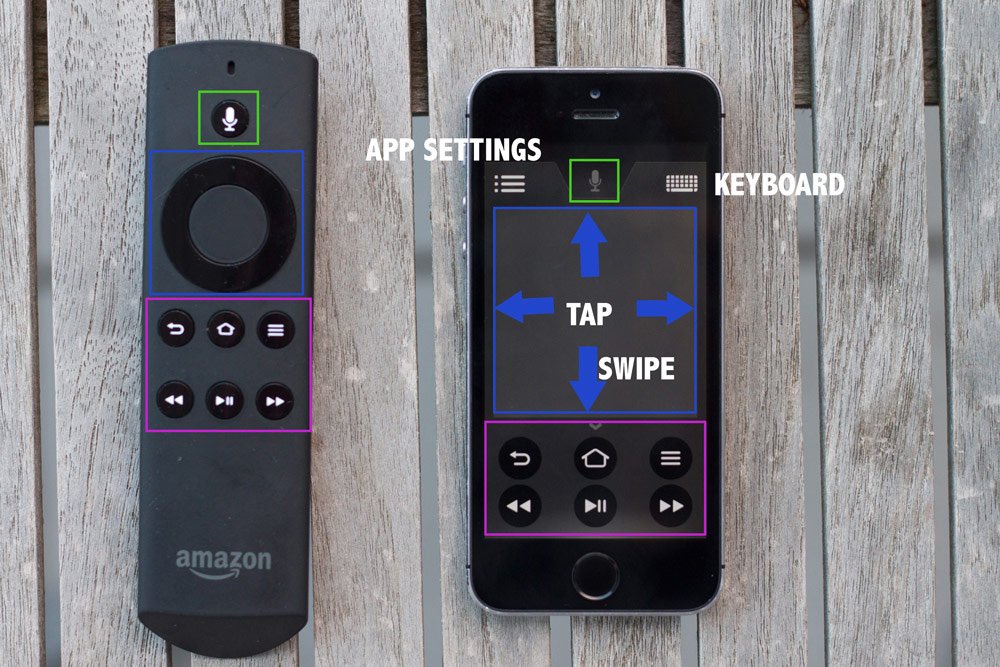
Did you know Amazon owns a lot more than just an online shopping website? Theres a very impressive list, but what were focusing on this time is that Amazon owns IMDb.
Because Amazon owns IMDb, you can gain free access to the online movie base for film ratings, summaries, trivia and more. So the next time youre streaming on the Fire Stick or Cube, access IMDb information about your show or movie.
Simply press up or down on the remote to scroll through cast info and biographies, see what song is playing in a scene and more, all while the movie continues to play.
Recommended Reading: How Do I Get Espn Plus On My Smart TV
Use Other Phones As Fire TV Remote
Android and iOS dominate the mobile market, but there are a few other platforms with dedicated users. Below are some extra options for downloading apps that can turn your phone into a Fire TV remote with voice control.
- Fire TV tablet If youve got a Fire TV tablet but prefer streaming on your Fire Stick or set top device, you can still use the official remote software to navigate. Just from Amazon and run it like you would on any device. This also works on any Android device that cant access the Google Play store.
- Windows Phone Unfortunately, Amazon doesnt offer its official Fire TV remote app for Windows Phone users. Theres an unofficial app you can use, though its paid and doesnt offer voice control.
Pair Bluetooth Headphones For Quiet Streaming
You can easily set up your favorite Bluetooth headphones for listening. This might not seem useful for some people, but it’s better than risking waking up your significant other or missing lines of dialogue because the volume is too low. Just go to Settings > Controllers & Bluetooth Devices > Other Bluetooth Devices, from there you sync you follow the instructions of your headphones to finish syncing the devices.
You can also add a controller for gaming following the same process. It works with the Playstation 4 controller if you have one lying around.
You May Like: Cast Oculus Quest To Roku
How To Setup Your Fire TV Stick
Before you set up your Amazon Fire TV Stick check you have everything you need including:
- A compatible TV – this is any TV that has HD or UHD plus a HDMI port
- A wireless internet connection
- An Amazon account. You dont have to be an Amazon Prime customer to use the Amazon Fire TV Stick but you do have to have a regular Amazon account. If you dont have one, dont worry, you can create this on setup.
- 2 AAA batteries for your TV Stick remote
Here are the steps you need to get things setup:
How To Set Up The Cetusplay Remote App
Once the ADB debugging function is On, its now time to set up CetusPlay.
You will need to follow these simple steps:
1. Download the CetusPlay app and install it on your device. The app is available for both iOS and Android.
2. Once the app is installed on your phone, open it. You will get access to instructions on how to use CetusPlay app on different devices.
3. Hit the button Back and select your TV or streaming media player. In this case, it will be the Fire TV or Fire TV Stick. The device must be connected to the same WI-Fi network as your smartphone for this to work.
5. Once youve selected the streaming device, you will need to tap on Allow in order to give CetusPlay For TV access to photos, media and other files.
6. Click on OK to allow display over other apps.
7. Then go to Search to Cast on your mobile phone.
8. The CetusPlay app on your phone will ask you for a code. Enter the 4-digit code that the Firestick gives you.
10. When you select the model, the app will now be ready. On the top left corner, you will see a menu button so feel free to discover more features.
Read Also: Casting Oculus Go To TV
Cetus Play Universal Remote
Cetus Play is another Fire TV Stick remote app that lets you control your device with your mobile. This app is supported on Android, iOS, and Kindle mobile, tablets, and other handheld devices. It is available by the name Fire TV Universal Remote Android TV Kodi CetusPlay.
Cetus Play also works with Android TV devices.
Note: Your FireStick/Fire TV and mobile/tablet must be connected to the same Wi-Fi network for Cetus Play to work
1. Look up for Cetus Play app on your mobile device in the respective app store and install it
2. Open the app. It will ask for the following permission . Tap Allow
3. Tap Get Started if you see this screen
4. Cetus Play will now scan your Wi-Fi network and look for any Fire TV/FireStick or Android TV devices.
This is how it displays the connected Fire TV devices
Tap your FireStick device. You can identify your device with its IP address. If you dont know the IP address of your Fire TV device, I have provided the steps above to locate it.
5. You will also see the following prompt on your TV screen Allow USB debugging? Check the box Always allow from this computer and click OK
6. Get back to your mobile device on which you installed Cetus Play Fire TV remote app
For Cetus Play to work, it must be installed on both your mobile and FireStick.
You will see the notification Installing Cetus Play on the TV device
7. When Cetus Play has installed on your FireStick, the following Connecting screen appears for a moment
Choose one of the other modes
Change Your Devices Name
If you want to change the name of your device to something more palatable than Fire TV Cube, you can easily change the name to something else, like Living Room TV. You can go to this website on your browser and selecting the device’s name you’d like to change.
You can also do it on your phone by opening the Alexa app > Devices > Echo & Alexa > and then choose the device you’re renaming.
You May Like: Watch Spectrum TV On My Laptop
Amazon Fire TV Stick 4k
Release Date: 2018Best for: 4K Ultra HD streaming + ScreenCloud digital signage softwareStorage: 8GB
The Amazon Fire TV Stick 4K is Amazons most powerful media streaming plug-in device, taking over from the Amazon Fire TV Gen 2 model. Its also one of the cheapest options for turning any screen into digital signage although it comes with no remote device management capabilities.
But the Fire Stick does come with voice control via Alexa Voice Remote . It also gives you the ability to stream in 4K Ultra HD, Dolby Vision, HDR and HDR10+. For customers who are looking for an affordable digital signage hardware solution thats fast and easy to set up, we recommend the Fire Stick TV 4K.
How To Pair A Remote App With Fire TV

You have to do the following steps to pair the Remote App on your Phone with the Fire TV :
- Make sure that the Phone with App and the Fire TV are connected to the same Wi-Fi network
- Launch the app and select your Amazon Fire TV
- Your TV displays a code. Enter this code on your Phone.
Done. You can see all of the remote apps that are paired with your Amazon Fire TV device under Settings > Controllers and Bluetooth Devices > Fire TV Remotes.
Read Also: Does Apple TV Have Local Channels
Set Up Parental Controls
The Amazon Fire TV devices offer comprehensive parental controls where you can PIN-protect purchases and apps, even the Prime Photos app so a four-digit PIN is required before accessing any of those features. In addition, you can set the viewing level available without needing a PIN.
For example, if you switch on parental controls, the default viewing level is “Family”, which allows all Amazon Video content rated PG and below to be viewed with a PIN. Anything rated higher requires the PIN to be entered each time. You can also set the ratings to General , Teen , and Mature . To turn on and adjust parental controls head to Settings > Preferences > Parental Controls.
You may need to adjust parental controls for other services separately – such as Netflix.
Amazon Fire TV Tips For Streaming Fans
There is a lot to love about the Fire TV lineup. There’s also a lot about them you may not know. We’ve compiled some tricks and tips Fire TV owners need to know.
Not everything in the Amazon Fire family is lit. The Fire Phone went out a long time ago. But on the media hubs front, Amazon has done very well with its Fire TV lineup.
The pricier devices offer more bells and whistles, of course, but the average user won’t see that much difference on the screen. The interfaces are the same across the product line, and all iterations use apps and games you can get directly from Amazon.
What’s really important is the sheer number of media services they support: and Prime Music , Netflix, Hulu, Disney+, Apple TV+, HBO , Crackle, E! Now, FX Now, Showtime Anytime, Cartoon Network, Pandora, Spotify, YouTube, PBS, A& E, Cartoon Network, CNN, Fox News, NBC, and Sling TV, to name only a few. You can even order an Uber or a Domino’s Pizza.
There’s a plethora of games on the platform. No one’s claiming Amazon’s devices are going to replace a PlayStation or Xbox for game quality, but Fire TV devices are a fraction of the price of the big consoles, as are the games.
There is a lot to love about Fire TV devices. There’s also a lot about them you may not know. Keep reading for a closer look at some tricks and tips Fire TV owners will love.
You May Like: Does Apple TV Have Local Channels
Use Alexa To Remotely Navigate Fire TV
1. If you have got an Alexa-powered speaker at your home then you can use it to play content on your Fire TV. Just say Alexa, play X on my Fire TV and it will dutifully perform your instructions. You can find all sorts of Alexa commands from our linked article.
2. Keep in mind, for this to work, both your Fire TV and Alexa speaker should be on the same WiFi network.
Use The Amazon Fire TV App Without Wifi
If you dont have WiFi at home and still want to use the Fire TV app for remote navigation then you can do so by manually creating a WiFi hotspot. For this setup, you will need two smartphones one for creating a WiFi hotspot and another for using the Fire TV app.
1. First off, open Settings on the smartphone where you want to create a WiFi hotspot. Now, move to WiFi and Network -> Hotspot and Tethering -> WiFi Hotspot. Here, rename the hotspot to the exact same WiFi network that your Fire TV was previously connected to.
2. Similarly, change the password to the same one as the previous network. We are making the setup identical so that Fire TV can automatically connect to the WiFi hotspot without user intervention.
3. Now that you have configured the WiFi hotspot, turn it on and restart your TV. The TV should automatically connect to the newly created hotspot.
4. Coming to another smartphone, connect it to the same WiFi hotspot and install the Amazon Fire TV app , and log in to your Amazon account. Now, it will scan and detect your Fire TV on the app.
5. Now, tap on it, enter the code displayed on your TV, and there you have it. You can navigate and perform anything just like your lost Fire TV remote.
Recommended Reading: How To Watch Charter On Computer
App Functionality May Vary
Theres an official Fire TV Remote app available for both iOS and Android devices. This one was designed by Amazon and includes an easy nav square with shortcut buttons displayed below that mirror the physical remotes layout. Other third party releases mix things up and can take some getting used to. You also wont find the same functionality built into each product, especially where voice search is concerned.
Amazon Fire TV: Compatible Services
Fire OS is Amazon’s customized version of Android. While it allows Amazon to craft its own unique experience on its tablets and TV devices, it more importantly lets Amazon build out its very own app store.
In the case of Fire OS, that app store is used to deliver video apps and games. All the big names are here, from Netflix to Disney+, to HBO to Hulu.
After a long, annoying hiatus, even YouTube has finally returned – hallelujah. The spat between Google and Amazon on that front appears to be on hold, for time being.
Apple TV is now available on the Fire TV stick, getting you access to Apples catalogue of shows, plus movie rentals and purchases.
Vudu is another big video store that doesn’t have a presence on Fire TV. This is a shame as Vudu has support for HDR 10 and Dolby Atmos, which would give Fire TV a good amount of 4K entertainment with Atmos support. While Vudu isn’t available on Apple TV either, it is available on Roku.
In fact, Roku has an advantage on Fire TV in that it’s a universal platform that doesn’t have a dog in the streaming fight, as Google, Apple and Amazon do. It can simply open up and let anyone in its app store – as it does.
The biggest new service to Fire TV is local broadcast channels. When you buy the $229.99 Fire TV Recast you can add in broadcast channels to your Fire TV. This lets you watch live TV from ABC, FOX, CBS, NBC, The CW and local public access channels right on your streaming stick in a new DVR menu.
Read Also: How To Get TV Channels Without Cable
What It’s Like To Use
With only a couple of tiny features to separate them — and the sticks even have the same S3L46N model number — the Fire TV and Fire TV Lite behaved almost identically in my tests. Both offer a healthy complement of features, tightly integrated voice commands and relative speedy response times.
Using the Fire TV Stick remote is easy, and Alexa searches with the microphone button were more responsive and relevant than using the Echo as a go-between. In contrast, Roku may not have the same robust voice capabilities, but text searches via the Roku remote are generally more targeted toward free or included programs rather than simply “buy now” links.
When it comes to user interfaces there are two different schools of thought: App-centric menus like the Roku and Apple TV ones just show you a grid of apps, so you can’t actually browse for something to watch without clicking through to each app. Amazon Fire TV and Google TV take a more content-focused approach, surfacing lots of titles on the home page itself.
If you like to graze for content, the Fire TV might be more appealing, If you know what you want already, or at least what app you want to watch, a Roku is probably a better choice, in part because Amazon’s search results skews heavily toward its own content.
Get CNET’s comprehensive coverage of home entertainment tech delivered to your inbox.