How To Mirror An Android Phone To A Smart TV
Although most smartphones have a screen mirroring option, the terminology and steps to activate the feature might vary depending on the smartphone manufacturer. Heres how to connect your Android phone screen to a smart TV wirelessly
1. Swipe down twice from the top of the screen to access the Quick Settings panel and look for the Cast option.
2. If you dont see the option, tap on the Edit button and locate the Screen Cast toggle.
3. Hold and drag the cast button to the Quick Settings tray.
4. Toggle the Screen cast button and see if your Smart TV is showing up on the list.
5. Tap on your TV name to begin mirroring your Android phone.
To disable Android screen casting, tap on the Cast toggle in the Quick Settings panel. Android screen mirroring is available on devices running Android 5.0 or later.
If the screen cast option does not appear in the Quick settings panel, see if your device has the option to connect Android to TV wirelessly option under a different name in settings.
For instance, Xiaomi devices have two options within the device settings that offer screen mirroring Cast and Wireless display. Most users are able to cast their Xiaomi screen with the help of Wireless display. The option is located in Settings > Connection & sharing > Wireless Display.
Also Read: How to Hide Apps in Samsung, Vivo, OPPO, Realme and Xiaomi Android Mobile Phones?
How To Mirror An Android Phone Or Tablet To Your TV Using Google Home
Step 1: Open the Google Home app. If you don’t have it, download it from the Google Play Store.
Step 2: Find the device you want to mirror to, tap it.
Step 3: On the following screen, tap the Cast my screen button.
Step 4: On the following dialogue panel, tap Cast screen.
Step 5: On the following dialogue panel, select Start Now.
Step 6: Your mirroring session will start automatically and you should see your screen’s content on your TV.
Step 7: To end the screen mirroring process, repeat steps 1-2, then tap Stop mirroring.
How To Mirror An Android Phone Or Tablet To Your TV Using The Quick Settings Panel
Step 1: From your device’s home screen, swipe down from the top edge.
Step 2: If you don’t see the full list of settings, swipe down further.
Step 3: Look for the Screen Cast button and tap it.
Step 4: From the list of Chromecast devices, pick the device you want to mirror to.
Step 5: On the following dialogue panel, select Start Now.
Step 6: Your mirroring session will start automatically and you should see your screen’s content on your TV.
Step 7: To end the screen mirroring process, repeat steps 1-3, then tap Disconnect
Read Also: How Do You Connect Apple TV
Try The Screenbeam Mini2 Display Wireless Adapter
ScreenBeams ScreenBeam Mini2 is a wireless display adapter. It is compatible with most Android mobile devices and is compatible with most mobile devices running Windows 8.1+ and Windows 10.
Heres how ScreenBeam Mini2 works:
Thats all Screenbeam Mini2 requires. The setup process is just as easy:
Get theScreenBeam Mini2 wireless display adapter to enhance your screen mirroring experience today. Looking for more information on why you should get on board with screen sharing? Heres why you should screen share in your home.
Uninstall Youtube Vanced And Microg Services

Many users of YouTube Vanced and MicroG have often reported Android TV names appearing twice while using the app to cast their smartphone. We strongly suggest removing these third-party apps and using trusted apps to cast your Android phones screen to eliminate this issue. Follow our detailed explainer on how to delete and uninstall apps on android to learn to uninstall them.
Don’t Miss: How To Mirror Phone To Lg TV
Cast To TV With Smart Things
This is Samsungs hub for controlling smart home devices. It is available for both Android and iOS devices quick settings. The hub detects and connects to the majority of Samsung TVs manufactured after 2016.
However, if your TV was manufactured prior to this date, the Smart View app will be your best option. Here are the steps to take:
How To Play Video From Phone On Roku TV
AirBeamTV allows you to play video from your phone on Roku TV. AirBeamTV is an app that can be downloaded onto your phone. Once AirBeamTV is installed, you will need to connect your phone to the same WiFi network as your Roku TV.
After your phone and Roku TV are connected to the same WiFi network, you will open the AirBeamTV app and select Roku TV as the destination device. Then, you will select the video you want to play on your Roku TV.
Also Check: What Does Smart TV Mean
Project Your Windows 10 Or Windows 11 Pc To A TV
Requirements
Before everyone can enjoy the show, make sure your PC and TV have the right requirements. You will need:
A WiDi compatible PC: Most newer PCs will support WiDi. The best to way find out if your PC is compatible is by trying to mirror your screen. If your PC does not support WiDi, you can always use a separate USB adapter.
Miracast or WiDi receiver on your TV: Make sure your TV has a Miracast or WiDi receiver. If not, you can always use an external adapter.
Mirror your screen
On your PC, click Start, then begin typing Bluetooth and other device settings and click on it when it appears.
Click Add device or Add Bluetooth or other device. Then, click Wireless display or dock.
Click your TV once its name is displayed. If prompted, select Allow on your TV.
Now your PC screen will be mirrored to the TV.
Disconnect the devices
Once you are finished mirroring your screen, it’s time to disconnect.
On your PC, click Start, then begin typing Bluetooth and other device settings and click on it when it appears.
If you’re using Windows 10, simply click the connected device. If you’re using Windows 11, click More options next to the device you want to disconnect.
Click Remove device, and then click Yes.
Final Remarks: No More Screen Cast Issues On TV
We hope this guide has assisted you in fixing the Android TV screencast issue using the above troubleshooting methods. If it worked for you, then hit the like button and share it with your friends. Check out other tips linked below, and stay tuned for more informative reads.
You might be interested in:
You May Like: What Is Fire TV Recast
How Do I Pair My Phone With My TV
To pair your phone with your TV, youll need to connect the two devices using a wireless connection. To do this, youll need to have a wireless router connected to your TV. Once you have a wireless router connected to your TV, you can connect your phone to the router using a Wi-Fi connection. Once your phone is connected to the router, youll be able to pair it with your TV.
Why Is My Phone Not Screen Casting To My TV
One possibility is that your phone and TV arent compatible with each other. Another possibility is that your phone and TV are not connected to the same Wi-Fi network. If they are connected to the same Wi-Fi network, check to make sure that your phone and TV are in range of each other. Finally, make sure that the screen casting feature is turned on in the settings on both your phone and TV.
Also Check: How To Change Input On Lg TV Without Remote
Cast Your Screen To Hdtv With Chromecast
To mirror your screen on a TV, showing all apps and screens you use on your phone, you must:
- Use a TV with Chromecast built-in.
- Or, plug a Chromecast into your TVs HDMI port.
To start casting:
To stop:
- On the casting notification, touch > Disconnect
- Or, from quick settings, touch > Disconnect
Cast an app
You can cast an app if you:
- Have a smart TV that supports mobile apps for viewing or playing media from your phone. See your TV user guide for instructions to connect your phone.
- Have Chromecast or a TV with Chromecast built-in. This feature is not available in all countries.
Miracast is not supported.
To cast an app:
While Casting:
- You can still make and receive calls and use your phones other features.
To Stop Casting:
- In the app that’s casting, touch and touch the option to disconnect.
- From the notification, touch
Cast personal media with Wi-Fi Direct
If your TV supports Wi-Fi Direct, set up a connection between your phone and TV so that you can view or play media from your phone.
For information about using Wi-Fi Direct after you’ve connected, see the user guide that came with your TV.
How To Mirror An Android Screen Wirelessly Using The Google Home App
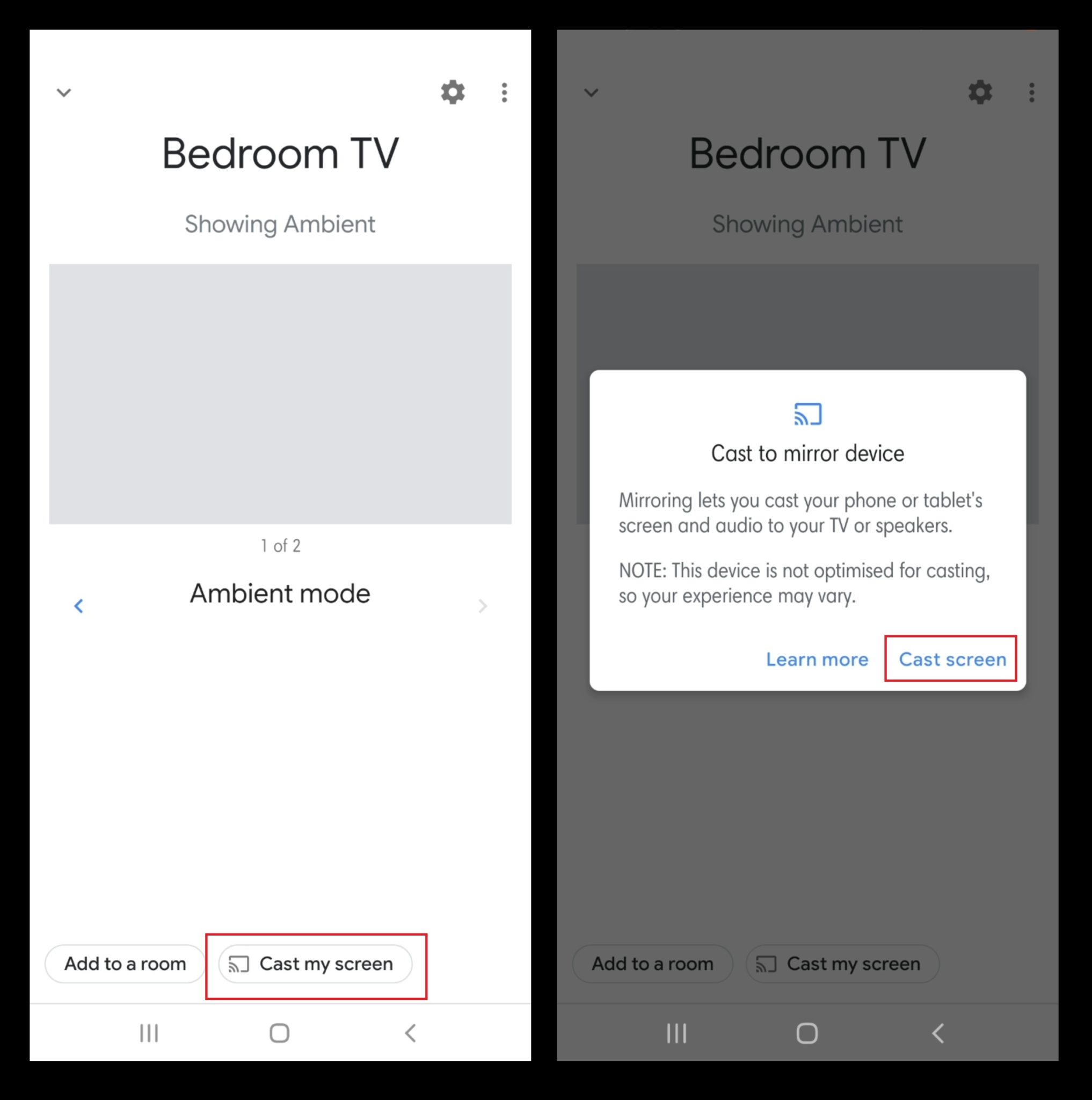
An alternative method to connect your Android screen to your Smart TV is with the help of the Google Home app. This method will work if you own a Chromecast or have an Android TV with Chromecast built-in.
1. Download the Google Home app from the Google Play Store.
2. if you havent already. If your smart TV has a Chromecast built-in, it will automatically appear on the app.
3. Tap on the device and then tap on Cast my screen at the bottom.
4. Tap on Cast screen > Start now.
5. To stop mirroring your Android to your Smart TV, retrace the steps and select Stop mirroring.
Recommended Reading: How To Get Disney+ On Lg Smart TV
How To Connect And Mirror Android To TV
The exact terms used for Screen MIrroring and steps needed to activate may vary from those outlined below depending on phone, TV, or bridge device brand or model.
Go to Settings on your phone, TV or bridge device .
In the following steps, the Android phone is on the left and the TV screen is on the right.
Enable screen mirroring on the phone and TV. In the example shown the term used by the TV is Wi-Fi Direct.
Search for the TV or bridge device. It may also be on a list of devices. In the TV screen mirroring menu select the Android phone or tablet.
Initiate a connect procedure, after your Android phone or tablet and TV or bridge device find and recognize each other.
The Android screen displays on the TV screen after the “connect” procedure is completed.
How To Cast Photos To An Lg TV
If you have an iPhone and a 2019 or new model LG TV, check to see if your TV supports AirPlay 2. If your LG TV doesn’t support AirPlay 2, I recommend using an HDMI cable or streaming device, as outlined below.
If you have an Android phone, your phone’s built-in screen sharing should enable you to cast your photos to your LG TV. For LG phones go to Settings > Share and Connect > Screen Sharing or Mirror Screen. For other Android phones, go into your phone’s Settings menu and find the screen sharing feature, which may be called “cast,””Smart View,” or “mirroring. Select your LG TV from the list of available devices and confirm that you want to cast on your TV with your TV remote.
You May Like: How To Put iPhone Screen On TV
How To Cast Photos To Chromecast
If you have a Chromecast device, you can cast your photos from the Google Photos app for Android phones and iPhones, as well as other apps that support casting. Select a photo and the tap the cast button in the upper right corner to begin casting. Select your Chromecast device from among the available devices and your photo will appear on your TV. Your TV will mirror your phone as you navigate the app.
Mirroring With An App
There are a number of apps available at the that let you mirror your screen on a TV. Each app is different in its features and what devices it will cast to. The majority of Android screen-mirroring apps are designed to connect with streaming external streaming boxes and not the TV directly. If you do not have a streaming device, make sure your TV supports Miracast and the app you choose will work directly with it . If you do use an external streamer on your TV, make sure the app you choose is compatible. Googles Chromecast is the most widely supported streaming device , followed by Amazons Fire line and Roku .
Recommended Reading: How To Get Local TV On Roku
How To Screen Mirror From Your Phone To Your TV
Screen mirroring is an excellent way to watch content on your large screen while you are not home. Follow these simple steps to transfer content from your phone to your TV: Go to the YouTube app on your phone and look for the video you want to watch. The Cast button can be found in the top right corner of the video. You can cast to your Mi Box and TV by selecting the devices from the list. As soon as the video begins, it will be played on your television.
How Do I Cast From My Phone
To cast from your phone, youll need to first install the Google Cast app on your device. Once you have the app installed, open it and tap the Device Settings button. From there, tap on the Cast Screen/Audio button and select your Chromecast device from the list. If youre prompted to do so, enter the PIN code thats displayed on your TV screen. Once youre connected, youll be able to cast your phones screen to your TV.
Don’t Miss: What TV App Has Fox News
Does Mi Box Have Chromecast
No, the Mi Box does not have Chromecast.
You can also watch popular video streaming services like Netflix, Amazon Prime Video, and Hulu on the Mi Box. The Chromecast Ultra, on the other hand, has a faster processor and better features. Users can enjoy high-definition images in this device because it supports it. Furthermore, the Chromecast Ultra can be controlled by a phone, tablet, or computer, making it possible to watch content from a variety of sources.
How To Mirror An iPhone To A Smart TV
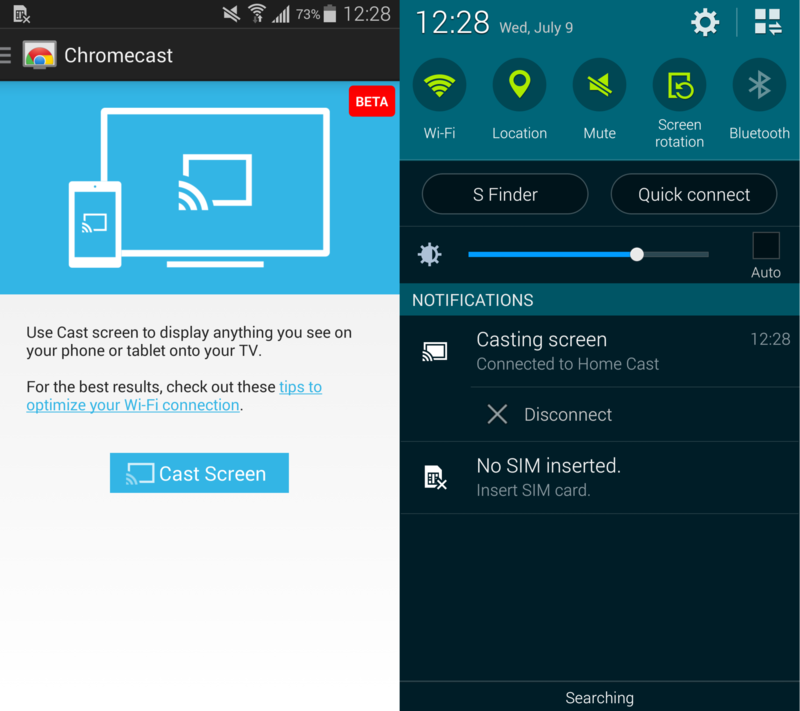
iPhones and iPads also support screen mirroring but you will need an Apple TV or AirPlay 2-compatible smart TV. To connect your iOS mobile to your TV wirelessly, heres what you need to do.
If you dont have an Apple TV or AirPlay 2-compatible smart TV, you can still stream content from Chromecast-enabled apps on your iOS device. Simply open the app , tap on the Cast button and select your TV from the list. This feature only works for iOS devices running iOS 13 and above.
Don’t Miss: How To Connect Nintendo Switch To TV
Stream Painlessly Without Cables
HDMI may still be the best way to connect your phone to a TV. If you dont have an HDMI cable, any of the methods weve listed above can help you accomplish the same purpose wirelessly. If you have other methods that you use to connect your phone to a TV wirelessly, tell us about them in a comment.
Elsie is a technology writer and editor with a special focus on Windows, Android and iOS. She writes about software, electronics and other tech subjects, her ultimate goal being to help people out with useful solutions to their daily tech issues in a simple, straightforward and unbiased style. She has a BCom degree in Marketing and currently pursuing her Masters in Communications and New Media. Read Elsie’s Full Bio
How To Mirror Samsung Phone To Mi Box
To mirror your Samsung phone to your Mi Box, youll need to download a third-party app like AllCast or AirDroid. Once you have the app installed, open it and select your Mi Box from the list of devices. Then, select the content you want to mirror on your Samsung phone and tap the Cast button.
When you connect your Mi Box S to a smartphone, you can watch the content on your TV, making it effortless to connect. Xiaomi customers have access to superior services like Apple TV, Amazon Fire TV, and Google Chromecast, in addition to the exceptional services they receive from Xiaomi. You can cast and mirror pictures on your Android TV with the Mi box systems simple casting and mirror options.
You May Like: How To Connect Airplay To Samsung TV
Select Your Chromecast Or Other Casting Device From The List
If you see your Chromecast or other casting device in the list, tap it. If youre prompted, enter the password for your Wi-Fi network.
If you dont see your Chromecast or other casting device listed:1. Open the Google Home app .2. In the top right corner of the home screen, tap Devices to see your available devices.3. In the top right corner of your screen, tap Settings . Scroll down to find and select your Chromecast or other casting device under DEVICES.