Connect An iPhone To Any TV With An Av Cable
To connect your iPhone to a TV, you’ll need an adapter cable that matches the style of input on your TV or monitor.
If possible, use an HDMI cable, as that will provide the highest quality. You’ll want to get a Lightning to Digital AV Adapter from Apple. There are third-party options available as well, but they might lack High-bandwidth Digital Content Protection without HDCP, streaming service apps won’t pass video on to your television.
If you have an older monitor without an HDMI input, Apple also sells a Lightning to VGA Adapter.
Once you have an adapter, here’s what to do:
How To Connect Your iPhone To A TV Wirelessly
There are several methods you can use to connect your iOS device to a TV wirelessly. One of them is to use Chromecast, but you can also use the native AirPlay feature, Apple TV, or a DLNA app.
AirPlay
AirPlay is a feature on Apple devices that allows you to share music, photos, videos, and more from your iPhone/iPad to your TV. You can connect your iPhone to a TV wirelessly using AirPlay provided the devices are on the same WiFi network.
Apple TV
Apple TV is a set-top box by Apple that can stream Netflix, HBO or other services, deliver music from Apple Music, play games from the App Store, and also act as a hub for HomeKit-compatible smart home devices.
Apple TV supports AirPlay, which means you can connect your iPhone to your TV wirelessly, and stream audio and video content. Connect your iPhone and Apple TV to the same WiFi network, and then connect to Apple TV via the Control Center.
DLNA App
If you have a Smart TV that supports DLNA, you can connect your iPhone/iPad to your TV wirelessly using a compatible DLNA app. You can install a DLNA-compatible iOS app for your TV such as 8player Pro, TV Assist, or ArkMC, but check the app developers website for instructions on how to use the app with your TV.
Connect A Smartphone Or Tablet To A Smart TV Wirelessly Via Wifi
This concept is based on screen mirroring. There are various ways you can go about this. You can use. But today let us use wifi direct method. This will require your smart tv and Android smartphone to be connected to the same one wifi network. You can connect to one wifi router or connect to a hotspot on a smartphone you arent using so that it acts as your wifi router. Read Also: How to connect Android phone to CRT TV with AV ports to view mobile content
You will now go to settings on your phone to enable wifi direct. On your launcher, go to settings then navigate to Wifi. Open wifi and a list of live hotspot networks will be displayed . But since your router or network on the hotspot you want to join your smartphone and smart tv is the one you have, join it. If you see a padlock sign on it, it means it is secured and you will have to have security credentials to connect to it. Connect to your router.
Now, if you are an Android KitKat and below, wifi direct will be displayed just below the window for wifi networks. Select WIFI DIRECT and go to wifi direct settings. You will see a list of devices on wifi direct. You will see your smart tv displayed on the list. Tap it. It will try to connect. After successful connection, you will see your smartphones tv showing connected below its name on the device list which will now have turned blue.
Also Check: How To Put Airplay On Samsung TV
How To Connect Apple Laptop To Smart TV Wirelessly
On the laptop, press the Windows button and type in Settings. Then go to Connected devices and click on the Add device option at the top. The drop down menu will list all the devices you can mirror to. Select your TV and the laptop screen will start mirroring to the TV.
Mirror iPhone Screen To TV Using Roku
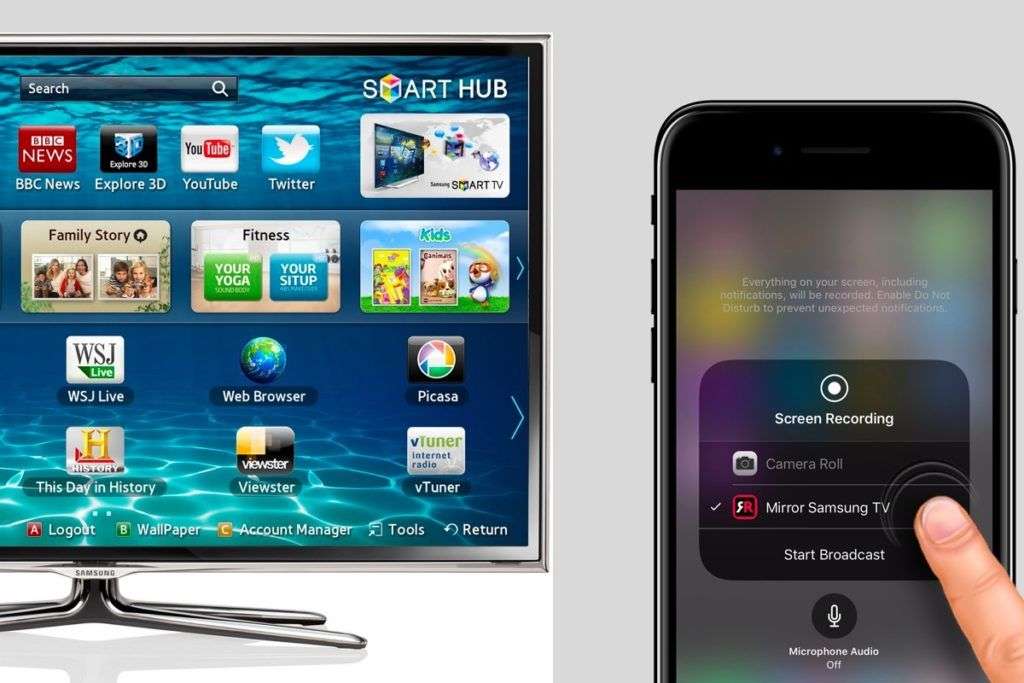
Roku will work effectively for mirroring your iPhone screen to TV particularly if you have Roku Ultra, Roku Premiere, Roku streaming stick, or any other model of Roku device. Below are the steps to get it done easily.
Steps to Mirror iPhone Screen to TV using Roku
- Step 1: Enable the mirroring feature
- Step 2: Download the Roku app from Appleâs app store and launch it.
- Step 3: Select your device and start mirroring.
Before you can enable the mirroring feature, you need to connect Roku to a WiFi connection. To set up the Roku Play device, open your phone Settings, press “Systems” and click on ” System update” . Return to “Settings” and press “Screen mirroring “. You will then be able to enable the mirroring feature.
Open the app to see the list of devices available for connection on your screen. Click on your TV device to connect your iPhone to your TV. Then start mirroring.
Ensure that your iPhone and TV are connected to the same WiFi network to watch videos, pictures, videos, music, etc.
Recommended Reading: Led TV Repairs Cost
Change Airplay 2 Settings On Your TV And Smart Monitor
You can adjust a few AirPlay 2 settings directly on your TV and Smart Monitor. Just navigate to Settings, select General, and then select Apple AirPlay Settings.
You will find the following options:
-
AirPlay: Selecting this option will turn the AirPlay feature on and off.
-
Require Code: You have the option to require a passcode the first time you connect an iOS device or every time you connect one. You can also create your own passcode if desired. To clear all iOS devices from the TV’s or Smart Monitor’s memory, you can select Reset Paired Devices in this menu as well.
-
Subtitles and Captioning: In this menu, you can turn captions and subtitles on or off. There are also several options to adjust the look of the captions such as font, size, and color.
-
About AirPlay: Here you can find the AirPlay version that is currently running and see legal information about the software.
Why Wont My Mac Screen Mirror To My Samsung TV
Make sure that your Samsung TV is on the same local network and same subnet as your Mac. The TV should not be in screen mirroring mode, but just on TV Mode or any HDMI IN port. After launching the app, you will see the app icon appearing in the top bar of your Mac and the app will look for your TV on the network.
You May Like: Can Oculus Quest Cast To Firestick
How To Mirror The Screen Of An iPhone On A Samsung TV
There are a variety of options available for mirroring the screen of your iPhone to a Samsung TV on the market. It is for this reason that finding the right one is tough.
Fortunately, youve arrived at the correct location.
Consequently, the following are the methods that you can employ to mirror your iOS device to your Samsung Smart Television.
How Do I Use Screen Mirroring On My iPhone With Apple TV
If you prefer convenience over a ton of cords, well show you how to use screen mirroring on iPhone. Its exactly what it sounds like: what you see on your iPhone screen is what youll see on your TV. That includes everything from battery level to pop-up message notifications to whatever you were reading or watchingso be careful when you use this option. You dont want everybody knowing your business.
How you go about it depends on what devices you have, but heres what to do if youre in the Apple ecosystem.
Just connect your iPhone to your AirPlaycompatible TV easily with an Apple TV and Apples AirPlay wireless protocol. This lets you stream videos, display photos, and other content directly or mirror your devices display on your TV. Its easier than it sounds, promise.
But if youre worried, heres exactly how to stream from your phone to your TVApple style.
Also Check: How To Connect My Phone To Vizio TV
Big Screen Or Small Screen You Decide
Once you connect your iPhone to your TV with the option best for you, you can start viewing everything that you see on your phone on your TV you arent limited to just video, you can also mirror the screen, which is great for looking at pictures and even browsing websites.
Remember that for a better view you can turn your phone sideways, usually, videos do this automatically on both your phone and your TV, and even if your phone is horizontal, it will change to full landscape view on your TV.
The apps that only work horizontally wont change to sideways or vertically since they are not programmed to do so.
Remember: If you want to know how to connect your iPad to your TV you can use the same steps.
How To Screen Mirror iPhone To Sony TV
Mirror Tips
5 min read
The experience of enjoying videos or watching movies on the big screen brings pleasure like nothing else that’s the reason why cinemas are so famous. But you can create a cinema-like experience at home by screen mirroring iPhone to Sony TV.
Screen mirroring on iPhone is comparatively trickier than Android as fewer programs are available for iPhone users to screen mirror their iPhones to their TVs. However, it is not impossible.
If you want to know how to screen mirror iPhone to Sony TV, worry not as we have compiled a comprehensive guide to reveals the best apps to make your task of screen mirroring iPhone to Sony Bravia a piece of cake.
Also Check: Samsung TV Airplay Code
How To Connect iPhone To TV With Hdmi
Easiest Ways To Mirror iPhone Screen To TV
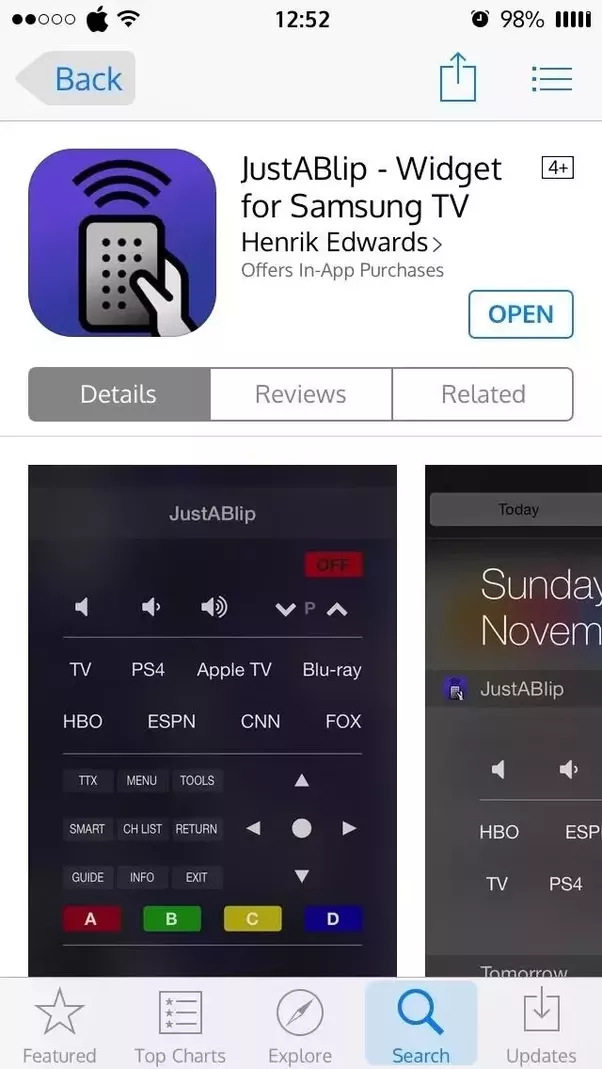
Mirror Tips
893 views , 5 min read
It’s really great to see your iPhone screen directly from a larger screen. It’s a way to enjoy playing your games at a high resolution, watch your favorite movies/TV shows, or even browse your picture. The gust is mirroring iPhone screen to TV and you can do it in a very easy way. This content will provide you with different ways through which you can get it done.
Recommended Reading: Fubotv On Vizio Smart TV
Using Apple TV Or An Airplay
If you have an Apple TV, you can use its features to almost instantaneously connect your phone to your TV. You can use the options to stream music, presentations, share photos on your TV, see videos and more. Some of the latest TVs also have Airplay built in, meaning you can connect directly using the process below.
Other Apps To Mirror iPhone To TV
If not the above 2 ways, is there any other way to mirror iPhone to TV? Screen mirroring apps are here designed to letting the users share anything that they are playing on their iPhone. It is a beneficial technique used to mirror iPhone on your TV or bigger screen. So, following are the popular apps we will introduce today.
Also Check: How To Screenshare On Samsung TV
How To Connect A Phone To A Smart TV
Pairing your smartphone screen with a smart TV can result in the perfect match. Connecting your phone to a smart TV is a great way to look at photos, watch movies, videos, music, photos, games, online TV shows, applications, and more.
You can connect your phone to your smart TV in multiple ways. But the most popular way is wirelessly. The type of phone and TV that you have determines how you connect the two devices.
Here are different methods of connecting your phone and your TV and what you need to know about each. The process can differ slightly depending on whether you have an Android phone or an Apple phone, and whether you have a Smart TV or a standard HDTV.
In this article we are focusing on Android smartphones and Smart TVs. To wirelessly connect your smartphone to your TV, you need to have a Smart TV.
Mirror iPhone To TV With Google Chromecast
Chromecast is one of the best streaming devices for your TV and a great alternative to Apple TV.
If you dont have an Apple TV but are lucky enough to be a Google Chromecast owner, then you can easily mirror your iPhone to TV.
So how does this work? Well, for starters you will have to download a screen mirroring app on your iPhone. The good news is that there is an abundance of Chromecast screen mirroring apps on the App Store.
These apps can be used to connect to your Chromecast device and mirror your iPhone to TV over Wi-Fi. The best part is that this all happens wirelessly. No cables required!
Although any screen mirroring app will get the job done for you, we recommend downloading the Screen Mirror for Chromecast app by iStreamer.
It supports HD quality screen mirroring with sound and is pretty easy to set up. After downloading the app on your iPhone or iPad, follow the video tutorial below to mirror your iPhone to TV.
You May Like: Smart View Vizio TV
Use Screen Mirroring To Connect An iPhone To An Apple TV
While it’s simple enough to connect your iPhone via an AV adapter, you have a completely wireless option as well. If you have an Apple TV device connected to your television or an AirPlay 2-compatible smart TV, you can screen mirror from your iPhone’s Control Center via Wi-Fi.
Here’s how to do it:
Quick tip: When you begin playing a video on your phone, the sizing and orientation of the video should automatically adjust to fit the TV screen. If it doesn’t, try using AirPlay instead, outlined below.
Using The Air Beam TV To Mirror Screen iPhone
If you have an iPhone or iPad, you may use AirBeamTV Screen Mirroring to instantaneously project the screen of your smartphone to your Samsung television. Installing the AirBeamTV app on your iPhone or iPad is a simple process.
On your mobile device, press the Install button. To get started, simply follow these steps.
It is necessary to ensure that your iPhone or iPad is running iOS 14 or higher and that it is linked to the same local network as your Samsung TV before proceeding.
Use of several VLANs, a VPN, or subnets is not recommended.
This means that the TV should not be in screen mirroring mode, but should instead be in TV mode or connected to any HDMI IN port.
Heres the steps!
1. Open the Mirror for the Samsung TV application.
It will begin searching for your Samsung TV on your local network once it detects them.
When the television is discovered, pick it.
Open the Mirror for the Samsung TV application
2. You may be asked to accept the connection when using this app for the first time, depending on your Samsung TV model and how long it has been installed on your device.
Then, using your TVs remote control, press the OK button to allow the connection to occur.
To begin mirroring on the presently selected TV, click on the Start Mirroring button.
3. To begin mirroring on your selected Samsung TV, select Mirror Samsung TV and press Start Broadcast to begin the process.
Select Mirror Samsung TV and press Start Broadcast
Recommended Reading: How To Get Discovery Plus On My Lg TV