Espn Frozen On Samsung TV
You may be able to access the ESPN app, but what if you are in the middle of watching a game or simply scrolling through the available content from within the app and are suddenly met with a frozen screen? Fortunately, a frozen screen is relatively simple to repair and can be done in a matter of minutes. As a result, if ESPN is frozen on your Samsung TV, read on to find out what you can do to get the app back up and running.
If ESPN on your Samsung TV is frozen, try resetting the app. To do so, go to the Smart Hub and select Samsung Apps. Then, search for ESPN and choose the app. Then, delete and reinstall the app by clicking on the arrow button at the top of the app, which will provide you with the option to delete.
How To Activate Espn Plus On Samsung Smart TV
First, lets see how you can activate ESPN Plus on Samsung Smart TV.Step 01: First, turn on the Samsung Smart TV.Step 02: Use your remote to go to the apps section using the Home button.Step 03: Navigate to Apps and locate ESPN. If you dont have an ESPN app already, you can install it on your TV because as the name suggests, its a Smart TV.Step 04: Launch the ESPN app and go to its Settings by hitting the cogwheel-shaped icon on the top-right corner.Step 05: Navigate to the Subscriptions section. You will be prompted to enter the payment details and make the purchase.Step 06: Next up, hit the Log In button where you will have to enter the login credentials.Step 07: Once you have logged in, you will get an activation code on-screen so take a note of the same.Step 08: Visit www.espn.com/activate on your smartphone or desktop via browser.
Step 09: You will be required to enter the Activation Code in the field and hit Continue.Step 10: Log in to your ESPN account that you used earlier .
Thats it. After a successful login and subscription, you should be able to stream ESPN Plus content from within the ESPN app on your Samsung Smart TV. Note that there are some of the methods listed on How To Activate ESPN Plus on LG SMart TV that can be used on Samsung Smart TV as well. This includes streaming via a streaming service or a web browser or HDMI cable.
How To Watch Espn Plus On Your Smart TV
1. On your streaming device, launch the ESPN Plus app.2. Select the settings gear icon in the upper right corner of the screen.3. To access the settings menu, click.4. Account information is now available.5. To view your activation code, select Login to ESPN account.6. On your phone, tablet, or computer, go to ESPN/activate.
Also Check: How To Get Cbs All Access On Lg Smart TV
Streaming Now On Espn Plus
It’s worth pointing out that ESPN+ subscribers currently have access to thousands of exclusive live events, making it a must-have service for sports fans of all kinds. ESPN+ subscribers also have the option to purchase UFC PPV events and stream an extensive archive of on-demand content, including the entire ’30 For 30′ library and select ESPN Films.
Outside of traditional sports coverage, ESPN+ subscribers can also check out exclusive articles and analyses on players, teams, and leagues from popular ESPN.com writers like Bill Barnwell, Matthew Berry, Jay Bilas, Mike Clay, and Heather Dinich. The platform also offers a growing list of original series such as Man In The Arena: Tom Brady, Eli’s Places, Dana White’s Contender Series, and The Fantasy Show with Matthew Berry. So now is the time to start streaming!
ESPN+
ESPN+ offers sports fans an easy way to watch their favorite games and keep up with their teams at a truly affordable monthly cost. It can be accessed on a wide variety of devices, so sign up today!
Solution : Power Cycle Your Smart TV
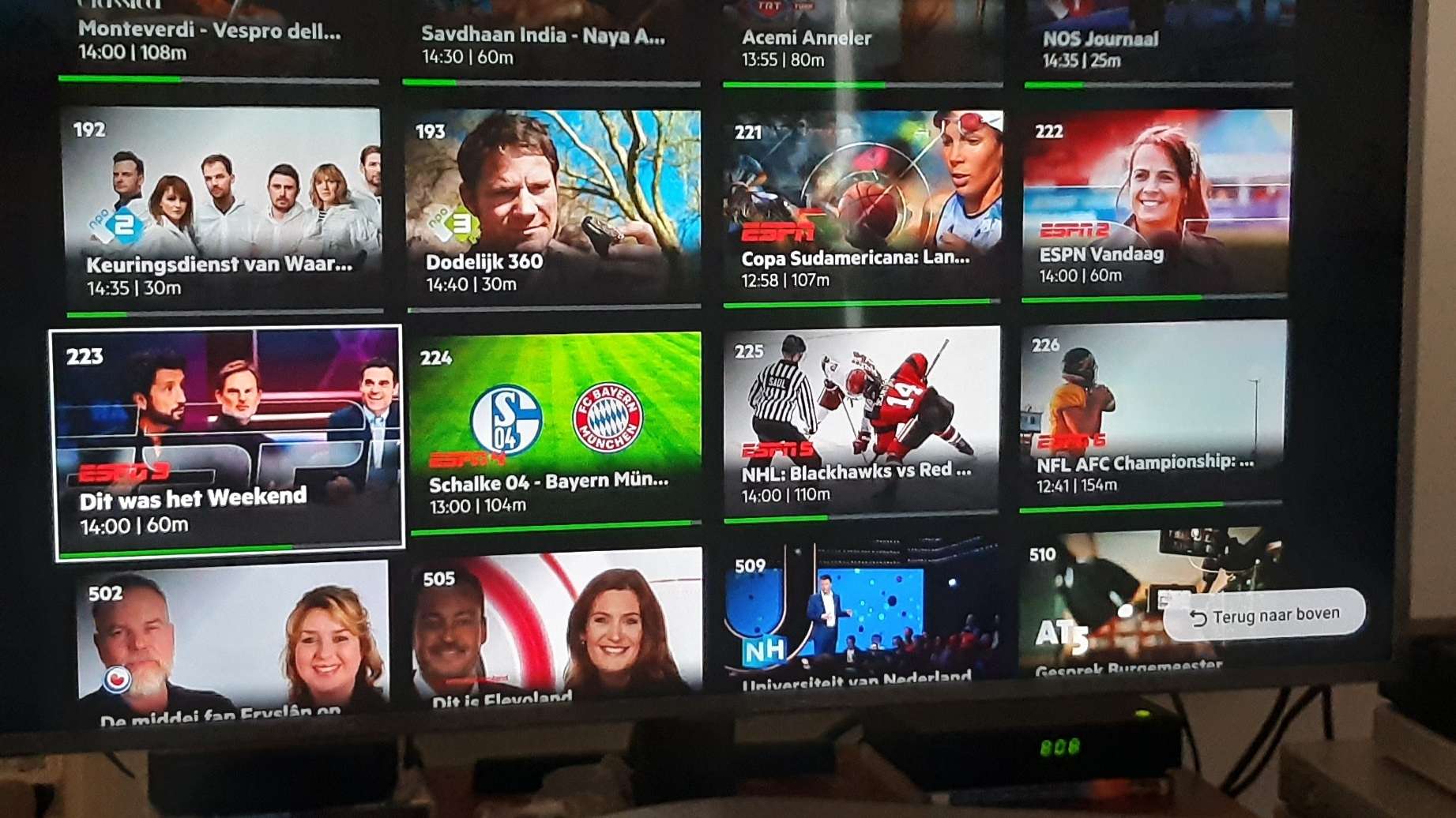
You may be able to fix the ESPN plus not working issue with a power cycle of your smart TV. Most smart tv models are fixed with this solution, and ESPN is no longer an issue.
- To turn off the smart tv, unplug it and press the power button for 10 seconds.
- Now, disconnect your router and wait for 1 minutes.
- First, you need to turn on your router.
- Once the router is fully up and running, plug in and turn on your smart TV.
- Then launch ESPN Plus on your TV to see if it is working or not.
You can fix the ESPN not working problem by using this method. In case the problem persists, you can try the other solutions below.
You May Like: Where To Throw Away Old TV
How To Get Espn Plus On Any TV And Smart TV
ESPN+ streams its shows and live sporting events within the ESPN app. There is no standalone ESPN+ app.
If you dont own a Smart TV, you will need to plug a streaming device or game console into the HDMI port in the back or side of your TV set.
Roku, Amazon Fire TV Stick, Apple TV , Google Chromecast, Xbox Series X and PlayStation 5 all have software that supports the ESPN+ app.
The sections below cover how to add ESPN+ to each device or TV setup.
How To Get Espn + App On Lg Smart TV
This is the ultimate guide to Watch & Stream Espn plus App on Lg Smart tv.
So if you want to:
- How can I Watch Espn Channel on My Lg Smart TV?
- Why is Espn+ Asking for a TV provider?
- How to Stream Espn Plus on Lg Smart tv?
- How can I Watch Espn + For Free?
Then youll love this new guide.
Lets get started.
Is there anyone who hates to watch sports? Nope, it is a myth. The Streaming ESPN Plus App on LG intelligent tv Network offers sports and entertainment channels. ESPN channel can be abbreviated as Entertainment and sports programming network. With 16 sister channels, ESPN+ is one of the sister channels.
This network is a multinational sports channel and is American Based. Only a handful of apps deliver 24/7 sports content to people, and ESPN is not an HDMI cable TV Channel.
Streaming ESPN+ content lives in the ESPN app on LG smart tv offers Shows, Original Content, documentaries, etc. In this article, you will see how to Get install ESPN Plus on LG Smart TV.
Read Also: How To Record Antenna TV
How Do I Watch Sports On My Samsung Smart TV
One of the most common questions asked about smart TVs is: How do I watch sports on my Samsung SmartTV? While you can find live sporting events on many channels, the biggest question is: how do I watch sports on my Samsung Smart TV. With this guide, you will learn how to cast your favorite games to your Samsung TV. Read on to learn more about how to cast your favorite shows and movies to your new television.
How To Watch Espn+ On Your Samsung Smart TV
There is another interesting article here, particularly for sports lovers. People mostly love to watch sports content. So this article will be more helpful for sports lovers. Today, we are going to know more about the sports content distributor, ESPN+. ESPN+ is a service that serves sports content at reasonable prices. If youre looking forward to getting it on a large screen, then this article is here to help you. Youll learn the steps on how to get ESPN Plus on Samsung Smart TV.
ESPN is a service thats serving people with sports content via its TV channels and a streaming application, ESPN. The ESPN service was introduced in the year of 1979 and was designed by Bill Rasmussen, Scott Rasmussen, and Ed Egan. The ESPN app will let you watch all the ESPN channels, ESPN Originals, SEC Network, Longhorn Network, and much more. It is accessible through cable, satellite, IPTV providers, and streaming services.
You May Like: How To Add Disney Plus To Lg Smart TV
Why Watch Espn With Espn+
There are many reasons to subscribe to ESPN+. First of all, it offers a great selection of live sports events. Second, the service is much more convenient to use than traditional television. With an easy-to-use interface, you can easily tune in to sports events from virtually any device. You can also watch highlights of games and movies, all for under $7 a month. As a bonus, you can also view original shows and movies from ESPN.
Watch Espn On Fire TV
To watch ESPN on Fire TV, follow these instructions.
You May Like: How To Fix Your Samsung TV
How To Activate Espn+ On Samsung Smart TV
Follow the below-mentioned steps to activate ESPN Plus on Samsung Smart TV:
Step 1. After opening the ESPN App on your Samsung Smart TV, select the Settings gear icon.
Step 2. Then, select the subscription option.
Step 3. Select the in the ESPN+ option.
Step 4. Then, on the next screen select the login option to get into your ESPN Account.
Step 5. Now you will get your activation code. Take note of the activation code.
Step 6. Through computer or mobile browser go to the ESPN Activate.
Step 7. Then, enter the activation code and select Continue.
Step 8. Then proceed with the on-screen instructions and Sign in to your ESPN+ account.
Step 9. Then confirmation on your TV screen appears after a few seconds. Your subscription to ESPN+ is linked successfully.
Step 10. Then return back to the home screen of the ESPN App on your Samsung Smart TV.
Step 11. At the top, Select ESPN+.
Then, its ready to stream and enjoy watching ESPN+ on Samsung Smart TV.
How To Watch Espn Plus App On Lg Smart TV
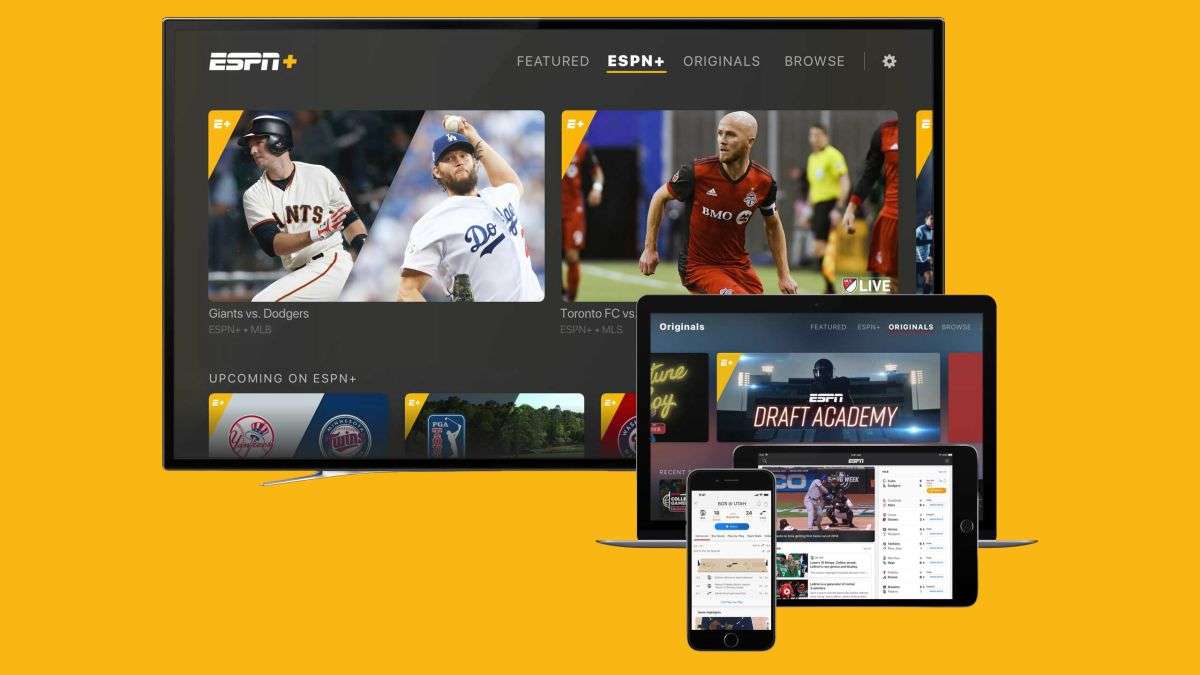
Let us show you the way with older apple tv devices. You can use an app called airplay ESPN + to stream from your iPhone to your tv for android users.
You could use cast ESPN + to push the feed from your phone to a Google Chromecast, or if it doesnt work, I have explained a few alternative methods further in this article.
check out: How to Get Spectrum App on LG Smart TV
Read Also: How To Connect Wifi To Philips TV
Samsung TV Espn Wont Download/install
If you are able to find the ESPN app on your Samsung TV, you will then move forward with selecting the app and downloading and installing it. At the very most, this should only take a few minutes, but some Samsung TV owners have experienced issues once they reach the point of installation. If you go to download and install the ESPN app but notice that the app will not go forward with the process and only freezes, what can be done to get things going again?
If ESPN wont download or install the ESPN app, it could be that your network connection is the issue. If you have a wireless connection, reset your modem or router by unplugging it directly from the power outlet for 60 seconds. You will then plug it back in, allow it to reboot, then install ESPN.
Samsung TV Espn Not Loading/opening
Whether you have just downloaded and installed ESPN or if you have been using the app for quite some time, you will notice that when you open the app, there is a brief period in which the app loads content and you are then brought to the home screen of ESPN. This loading portion should only take a few seconds, but if you notice that the screen is stuck on loading and will not progress to where the app can be opened, a problem has occurred which needs to be resolved.
If ESPN will not load or open on your Samsung TV, it could be that the software on your TV needs to be updated. To do this, press the Home button on your remote control and select Settings> Support> Software Update> Update Now, and allow any updates to download and install.
Read Also: How Do I Connect My Vizio TV To Amazon
Solution : Reinstall The Espn App On Your Samsung Smart Television And Roku Device
If you are having issues with your ESPN app not working on your Samsung or Roku smart television, reinstalling the app may be the solution. This article will explain how to uninstall ESPN from Samsung and Roku televisions.
In the case of the Samsung Smart TV
Make sure you are not streaming ESPN to your device through a proxy server or a virtual private network . Use of a proxy or virtual private network should be avoided before attempting to stream ESPN content.
For Smart TVs With No Espn+ App
One frustration among some Smart TV owners is that the ESPN app is unavailable. Imagine having a nice 4K TV that you paid a tidy sum for. But now you cant add the one streaming service you really want.
Why does this happen? Unfortunately, there are a number of Smart TVs that are beyond a few years old that do not have very good software updates. The ESPN app is regularly updated to improve the viewers experience so it may not be compatible with an older operating system.
Instead of writing an angry email to the manufacturer, youre better off adding an inexpensive Roku, Google Chromecast with Google TV or Amazon Fire TV Stick to your TV. These inexpensive streaming devices get updates throughout the year. Your 2014 television? Not so much.
For as little as $30, less than the price of a tank of gas, you can move off of outdated Smart TV software. With a decent Internet connection, a Roku or Fire TV will broaden thenumber of streaming services that you can watch.
My parents television is about 8 years old and still delivers a stellar picture. When I helped themcut the cord last year, I added a Roku Ultra,ported their landlinewith an Obihai 200 and hardwired both devices to their router.
You May Like: What Is Streaming TV Mean
Can You Cancel The Bundle
If youve gone through all the trouble of subscribing to the Disney Plus bundle, but then decide you dont really need it, you can always cancel it. It might have seemed like a good deal, but if all you really watch is ESPN+, you dont actually need the whole bundle. Therefore, you can just keep the $4.99 subscription.
If you choose to cancel the bundle, youll still have access to all three services until the end date of the billing period. However, there are no refunds for any of the previous months, not even partial refunds.
A Short Note About Espn Plus:
ESPN Plus is also called ESPN+, and it is the topmost subscription-based streaming service available in the US. The ownership was Disney Media and Entertainment Distribution with the partnership of ESPN Inc. They provide thousands of live sports events and doesnt include in ESPNs linear Television or digital network and exclusive editorial content of original programs from dozens of ESPN reporters and writers.
This service was launched in 2018, April and it developed more than 21.3 million users. ESPN has plenty of programs, including exclusive UFC events, 1000 out of market NHL games per season, Football, Basketball, other sports, Popular domestic and international soccer, and many more entertainments.
ESPN broadcasts more than 200 countries. Also, it is available on all streaming devices and smartphones, including gaming consoles. They include watching originals, premium shows, game highlights, exclusives, articles about sports, and more. If you subscribe to ESPN Plus, you will get more entertainment to watch your desired sports channels such as MLS, UFL, NHL as well exclusive shows of ESPN.
You May Like: How To Get Pluto TV On Lg Smart TV
Fix Espn Plus Not Working On Ios
Even for iOS users, the solution is the same. Reinstalling the app on your iOS should solve the problem.
#1. Firstly, Uninstall the ESPN Plus App your iOS.
#2. Then Restart your device.
#3. Now, install the newest version of the ESPN Plus app on your device from the app store.
Check if you can watch ESPN + on your Android or iOS smartphone by logging into your ESPN account.
Solution : Restart Your Samsung Smart TV From Standby Mode
![How to watch ESPN+ on your LG Smart TV? [2020] How to watch ESPN+ on your LG Smart TV? [2020]](https://www.everythingtvclub.com/wp-content/uploads/how-to-watch-espn-on-your-lg-smart-tv-2020.jpeg)
When you cold boot your computer, it is not the same as turning your television off and on. When you turn off the TV, it will go into standby mode.
When you cold reboot, you are effectively shutting down and restarting the television. Essentially, its the same as rebooting your computer.
Its advantage is that it can resolve a wide range of issues such as app freezes, glitches, crashing, and not loading. Another benefit of rebooting your computer is that it can resolve a slew of other issues, such as picture and menu problems.
There are two methods for cold booting your Samsung TV.
1. Using the remote control
The use of remote control is the quickest and most convenient method of cold rebooting your Smart TV. You must continue to hold down the power button until the television turns off and then back on. The entire procedure should take no longer than five seconds.
2. Unplugging the television
If the battery in your Samsung TV remote is running low, unplug the television and restart it from the beginning. To put it another way, unplug the power cord from the surge protector or from the wall outlet. Wait for at least 40 seconds before plugging it back in once more.
You should wait for other devices, such as your router, to come online before attempting to use the TVs functions.
Don’t Miss: How To Fix Insignia Fire TV Remote