How To Screen Mirror iPhone To Samsung TV With Smart View
AirPlay may not work, and it does not supported all the Samsung TVs, and for some other TVs, you can try Smart View app to help with screen mirroring iPhone. Yes, Smart View app by Samsung can also be downloaded on iPhone to connect iPhone to Samsung smart tv quite easily. But it may vary by region, so check if your iPhone and TV support it or not before trying. Using Smart View, heres how to mirror iPhone to Samsung TV.
- Open the Apple App Store and search for Samsung Smart View App. Install it on your iPhone.
- Both of your iPhone and Samsung TV need connecting to the same WiFi network.
-
Open Smart View App and it will search for the TV connected to the same WiFi network. Select your TV.
- Allow this connection on your Samsung TV.
- Now you can open photos or videos on your iPhone from TV or cast Youtube videos to Samsyng TV.
Using Lightning Digital Av Adapter
Since LG Smart TV does not have the built-in AirPlay function, there is no immediate way to project iPhones screen directly. However, you can still connect iPhone to LG Smart TV using a Lightning Digital AV Adapter. Theres no need for any special procedures to make this Adapter work. Simply connect the AV Adtapter into your iPhone and then connect a HDMI cable which will then be connected into your LG Smart TV. Now move your TV input into HDMI and your iPhone contents will be mirrored instantly. Good thing about this method is that it provides a stable connection with or without an internet connection.
Pros:
- It provides a stable connection.
- Its easy to use even for those not so techie users.
Cons:
- You need to avail this AV Adapter for around $49 dollars.
- An additional HDMI cable is needed.
Comparison Of Four Ways For Screen Mirroring iPhone To Lg TV
There are four ways used for screen mirroring of iPhone to LG TV.Let us see a quick comparison of features of all these 4 methods of iPhone mirror to LG TV
Ease of use |
||
|
Very easy, only requires both devices on same connection |
Wi-Fi/Bluetooth |
|
|
Uses HDMI cable for the establishment of the connection |
Starts at $29.95 per user, per month / Free trial is available |
Android and iPhone |
|
iPhone |
Don’t Miss: Philo On Vizio TV
Capture Your iPhone Screen In One
Looking for a way to capture your device screen from the computer? Then, you will be glad to know that AnyTrans can handle this operation with ease. The best part is that every screen youll capture will be saved on your computer automatically and right away. Moreover, you can edit your screenshots in real-time.
With AnyTrans, you can have full control of your iPhone from a computer. Thats very helpful in various situations, especially when you want to watch your favorite movie stored on iPhone on the bigger screen of the computer.
Screen Mirroring iPhone via AnyTrans Capture Content
As you can now see that AnyTrans has much more to offer as compared to simple AirPlay feature for iPhone screen mirroring. For more details, please refer to How to Screen Mirroring iPhone to Computer >
What Do I Need To Connect My iPhone Or iPad To My TV
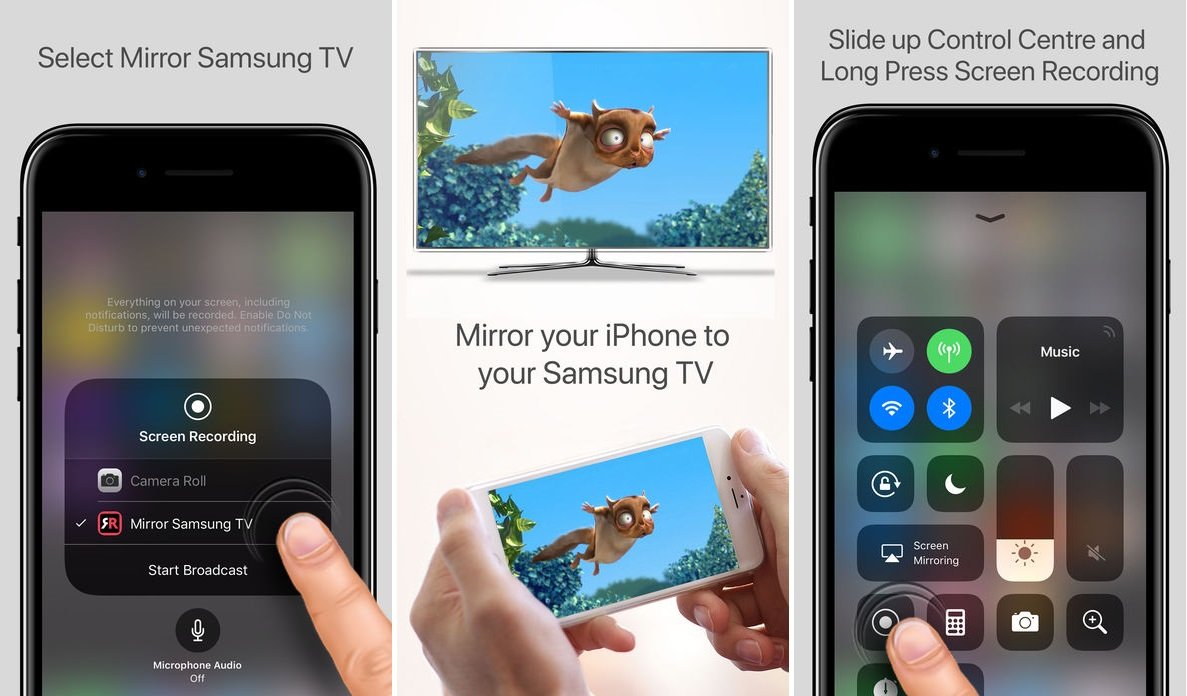
There are a few different ways to connect your iPhone to your TV. Here, in short, is what youll need for each method described in this article. For more complete details, please see the corresponding sections below.
- Connect via HDMI: HDMI-to-HDMI cable, Lightning Digital A/V adapter , open HDMI port on your TV
- Connect via Apple TV: Wi-Fi connection
- Connect via Chromecast: An open HDMI port on a Chromecast-compatible TV
- Connect via Roku: iPhone, TV, Roku streaming device, Roku app
- Connect via other apps: iPhone-compatible smart TV with AirPlay or AirPlay 2, or, for TVs without iPhone support, a DLNA-certified mirroring app .
Recommended Reading: How To Turn On Airplay On Samsung TV
Learn How You Can Connect Your iPhone To Your Smart TV Using Apple TV Hdmi Roku And More
If you want to know how to stream from your iPhone to your TV, mirror your smartphone screen, or use your iPhone as a remote, weve rounded up the most common ways to connect your iPhone to your TV and how to do them.
Jump to:
Lets be real. Its been rough in the world latelywe all need a bit of a distraction sometimes, and that means knowing how to cast to a TV with your phone. Watching YouTube on your couple inch-wide phone isnt enough for times like this. Full HD is. So buckle up because were going to teach you how to connect your phone to your TV, both wirelessly and wired.
Use Apple Peer To Peer Airplay
You can use the Apple peer-to-peer feature to mirror your iPhone to TV. This feature is helpful, especially when you want to screen share without a wifi connection. Keep in mind this feature is available on Fourth Generation Apple TV or Third Generation Apple TV Rev A.
Your third-generation rev A should be operating on Apple TV software 7.0 or later. Additionally, you can start this feature only if you have an iOS 12 or later model. For an older iOS device, this feature doesnt work.
Use these steps to mirror the iPhone to TV with Peer to Peer Airplay feature:
You May Like: How Do I Get Discovery Plus On My Lg TV
How To Mirror iPhone To Lg TV 2022
Mirror Tips
8835 views , 3 min read
Screen mirroring brings the unforgettable entertainment experience of mobile. While Screen mirroring iPhone to LG TV, there may be some issues as well. However, mostly it is beneficial because of better resolution.
These issues are mostly about compatibility, but they are solved with the involvement of third-party software. This blog provides you various ways which can help you mirror iPhone to LG TV. Try a suitable way, you can enjoy a bigger screen in no time!
How To Use Screen Mirroring On iPhone With Apple TV
You can also use screen mirroring with an app and an AirPlay 2-compatible smart TV.
Also Check: Stop Glare On TV
Mirror Your iPhone iPad Or Ipod Touch
Use Screen Mirroring to see the entire screen of your iOS device on your Apple TV or AirPlay 2-compatible smart TV.
Was this helpful?
Mirror Your iPhone Or iPad
1. Swipe down from the top-right corner on newer iPhone models, or up from the bottom of the display, to access Control Center.
2. Tap the Screen Mirroring button.
3. Select your TV.
4. If prompted, enter the passcode shown on your TV.
5. A checkmark will show up next to your TV’s name when a connection is made.
You can then go about using your phone or tablet as you normally would, but everything you do on your screen will also be shown on the TV. To stop mirroring, open the Screen Mirror section in Control Center again and select Stop Mirroring.
Mirror your Mac’s screen with two clicks.
You May Like: China Beach Streaming
How To Mirror iPhone Hisense Smart TV Wireless
Easy ways to connect hisense tv your phone with pictures how iphone cast ipad smart gchromecast hub android techzillo galaxy tab using view screen mirror a savvy web without wifi anyview laptop and mobile devices mirroring app
Easy Ways To Connect Hisense TV Your Phone With Pictures
How To Connect iPhone Hisense TV
How To Cast iPhone iPad Hisense Smart TV Gchromecast Hub
How To Connect iPhone Hisense Smart TV
How To Connect Hisense Smart TV Android iPhone
How To Connect Phone Hisense TV Techzillo
How To Connect iPhone Smart TV
Connect Galaxy Tab To Hisense Smart TV Using View Cast Screen Mirror A Savvy Web
Connect iPhone To Hisense TV Without Wifi Anyview Cast A Savvy Web
How To Connect TV Laptop iPad And Mobile Devices
Hisense TV Screen Mirroring Cast To App
Hisense TV Screen Mirror iPhone Or iPad With Free App Wireless
Easy Ways To Connect Hisense TV Your Phone With Pictures
Mirror Mac To Hisense TV Cast Airbeamtv
Hisense TV Screen Mirror iPhone Or iPad With Free App Wireless
How To Connect iPhone Android Lg Samsung Sony Hisense Smart TV Without Cables Bullfrag
100 Worked How To Screen Mirroring Hisense TV Free
How To Cast On Hisense TV All Methods Gchromecast Hub
Screen Mirroring iPhone Or iPad To Sony TV Airbeamtv
To connect hisense tv your phone how iphone cast ipad smart android galaxy tab without laptop and mobile devices screen mirroring
Be the first to leave a comment. Dont be shy.
Can I Connect My iPhone To My Smart TV Wirelessly
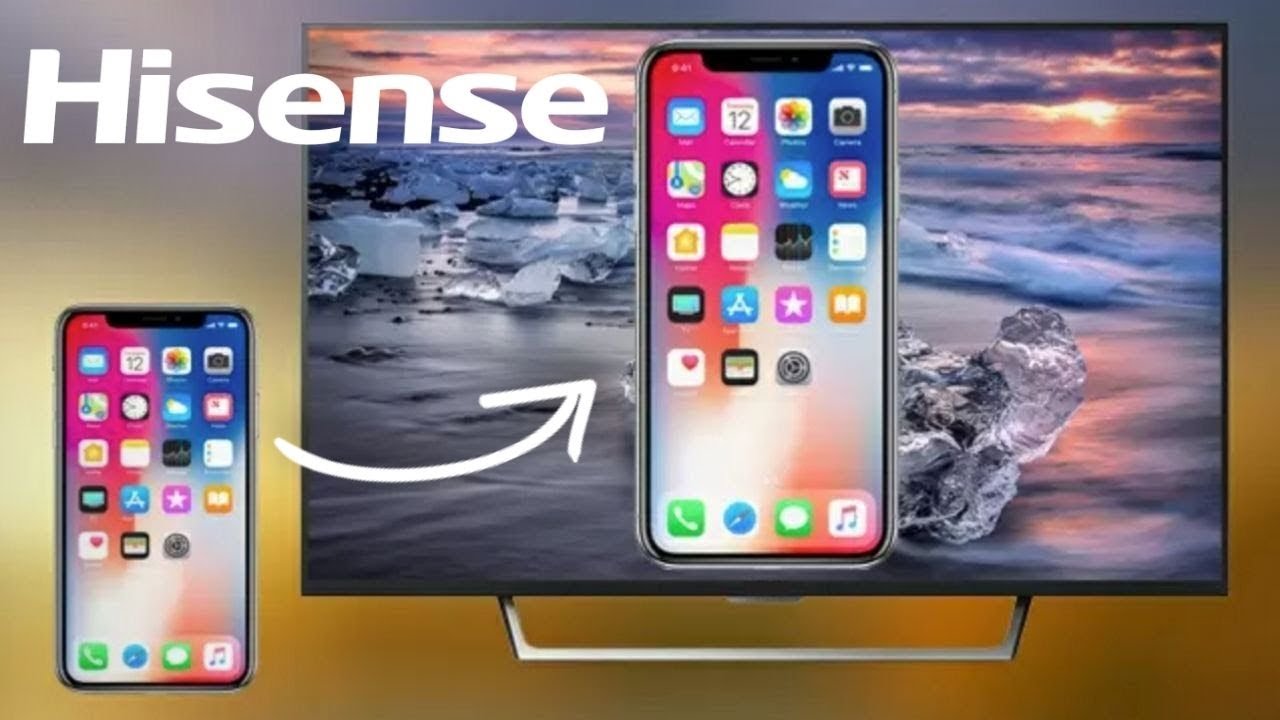
You can wirelessly connect your iPhone to a smart TV as long as the TV is AirPlay 2-compatible. To find out if your TV is AirPlay 2-compatible, check with your TV manufacturer. Once you know the two are compatible, here’s how you mirror your iPhone.
First, make sure your iPhone and smart TV are connected to the same Wi-Fi network and powered on.
On your iPhone, swipe down from the upper right corner to open the Control Center.
Tap Screen Mirroring.
Select your TV from the list that appears. If a passcode appears on your TV , enter the code on your iPhone to complete the connection.
When you’re finished mirroring your iPhone to your TV, all you have to do is go back through those steps and tap Stop Mirroring.
Recommended Reading: Cast Oculus Quest 2 To Firestick
Video TV Cast Mirror iPhone To Lg Smart TV
Video & TV Cast for LG Smart TV is an app specially designed for iPhone and iPad. You can use this software to browse the web and mirror any online video, web movies, live shows etc. from your iPhone to your LG TV. It supports different formats such as MP4, M3U8, HLS live streams. Now lets take a good look at the following steps on how to mirror iPhone to LG TV.
You can stream high-quality video directly from your iPhone to a big TV screen via the above method. However, please remember that Video & TV Cast for LG Smart TV does not support iTunes movies, DRM protected videos or Flash videos. Also, this app only streams the video part of a website rather than the entire website content.
How To Airplay iPhone To Samsung TV Within Apps
We said that Samsung TV has been compatible with AirPlay 2, so go on, we will introduce how to AirPlay specific photos, music or videos from iPhone to Samsung TV if you do not want screen mirroring. Not only iPhone in-built apps like Photos and Music can be AirPlayed to Samsung TV, but also other video apps have the AirPlay or cast feature, such as YouTube, HBO, and Hulu. And it is also very easy cast iPhone to Samsung TV in this way. Let me give two examples.
- Likewise, make sure your iPhone and TV are on the same Wi-Fi network, and enable AirPlay feature on TV.
-
Open Photos or Music on iPhone, choose the pictures or videos you want to stream. Tap on Share icon and then AirPlay icon.
- On other video apps like Youtube, find and open the videos you like. You will see the AirPlay icon on the top right. Tap on it.
You May Like: Can I Get Sling TV On My Vizio Smart TV
Mirror iPhone To TV With Google Chromecast
Chromecast is one of the best streaming devices for your TV and a great alternative to Apple TV.
If you dont have an Apple TV but are lucky enough to be a Google Chromecast owner, then you can easily mirror your iPhone to TV.
So how does this work? Well, for starters you will have to download a screen mirroring app on your iPhone. The good news is that there is an abundance of Chromecast screen mirroring apps on the App Store.
These apps can be used to connect to your Chromecast device and mirror your iPhone to TV over Wi-Fi. The best part is that this all happens wirelessly. No cables required!
Although any screen mirroring app will get the job done for you, we recommend downloading the Screen Mirror for Chromecast app by iStreamer.
It supports HD quality screen mirroring with sound and is pretty easy to set up. After downloading the app on your iPhone or iPad, follow the video tutorial below to mirror your iPhone to TV.
How To Mirror Your iPhone To A TV
Contents
If youre tired of watching videos on your iPhone, you can easily mirror them to your Apple TV. Not only does this allow you to display your videos on your TV screen, it also lets you listen to music through your TVs speakers, watch a slideshow of your photos on your TV, give a presentation, and more. Heres how to mirror your iPhone to your Apple TV, and how to use AirPlay to mirror videos, photos, and music.
Don’t Miss: How Do I Get Cbs All Access On My Smart TV
Airplay Video From Your iPhone iPad Or Ipod Touch
How To Airplay Content From Within Apps
If you’d rather not mirror your entire phone’s screen to your TV, some major media services like , HBO Max, and Hulu have an AirPlay button directly in their apps. Unfortunately, Netflix no longer includes the in-app AirPlay option.
Some built-in iPhone apps like the have the AirPlay option as well, located in the “Share” menu.
1. Once you’ve made sure your phone and your TV are on the same Wi-Fi network, open the app and select the media you want to play.
2. Find the AirPlay button a rectangle with a triangle beneath it, usually near the top-right or top left corner of the screen and tap it. If you’re trying to AirPlay from the Photos app, tap the “Share” button, then select “AirPlay.”
3. Choose the name of your Samsung TV from the list of available devices.
4. If a passcode appears on your Samsung TV, enter it into the pop-up on your iPhone.
5. Your photo or video should then begin mirroring onto your Samsung TV.
Read Also: Oculus To Firestick
Airplay 2 Allows You To Mirror Your iPhone Screen To Your Samsung TV
Apple AirPlay 2 allows for wireless streaming of media or content from Apple devices such as the iPhone, iPad, and Mac computers.
It enables you to simply stream content from your iPhone to your Apple TV without the need for a computer.
Fortunately, it also allows you to stream media from your device to a Samsung TV that is compatible with it.
You can stream movies, music, television shows, and cast photographs directly from your iPhone to your television set.
Lets have a look at how to utilize AirPlay 2 to reflect the screen of your iPhone to your Samsung TV.
Step 1: First and foremost, make certain that your iPhone and television are both linked to the same WiFi network.
Step 2: On your iPhone, open the Photos app and select the movie or photo that you want to share with your friends.
Step 3: Next, select the Share symbol, which is situated at the bottom left of the screen, and then select the AirPlay icon.
Step 4: Finally, select the target Samsung TV from the list of identified devices, and youll be able to stream your video or image to the TV from your computer or mobile device.