Connect With Smart View
This is the most basic method of mirroring a smartphone to a TV through Wi-Fi. Follow the steps below to mirror with Smart View.
Step 1. Swipe down from the top screen to open the Quick panel> tap on Smart View icon.
Step 2. Select your TV from the list of available devices .
Step 3. Select Start now on the pop-up message that says ‘Start casting with Smart View?’
If the mirroring image is small on the screen, you can change the aspect ratio.Step 1. Go to Smart View > Tap on More Options .
Step 2. Tap Settings > Phone aspect ratio.
Step 3. Select Full screen on connected device to make it a full screen.
If you prefer to switch to full screen on connected device whenever Smart View starts mirroring your phone’s screen, you can switch on ‘Remember settings’ as a handy option for you. Please note that this may cause some apps to restart.
Note:
- Mobile phone and TV must be connected to the same Wi-Fi. Some TVs may require you to switch inputs or turn on screen mirroring.
- Check if Smart View is allowed on the TV .
Tap View function is a new feature in 2020. Just tap the TV with your phone and it will be mirrored.
Settings to be prepared in advance
Check if the TV’s Smart View function is turned on .
How to set up Tap View on your phone
Step 1. On your phone, open the mobile SmartThings app, and tap Menu icon .
Step 2. Tap Settings icon, and then swipe to Tap view, Tap sound. Tap the switch to turn it on.
Note:
You can also mirror using SmartThings app by the steps below.
Cast Content To Your Samsung TV
Another way to view the contents of your Samsung phone on your Samsung TV is with screen casting via a Chromecast device and the Google Home app. To do this:
Plug in the Chromecast device and power on the TV.
Set the TV’s input to HDMI.
From the Google Home app, select Add > Set up Device, and then follow the prompts to set up your Chromecast.
Select and open a Chromecast-compatible app on your phone and then tap the Cast button.
Enjoy your casted content on your TV.
How To Screen Mirror Samsung Phones And Tablets On Android 11+ With Quick Settings App
It’s easy to wirelessly cast the screen of a Samsung phone or tablet with the Smart View app. But if you have a Samsung device running Android 11 or later, Samsung recently disabled the ability to use Smart View with anything other than a Samsung-branded device .
Fortunately, you can still enable robust casting from an Android 11 Samsung phone or tablet to a wide range of devices in a few quick steps. This quick guide shows you how to use Google Cast to mirror the screen of any Samsung phone or tablet to your computer, smart TV, smart speaker or any other compatible wireless receiver.
These instructions work for screen mirroring the Samsung Galaxy S20, S10, Note20, A71, Z Fold2, Galaxy Tab S7, S7+, A7, S, S6 and more.
Recommended Reading: How To Stream On Smart TV
How Do I Connect My iPhone To My Samsung TV Without Apple TV
You can purchase a Lightning Digital AV Adapter directly from Apple for $49. Youll use this adapter to connect your iPhone to an HDMI cable. Connect the HDMI cable to your TV, then connect the other end of the HDMI cable to the Lightning Digital AV Adapter. Your iPhone screen will instantly be mirrored to the TV.
Access Smart View In The Quick Settings Tray

Swipe down from the top of your Samsung Galaxy screen to reveal Quick Settings. This will display several icons for quick access. The Smart View icon may be here. It’s the first icon in the image below and looks like a play button surrounded by two semicircles. If you dont see Smart View here, move to step 2.
Don’t Miss: Does My Vizio TV Have Airplay
Free Video Tutorial Screen Mirroring To Samsung TV
Watch the explanation video below and discover how to wirelessly connect your Apple device to Samsung TV. Daniel will show you how to mirror the screen on your iPhone or iPad on your television.
Hit the play button and screen mirror today!
Tip: Your Smart TV and your Apple device must be connected to the same WiFi network.
How To Screen Share From A Samsung Phone
Below are step-by-step instructions on how to display content from your Samsung device screen on your TV:
- Connect a Wireless Display Receiver into an available HDMI port on your TV.
- Turn on the TV and set it to display the input from the correct HDMI port. Verify that the Ready to Connect screen appears on the TV.
- To turn on the screen mirroring function on your Samsung smartphone/tablet, drag your finger from the top of the screen to pull down the notifications bar. Alternatively, look for Wireless Display Application under settings.
- Tap Screen Mirroring OR Smart View OR Quick Connect.
- Your device will scan for Receiver devices to which they can connect . Select the Receiver from the device list.
- You may be required to enter a PIN, which will be displayed on the TV screen. Enter the PIN in the PIN text box, then click Connect.
- Wait for the device to pair with and connect to the Receiver. Once it connects, the devices screen will be displayed on the TV.
Don’t Miss: How To Cast Oculus Quest 2 To TV
Why Do You Need To Mirror iPhone To Samsung TV
There are many reasons why you might want to mirror your iPhone to a Samsung TV.
-
One of these reasons is that iPhones now have very high-resolution cameras to shoot professional-quality videos. Some of them also have enough storage capacity to keep the videos without offloading them due to capacity challenges.
The only challenge an iPhone poses for a person who wishes to present a document, video, or image on their iPhone is the display line.
-
On the other hand, Samsung TV offers a good size in its display, thus overcoming the limitation.
You might also want to use Samsung TV without Apple TV when the latter isn’t available. Apple TV is the natural mirroring option for an iPhone, but you can work with Samsung TV if it isn’t available.
Screen Mirror Using A Dex Cable Or Hdmi Cable
Note: The Galaxy Z Flip, Galaxy A, and Galaxy J series do not support HDMI output.
If you can’t connect your phone or tablet to a TV wirelessly, you can still screen mirror using a DeX cable or a USB-C to HDMI cable. Just connect the cable to your TV. On some models, it may start screen mirroring automatically. Other times, you may need to swipe down from the top of your device’s screen to open the Notification panel. Then, tap the Samsung DeX notification that says “Tap here to switch to screen mirroring.” Now select the correct source on your TV and whatever is displayed on your phone will appear on the TV.
Recommended Reading: Can An iPhone Screen Mirror With A Samsung TV
Why Cant I Mirror My Phone To My TV
Reboot your mobile device. Perform a power reset on the TV. Start pairing the mobile device to the TV. If your TV doesnt support screen mirroring and the mobile device has the Wi-Fi Direct feature, use the Wi-Fi Direct feature on your mobile device to display photos and play videos or music on the TV.
How To Screen Mirror To TV On Galaxy S10 Using Samsung Smart View App
The #Samsung #Galaxy #S10 is the latest flagship phone of the South Korean company that has been recently released in the market. This is a significant upgrade over last years flagship device that uses more powerful hardware components. This device now uses a large 6.1 inch Super AMOLED display, has triple rear camera system, and uses the latest Snapdragon 855 processor paired with 8GB of RAM.
New owners of this device will usually want to share the content of the phone to several people or just want to watch the videos stored in the device on a much larger display. There is an easy way to do this and this is called screen mirroring . What this does is it mirrors the content of the phone to the TV screen. You will need to use a TV that allows screen mirroring. This can either be one of the newer Samsung TV models or any TV with a Chromecast connected to its HDMI port.
Prerequisites: Make sure that your TV and the phone are connected to the same Wi-Fi network. Some TV models also require that you manually switch the input mode or turn on screen mirroring.
Don’t Miss: Fox News On Smart TV
How To Mirror Your Entire iPhone Screen From The Control Center
1. Swipe down from the top-right of your iPhone’s screen to bring up the Control Center. For older iPhone models with a home button, the Control Center is accessed by swiping up from the bottom of the screen.
2. Tap “Screen Mirroring” beside an icon of two overlapping rectangles.
3. Select your Samsung TV from the list of available devices.
4. If a passcode appears on your Samsung TV, enter it into the pop-up on your iPhone.
5. Your entire iPhone screen should then begin mirroring onto your Samsung TV. When you play a video on your iPhone, your TV should automatically format it to full-screen.
Screen Mirroring iPad To Samsung TV
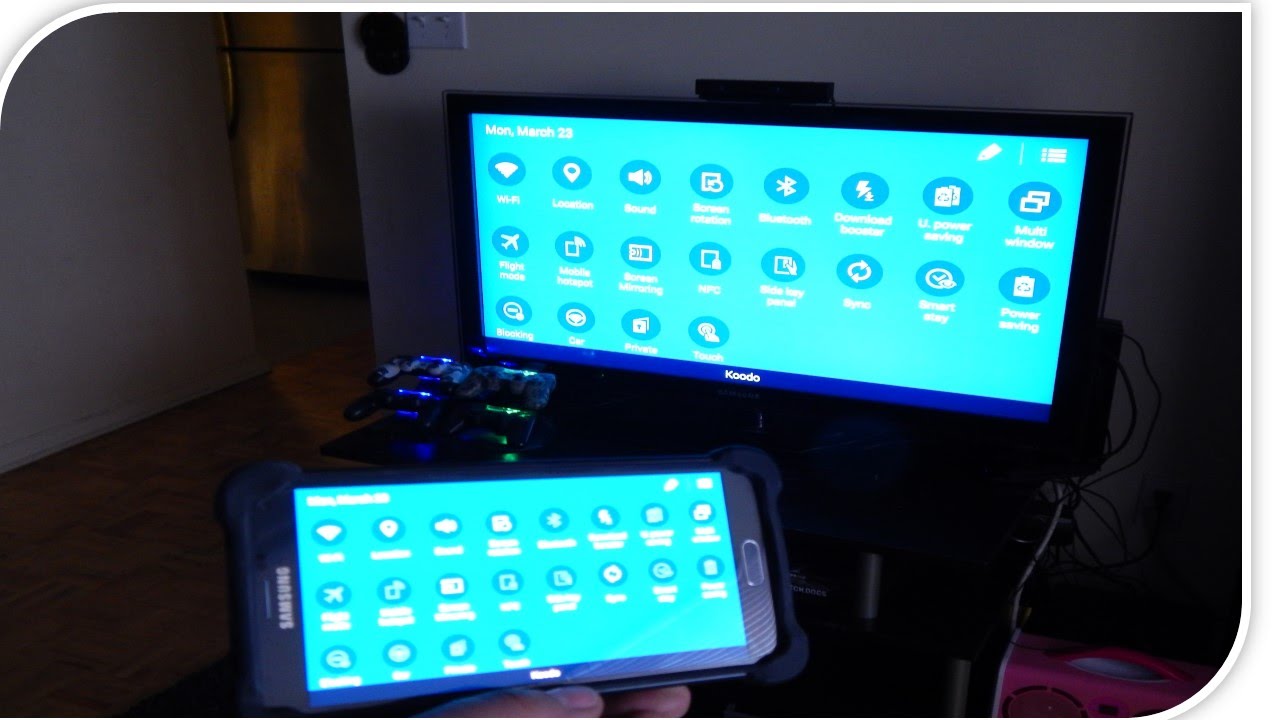
Screen mirror sports on TV.
Connecting iPad to Samsung Smart TV wirelessly using MirrorMeister, you need:
- Your Samsung Smart TV.
- MirrorMeister mirroring app installed on your tablet.
- You can also download MirrorMeister directly from the Samsung App Store.
- Connect your iPad to thesame network as your Samsung TV.
You May Like: Watch Spectrum On Computer
S To Mirror Samsung Phone On TV Using Screen Mirroring
First of all connect both Samsung phone and TV to the same Wi-Fi network.
Secondly go to prepare your TV for screen mirroring. If it is also a Samsung smart TV, press the Source button on the remote control, find and select Screen Mirroring, your TV displays a screen informing you that it is waiting for a device to be connected. If you do not connect the phone to TV, the session will time out and you will need to enable screen mirroring on TV again.
Thirdly go to your Samsung phone Settings > > Screen Mirroring, turn it on and you will see the Available Devices section where your TV is listed. Tap to connect your phone to TV. The TV should allow the connection from mobile phone automatically.
How To Screen Mirror An iPhone To Samsung TV With An Hdmi Cord And Lightning Digital Av Adapter
If you find it easier to use a wired connection, or if your devices aren’t AirPlay-compatible, you can use an HDMI cable and a Lightning-to-HDMI adapter.
A Lightning-to-HDMI adapter is a dongle that attaches your iPhone to an HDMI cable, which connects to your TV. The adapter costs around $40 on Amazon, and you’ll also need to buy an HDMI cable if you don’t have one already.
1. Connect the Lightning end of the cable to your iPhone.
2. Plug one end of your HDMI cable into the other end of the adapter.
3. Connect the other end of the HDMI cable to your Samsung TV.
4. Switch the input of the television to the corresponding HDMI channel.
5. Begin playing the desired media on your phone to see it on your TV.
Don’t Miss: How To Screen Share To Samsung TV
What Is Screen Mirroring
This technology allows an iPhone or other mobile device to display its screen on another screen either remotely or using an HDMI cable. The technology is widely applied for presentations during lectures, meetings, or leisure. Mirroring is an excellent way to overcome the display line limitation that most mobile devices present to their users when the content needs to be displayed to many people.
Besides increasing the display size, screen mirroring allows you to share your screen with someone in a different location as long as they are within range. Apple products mirror their screens through a feature known as AirPlay 2.
Screen Mirror Mac To Samsung TV
Enjoy all the little details on TV
You can also connect Apple Mac computer or laptop to TV wirelessly using the MirrorMeister app. This is ideal if, for example, you have downloaded a movie that you would like to see on the big screen.
Follow the 4 easy steps below to set it up:
Also Check: Amazon Prime TV Cost
Benefits Of Screen Sharing
Screen sharing can be used for entertainment in the home and as a presentation tool in business. Screen sharing from your mobile devices allow you to share photos and downloaded movies, videos, music, applications, presentations and more directly on your TV screen.
While traditional screen sharing used a wired connection , many device manufacturers offer options that allow you to wirelessly screen share. You can navigate anywhere in the room without being tethered to the TV.
How To Mirror From Your Samsung Smartphone To Your TV
Imagine showing off your incredible photos on a bigger screen by connecting a Samsung mobile device to a Samsung Smart TV. Check out how easy you can mirror your favorite photos, videos, presentations, and games on a large screen to make them look bigger and better.
Before you try out below recommendations as to your solution, be sure to check if your device’s software and related apps are updated with latest version. Please check how to update your mobile device’s software in following order.
Step 1. Go to Settings> Software update.
Step 2. Tap on .
Step 3. Follow the on-screen instructions.
Don’t Miss: Watch Espn On Samsung Smart TV
Add Smart View To Your Quick Settings Tray For Easy Access
You can add Smart View to your Quick Settings tray if its not there already. This will let you quickly screen mirror and cast content. Heres how to add Smart View to Quick Settings:
Now Smart View will be easily accessible whenever you need to screen mirror and cast content from your Samsung Galaxy phone.
How To Set Up Screen Mirroring On 2018 Samsung TVs

Sharing content between your mobile device and your smart TV has never been easier, and you can share everything from video and photos to games and apps. Casting and screen sharing to a Samsung TV requires the Samsung SmartThings app .
1. Download the SmartThings app. If you dont have it on your phone or tablet already, download and install the SmartThings app. When you open the app, it will automatically search for other Samsung devices, so search for and select your TV from the list of devices.
2. Open Screen Sharing. Select Mobile Device from the Connection Guide, and select Screen Sharing .
3. Get your phone and TV on the same network. Once you’ve installed and launched the app on your smartphone or tablet, it will prompt you to connect to the same network as the TV.
4. Add your Samsung TV, and allow sharing. In the SmartThings app, add your TV to the list of connected devices. On the TV, you will be asked to allow sharing, so select Yes using the TV remote.
5. Select Smart View to share content. Once your TV is connected to your phone, select the Smart View option on the app to begin mirroring content between the phone and the TV. Simply select the photos, movies or music from your phone using the on-screen menu on either the television or your device.
6. Use your phone as a remote. You will also be able to use the phone or tablet as a remote control for the TV, making all of the same controls on the remote available through the touch screen.
You May Like: Does Hallmark App Have Live TV
Phone And TV Wired Mirroring
If your Samsung phone does not support screen mirroring, you may try a third party mirroring or casting app on the phone to enable your phone to connect to TV. If your TV does not support screen mirroring or wireless mirroring, you can also use a HDMI cable to connect up phone to TV. A wired connection or connector is only necessary for old phone models, or TV sets.
Cast Your Screen Using The Google Home App
The most reliable and consistent way to mirror your Android phone’s screen is to use the Google Home app. If you’ve already set up any of Google’s smart speakers, Nest Wifi or Chromecast devices, you likely already have it installed. If not, you can .
Open the Home app and select the Chromecast device you want to use. At the bottom of the screen will be a button labeled Cast myScreen tap it. You’ll have to accept the prompt reminding you that whatever is on your phone’s screen will be visible on your TV to anyone in the room with you. You may also see a second prompt warning you if your device isn’t optimized for mirroring. I haven’t had any issues casting my screen when I’ve run into the warning. To stop casting your screen, tap on the button labeled Stop mirroring in the Home app.
There’s a shortcut: the quick settings panel.
Also Check: How Do You Connect Netflix To Your TV